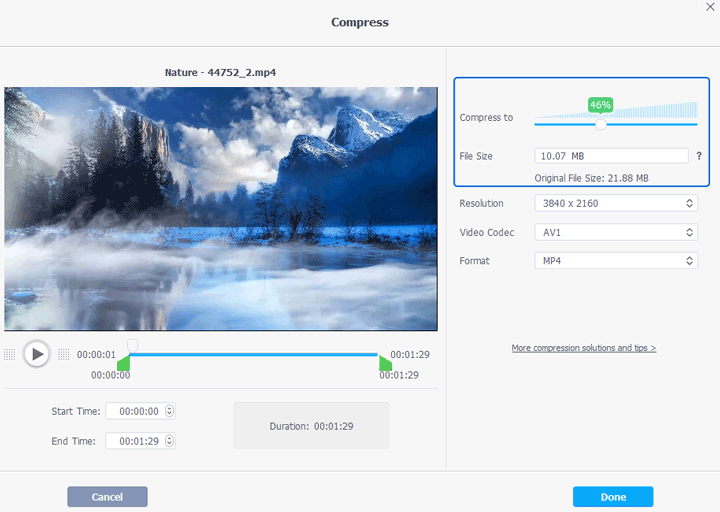Summary: Google Drive video cannot be played? Fret not! In this blog post, we've got you covered with the top 10 solutions to address the issue.
Since its launch in 2012, Google Drive has rapidly grown to become a leading cloud storage and collaboration tool. Its impressive suite of features has solidified its position as a reliable choice in this competitive landscape. However, despite its seemingly flawless performance, there is one persistent hurdle that users encounter: Google Drive video cannot be played. When attempting to process and open uploaded videos in Google Drive, users may encounter an error message stating that the video cannot be played. In this post, we will take you on an in-depth tour, uncovering the root causes of the issue and providing you with the best 10 solutions to overcome it.
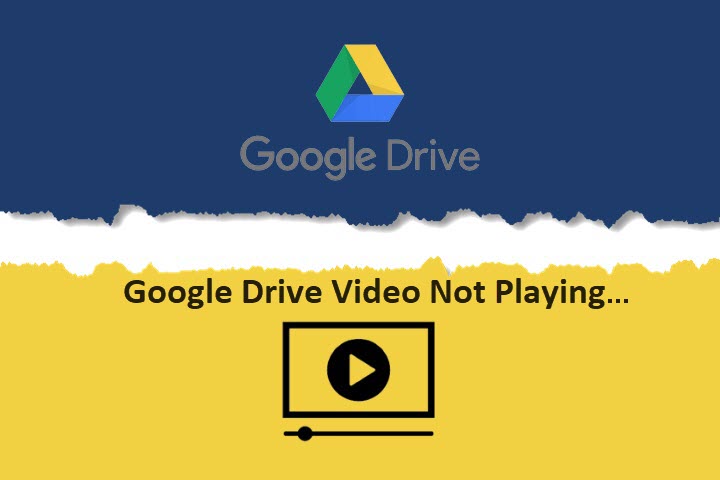
Why Google Drive Video Cannot Be Played Sometimes
Before we go straight to the point, let's bring to light some key causes behind the Google Drive video not playing error. There are several reasons why the platform may fail to present video playback:
- Internet speed: A sluggish internet speed could trigger the false or sluggish video playback on Google Drive.
- RAM: True to the rumor that Google Drive is the RAM eater, a feeble RAM performance could be the culprit of the "video cannot be played in Google Drive" errors.
- Obsolete browser version: An outdated browser version might not be up to the constantly improved settings of Google Drive, which thus provokes invalid playback.
- Illegal and explicit content: Google Drive prohibits the distribution of content that violates its policies. This includes files that contain malware, copyrighted material without proper authorization, and sexually explicit footage and materials. Therefore, when uploading video files to Google Drive, it is crucial to ensure that your files comply with these rules and guidelines.
- Corrupted or damaged video files: The loss or breakage of specific data contained in a video file could interrupt the normal playback, and result in the 'video cannot be played' error message.
- Unsupported video formats: It's crucial to ensure that the video properties conform to Google Drive's requirements because unsupported video formats can indeed lead to the 'Google Drive video not playing' error.
- Access issues: The problem might also occur if you have multiple accounts logged on to the browser, and what you currently use is not the one that can access the video files.
Based on the possible causes brought above, we have presented down below the top 9 solutions to fix the "video cannot be played in Google Drive" issue.
How to Fix Google Drive Video Cannot Be Played Error
1. Check your browser version
Make sure your browser is up-to-date; for Google Chrome, simply click on the Three-dot button situated at the top right, and go with Help > About Google Chrome, and the window that pops up will display the current version of your Google Chrome.
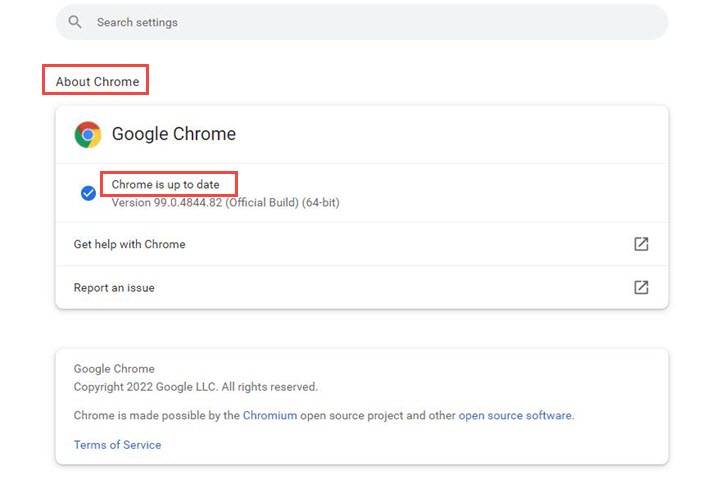
2. Check your internet speed and connection
Check whether your internet speed is in an ideal condition with an online speed tester, and if so, reset the router, turn it off for a few minutes and restart.
3. Clear RAM and Browser Cache
This comes as the simplest way to create a lightweight RAM environment. Go to the Three-dot button on the upper right side, navigate to the "History" > "Clear browsing data", and checkmark the options you feel necessary to remove.

4. Disable Hardware Acceleration
The hardware acceleration makes it easier for the browser to access GPU for rendering videos, but it might use up too much GPU, and slow down the processing speed, which might induce the erroneous video playback in Google Drive.
5. Try the video in incognito mode
Another potential solution to address the issue of "Google Drive video not playing" is by turning on incognito mode in your browser. When you activate incognito mode, it disables all extensions installed on your browser, which can help eliminate any errors caused by them.
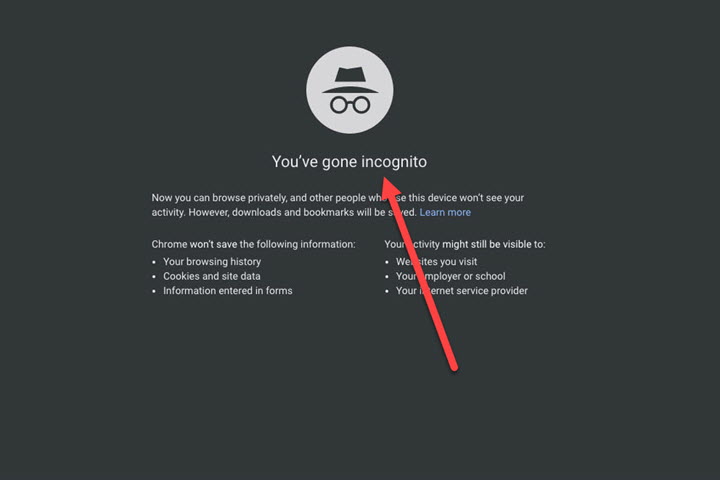
6. Remove additional Google account
In some cases, if you have multiple Google accounts added to your browser, Google Drive may encounter difficulties accessing a video if the currently logged-in account lacks permission to view the file. If you come across this situation, switch to the correct Google account that has the necessary permissions to access the video, and see if the Google Drive video not playing error goes away.
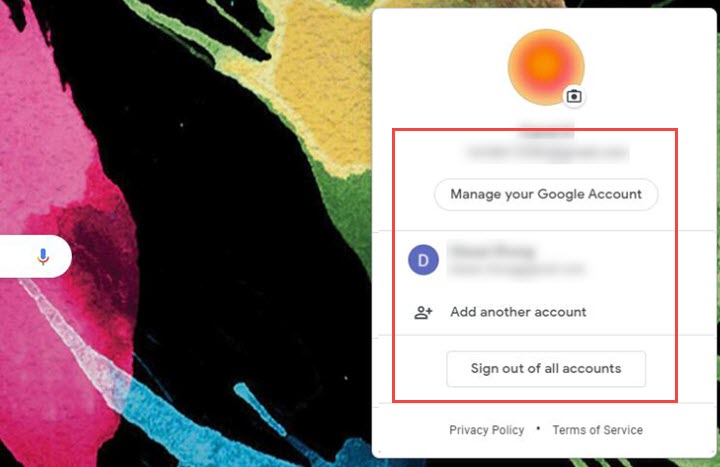
7. Download the video to your device.
If you continue to experience difficulties playing a video on Google Drive, another solution to consider is downloading a copy of the video to your computer and watching it using your preferred video player. By doing so, you can bypass any potential playback issues within Google Drive.
8. Ensure that the video file type is supported
A false video playback might also present itself in the Drive if the file you upload comes in with an incompatible format or incongruous codecs. Upon this matter, you are suggested to convert the video to the format agreed in Google Drive. And this is where VideoProc Converter AI can come to the rescue.
Containing 370+ input codecs and 420+ output without third-party codec packs, VideoProc Converter AI allows you to easily convert video to universal formats on both Windows and iOS and customize the video properties for resolution, bit rate, frame rate, and more to tailor the output file required by Google Drive. Powered by FULL Hardware Acceleration and the top-notch algorithmic design, the conversion tool can boost video transcoding while optimizing file size and retaining output video quality.
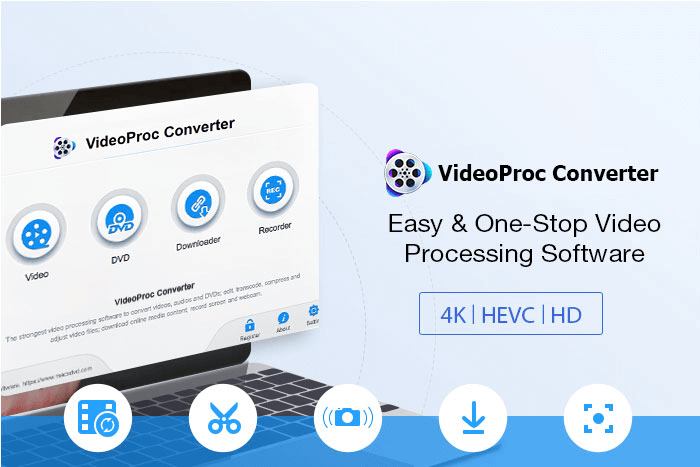
Note:
About Google Drive:
- The supported formats: MPEG4, MOV files - (h264 and mpeg4 video codecs; AAC audio codec), AVI (MJPEG video codec; PCM audio), FLV (Adobe - FLV1 video codec, MP3 audio), WebM files (Vp8 video codec; Vorbis Audio codec), MPEG-PS (MPEG2 video codec; MP2 audio), WMV, MTS, OGG, 3GPP
- The maximum playback storage: 5TB (if you have purchased at least that much storage)
- Maximum playback resolution: 1920 x 1080
9. Ensure your video is not corrupted
As mentioned earlier, the loss or corruption of data within a video file can indeed disrupt normal playback. Video files can become damaged due to various unknown reasons, including factors like an unstable internet connection, improper system shutdown, malware infection, unsecured website downloads, or interruptions during the download process.
To address the issue, you can use a video repairer tool to fix corrupt video files, or re-download the video and upload the fresh copy to Google Drive. Well, VideoProc Converter AI offers a robust downloading engine that enables you to safely download various types of videos from platforms like Facebook, YouTube, and over 1000 user-generated content (UGC) sites. Besides, it also comes with a basket of editing tools, with which you can cut off the damaged section and fix the Google Drive Video not playing error.
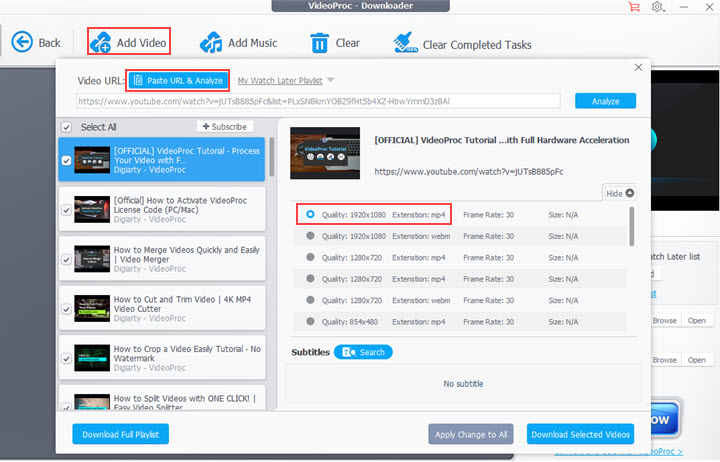
10. Compress and reduce video size.
Large video file sizes or high resolutions can also contribute to the "Google Drive video not playing" error. Compressing the video and reducing its size can help address this issue.
VideoProc Converter AI is an excellent tool that can help you compress video files with ease. By using this software, you can directly enter your desired target file size or adjust the compression ratio using a slider. This versatility allows you to find the perfect balance between reducing the file size and maintaining acceptable video quality. This feature is especially valuable when dealing with large video files that consume significant storage space or encounter playback issues on Google Drive.