Conceived in its DNA to live on the web yet also offering apps with offline capabilities for PC and Smartphones, Google Drive, the collaboration suite, gives one of the most versatile cloud storage options. Incorporating a collection of features, the platform lands itself on the inimitable height in terms of strong storage capacity and collaborative environment. However, grumbles about its limits on either sharing, viewing or downloading crops up here and there, one of which falls to its failure to play MP4 or videos sometimes that as people upload videos to the Drive, they find the video won't play in the service. What are the exact reasons behind? And how to play MP4 in Google Drive? Follow through the post and find a remedy!
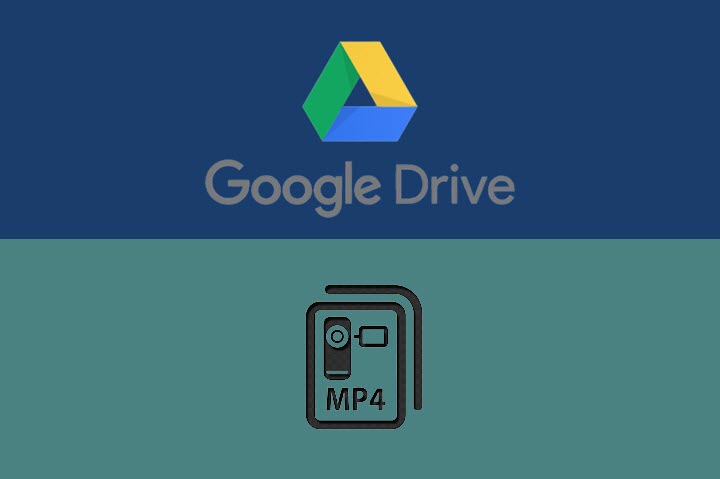
Remove Google Account to Play MP4 in Google Drive
Sometimes the problem occurs if you have multiple accounts set up in one browser, and the primary account is not the one that could access the MP4 files. To address this, you can switch to the right account that has permission to the file and remove other unnecessary accounts.
Step 1. Go to the Google Account in the upper right corner.
Step 2. In the drop-down menu, locate the correct account that has permission to the MP4 video, switch to it and remove others.
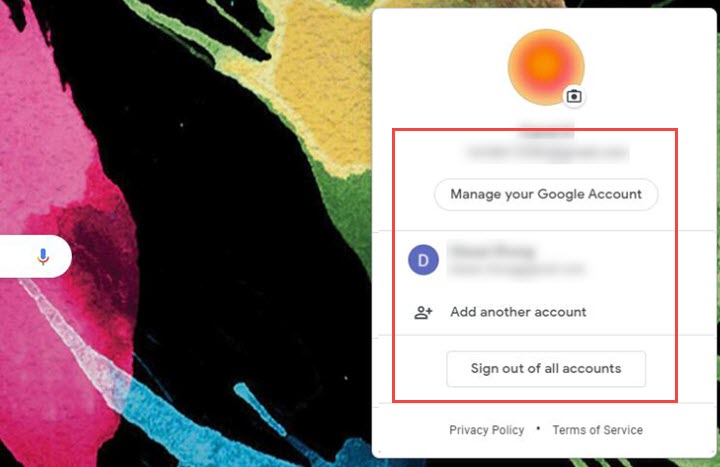
Play MP4 in Google Drive in Incognito Mode
Switching to the incognito mode could also solve the hassle since it disables all the extensions installed on your browser hinders and eliminate the errors that some features the extensions bring, which might interfere with the default functionality of your browser.
Simply enable the incognito mode with the shortcut combination Ctrl+Shift+N (Windows) or Command+Shift+N (macOS) and try playing MP4 in Drive again to see if it works.
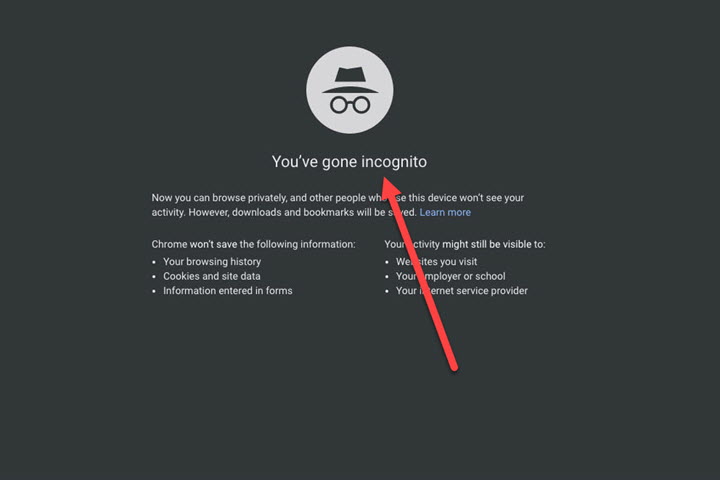
Convert and Compress Video to Play MP4 in Google Drive
The error might also present itself if the MP4 video comes in with an incompatible format or large file size. Given this picture, you are then advised to convert and compress the video to the supported file format and size, and this is where the VideoProc Converter AI comes to aid.
Encompassing 370+ input formats and 420+ output codecs with 8K resolution and above, VideoProc Converter AI empowers you to convert video to any formats and codecs on both Windows and iOS. Equipped with the Full GPU Acceleration and peerless algorithmic design, the robust video processing tool can expedite video transcoding while maintaining image quality and optimizing the file size. Moreover, compacted with the best video compression engine, it could shrink the video file over 90% of its original size but still yield an expected picture quality.
VideoProc Converter AI – Fix Google Drive Not Playing MP4 with Ease
- Convert MP4 to universal formats for easy playback in Google Drive.
- Compress 4K/2K/HD video to smaller size to play in Google Drive with the best quality.
- All-in-one video solution with AI capability: AI video upscaling, frame interpolation, stabilize, convert, edit, compress, fix, and more.
![]() Excellent
Excellent ![]()
Before we illustrate the detailed steps, let's walk you through the supported formats, the maximum video playback storage and resolutions specified in Google Drive:
- Supported formats: MPEG4, MOV files - (h264 and mpeg4 video codecs; AAC audio codec), AVI (MJPEG video codec; PCM audio), FLV (Adobe - FLV1 video codec, MP3 audio), WebM files (Vp8 video codec; Vorbis Audio codec), MPEGPS (MPEG2 video codec; MP2 audio), WMV, MTS, OGG, 3GPP
- The maximum playback storage: 5TB (if you have purchased at least that much storage)
- Maximum playback resolution: 1920 x 1080
Step 1. Free download VideoProc Converter AI, lunch it and import your video files.
Step 2. Select the output profiles to convert.
Come to the Target Format in the lower left quarter where you can find a batch of video profiles to work with. You can either go with MP4 to convert Google Drive to MP4 or other formats like H.264, MOV, AVI, etc.
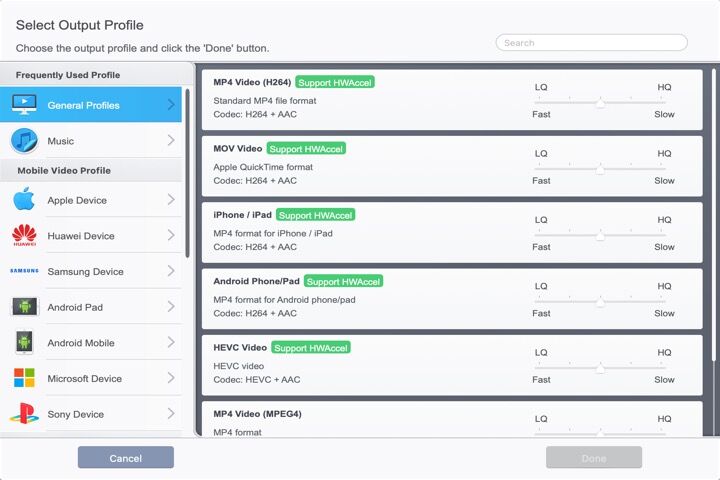
Step 3. Compress the video to a smaller size.
It is preferably to compress your video size by re-encoding it directly with H.264/HEVC. Since this preset could downgrade the video resolution to 1920 x 1080 while auto-calculating the best bitrate for the videos to retain the best image quality.
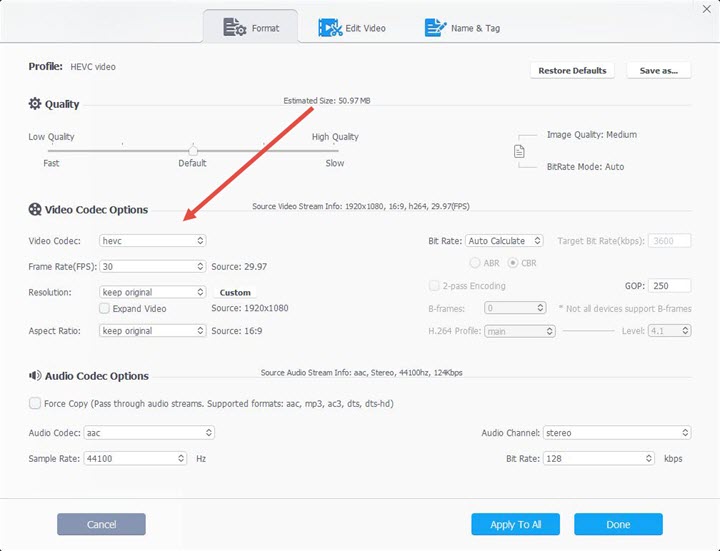
Tips: you can also reduce the file size manually through:
- Decreasing the frame rate.
- Adjusting the bitrate to a smaller value.
- Sliding the quality control to the right a little to prevent largely quality degrading.
Step 4. (Optional) another thing you can go into here is to further polish your video with an array of editing tools backed in the program, including cut, crop, merge, add subtitles, effects, rotate and more.
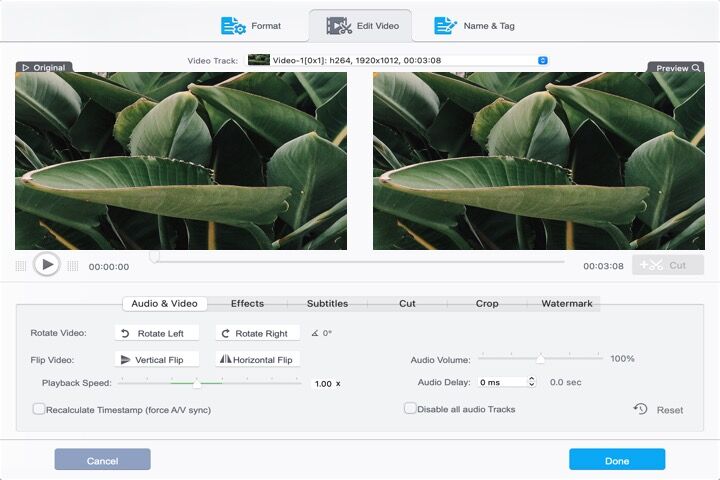
Step 5. Export the video to play MP4 in Google Drive smoothly.
Choose a file folder to save your compressed/converted file, and enable the hardware acceleration before you hit that Run button.
FAQs:
Why sometimes Google Drive won't play MP4?
Google Drive fails to deliver MP4 playbacks might due to a variety of reasons including the outdated browser version, sluggish internet speed and connection, the overburdened RAM environment and more.
How do I convert Google Drive to MP4?
In the matter of converting Google Drive to MP4, there are tons of options to leverage in your work. While for those who are after a quick in-and-out solution, go check with Google Drive's app CloudConvert. Simply right-click the file and select Open with > CloudConvert in the pull-down menu to convert. But the online solution comes with hidden dangers. Hence on the safe side, you'd better use a reliable video converter like VideoProc Converter AI.










