WebM is an open-source, royalty-free media format compressed with the VP8/VP9 video codecs and Vorbis/Opus audio codecs. It's used for any sort of video you would watch on the web, such as VOD, live streaming, video sharing, video conference, HTML5 elements and many more.
There are a host of reasons to convert a video from YouTube to WebM. First and foremost, you are allowed to save video from YouTube to WebM format using a YouTube to WebM converter. Moreover, you can create and convert a video in WebM format for easy uploading to your YouTube channel.
And this post has carefully picked up 5 best YouTube to WebM converters, including desktop and online video conversion software, for your reference. Without further ado, let's jump right in!
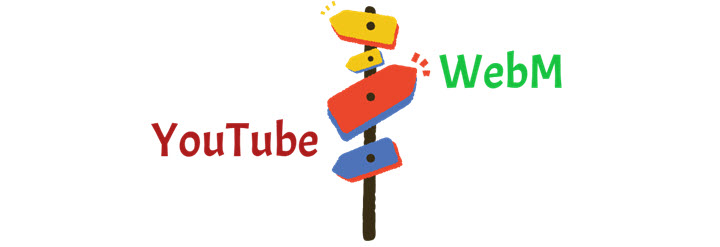
#1. VideoProc Converter AI
Compatibility: Windows, macOS
Pricing: Free trial or 65.95 USD (one of fee)
VideoProc Converter AI can serve as your best choice to download videos from YouTube to WebM, MP4, M4A in different resolutions. It also supports transcoding any video into WebM format for streaming on the web.
But what thrones VideoProc Converter AI the king of YouTube to WebM converter? Its conversion speed gets my vote. Powered by Quicksync, AMF, and NVENC encoders, VideoProc Converter AI can download and convert video from YouTube to WebM format with less time. In addition, it offers many video editing features that allow you to cut, crop, merge, split, trim, add subtitles/watermarks/filters, denoise, deshake and many more.
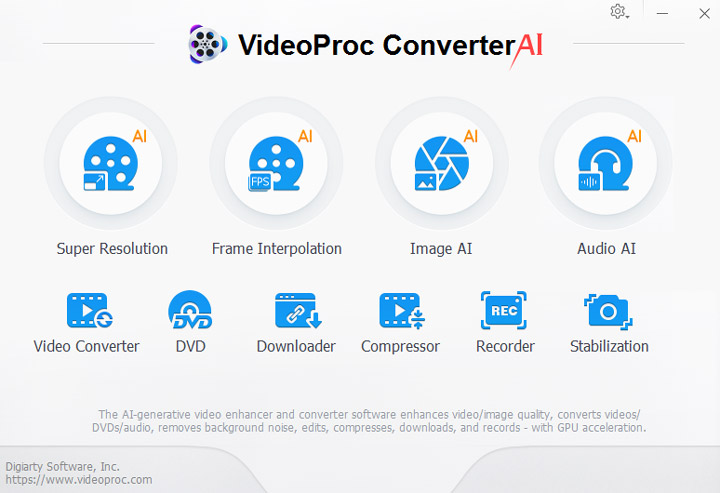
How to Save Video from YouTube to WebM with VideoProc Converter AI
Let's say you would like to save YouTube videos in WebM format on your computer, you can follow the how-to guide below:
Step 1: Launch VideoProc Converter AI after the installation is complete.
Step 2: You will head to Downloader on the main interface.
Step 3: Go for Add Video/Add Music on the top.
Step 4: Copy a YouTube video link and paste it in the given field. It takes a while to analyze the YouTube URL.
Step 5: You will select the WebM format as output format and click Download Selected Videos.
Step 6: Click Download Now to start downloading.
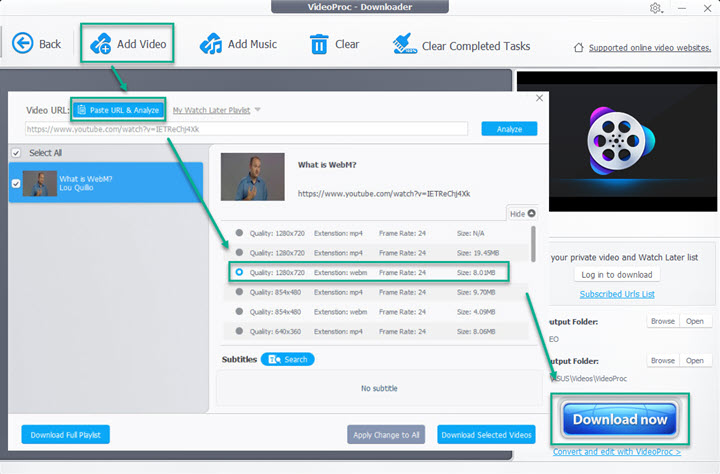
How to Convert YouTube to WebM with VideoProc Converter AI
If you have already created a video and are going to upload to social networks, converting video to WebM format before uploading can be a good option.
Step 1: Launch VideoProc Converter AI and go for Video at the get-go.
Step 2: Click +Video/+Video Folder for importing the YouTube video you want to convert.
Step 3: Select WebM format as target format.
Step 4: Specify a destination to store output files and click on RUN to start conversion.
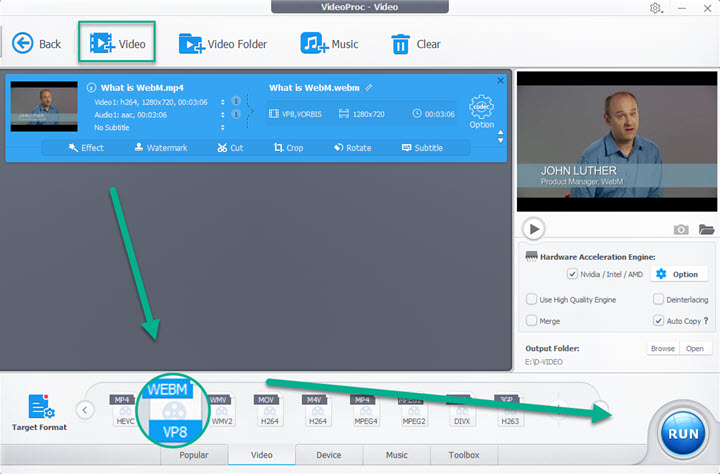
#2. Any Video Converter
Compatibility: Windows, macOS
Pricing: $49.95 or try for free
Any Video Converter is a video converter that allows you to quickly and easily download video from YouTube to WebM format. Besides being user-friendly and speedy, it offers advantages over other converters. It has the ability to back up digital content by burning it to an unused DVD and play most of the video powered by a large codec library.
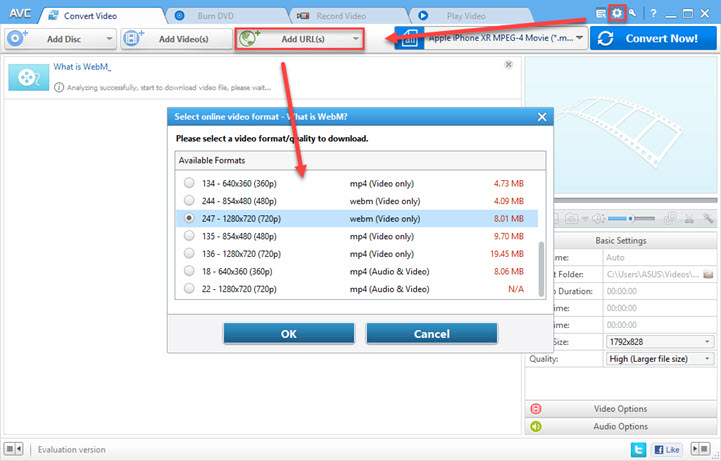
How to Save Video from YouTube to WebM with Any Video Converter
Step 1: You will free download this YouTube to WebM converter at Any Video Converter.com.
Step 2: Once the app is installed, open it up and go for Continue to Try. Then it brings up a pop-up window.
Step 3: Click the wheel-shaped icon at the top right corner > Online Video > tick Manually Select in the Select Format tab. Now you can download WebM format if you wish.
Step 4: On the main interface, go for Add URL(s)
Step 5: Copy the YouTube link(s) to the field > click Start Download
Step 6: Select a format you would like to download > Click OK. Then, the YouTube video(s) will be downloaded immediately.
#3. X2Convert
Compatibility: Web
Pricing: free
You said you would love to convert YouTube video to WebM without installing any software? You can completely rely on this free online tool - X2convert. It does not come with limited counts or file sizes of YouTube downloads, and does not require registration before using it.
The biggest advantage of X2convert is the quick-access feature. Simple type X2 after YouTube and before .com in the search field, then you can convert video from YouTube to WebM in no time.
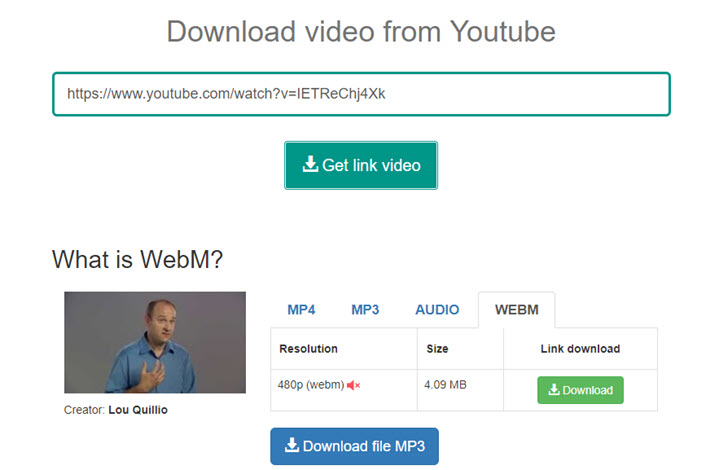
How to Save Video from YouTube to WebM with X2convert
Step 1: Navigate to X2convert via a browser.
Step 2: Copy and paste a URL of YouTube video you would like to convert. (Or you can open a YouTube video, add x2 after YouTube and before .com to access the YouTube download directly).
Step 3: After the YouTube video is recognized, select to convert YouTube to WebM format.
#4. YouTube Video Downloader
Compatibility: Web
Pricing: free
Grabbing a URL might not be downloadable/get blocked from time to time as the downloader(s) might violate the copyright law to some extent. If you happen to this situation, you can turn to another YouTube to WebM converter. YouTube Video Downloader is designed for beginners who are frustrated by the complicated conversion app. It is rather easy-to-use and offers a wide array of file formats.
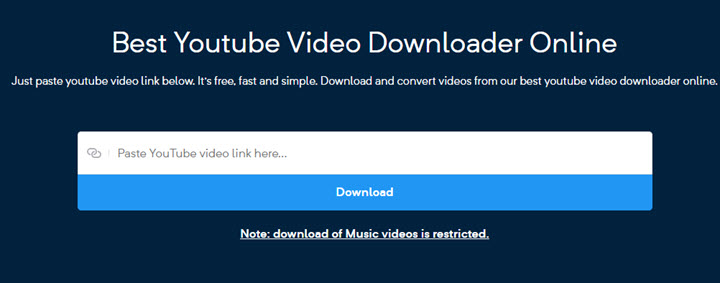
How to Save Video from YouTube to WebM with YouTube Video Downloader
Step 1: You will head to YouTube Video Downloader in the first place.
Step 2: Copy and paste the YouTube video link in the search field > click Download.
Step 3: To download video from YouTube to WebM format, scroll down and click Download next to the target format.
Step 4: In the pop-up page, click three dots on the right > select Download.
#5. U2convert
Compatibility: Web
Pricing: free
It's similar to the online YouTube to WebM converters as previously described. Ease of use and no cost. You can easily download video from YouTube to WebM, MP4, MP3 in different resolutions and bitrates in a few clicks. But what I dislike is the inability to configure video settings before downloading.
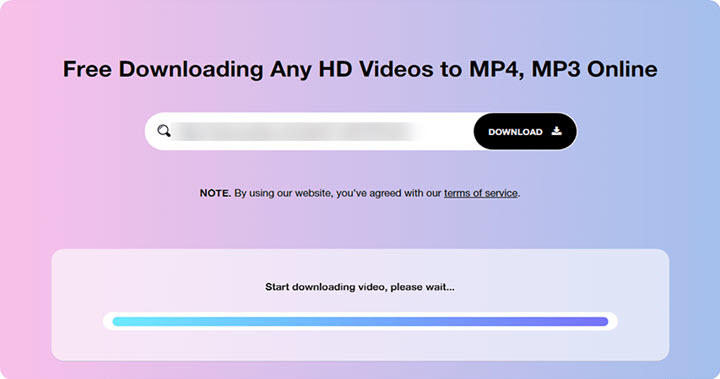
How to Save Video from YouTube to WebM with U2convert
Step 1: You will browse U2Convert at first.
Step 2: Copy and paste a YouTube URL in the field at the home page > click Download to analyze the URL.
Step 3: Choose an output format, resolution and size for your video > and click Download.
Step 4: And there comes a new tab, click the three dots > choose Download.
Desktop Converter VS. Online Converter
Let's take a deep rundown at two variants so that you can easily take your pick amongst both of them:
Safety – Desktop apps have a greater level of safety than online ones which are more likely to get malware threats.
Download & Conversion – Desktop converters always come with both downloading and transcoding features compared to online counterparts. More so, desktop apps do pack with more video/audio coding formats.
Conversion Speed – Thanks for the support of hardware acceleration, desktop converters are speedier when transcoding one format to another.
File Size Limits – Online video converters usually have an upper limit on file size uploads.
Convenience – When using online converters, you don't have to download extra apps on your computer as long as you have a robust internet.
| Download & Conversion | Supported Formats | Speed | |
|---|---|---|---|
VideoProc Converter AI |
|
WebM, MOV, MP4, MKV, ProRes, TS, H.264, H.265, VP9, AV1, PCM, M4R… |
|
Any Video Converter |
|
WebM, M2TS, MP4, AVI, OGG… |
|
X2Convert |
Download only |
WebM, MP4, MP3, M4A |
|
YouTube Video Downloader |
Download only |
WebM, MP4, MP3 |
|
U2convert |
Download only |
WebM, MP4, MP3 |
|
YouTube to WebM FAQs
Can you upload WebM to YouTube?
Yes, YouTube accepts the uploading of video in WebM format. YouTube also supports MOV, MP4, AVI, WMV, DNxHR, ProRes, CineForm, H.265 and many more. If you want your upload having a smooth playback without buffering, try the video formats listed above.
How to make a WebM with sound from YouTube?
After testing most of the YouTube to WebM converters, I've found that a majority of them fail to download video from YouTube to WebM with sound. However, VideoProc Converter AI has been reliable and free to make it real.
How do I play a WebM file?
VLC is the most recommended video player to play the WebM file locally. More importantly, VLC is 100% free and open-source. If you are hunting for a web browser that supports playing WebM files, you can try Chrome, Microsoft Edge, Firefox, Opera, Safari, etc.
Final Words
When it comes to downloading and converting video from YouTube to WebM format, VideoProc Converter AI is probably the best solution that you can rely on. You can try Any Video Converter or other free, online YouTube to WebM converters as a matter of course.











