WAV is an extremely popular format when it comes to listening to music. The main reason is that WAV is an uncompressed lossless format, as same as FLAC and ALAC. This helps in retaining the topmost quality of your music files which sound just like being played from a CD. It is preferred by users in comparison to MP3 as it helps in the creation of seamless loops without any silence in between. If you wish to make the most out of the YouTube music, changing it to the WAV lossless format would be a highly-recommended option.
For music enthusiasts, podcasters, or anyone looking for high-quality audio files, converting YouTube videos to WAV format has become increasingly popular. WAV files offer uncompressed, lossless audio quality, making them ideal for professional use or situations where you want to maintain the original sound fidelity. While many tools allow you to convert YouTube to MP3, fewer offer a seamless way to extract audio in WAV format. That’s where this post come in. In this post, we have rounded up 5 best YouTube to WAV converter tools which can help you easily finish the work.
#1. Reliable YouTube to WAV Converter - VideoProc Converter AI
This GPU-accelerated video converter is the ultimate choice for quickly converting YouTube videos to WAV without compromising on quality. With its seamless interface, you can effortlessly download any YouTube video and convert it to your desired format in no time. Experience up to 47 times faster conversion speeds compared to real-time playback, all while enjoying a user-friendly, clutter-free design that makes video conversion and editing a breeze.
As a comprehensive AI-powered solution, VideoProc Converter now also features advanced AI-driven noise removal feature that enhances audio clarity by effectively eliminating unwanted background noise from recordings and videos. It's the perfect choice for achieving exceptional audio quality when extracting sound from YouTube videos.
- Get any video file from YouTube, and also 1000+ other online platforms.
- Convert video/audio to 420+ formats: WAV, OGG, MP3, MP4, AVI, MOV, etc.
- Batch conversion support and customize audio parameter; no limitation in size, length and format.
- Cutting-edge AI technology to remove unwanted audio noise.
- All-in-one audio/video solution: noise suppression, AI video enhancer, convert, download, record, compress, edit, etc.
How to Convert YouTube to WAV with VideoProc Converter AI
Step 1. After you download and install VideoProc Converter AI on your Windows or Mac computer, open it and choose the Downloader tool.
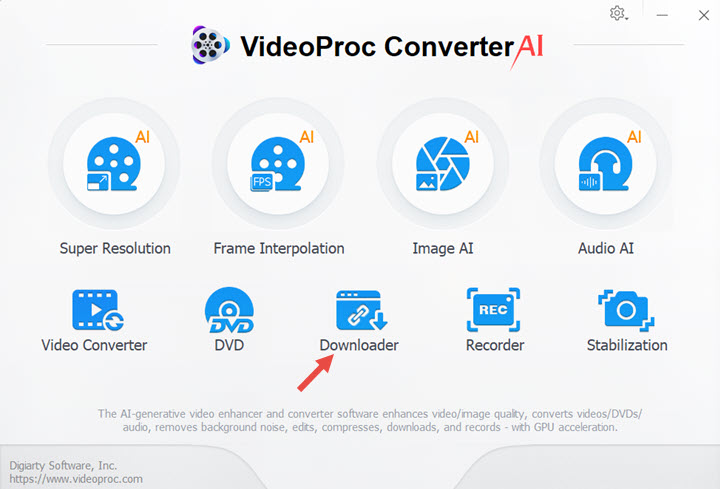
Step 2. Click on Add Video.
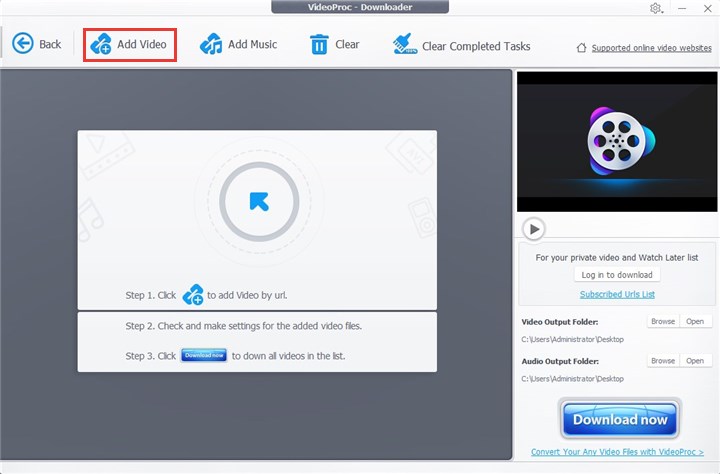
Step 3. Copy and paste the YouTube video URL into the box. > Click the Analyze. > After a while, VideoProc Converter AI would find and display all media files related to this YouTube URL. Mostly, they are MP4, Webm, and M4A formats with various resolutions. WAV will not be there. But no worries, and just select one format randomly, no matter video format or audio format. We will tell you how to change it to WAV using VideoProc Converter AI. > Lastly click on the Download Selected Video button.
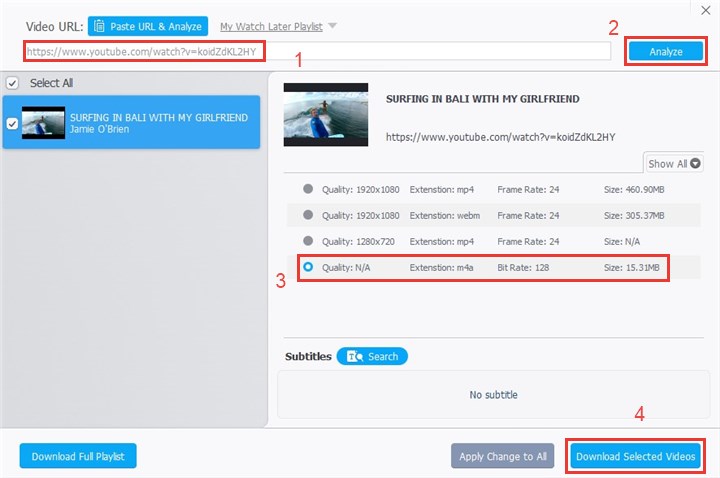
Step 4. Click on the Download now button to start grabbing the file that you just select.
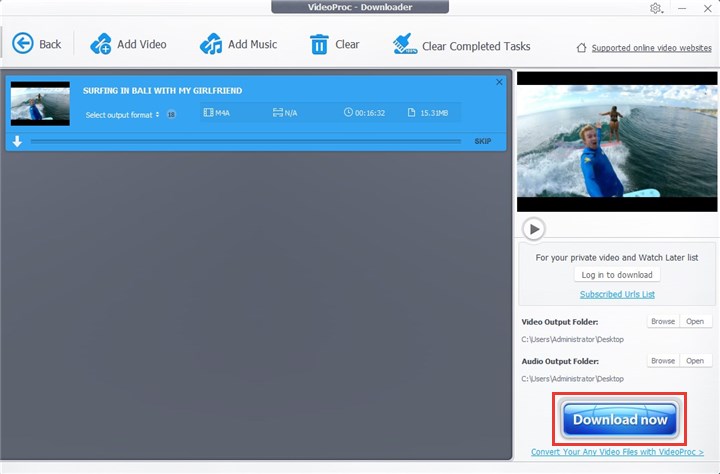
Step 5. After VideoProc Converter AI finishes the downloading part, now get back to VideoProc Converter AI's homepage and choose the Video tool, where we will show you how to change the file into WAV format.
Step 6. Choose the +Music button to add the downloaded YouTube audio file. If you have downloaded the video file in above steps, choosing the +Video button would be OK.
Step 7. At the bottom of the interface, find and choose the WAV format under Music column. If you cannot find it there, please click on the Target Format.
Step 8. Now choose the output folder path and click on the RUN button to start making the video or audio WAV format.
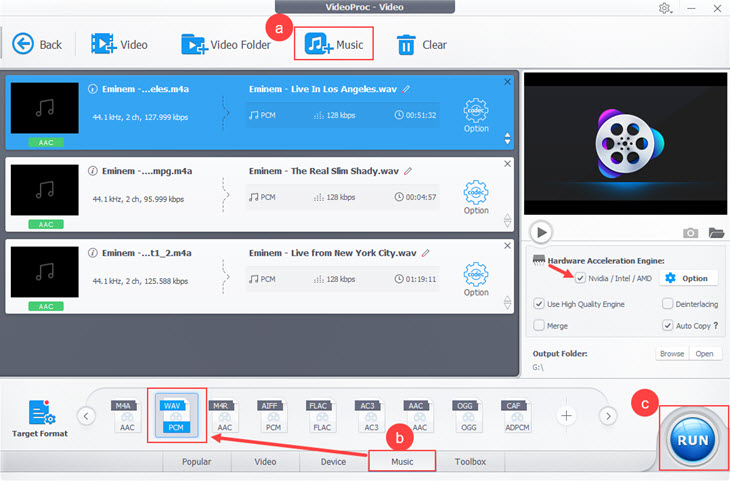
#2. Safe YouTube to WAV Converter - 5KPlayer
This professional YouTube to WAV converter is compatible with both Windows and Mac systems which further adds up to its lucrativeness. It has an extremely easy learning curve which makes it well suited for both amateur users and experienced ones. YouTube videos can be converted to WAV, MP3, FLAC, WMA, 3GP and similar formats. It even supports video download from more than 300 online sites like Vimeo, Vevo, and Dailymotion to name a few. Let us now take a look at the steps which you need to follow for converting YouTube videos to WAV using 5K player.
How to Download YouTube to WAV with 5Kplayer
1. Download, install, and open this application on your computer.
2. Choose Library > YouTube.
3. Copy and paste the YouTube URL into the search box and apply the search button.
4. After a couple of seconds, it will show you all the materials that you can download. Click the gear button to find them all.
5. Choose the WAV format file and click the Download button to get it onto you computer.
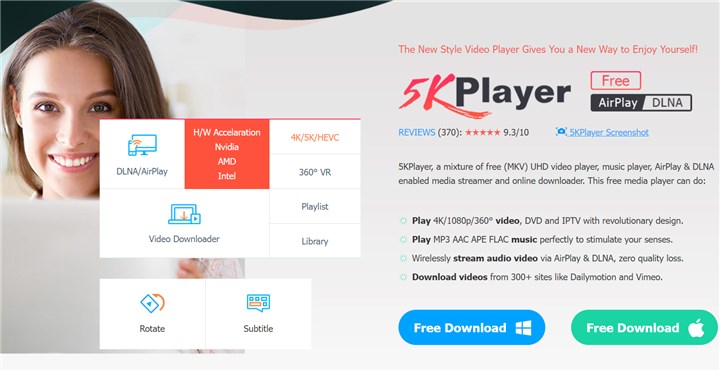
Please note: Occasionally, you may not find the WAV format file using 5Kplayer. There is not something wrong with this tool, but due to the original YouTube URL not providing the WAV resource, so it cannot find it. If this happens to you, we would recommend you take VideoProc Converter AI method as the alternative.
In case you don't want to install any extra apps on your computer, in the following, we will choose 3 of the most useful online options of YouTube to WAV converters. Web-based tools are very easy to use. What you need to do is just inserting the YouTube URL and clicking the converting button to start. However, one of the biggest and common problems that plague online converters is that it comes with an upper limit on the conversion size as well as output quality. The security of personal information also stands out as a massive cause of concern. You will also be left handicapped if your Internet connection doesn't function properly.
#3. Free YouTube to WAV Downloader - 4KDownload.to
4KDownload.to is an online tool that simplifies the process of converting YouTube videos to WAV format. Unlike software-based converters, 4KDownload.to doesn’t require any downloads or installations. This makes it a convenient option for users who want to quickly convert YouTube videos to high-quality, uncompressed WAV audio files directly from their browser. WAV format is perfect for those who value audio fidelity, offering lossless quality ideal for professional audio work, music editing, or simply enjoying better sound.
For converting YouTube files with 4KDownload.to, you need to follow the below-mentioned steps:
1. Open this tool in your browser: https://4kdownload.to/envn/youtube-wav-downloader.
2. Copy the YouTube URL that you would like to convert to WAV into the search box.
3. Next you can choose the target format as WAV, and click the Download button to begin.

#4. Online YouTube to WAV Converter - YouTubetoWav.net
Youtubetowav.net is a free, user-friendly online tool specifically designed to convert YouTube videos into high-quality WAV files. WAV format is widely recognized for offering lossless, uncompressed audio, which preserves the original sound quality of the video, making it an excellent choice for audio enthusiasts and professionals. The standout feature of Youtubetowav.net is its simplicity. There’s no need to install any software—everything is done directly through your browser.
1. Enter the YouTube link to the blank search bar. Alternatively, you can input the keywords of the YouTube videos' name.
2. Click the Search button. The search result now displays below the search bar.
3. Select WAV among the available formats as you want to convert YouTube to WAV.
4. Now click the Download button to start the conversion process.

#5. Free YouTube to WAV Converter - Savethevideo
This simple to use online video converter allows you to cut the source YouTube file before converting. You can benefit from this high-speed and ads-free site without the requirement of any registration or software download. In addition to the capability of converting YouTube to WAV, it also supports the generation of files in many other formats, as like, WAV, MP3, M4A, FLAC, OPUS, OGG, MP4, FLV, WebM, and AVI, etc.
Let us now take a look at the steps following which you can convert YouTube videos to WAV.
1. Firstly, you need to paste the YouTube URL in the search box.
2. Click the Convert button.

3. Then it will lead you to the lower part of the page, where you can select the format. Choose WAV.
4. Click the Convert button to start download the YouTube URL into wav format file.
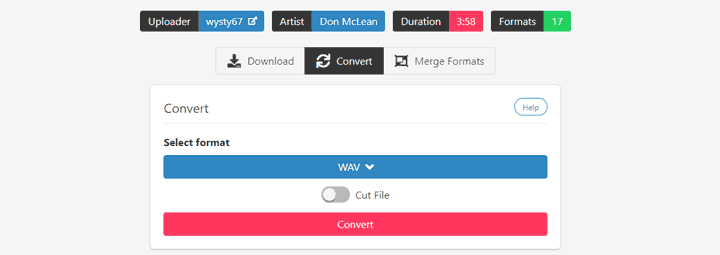
The Bottom Line
You can take your pick among any of the five different converters listed above. However, if you wish to benefit out of greater input and output options as well as top-grade speed without any quality compromise, then VideoProc Converter AI can serve as your safe bet. Despite being loaded with features, it comes with an easy learning curve that can easily be mastered by people of varying skill levels. VideoProc Converter AI is compatible with both Windows and Mac which opens up newer avenues ahead of its users who wish to undertake file conversion as well as editing.
If you are on the lookout for lossless compression, then it is imperative to convert YouTube to WAV format. However, you need to be especially cautious about file quality while converting YouTube to WAV compared to a standard MP3 format. YouTube videos have varying bitrates depending on their upload medium. For enjoying high-quality YouTube to WAV conversions, you need to search for videos that were initially uploaded at 480p resolution as they contain better-sounding audio and higher bitrate.
Disclaimer: We do not advocate downloading or converting authorized or copy-protected media content.









