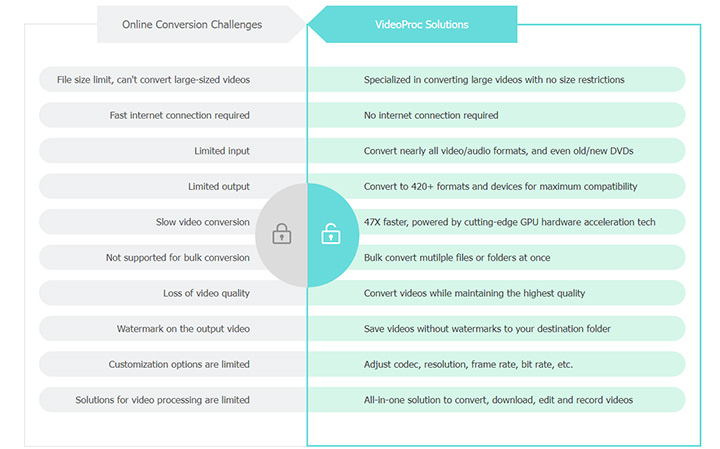With new technologies reshaping products and driving transformative changes, they also deliver the dividend in the growth of digital interconnection, expanding the frontiers of the digital revolution and turning the hard into the possible. One case in point is the direct transcoding of the audio to video files, converting MP3 to FLV, MP4, or other video formats so people could play a piece of audio file on the video player. Thus to that end, in this post, we are going to zero in on some of the top mp3 to .flv converters, and illustrate how to convert MP3 to FLV on PC and online.
How to Convert MP3 to FLV on Windows/Mac
As the primary line of Digital Software, VideoProc is designed to provide one-stop multimedia solutions for all users. Featuring two major products in its service, VideoProc is backed by VideoProc Vlogger as the non-linear editing program on the one hand, and for another, its VideoProc Converter AI has yet to find a rival in the field of media processing. With the two tools at your disposal, you can convert MP3 to MOV, MP4, FLV, etc., and change audio to video of any sort for free.
Step 1. Convert MP3 to a video format using VideoProc Vlogger
Programmed as the NLE program, VideoProc Vlogger is a free yet capable video editor for both Windows and Mac users. Endorsed by dazzling format support and the real-time timeline edit, you can convert MP3 to a video with simple clicks, polish your audio file using the resilient built-in audio editor before conversion, add more dynamic definitions to your media project and create slideshows, make music/lyric videos and beyond.
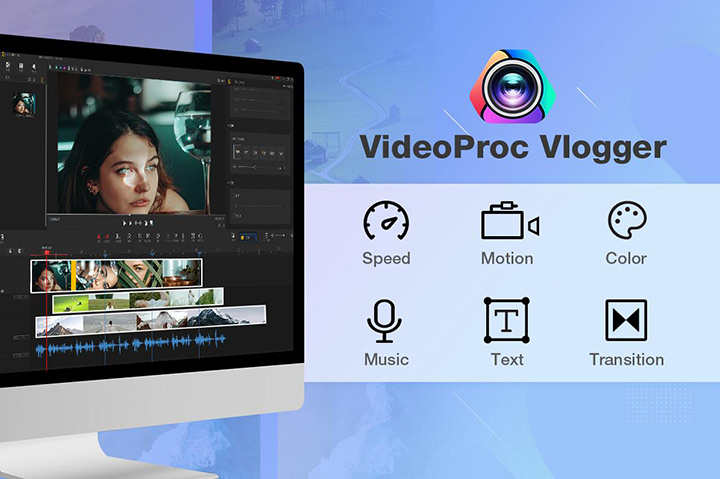
1. Free download VideoProc Vlogger, lunch it on your computer, and create a new project.
2. Import the MP3 that you wish to convert to FLV, and drag the MP3 file to the audio track. To give more visual touch, you can also import and add some pictures, GIFs, texts, and videos (which can be muted in the software) to the video track.
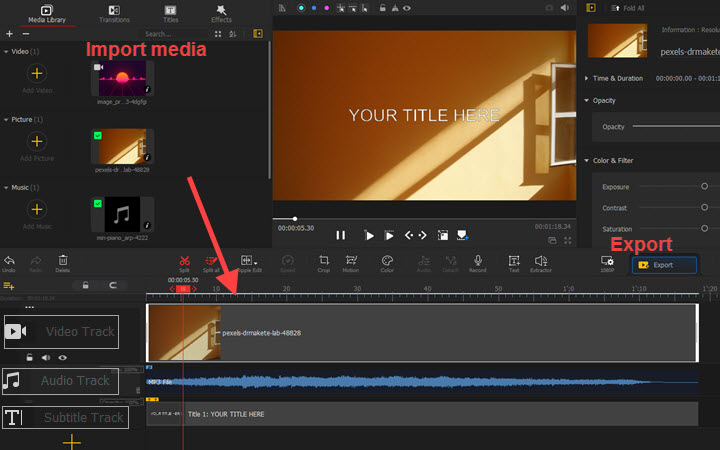
3. Click on the Export, and in the Basic panel, choose MP4 as the output to export the video.
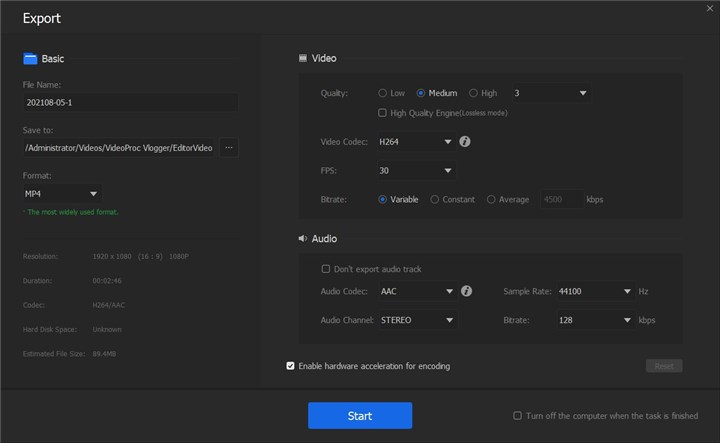
At this point, you have converted the MP3 to the MP4 video format, which enjoys better compatibility with the modern media players and online platforms than most of other video formats including FLV. But if you insists on using FLV format, then check Step 2 to convert MP4 to FLV.
Step 2. Convert the video exported to FLV with VideoProc Converter AI
Running as the free robust multimedia toolkit to convert, compress, record, and download, and also the best companion for VideoProc Vlogger, VideoProc Converter AI, which encompasses 370+ input and 420+output for iPhones, iPad, YouTube, Facebook, etc. allows you to convert any video to FLV and other formats. Powered by the Full GPU acceleration along with robust AI features like AI video upscaling, frame interpolation, and stabilization, the tool could expedite the FLV conversion process and elevate the quality of your FLV videos seamlessly.
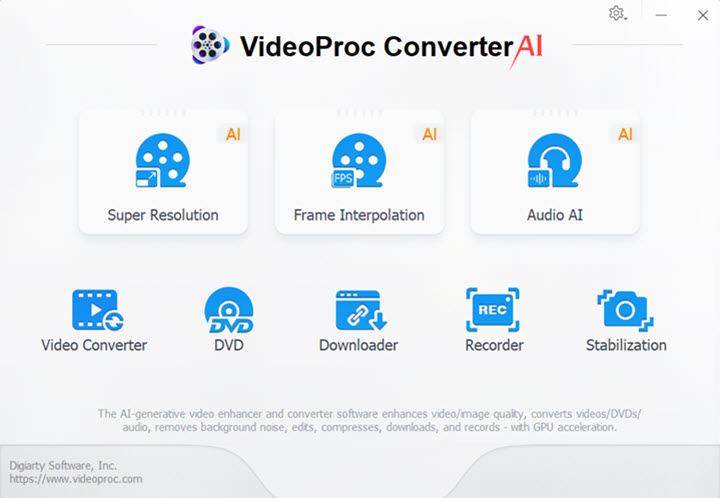
1. Free download VideoProc Converter AI, launch it, and run the Video Converter panel.
2. Import the MP4 video you just exported, and select FLV as the output format.
3. Choose the output directory, and click Run to free convert MP4 to FLV.

Tips
Additionally, VideoProc Converter has introduced an AI-powered noise removal feature that leverages advanced technology to improve audio clarity by eliminating unwanted background noise from various recordings and videos. Whether you're a professional or a casual creator, VideoProc Converter AI is the perfect solution for achieving polished, studio-quality audio.
How to Convert MP3 to FLV Online
For those who are after a nimble solution without the aid of any third-party software, online conversion would be a nice way out. And among sundry online video converters, we screen out the top 2 tools to convert mp3 to .flv online.
1. FreeConvert
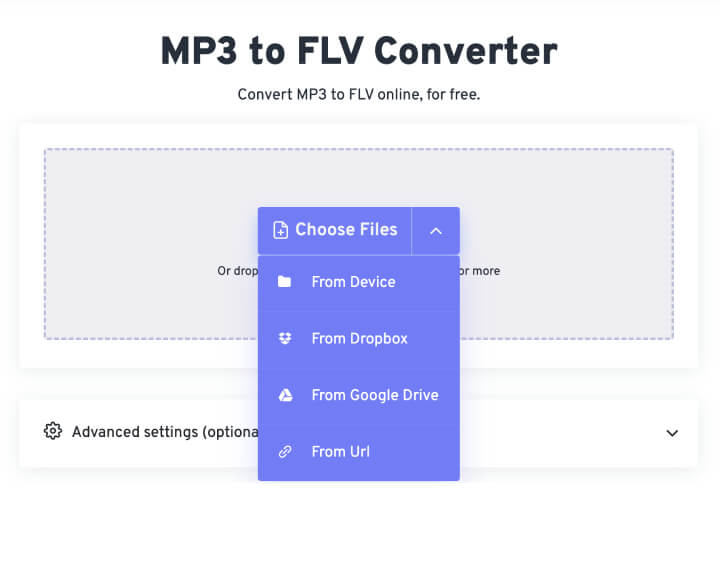
Step 1. Go to the FreeConvert, import your MP3 file, and in the Advanced settings panel, you can adjust your audio bitrate, change the video codec, add subtitles, and more.
Step 2. Tap on the Convert to FLV button to convert MP3 to FLV.
Step 3. Once finished, select Download FLV.
2. VEED.IO
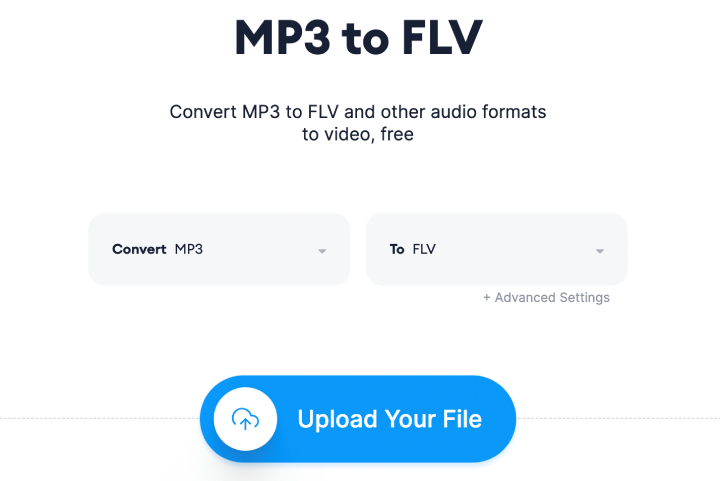
Step 1. Go to the VEED.IO mp3 to .flv online converter.
Step 2. Upload your MP3 file. Make sure the output format is FLV, and click on Convert File.
Step 3. Click on the Download button and the FLV will be exported and saved to your device.
Note: Though online conversion can be handy, it comes at a cost on other sides. For instance, the max file size using this free MP3 converter to convert to .flv is 1GB, and a subscription fee is required if exceeding the cap. In addition, the output quality is another thing to convert. Check down below a general contrast diagram between the online MP3 to FLV converters and VideoProc: