It seems like video content is more engaging and more widely supported on social apps and platforms. By converting MP3 to MOV, you can make your favorite song in MP3 format shareable and playable in video platforms and apps. However, to make an MOV video from a single MP3 file is not as easy as a conversion from video to audio. After loads of tests, we finally found the best way to convert MP3 to MOV online free and offline. Check it out.
Can I Convert MP3 to MOV
Yes. But strictly speaking, it's more than a format conversion, because MOV includes both video and audio streams. To convert MP3 to MOV successfully, you need to merge a video with the MP3 audio. The video track could be composed of general videos, images, or other visual elements.
In the following part, we'll show you the best video converter that can complete this task for you.
Method 1. Convert MP3 to MOV with VideoProc
VideoProc is a primary branch of Digiarty Software devoted to providing one-stop multimedia solutions for all users. It launches two flagship products, VideoProc Vlogger for non-linear video editing, and VideoProc Converter AI for diverse video processing. Keeping both software at hand, you can easily convert MP3 to MP4, MKV, MOV, and all sorts of videos for free.
Without further ado, let's see how to use VideoProc products to convert MP3 to MOV on your computer.
Step 1. Make MP3 into a Video with VideoProc Vlogger
In the first place, you need to convert MP3 to a video with the free non-linear video editor from VideoProc, VideoProc Vlogger. It's a lifetime free, intuitive, and capable video editor for Windows 11/10/7 and Mac.
VideoProc Vlogger supports multiple tracks of video, audio, texts, and effects, so it's capable of encoding a real video with an MP3 audio file. You can convert MP3 to a video in several clicks with its simple and quick workflow. Also, VideoProc Vlogger empowers you to add more creative touch to make slideshows, music videos, lyric videos, and beyond.
1. Download and install VideoProc Vlogger on your computer.
2. Launch VideoProc Vlogger. Create a new project with simple settings or keep them default. Next, click the plus icon and import your .mp3 file from your computer to its media library.
3. Drag the MP3 to the audio track in the timeline. To make a video with the MP3 file, you can drag some visual materials to the timeline, such as images, GIFs, videos (which can be muted in VideoProc Vlogger), or texts.
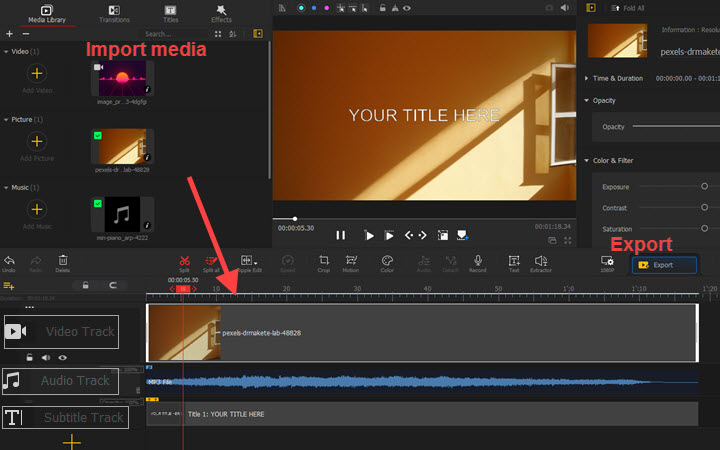
4. Hit Export above the timeline. Choose MP4 as the output format and start to export the video.
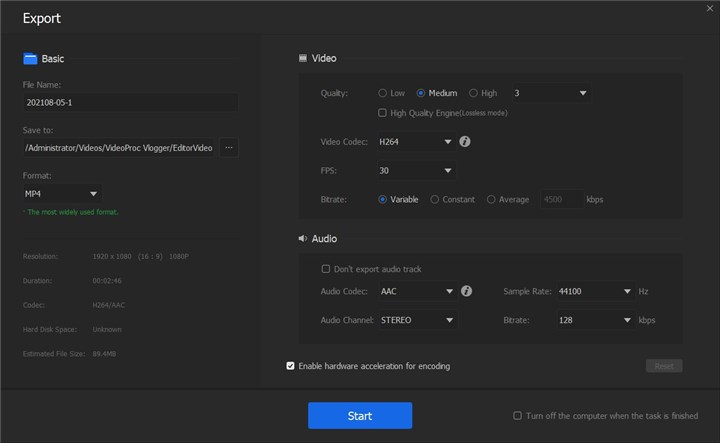
Step 2. Convert Video to MOV with VideoProc Converter AI
VideoProc Converter AI is an AI-driven all-in-one multimedia toolkit, designed as the best companion for VideoProc Vlogger. After encoding a video file with an MP3 file, you can use VideoProc Converter AI to convert it to MOV (QuickTime) in an instant.
1. Download and install VideoProc Converter AI on your computer.
2. Launch VideoProc Converter AI and choose Video in the main interface. Drag and drop the video just exported to it.
3. Select MOV H.264 as the target format. Hit RUN to convert your MP3 to MOV format.
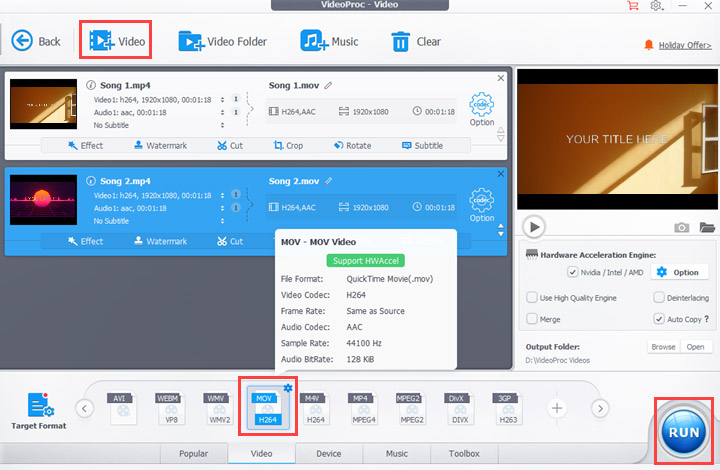
Tips
Additionally, VideoProc Converter has introduced an AI-powered noise removal feature that leverages advanced technology to improve audio clarity by eliminating unwanted background noise from various recordings and videos. Whether you're a professional or a casual creator, VideoProc Converter AI is the perfect solution for achieving polished, studio-quality audio.
Method 2. Convert MP3 to MOV Online Free
Some online converters are also able to convert MP3 to MOV for free. They can work on Windows, Mac, iPhone, iPad, and Android devices with internet connections. Although some tools impose limits on the uploading file size, you don't worry about it as a common MP3 file just takes up several MBs.
Be Aware Before Using MP3 to MOV Online Converters
MOV videos you get from online MP3 to MOV converter can't be processed by Facebook, Instagram, YouTube, and other video apps and platforms. That is because, technically, they cannot encode a real video with only one audio stream.
1. Online-Audio-Convert
Online-Audio-Convert is a free converter for audio and video files. In addition to converting MP3 to MOV, it supports WAV, M4A, AAC, FLAC, AVI, MPEG, MOV, and FLV. What makes it different from other online converters is that it accepts files up to 2GB. After uploading a .mp3 file to it and selecting MOV as the output format, it lets you adjust video resolution and other settings.
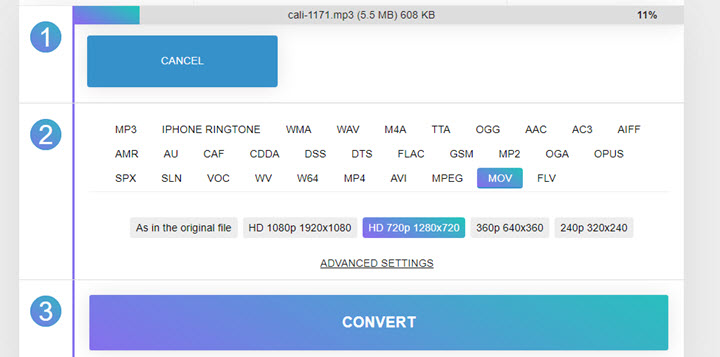
Pros:
- Easy and free to use.
- Multiple ways to import MP3 files.
Cons:
- Extremely slow to upload and convert MP3 to MOV.
- Intrusive ads and unsecured.
2. Zamzar
Zamzar is a well-known online file converter. It supports not only universal audio and video formats like MP3 and MOV, but also image, documents, and ebook formats. To convert MP3 to MOV, you can load MP3 from your device, Google Drive, or Dropbox to Zamzar, choose a target format, and when it completes the conversion, you can save the MOV video from your browser.
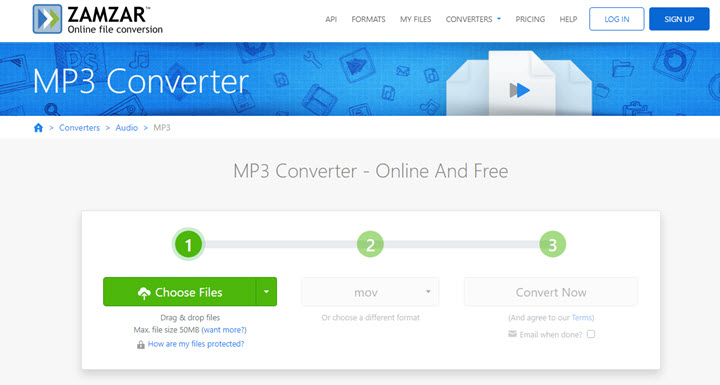
Pros:
- Support a wide range of audio and video formats.
- Clean webpages without disturbing ads and prompts.
Cons:
- Only support files under 50MB.
- No advanced settings for the conversion.
3. FreeConvert
FreeConvert is an easy online file converters able to convert an MP3 file to MOV. It supports files up to 1GB without signing up. Go to its official website, and you can choose MP3 audio from local device or online websites with URLs. Then select MOV and ask it to start converting. With a good network connection, you can get the final video quickly.
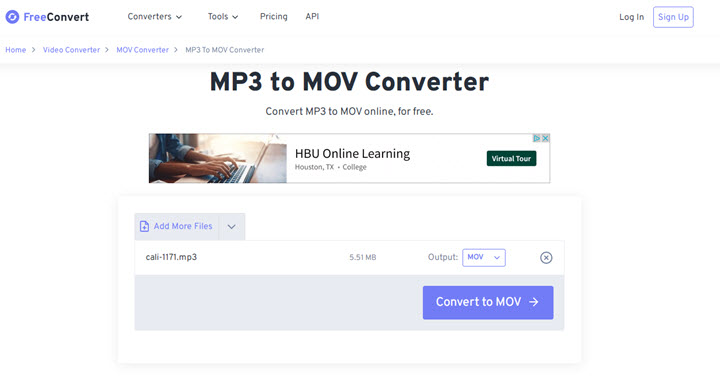
Pros:
- Allows uploading multiple MP3 files to convert.
- Faster than other free MP3 to MOV online converters.
Cons:
- Limited audio and video formats supported.
- No customizable settings for conversion quality.
FAQ
Can you convert MP3 to MOV with VLC?
No. Because VLC cannot merge audio and video tracks to make a valid MOV file. But you can convert MOV to MP3 in VLC converting feature.
How to Convert MP3 to MOV on iPhone?
You can create a project in iMovie, and import an MP3 file together with pictures or some silent footage. Then you can export them as an MOV file.
Is MP3 or MOV better?
MP3 and MOV are different media formats. If you need to share a song on a video platform, MOV is a better option. On the contrary, if you only want to play the background music in a video, you can extract audio from MOV and save it in MP3.









