Summary: Are you looking for how to convert MKV to GIF? Here are the top 10 free & online MKV to GIF converters that you can use to turn MKV videos into animated GIF images quickly with good quality.
A file with the .mkv extension is an MKV (Matroska Video) file. With the ability to hold multiple videos, audio, and subtitles tracks within one file, MKV is widely used for storing movies with more than one subtitle and language track.
The problem is Discord, WhatsApp, Instagram, and many major platforms don't support the MKV format at all. To share an MKV video on social media or instant message apps, it's better or even necessary to convert MKV to GIF. Thus, in this post, we're gonna show you 10 efficient ways to convert MKV to GIF by using some of the best MKV to GIF converter software.
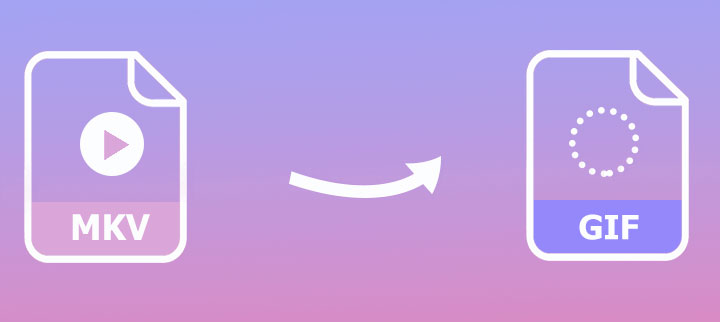
How to Convert MKV to GIF with High Quality
VideoProc Converter AI
VideoProc Converter AI is a versatile video converter with a well-crafted, no-fuss interface that makes MKV-to-GIF converting intuitive while keeping a load of regular and impressive features. For example, you can convert hundreds of videos to GIF files at once, optimize GIFs by changing properties (frame rate, bitrate, and more), turn certain parts of a video into a GIF, and polish the original video files with a full set of video editing toolkits, and more.
Pros
- Easiest UI for making a GIF from video
- Export GIFs with better quality and smaller size
- Handle over 370 video and audio formats
- Faster conversion speed, accelerated by GPU
- Resize, cut duration, loop GIFs, and more
- 100% safe and ads-free to use
Cons
- So far, we see nothing bad with it
Step 1. Import the MKV File
Open up this powerful video to GIF converter. Hit Video and then drag and drop the original MKV file from the computer onto the program.
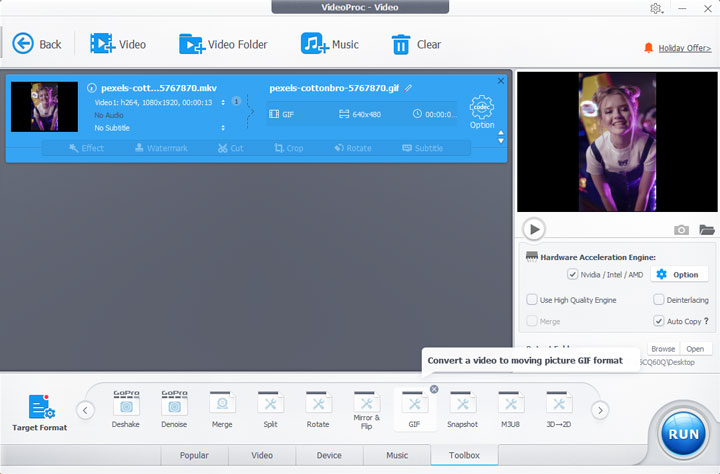
Step 2. Select GIF Maker Tool
Hit Toolbox and select GIF. Press Done on the pop-up Video to GIF conversion panel.
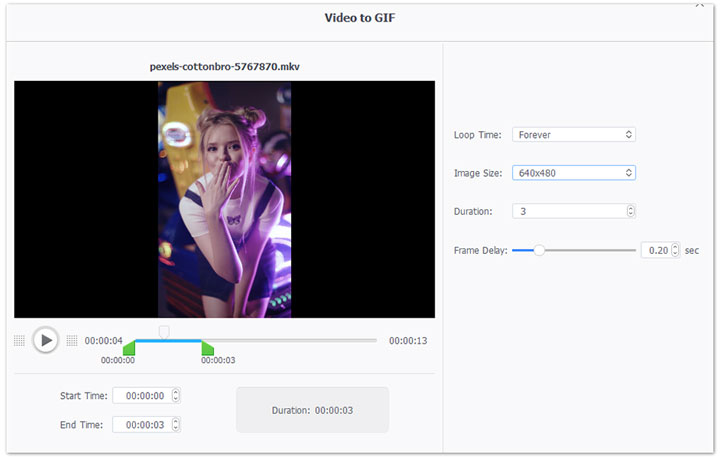
Tips:
- Move the green knobs to enable the tool to convert the parts in-between into the animated GIF file.
- Change the loop time to make your GIF loop forever or a specified number of times.
- Choose a different aspect ratio, such as 1920x1080 and 320x420.
- Specify the frame delay. To make the GIF looks smooth, you can specify 0.02s, 0.03s, or 0.06s.
Step 3. Convert MKV to GIF
Hit Run to start to convert MKV to GIF with VideoProc Converter AI.
How to Convert MKV to GIF Online
Cloudconvert
Cloudconvert offers an easy and reliable solution to convert MKV to GIF in a single click. It gives the setting options for resolution, frame rate, and aspect ratio intending to help you get the output GIF with desired size and quality. Suppose you need to convert only a certain part of an MKV file to GIF, you can use the Trim tool to get rid of the unnecessary clip. Plus, it has a flexible watermark tool, with which you can add an image watermark to the GIF file that's converted from MKV.
Pros
- No pop-up ads or watermark
- Can customize your GIFs
Cons
- Free for up to 25 conversions
Step 1. Go to CloudConvert MKV to GIF converter. Hit Select File to choose the original MKV file.
Step 2. Select the target resolution, aspect ratio, and other properties.
Step 3. Set the value for Trim Start and Trim End, the part in-between two timecodes will be converted into GIF.
Step 4. Hit Convert. Cloudconvert starts to convert MKV to GIF online.
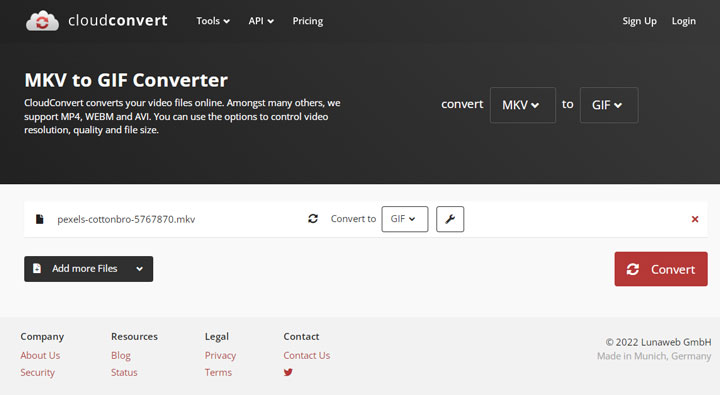
Convertio
Convertio is a suite of online media converter tools. It supports over 300 popular videos, audio, image, archive, and document formats. It lets you convert MKV to video formats like MOV and MP4, image formats like PNG and GIF, or audio formats like MP3 and FLAC… Simplicity is its biggest pro which is also its biggest con. Without options to make customize settings, beginners can easily convert MKV to GIF. However, the output is usually too large or too small to share on social media.
Pros
- Zero learning curve
Cons
- No customized setting options
- Free for only 500MB conversions
Step 1. Go to the website of this handy MKV to GIF converter.
Step 2. Hit Choose Files and select the MKV that you'd like to convert to GIF.
Step 3. Hit Convert to enable Convertio to convert MKV to GIF online.
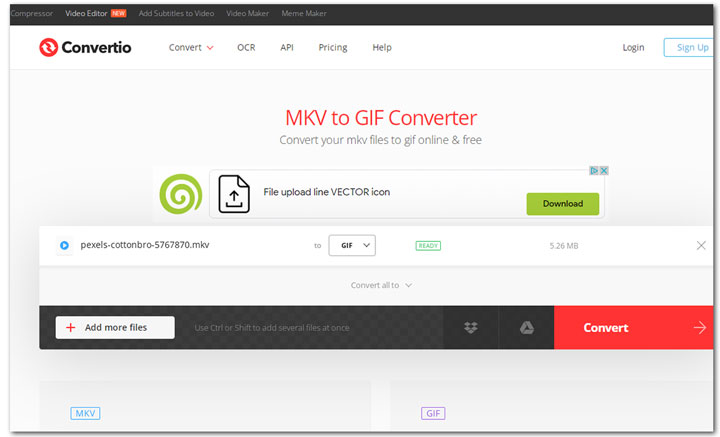
Zamzar
Zamzar is an add-free and drag-and-drop online service that allows the conversion of video, audio, picture, ebook, and many other types of files. The free MKV to GIF conversion plan is quite limited, with which you can only convert MKV files under 50MB. Worse yet, like the mentioned Convertio, Zamzar offers no extra options to control the size, quality, or other properties of the GIF file.
Pros
- Easy for beginners to use
Cons
- No customized setting options
- Free for only 50MB conversions
Step 1. Go to the MKV to GIF conversion page of Zamzar. Hit Choose Files and select the original MKV file.
Step 2. Choose Convert Now to enable Zamzar to start to convert your MKV file to GIF.

Flixier
With a full set of video editing tools and a surprisingly huge library of motion graphics and stock footage, Flixier is a browser-based app synonymous with desktop-grade video editing. It lets you import the MKV files from the computer, smartphone, Zoom, Google Drive, and several other platforms. You can use small tools such as trim, crop, transitions, shape, speed, and effect to make the MKV video more visually appealing and then save the outcome as GIF. However, as you can tell, the MKV to GIF conversion is just an additional feature of Flixier. It's not suitable for users who want to turn MKV to GIF quickly or easily.
Pros
- Easy for beginners to use
Cons
- Watermark on the final GIF file
- Can't convert multiple MKV files to GIFs at once
Step 1. Go to the MKV to GIF conversion page of Flixier.
Step 2. Hit Choose Video and select the original MKV file that you want to turn to GIF.
Step 3. Hit the plus icon on the thumbnail of the MKV file to add that file to the timeline.
Step 4. Edit the original MKV video with the given tools such as Crop and Speed.
Step 5. Click on Export and select GIF. If necessary, change the frame rate.
Step 6. Hit Export and Download to start converting MKV to GIF with Flixier.
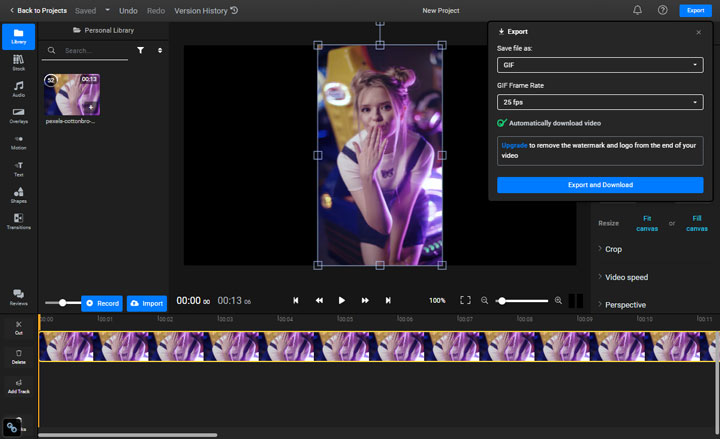
Aconvert
Aconvert can handle the conversion of documents, ebooks, images, video, audio, and archive files. It offers no pricing plan and lets users convert MKV files under 200MB to GIF without logging in or subscribing. It isn't overloaded with features but you have the basic options to control the size, bitrate, frame rate, and duration for the final GIF file.
Pros
- 100% free of charge. No watermark
- Customize setting options
Cons
- Can't handle the MKV files over 200MB
- Pop up ads
Step 1. On the MKV to GIF conversion page of Aconvert, hit Choose Files and select the target MKV video.
Step 2. Choose Change size, bitrate, or frame rate to access the setting options for size, bitrate, and frame rate.
Step 3. Enter the target duration and then hit Convert Now!. Aconvert starts to convert MKV to GIF online.
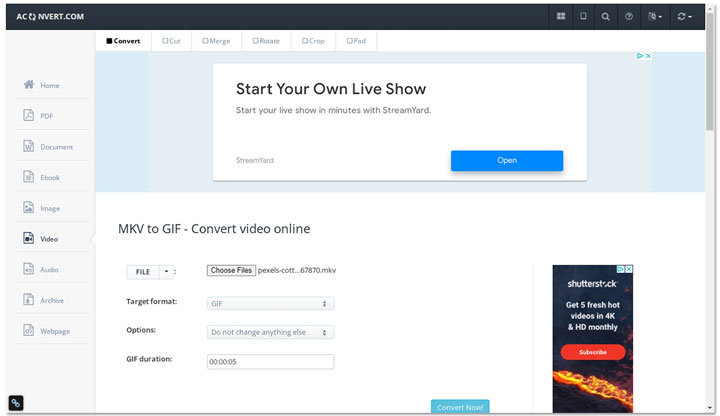
Ezgif
The name of Ezgif already gives you a hint it's an online application for making or editing GIF files. It can help you convert MKV files less than 200MB to animated GIF picture files. Ezgif is packed with many useful GIF editing features, including resizing the resolution, changing the playback speed, and reversing the video. It also supports batch conversion, which means you can convert several small MKV files to GIF in batch.
Pros
- Free of charge
- Many GIF editing tools
Cons
- Display lots of ads
- Respond slowly
Step 1. Click on Choose Files, select the original MKV files, and then hit Upload Files.
Step 2. Enter the start and end times for the needed segment.
Step 3. Choose the desired size(resolution) and frame rate.
Step 4. Hit Convert to GIF. Ezgif starts to convert MKV to GIF for free online.
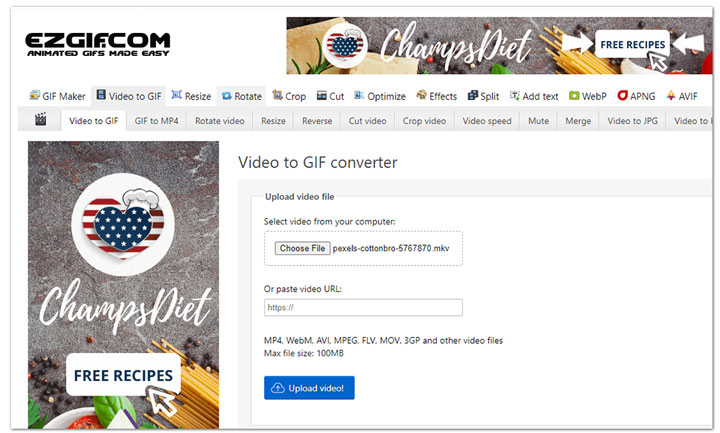
Anyconv
Anyconv has made the conversion from MKV to GIF as easy as walking in the park. Simply upload your MKV files to this online MKV to GIF converter, it can do the rest. As an all-in-one GIF converter application, it also lets you convert MP4, MOV, AVI, PDF, PNG, TIFF, PPTX, and dozens of other digital media formats to GIF. However, it's not helpful for converting MKV to GIF with a specific size or frame rate. The MKV to GIF conversion page of Anyconv displays no extra options except CHOOSE FILE and CONVERT.
Pros
- Require no payments or subscription
- 0 Learning curve to use
Cons
- Pop up ads
- No customized setting options
- Can't convert the MKV file that exceeds 100MB
Step 1. Navigate to the MKV to GIF conversion page of Anyconv. Hit CHOOSE FILES and select the MKV video.
Step 2.. Hit CONVERT to enable Anyconv to convert your MKV file to GIF.
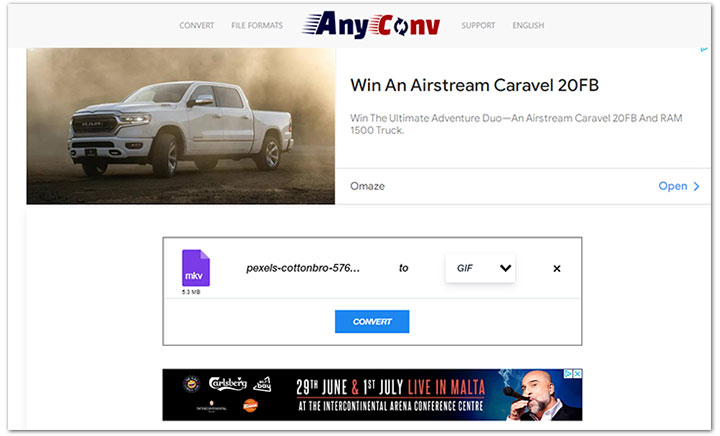
How to Convert MKV to GIF Free on Desktop
VLC
VLC is a powerful and flexible multiple media player. It's famous for the ability to play and convert video and audio files in almost all popular formats. Then, can you convert MKV to GIF with VLC? Sadly, you can't convert an MKV file to GIF via VLC directly because this media player doesn't allow the output of a GIF file at all. But fortunately, this doesn't mean you can't do anything with VLC for converting MKV to GIF. There is a workaround to turn your video into an animated GIF file via VLC.
Pros
- Free of chargen
- Multiple features
Cons
- Can't generate GIFs directlyzed setting options
- Steep learning curve
- Need to use an extra image editor
Step 1. After opening up VLC, go to Tools and hit Preference.
Step 2. Go to the bottom left and click on All under Show settings to find all the setting options.
Step 3. Go to Video > Filters > Scene filter.
Step 4. Specify the width and height of the original MKV video.
Step 5. Go to Directly path prefix. Herein, select the desired output folder.
Step 6. Enter the needed recording ratio. It refers to how many frame intervals to capture. Let's say you have a 30FPS 15S MKV video and you specify 30 here, then you'll get 15 pieces of a PNG picture.
Step 8. Go back to Filters and select Scene video filter.
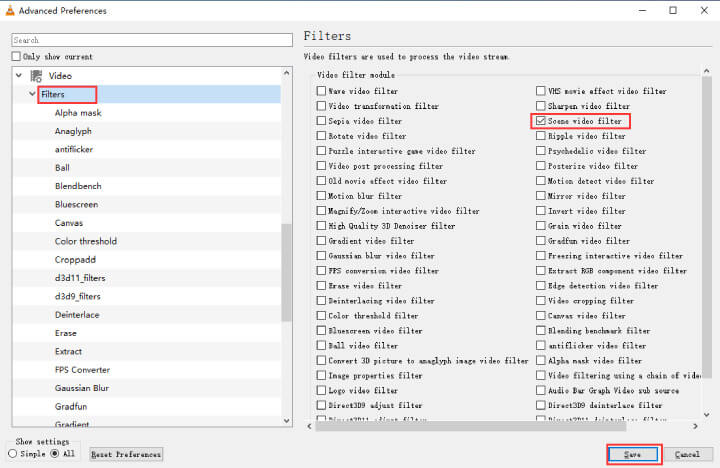
Step 9. Press Ctrl and O and then select the original MKV file for adding the VLC.
Step 10. Hit the Playback button. VLC starts to convert the MKV file to a batch of PNG files.
Step 11. Open Photoshop and select File > Scripts. Click on Load Files into Stack, hit Browser, and select the PNG files saved with VLC. Hit OK to confirm the loading.
Step 12. Go to the timeline section. hit Create Frame Animation. Select Make Frames From Layers. If necessary, change the delay time and select the loop way.
Step 13. Click on Files on the top menu bar and select Export > Save for Web (Legacy). Select GIF as the target format.
Step 14. Hit Save. Photoshop starts to convert the PNG files saved from the MKV video to a GIF.
FFmpeg
FFmpeg is an open-source and cross-platform multi-media converter software that can convert MKV to GIF on Windows, Mac, and Linux without requiring you to pay a dime. With it, you custom almost all properties of the output GIF file, including the size, loop account, color, frame rate, and bitrate. A long list of supported formats and a batch of editing features of VLC also deserve a mention, allowing you to convert, compress, or apply many other adjustments to almost all kinds of media files stored on your disk. So far, it seems a perfect pick for converting MKV to GIF files. However, FFmpeg doesn't come with a graphical UI. Even the slightest changes to the video file need to be performed by commands. It always takes beginners a lot of effort and time to learn how to install FFmpeg correctly as well as what are the right command lines for converting MKV to GIF. Below is a demonstration of how to convert an MKV video to a GIF picture file on Windows.
Pros
- Great flexibility
- 100% safe and ads-free
Cons
- Steep learning curve
Step 1. Download the latest stable build of FFmpeg for Windows.
Step 2. Extract the contents of the downloaded FFmpeg.exe file via 7zip. Copy all the unpacked files.
Step 3. Create a new folder named FFmpeg under the system directory. Paste the files on the clipboard onto here.
Step 4. Click on My Computer, select Properties, and choose Advanced system settings. After that, click on Environmental Variables and choose New.
Step 5. Set Path for the variable name option and specify the Variable value as C:\FFmpeg\bin. Hit OK to confirm.
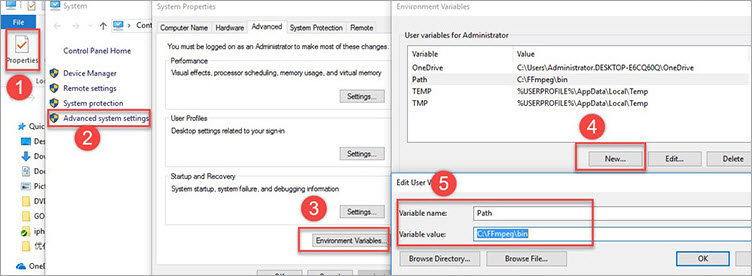
Step 6. Press Windows Key and R on the keyboard and then input CMD to open the Command Prompt panel in the administrator mode.
Step 7. Enter ffmpeg –version and then press Enter. Now, you might install FFmpeg on the computer successfully.
Step 8. Right click on the source MKV video file and hit properties to check its location. Copy the location information.
Step 9. Go back to the Command Prompt panel and enter the local disk where the MKV is held. In my case, I enter D:. After that, press Enter.
Step 10. Enter cd, press enter, and ther paste the location path on our clipboard onto the command prompt panel. Hit Enter to process.
Step 11. Input the below command line (and press Enter to start to free convert MKV to GIF with FFmpeg.
ffmpeg -hide_banner -i input.mp4 -filter_complex "[0:v]fps=15,scale=w=480:h=-2,split[a][src];[a]palettegen=stats_mode=single[palette];[src][palette]paletteuse=new=1" output.gif
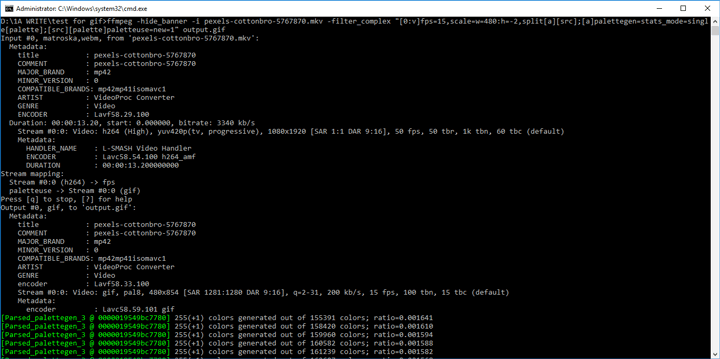
Know More about MKV and GIF Format
| MKV | GIF | |
|---|---|---|
File Extension |
.mkv |
.gif |
Creator |
Matroska Video |
CompuServe |
Supported platforms |
YouTube, LinkedIn, Facebook, Imgur, etc. |
Tumblr, Imgur, Discord, Instagram, Slack, WhatsApp, etc. |
Type |
A container format |
A bitmap image format |
Summary
As you can see, you can convert an MKV video recorded by OBS, smartphone, or other devices to GIF effortlessly as long as you have a capable online or offline MKV to GIF converter.
Online MKV to GIF converters feature similar functionality and can get things done on smartphones and computers. They don't ask for the extra installation which is good. However, they have limited features and most of them set limits on the size, format, and video length.
If you want to convert multiple or large MKV files to GIFs or you need to turn videos to GIFs with the optimized quality quickly, then we highly recommend you to use VideoProc Converter AI or other desktop-based MKV to GIF converters.









