GIF (Graphics Interchange Format) is a unique image file format that supports basic animation, because of which GIFs are commonly used to display graphics, memes, logos, etc. on the web. But still, some platforms do not support GIFs. Moreover, a GIF produces a huge file size, wasting too much storage space and bandwidth.
If you want to post animated GIFs on any social media platform or embed it into your webpage, converting GIF to WebM is a better option. It can reduce bandwidth costs by 90% while retaining the same quality. Let's see how to convert GIF to WebM with the best video converter.
1. Convert GIF to WebM with VideoProc Converter AI
If you are looking for a perfect GIF to WebM converter, do not miss VideoProc Converter AI. It supports all sorts of WebM output formats, including WebM VP8, WebM VP9, and 4K WebM, and allows you to cut, merge, crop, add texts, etc. To make it better than the best, VideoProc Converter AI supports fast batch conversion from GIF to WebM on both Windows and Mac and delivers the best image quality as you wish.
Besides, VideoProc Converter AI supports 470+ formats and provides a full list of video processing solutions, including converting, compressing, editing, fixing, downloading, screen recording, and more. Get VideoProc Converter AI right now and let it solve all your video issues in one stop.
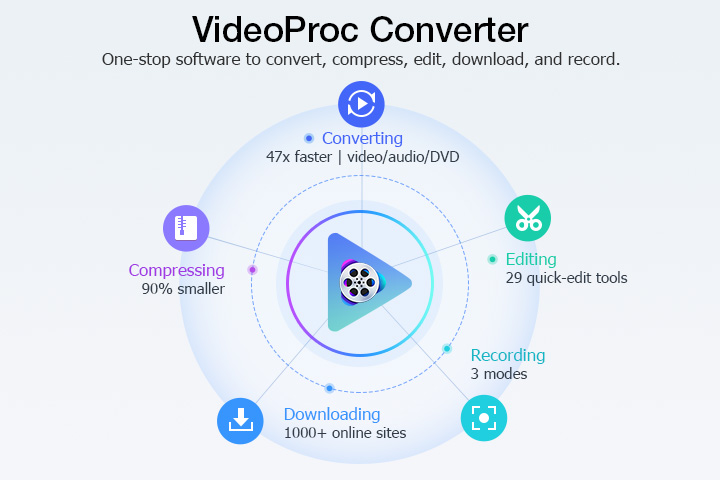
Step 1. Download VideoProc Converter AI with the button below and install it on your computer.
Step 2. Launch the software and click "Video" in the main UI. Drag and drop your GIF files to it.
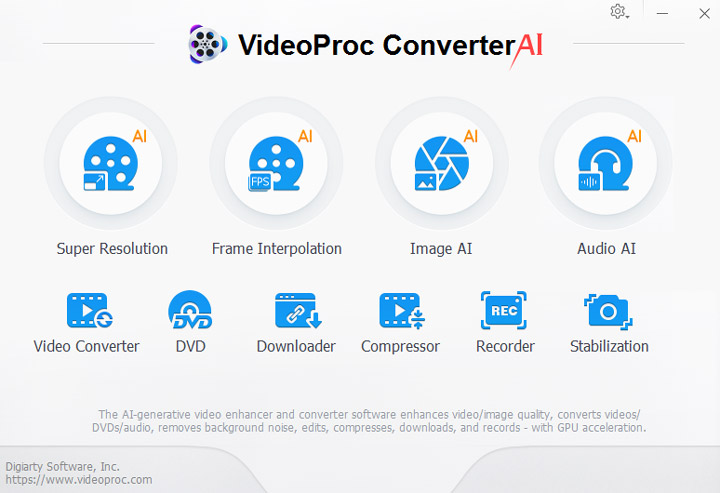
Step 3. Click "Target Format". Input WebM in the search bar, and then choose WebM VP8 or WebM VP9.
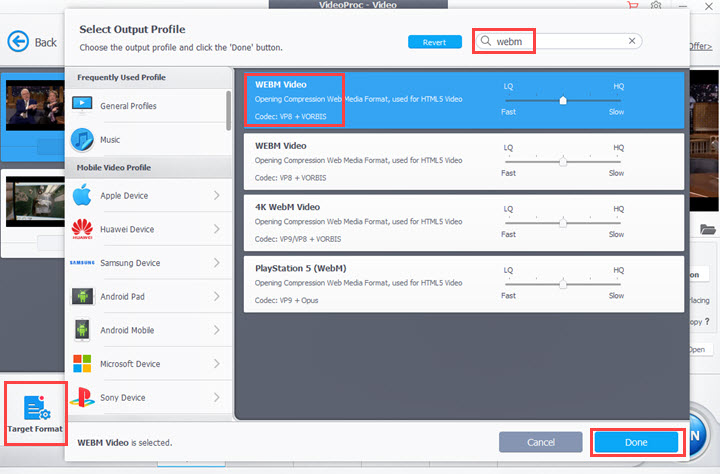
Step 4. Select an output folder and hit "RUN" to convert GIF to WebM.
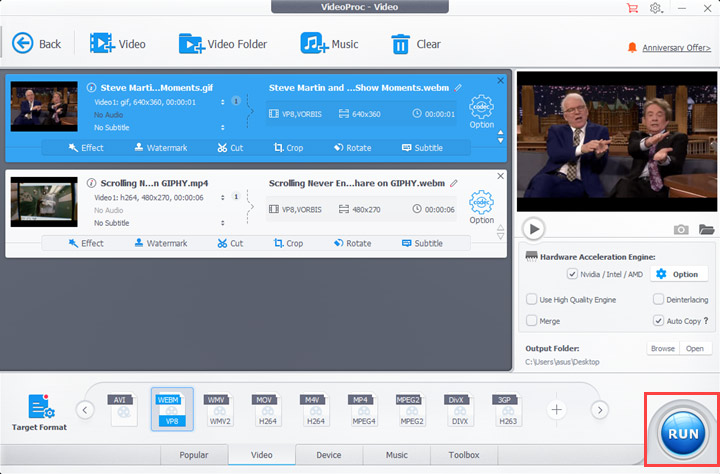
VideoProc Converter converts GIF to WebM videos under 5 minutes for free. You can upgrade to full version to enjoy more features without time limits.
2. Convert GIF to WebM with FFmpeg
FFmpeg is a free and powerful command-line tool that can convert, transcode, demux, and do many things on Windows, Mac, and Linux. But a coin has two sides. FFmpeg is intimidating for average users because you are dealing with professional codecs and command lines. If you only want an easy way to convert GIF to WebM, try other tools in this article.
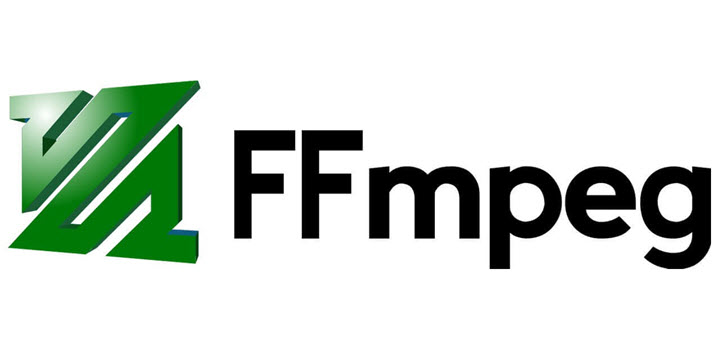
Step 1. Download the FFmpeg package file from ffmpeg.org.
Step 2. Create a new FFmpeg folder under the system directory.
Step 3. Unzip the downloaded package and move it to the new folder.
Step 4. Open the Windows Start menu and input cmd and click Common Prompt App.
Step 5. To launch FFmpeg, input ffmpeg and hit Enter in the common line.
Step 6. To convert GIF to WebM with FFmpeg, you need to input the commond line:
ffmpeg -i inputfilename.gif -c vp9 -b:v 0 -crf 40 outputfilename.webm
- -c: Specifies the video codec. VP9 and VP8 both work for the .webm file.
- -b:v: Specifies the video bitrate. You can input a specific value or use 0 to specify the quality via the -crf option.
- -crf: Specifies the quality. It ranges from 0 to 63, and lower means better quality.
Step 7. Now FFmpeg will start to convert GIF to WebM.
Note: If you fail to find the .webm video on your computer, please specify the video directory in the file name option before converting GIF to WebM in FFmpeg.
3. Convert GIF to WebM Online
Outside of GIF to WebM converters for desktops, you can use Online Converter to convert animated GIF to WebM video with VP9 codec. It's a free online tool compatible with plenty of video formats. Compared to desktop software, it cannot convert large files and only converts one GIF file at a time.
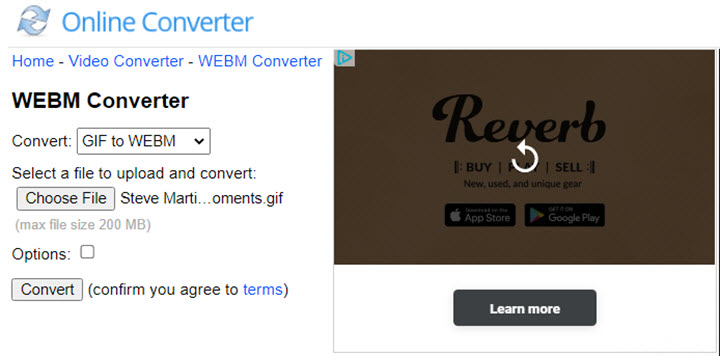
Step 1. Go to the official website of Online Converter. Be cautious that there are many fake tools with the same name.
Step 2. Go to its video converter, select WebM, and hit GO.
Step 3. Choose GIF to WebM. Upload an animated GIF file from your device to it.
Step 4. Click Start and wait for it to upload and process your GIF.
Step 5. Download the converted file to your local storage.
Note: It might put your privacy and system security at risk to upload files to an online server.
Frequently Asked Questions
Is WebM smaller than GIF?
Yes. WebM uses efficient video codecs, VP9 and VP8, to compress video frames. However, GIF contains all of the frames as individual images. An animated GIF file is almost 10 times larger than its WebM version.
How do I change a GIF to a video format?
You need a file converter that supports animated GIF image format and video format, like say VideoProc Converter AI. In addition to WebM, it can change a GIF to MP4, FLV, MOV, AVI, and 420+ formats.
How do I make my GIF 4K?
When you find WebM preset profiles in VideoProc Converter AI, choose 4K WebM, and it can upscale your GIF content to 4K 3840x2160.
Should I convert GIF to WebM or WebP?
It depends. When you need a video file to share online, WebM is better. While if you need to insert an image file into <img> for web design, WebP is better.









