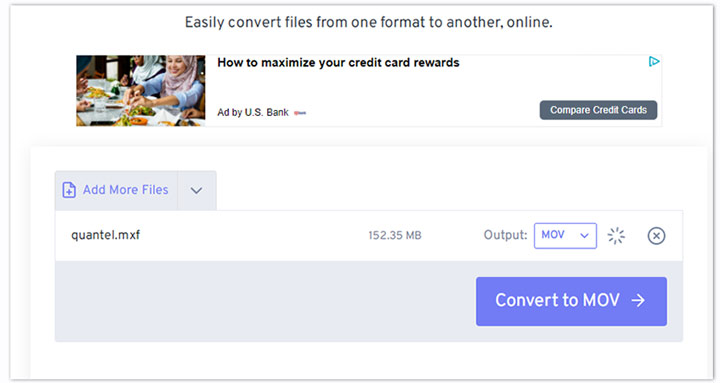Summary: Do you have some MXF files that you can't share on social media, edit via your video editing software, or open with a video player? In terms of these issues, you can convert MXF to MOV. In this post, we list the best 3 methods to convert MXF to MOV on Mac, Windows, and online.
MXF (Material Exchange Format) is a container format. Basically, the MXF format is like MOV, MP4, and other container formats that we are familiar with. It can contain media data along with the metadata information that describes the content included in the file, but it supports timecode, clip metadata, and a few other types of data that are specific to professorial post-production workflow. Thus, Sony XDCAM, Panasonic DVCPRO, Canon XC10, and many high-end camcorders record videos in the MXF format. However, sometimes converting MXF to MOV can make your life easier.
- Make your large MXF files smaller. Both MOV and MXF can hold various codecs. MXF packs (nearly) lossless codecs such as Avid DNxHD and MPEG-2 422P@HL which featured huge file sizes. MOV often comes with H.264 and H.265, which are highly compressed codecs. Therefore, converting MXF to MOV can save a lot of storage.
- Make your MXF files more shareable. YouTube, TikTok, Vimeo, and many mainstream video share platforms do not allow uploading MXF files but support MOV files.
- Make your MXF files more playable. QuickTime Player, Windows Media Player, and most media players lack support for the MXF format. However, they can play MOV files without the file format not recognized error.
- Make your MXF files more editable. If your MXF files are recorded with codecs that are not supported by your video editors, then you'll need to install plugins, take extra workaround to make them compatible with your tools, or simply convert them to MOV.
How to Convert MXF to MOV on Mac & Windows
VideoProc Converter AI is the best MXF to MOV converter around for quick and high-quality conversion from MXF to MOV. It's simple to use, quick to respond, highly customizable, ads-free, and doesn't bundle any malware.
It allows you to convert 4K/8K HDR MXF files recorded by the consumer- or professional- level cameras from Sony, Canon, Panasonic, and other brands to popular formats like MOV (H.264/ProRes/MPEG4) and MP4(H.264/H.265/VP8), so you can easier edit and share your recordings without incompatible issues.
Thanks to the adoption of the next-generation coding technology, the output MOV will stay in great picture quality. The clutter-free and user-friendly interface is also one of its biggest pluses, allowing beginners to convert a bulk of MXF files to MOV within a simple click.
Your Best Pick to Convert MXF to MOV - VideoProc Converter AI
- Convert videos at 47x faster, powered by the full GPU acceleration tech
- Turn MXF to MP4, MOV, MKV, AVI, WebM, and 420+ formats
- Presets for popular devices & platforms: iPhone, YouTube, Facebook, Vimeo...
- Convert, compress and edit your videos without perceivable quality loss
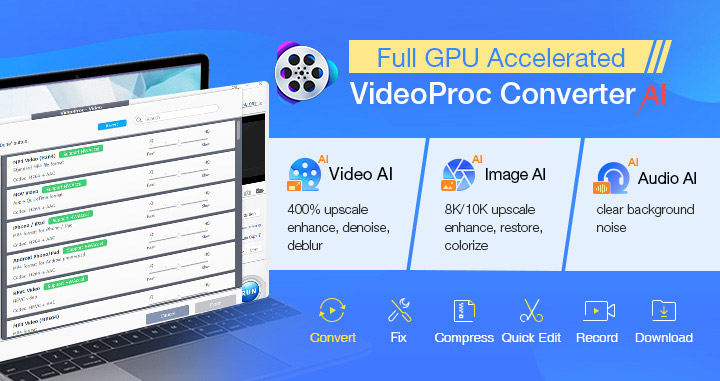
Step 1. Add MXF File(s)
Free download, install and launch VideoProc Converter AI. Hit Video. Drag the MXF files from your computer onto the program.
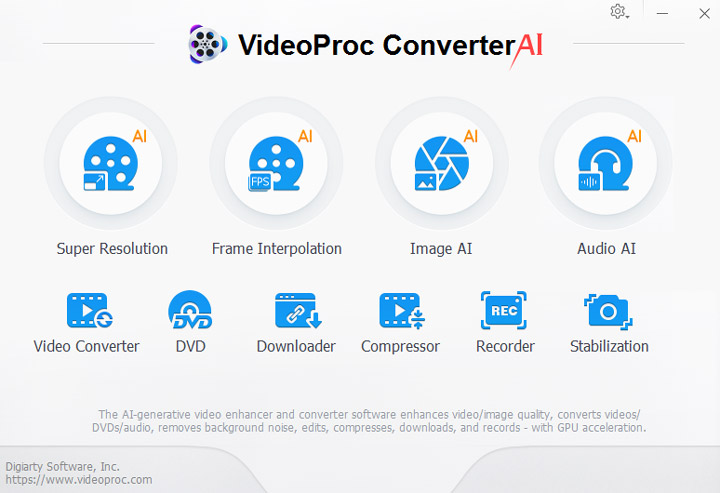
Step 2. Select MOV as the Output Format
Go to the bottom of this handy MXF to MOV converter, Hit Video, and select MOV H.264. MOV H.264 delivers a small file size and great picture quality. In addition, it's supported by the majority of video share platforms, portable devices, and video editing software.
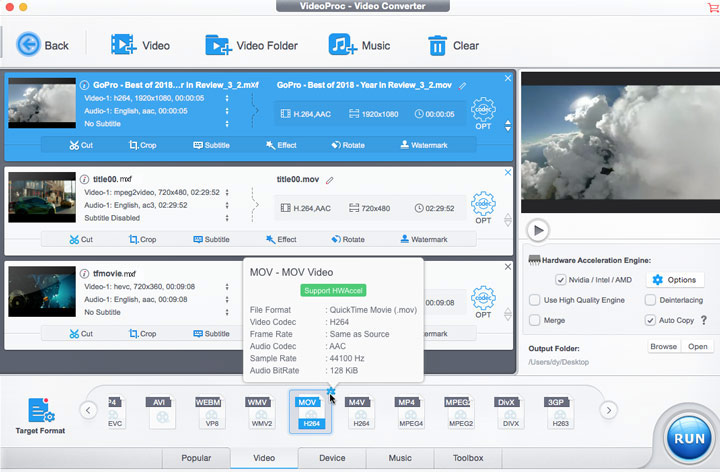
Tips:
For your specific scenario, you can also select other MOV profiles, such as MOV Video for Facebook, MOV for Editing in Final Cut Pro, and MOV Format for Web. To find these profiles: Hit Target Format, enter MOV on the search bar, and press Enter. You can then select the needed profile.
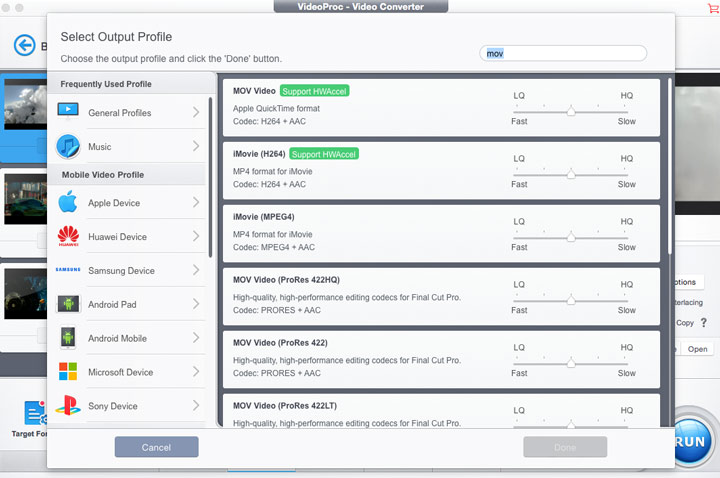
Step 3. (Optional) Edit MXF File
This best video converter offers a few quick editing tools such as Effect, Watermark, Cut, and Crop to polish your videos before converting MXF to MOV. To get the needed tool, simply click on the corresponding feature on the quick editing toolbar. When you complete the edits, hit Done.
Step 4. Convert MXF to MOV
Uncheck Auto Copy and check Use High Quality Engine. Click on Browser and select the desired output location. Hit Run to start to convert MXF to MOV on your Mac or Windows PC.
Struggling with Video to Video/Audio Conversion? VideoProc Converter AI to the Rescue!
How to Convert MXF to MOV for Free on Mac
VLC media player is chiefly for playing multiple media files across platforms. It also packs a flexible video conversion tool, with which you can convert some of your MXF files to MOV. We said ‘some' because though VLC supports MXF container format natively, it might fail to recognize the data wrapped inside of it and lead to errors like missing captions, black screen, and A/V out of sync.
Step 1. Go to the official download page of VLC media player to get VLC downloaded and installed on your Mac.
Step 2. Open VLC media player. Go to the top menu bar, hit File, and select Advanced Open File.
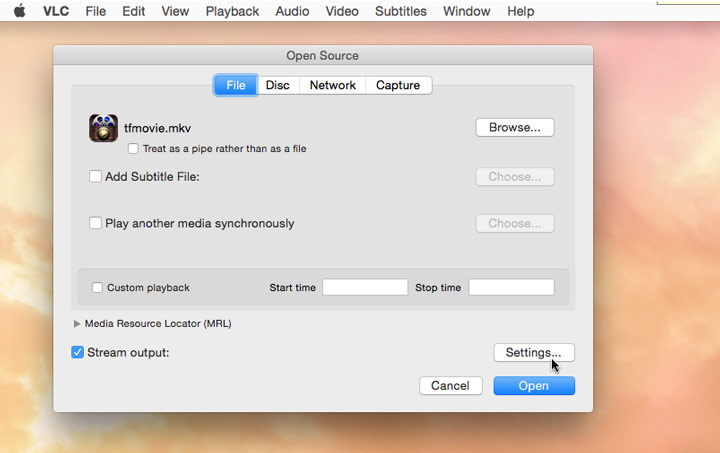
Step 3. Hit Browser and select the MXF file that you want to convert into MOV on Mac. Hit Open to confirm your selection.
Step 4. Check the option of Stream output: and then click on Settings.
Step 5. Click on Browser on the pop-up new panel, name the result MOV file, and then select the output file location.
Step 6. Choose Quicktime from the drop-down menu of Encapsulation Method.
Step 7. Select the needed video codec and audio codec. If necessary, adjust the encoding settings like video bitrate and audio channels.
Step 8. Hit OK to confirm the changes. Click on Open to start to convert MXF to MOV for free on Mac.
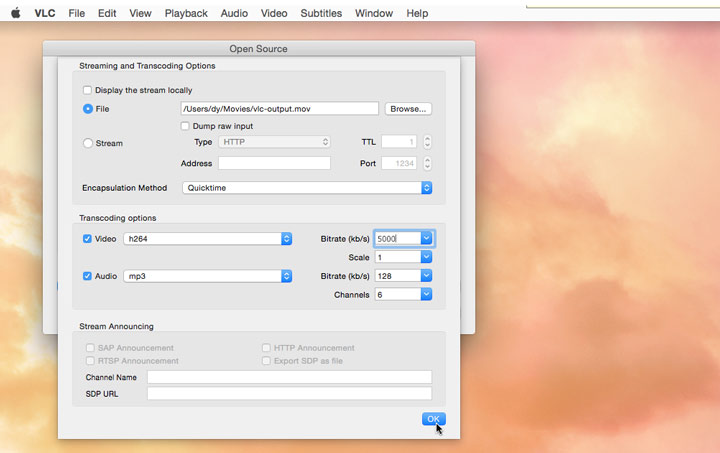
If you find VLC a little troublesome to use when converting videos, you can also try out one of these best free video converters for Mac computers.
How to Convert MXF to MOV for Free Online
If you're in search of converting MXF to MOV for free on Mac, Windows PC, and even your smartphone without installing extra programs, then online MXF to MOV converters are good choices. However, what's worth noting is that online MXF converters put restrictions on the uploading file size. Most of them don't support video files over 200MB. Thus, they are not ideal choices for converting large MXF files to MOV. The conversion features and the range of the supported file formats of online tools are also more limited, compared to Mac or Windows-based video converters like VideoProc Converter AI.
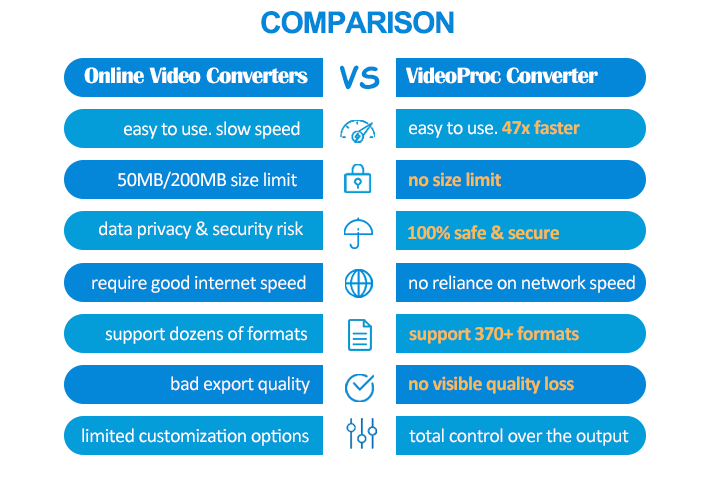
Regardless, if you still want to convert MXF to MOV, we recommend you to use Freeconvert. Here's how:
Step 1. Open the Freeconvert MXF to MOV converter on your browser.
Step 2. Hit Choose Files and select the original MXF file for uploading to this online tool.
Step 3. Select MOV from the drop-down menu of Output.
Step 4. Hit the tool icon to navigate yourself to the Advanced Options panel. You can then make adjustments to the codec, screen size, frame rate, and many more to make the output match your need. Hit Apply Settings to confirm the changes.
Step 5. Hit Convert to MOV to start converting MXF to MOV for free online.