Summary: Check out the top 5 H264 to MP4 converters and effortlessly convert .h264 to mp4 on Windows/Mac/online.
Coined with more advanced compression methods, the advent of H.264 video format has undeniably diminished the popularity of MP4. But H.264, though designed to deliver clear high-quality video content at a substantially lower bit rate than previous standards including MP4, has also landed issues to users, and the grumbles that prompt the demand to convert H264 to MP4 mainly focus on the aspects:
- Compatibility issues: The sophisticated video format of H.264 sets an overly limited compatibility with the compression technologies.
- Computing complexity and high processing power: A high-end computer with more processing power is required to compress and decode H.264 format.
- Higher Latency and inconsistent images: H.264 could introduce sluggish control and high latency on devices used, and trigger image loss if bandwidth drops.
If you're currently facing any of these issues, don't worry! In this article, we have curated the 5 best h264 to mp4 converters and provide a full tutorial that you can follow through to convert h264 to MP4 on Windows/Mac/Online.
Free Convert H264 to MP4 with VideoProc Converter AI
Running as a free robust H264 to MP4 converter, VideoProc Converter AI that encompasses 370+ codecs enables you to convert H.264 to MP4 or other formats on both Windows and iOS without jeopardizing image quality. Equipped with Full GPU acceleration and unique algorithmic design, the .h263 to mp4 converter tool can expedite the h264 to mp4 conversion while optimizing file size and retaining H.264 video quality. The intuitive interface helps to streamline the .h264 to mp4 process for both the green hands and old staggers.
Additionally, armed with a range of AI features like AI upscaling, frame interpolation, and stabilization, the H.264 to MP4 converter allows you to effortlessly elevate and enhance your H.264 videos to new heights of excellence.

VideoProc Converter AI – The Best Free H.264 to MP4 Converter
- Easily convert .h264 to mp4 in batch without any quality loss.
- A basket of video editing tools and presets to further polish your H.264 videos.
- Customize MP4 output files property for resolution, bit rate, frame rate and more.
- All-in-one video solution with AI capability: AI upscale, frame interpolation, stabilize, convert, compress, edit, recorder, etc.
![]() Excellent
Excellent ![]()
How to Convert H264 to MP4 with VideoProc Converter AI
Step.1 Free Download VideoProc Converter AI, launch it and import your H.264 video files.
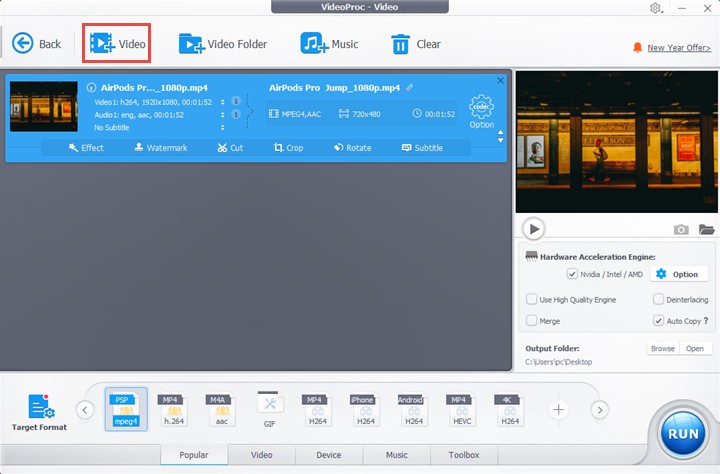
Step.2 Select the output profiles.
Navigate to the Target Format where you can find an array of video profiles to work with. Select MP4 as the output format to convert your h264 video files without any quality loss.

Step 3. (Optional) Edit your H.264 video files.
VideoProc Converter AI supplies a wealth of editing tools which you can put in used to touch up your project. Simply dive into the quick toolbar or click on the Option button > Edit Video for further edit.
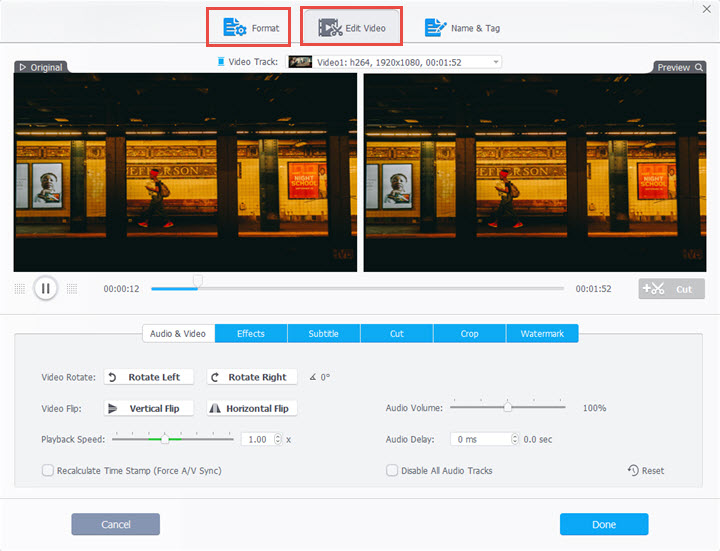
Tips: One thing you can actually go into here is to customize the file properties to suit your own preference in Format page, which sits right next to the Edit Video option. There you are allowed to adjust and reset video quality, codec, frame rate, resolution, aspect ratio, audio codec and more.
Step 4. Convert and Export.
Choose a folder to save the MP4 file, and before you Hit Run to convert h264 to mp4 files, make sure you enable the Hardware Acceleration.
Convert H264 to MP4 with VLC
As a popular open-source multimedia player, VLC supports a wide range of video and audio formats, and can easily convert H.264 to MP4. In addition, the .h264 to mp4 converter offers the flexibility to optimize the MP4 output by adjusting key parameters such as resolution, bitrate, frame rate, and more.
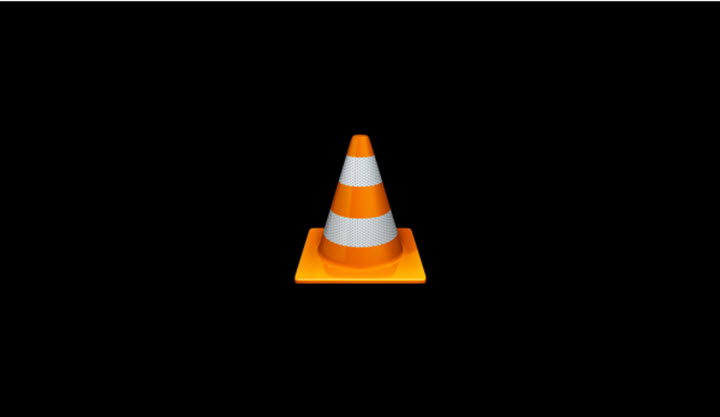
Pros:
- Accessible to various major audio or video formats.
- Functions and features are easy to use; shortcuts control is available to convert .h264 to mp4.
- Built-in audio equalizer to boost the audio sound.
Cons:
- Crashes occur while playing the video, and notably it sometimes fails to hit it off with MP4 video files.
- Audio distortion crops up when raising the sound volume.
- The old-fashioned user interface is hard to associate with.
How to Convert H264 to MP4 with VLC
Step 1. Download VLC, launch it, and find Convert/Save option in the Media tab in the top left corner.
Step 2. Click on Add to import the H.264 video file, and hit on the Convert/Save button.
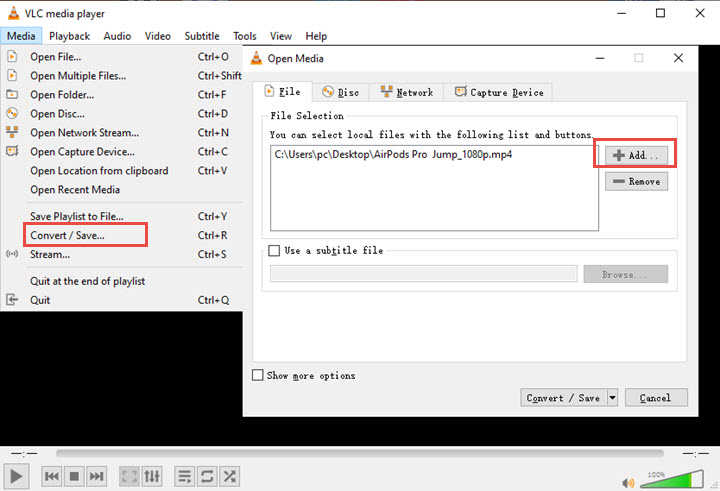
Step 3. As the convert panel pops up, go to the profile section, and in the pull-down list, select MP4 as the output format. Then choose a destination file you desire to save the converted video.

Step 4. Hit Start to convert H.264 to MP4.
Convert H264 to MP4 with HandBrake
HandBrake is another h.264 encoder that has remained a popular choice for users to convert .h264 to mp4. Its remarkable versatility enables the seamless conversion of a wide range of multimedia files, including DVD and BluRay sources, into popular formats such as MKV and MP4. Additionally, Handbrake offers a variety of presets specifically designed for different devices.

Pros:
- The ability to rip DVDs makes a great addition to the .h264 encoder.
- Adjustable settings are provided to reset bit rate, frame rate, file size and more for the output mp4 file.
Cons:
- Crashes occur when uploading H.264 file
- The .h264 to mp4 cnversion process can be a bit time-consuming.
How to Convert H264 to MP4 with HandBrake
Step 1. Free Download HandBrake, install and launch the software.
Step 2. Drag and drop the H.264 file to the interface or clicking on the Open Source in the top left to import.
Step 3. Come to the Format sections and select MP4 as the output video format
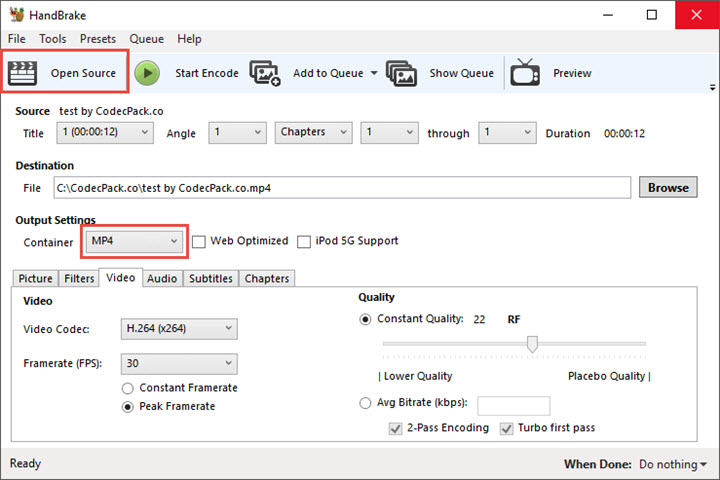
Tips: (Optional) before you go into the conversion process, you can also further edit the video by adjusting the dimensions, quality, frame rate, bitrate, applying filters, burning in subtitles, adding audio tracks and more.
Step 4. Choose a location to save the project, and hit Start to convert H.264 to MP4.
Convert H264 to MP4 Online
For those who are seeking a quick in-and-out fix when it comes to h264 to mp4 conversion, an online solution would be a great way out. Amid multifarious online tools to convert H264 to MP4, we have singled out the top 2 picks for you
1. AnyConv File Converter
The free online 264 to mp4 converter offers a seamless and speedy user experience for converting h264 to mp3. The tool eliminates the need for sign-up or registration, ensuring quick access and convenience. But note that the platform sets a conversion limit of 60 files per hour, and the maximum h264 file size you upload is 100 MB.

Pros:
- Convert h264 to mp4 without installing any third-party tool.
- Intuitive and user-friendly interfaces.
Cons:
- Requires a stable internet connection to upload and download files.
- Privacy and security concerns.
How to Convert H264 to MP4 Online Free with AnyConv
Step 1. Go to Anyconv.com, select Choose file to upload H.264 files.
Step 2. Click on the Convert button to convert H.264 to MP4.
Step 3. When the conversion process is complete, you can download the MP4 files.
2. Zamzar.com
Zamzar is another free h.264 to mp4 online converter you can leverage. It streamlines the conversion process, making it incredibly easy with just a few simple clicks. Whether you're looking to convert videos, documents, images, or other file formats, Zamzar is a powerful tool that simplifies the task at hand.
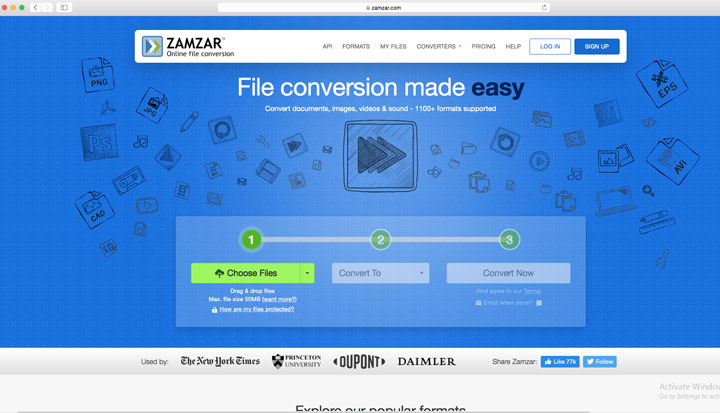
Pros:
- A vast array of file format support to convert h264 to mp4.
- Intuitive and user-friendly interfaces.
Cons:
- Limitations on file sizes for conversion, and larger h.264 files may require a paid subscription to Zamzar Pro.
- Privacy and security concerns.
How to Convert H264 to MP4 Online Free with Zamzar
Step 1. Go to Zamzar official site, and load your h.264 file by clicking 'Add files'.
Step 2. Tap 'Convert To', and select MP4 format.
Step 3. Click on 'Convert Now' to convert h264 to mp4. Once the conversion is complete, click 'Download' to save the MP4 output file.









