A file with an extension of .dat is not recognized a standard one as it is actually a data file that stores typical information used by a system or an application. Actually, DAT files don't have one typical program to open as most other standard files do. For example, a DAT file in VCD can be opened with a commonly-used video player while some other DAT files may resort to some related applications to open them. Media players that can open a DAT file are: RealPlayer, Windows Media Player, etc.
If you happen to have one DAT file which can't be opened on your Windows, Mac, iPhone, Android or other portable devices, then you may consider converting DAT to MP4. In this guide, we will share you 3 methods to make it.

1. How to Convert DAT to MP4 Using a Video Converter
To convert DAT to MP4, we suggest you a one-stop video processing program - VideoProc Converter AI. It is capable of handling tasks like to edit, convert, resize, and adjust 4K UHD videos, DVDs, and music easily at a fully accelerated speed. Beyond that, VideoProc Converter AI well supports converting between hundreds of video formats like WMV, AVI, FLV, MOV, M4V, etc., which makes it the best video file converter as well. You can choose the output format and video resolution directly according to your own needs.
What makes VideoProc Converter AI your premium choice? One of striking merits of VideoProc Converter AI is that it is a piece of quality-oriented software, so there's no need to worry about the quality loss on image. No such issue occurred or will happen to VideoProc Converter AI.
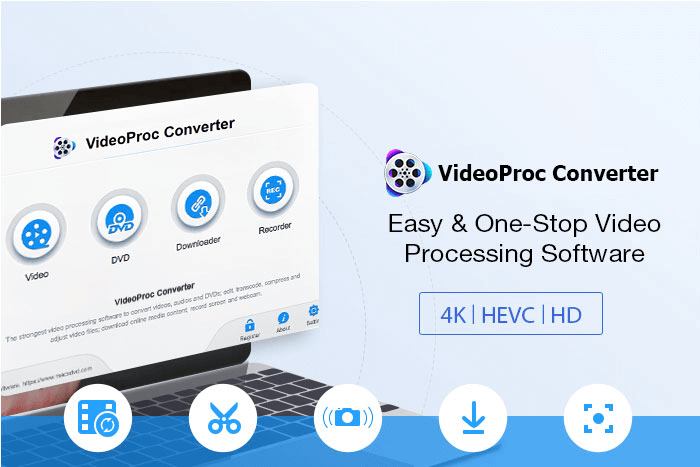
Competitive Features of VideoProc Converter AI to Convert DAT to MP4
- Supporting OS: Windows, Mac.
- It is stable and runs smoothly without crash; it is safe without malware or any plug-ins.
- It can not only quickly import large DAT files, but also avoid small bugs like crashes and flickers.
- It is fully GPU accelerated, which makes it possible to convert DAT files to MP4 at a high speed.
- It is a quality-oriented converter, which converts DAT files to MP4 with excessively high efficiency without quality loss.
Step 1: Open VideoProc Converter AI on your desktop.
Open VideoProc Converter AI after the installation, and click on Video to enter its video processing panel after launching.
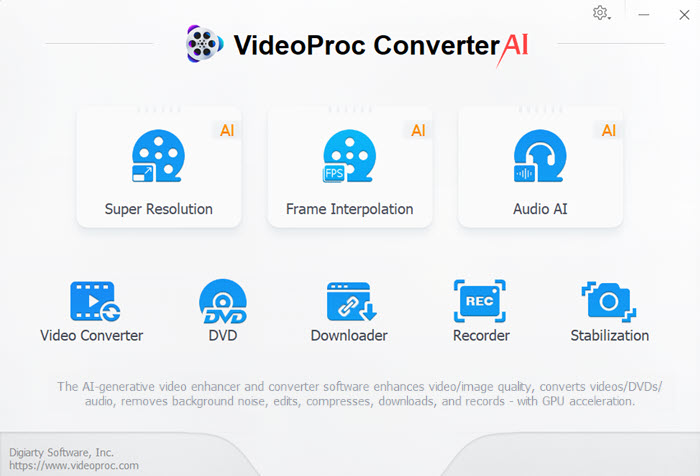
Step 2: Add DAT file(s) to it.
After you enter the video processing interface, click the +Video button to import your DAT files. (You can import one DAT file or multiple DAT files as you wish as VideoProc Converter AI can batch process them at one time.)

Step 3: Choose MP4 as the output format.
Click the Video tab on the bottom area of the interface, where you can see different kinds of output formats clearly listed. Choose MP4 as the output format.
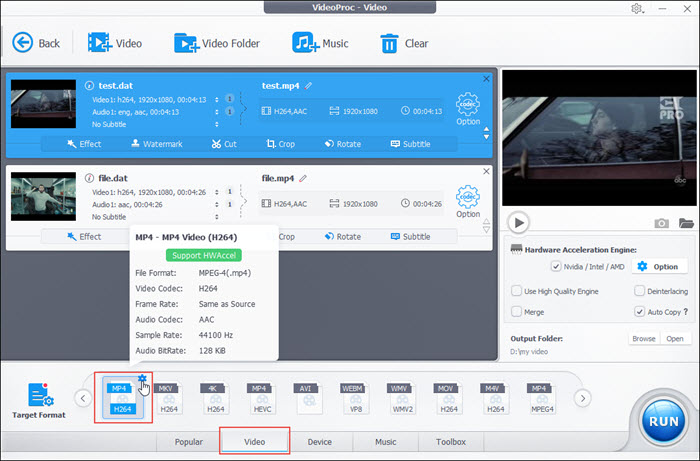
A Warm Note:
If you want to adjust parameters of your video, click on Target Format, where you can set the video bit rate, frame rate, resolution and more parameters.
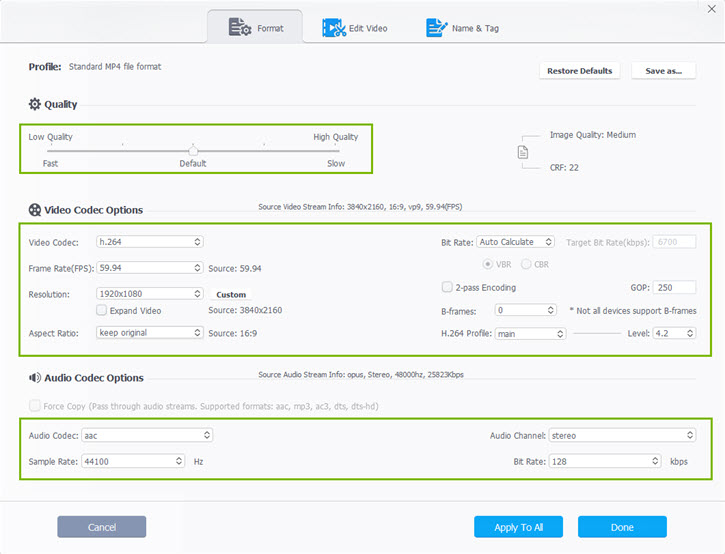
Step 4: Start the DAT to MP4 conversion.
Check the Engine box that will assure you a high-quality DAT to MP4 conversion. Choose the output folder where you would like to store the MP4 video, then click the RUN button to start the DAT to MP4 conversion. And finally, you can get a converted MP4 file from DAT.
A Warm Note:
If you want to have one combined MP4 video after the export, remember to check the Merge box under the preview window in the right interface.
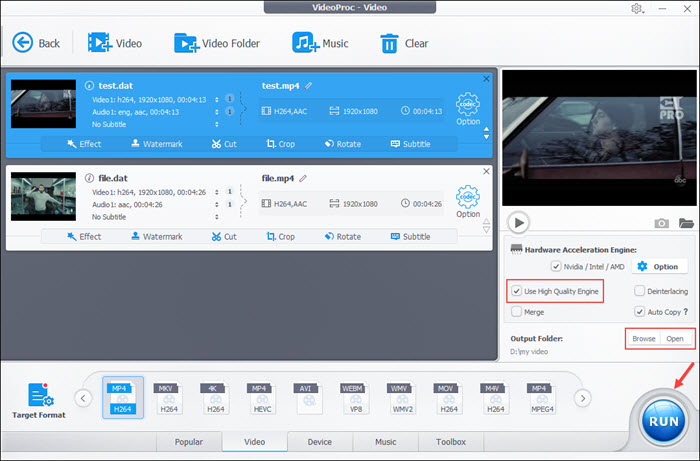
VideoProc Converter AI - Effortless Video-to-Video and Audio Conversion Powerhouse!
How to Convert DAT to MP4 Using VLC
The VLC player is a free and open source cross-platform multimedia player and framework that plays most multimedia files as well as DVDs, Audio CDs, VCDs, and various streaming protocols. However, it can also work as a video conversion tool to help you change a DAT file into an MP4 file. And here is how to make it.
Step 1. Obviously, download and install VLC on your Windows or Mac computer, if you don't have it yet.
Step 2. Open VLC and go to Media > Convert / Save.
Step 3. Click on Add and select the DAT file.
Step 4. Click on Convert / Save and choose MP4 as the output format.
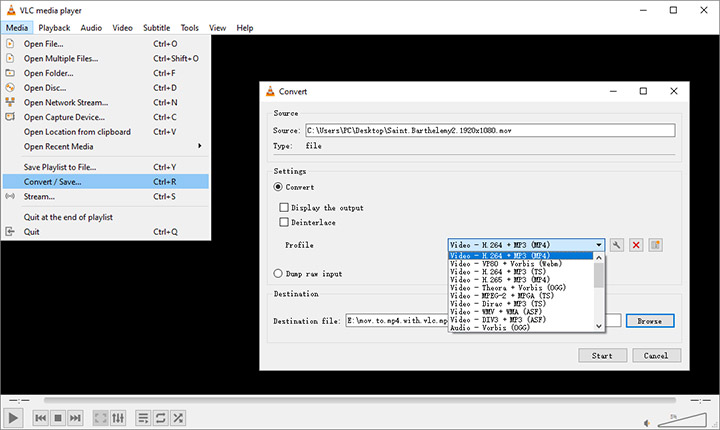
Step 5. Click on Start to begin the conversion.
How to Convert DAT to MP4 Online
Online tools can also help you finish the job of changing a DAT file into an MP4 file easily. Compared to the desktop software methods, online tools save you from downloading and installing a program on your computer. What you need to do is just uploading the DAT file into the online tools and it will do the conversion job.
And here we recommend you the Media.io's DAT to MP4 converter online tool. It is is a free online video & audio converter, without watermarks and ads to your converted videos. It supports a list of video/audio formats, not just including MP4, but also MOV, MKV, WAV, and Android/iPhone compatible formats. And you can access it from any browser, Google Chrome, Safari, Firefox, and your smartphones without limitation.
Now let's take a look at how to use it for DAT file into MP4 file.
Step 1. First visit its homepage from your browser, and then click the Convert DAT to MP4 button, which will lead you to the conversion page.
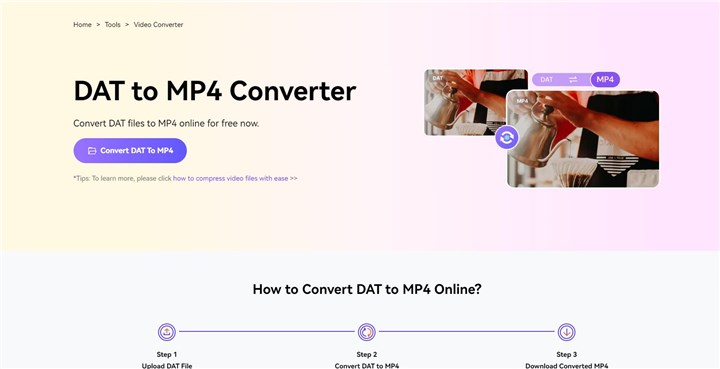
Step 2. On the fresh conversion page, click the Choose Files button to upload your DAT file(s).
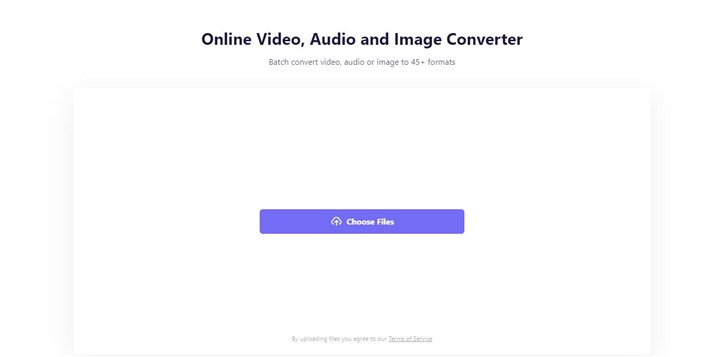
Step 3. After the uploading finishes, now you can select the target format to MP4. Furthermore, you can also choose the gear button to find more options which can customize the video and audio parameters. And lastly, you can simply click the CONVERT button to start the conversion process. It will take you a few minutes and you will get you MP4 file, based on the size of your original DAT file.
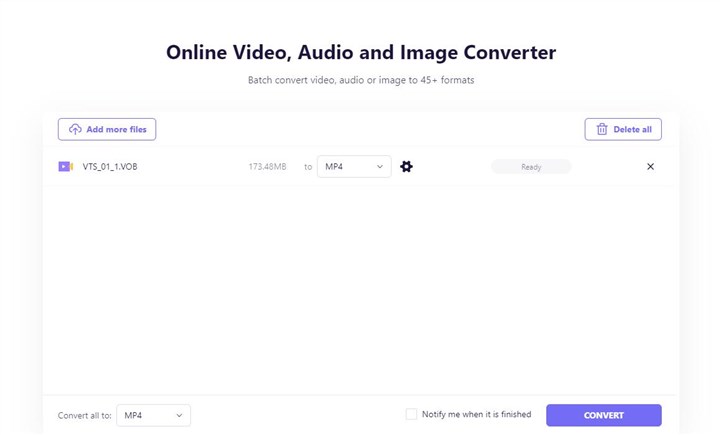
Final Words
Among these three methods, which one is better than the other two? We highly recommedn VideoProcConverter as the best option. This is because VideoProc Converter AI is able to meet all your requirements for a media converter. It can easily convert a DAT file to an MP4 video at a high speed while retain the 1:1 fine quality. Apart from DAT to MP4, VideoProc Converter AI well supports hundreds of video and audio formats conversion. You can upload videos of various formats and convert them to different video formats without restrictions on the file size and length. Moreover, it provides a plethora of video editing functions, eg. to losslessly compress video and audio files, to upscale low-resolution video up to 4K, to add effects and fine-tune your video clips, to name a few, which makes your video processing like plain sailing.









