Summary: Is it possible to convert arf to mp4 without WebEx? Well, in this post, we have collected the top 3 arf to mp4 converter that you can leverage to convert .arf to mp4 on Mac/Windows and online.
WebEx breaks in full fury as online conferences start to run their full course. However, with more businesses joining in the party, multiple vulnerabilities of Webex disclosed have put the security in danger, one resting in its insufficient validation of values within the recording files formatted as ARF (Advanced Recording Format), the most widely used format in WebEx network-based events:
- An attacker could exploit the vulnerability by sending a user a malicious ARF or WRF file through a link or email attachment and persuading the user to open the file. A successful exploit could allow the attacker to execute arbitrary code on the affected system with the privileges of the targeted user.
- Another is carrying a large capacity to store literally all data generated during a conference, including audio, video, participant lists, tables of content, etc. ARF sees a high degree of incompatibility with most multimedia players apart from Network-Recording Player, an application designed by WebEx to play back ARF files. This naturally raises the bar of post video editing work.
An optimal solution to the errors falls on an efficient arf to mp4 converter. Thus follow through with the post and unlock how to convert arf to mp4 on Mac/Windows/Online so that you can view Webex meeting recordings easily.
Method 1. How to Convert ARF to MP4 with WebEx Network Recording Player
As a free technology provided by Cisco for playing back vendor recorded WebEx meetings in .ARF and .WRF (WebEx Recording File) format, WebEx Network Recording Player could convert ARF to MP4, WMV, and SWF videos on Windows devices.
Note:
- Converting .arf to mp4 format using WebEx Network Recording Player is not available in macOS.
- For the uninitiated, in the October 2020 update, WebEx has standardized the recording format that all-new recordings in WebEx Meetings could be stored in MP4, presenting a wider choice of playback tools, better security, and a more effortless collaboration experience.
See how to convert ARF file to MP4 with WebEx Network Recording Player on Windows:
Step 1: Install the WebEx Network Recording Player for ARF files on your computer.
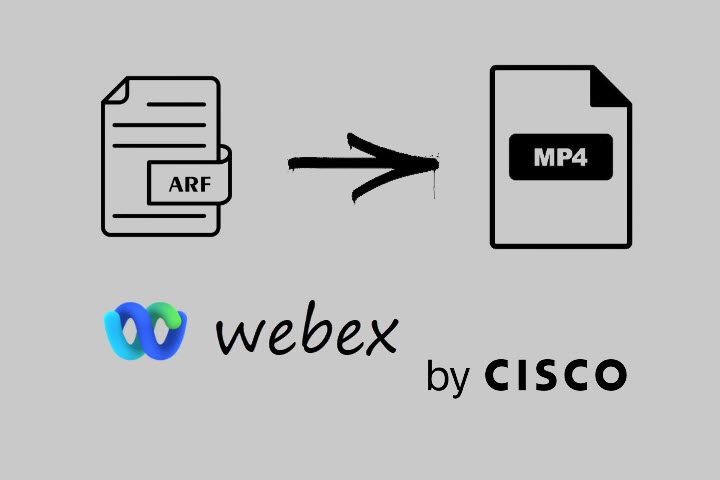
Step 2: Launch the software, go to the File > Open to open the recording file.
Or you can double-click the ARF file in your Windows File Manager window, which will activate the WebEx Network Recording Player automatically.
Step 3: After loading your ARF file, click File > Convert > MP4 (MPEG-4)
You could also choose SWF (Flash) and WMV as the output format.
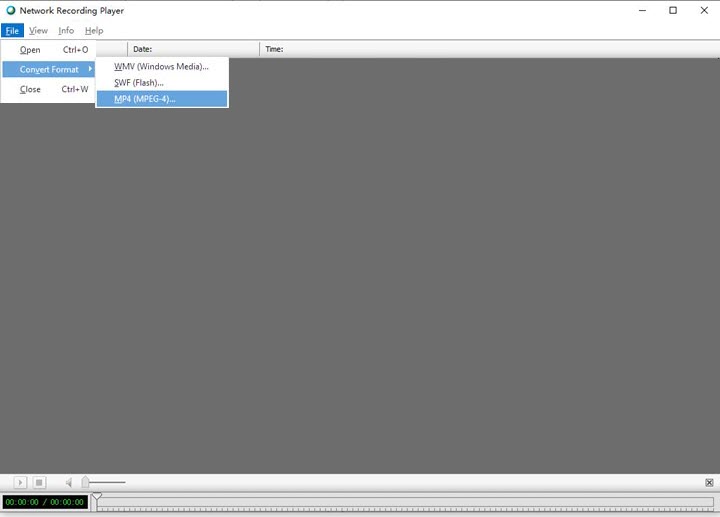
Step 4: In the Save dialog box specify the location that you are going to place the file.
Don't forget to select the content elements in the Content Options Panels, and adjust the quality, and video codec.
Step 5: Convert arf to mp4.
Note:
Apart from rejecting Mac OS conversion, other inconveniences are yet dredged up using the system. Users grumble about the limited number of media formats supported and (to say politely) less-usable interface in WebEx Network Recording Player. Some feel disgruntled by the rough quality after conversion compared to the original ARF file even when the high-quality option is toggled on.
For those who are reluctant to throw their faith in the software to convert arf to mp4. especially the Mac users, you'd better resort to an alternative way. Just read on to explore!
Method 2. How to Convert ARF to MP4 without WebEx
With such annoyance hampering the way while using Webex system, why not consider turning to a screen recorder – VideoProc Converter AI to record your screen or ARF files so that you can convert arf to mp4 without Webex.
VideoProc Converter AI runs as an all-in-one .arf to .mp4 converter accessible to both Mac and PC devices. With the tool, you can easily record your ARF files and convert them into MP4 within a few clicks. It peaks Level-3 Hardware Acceleration and extends the smoothest ARF recording and transcoding without jeopardizing the quality. Besides, the arf to mp4 converter also enables you to adjust a full set of resolutions, bit rate, frame rate, aspect ratio, etc. to resize and enhance your ARF video files.
VideoProc Converter AI - Best ARF to MP4 Converter on Windows/Mac
- Easily record ARF files and save to MP4 formats on Windows and Mac
- Built-in tools to mark, crop, or highlight the important area during recording.
- A full set of customizable features to resize and enhance your ARF videos.
- All-in-one .arf files solution with AI capability: convert, compress, record, edit, AI upscale, and more.
![]() Excellent
Excellent ![]()
See below how to convert arf file to mp4 without WebEx using VideoProc Converter AI:
Step 1: Download and launch VideoProc Converter AI.
Step 2: Go to the Settings panel in the upper right corner of the interface > Recorder, and in the Recording Format select MP4. In this way, the ARF files will be automatically recorded as MP4 format.
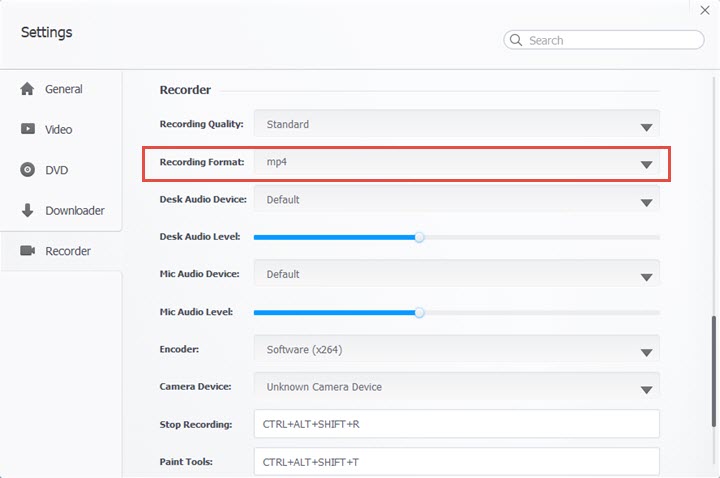
Step 3: Return to the interface, select Recorder, and use the Screen recorder mode. Before you start recording, select a directory as the output folder.
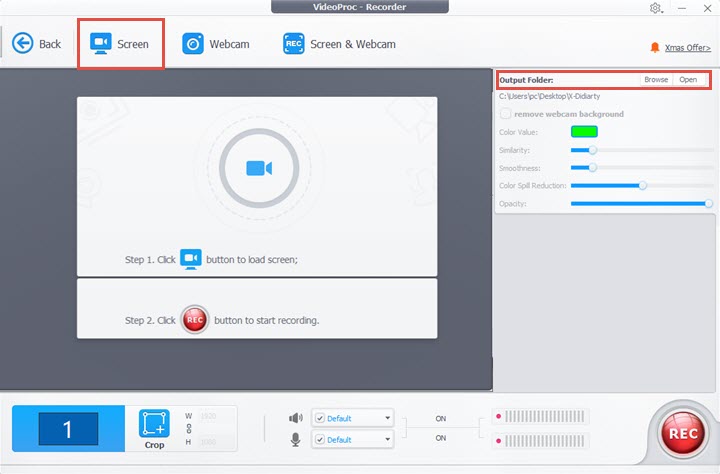
Step 4: Open the ARF files that you want to convert to MP4 format, and click Rec button to record your AFR files as it starts to play. Make sure you enable the audio devices throughout the process if sound is required. Moreover, the program comes with ample utility tools to crop, draw, highlight content, type, and add texts, voiceover, images, arrows and more while recording.
Step 5: When the recording ends, hit Stop or use Ctrl+Alt+Shift+R to convert .arf to mp4.
Method 3. How to Convert ARF to MP4 Online Free
If you are after a quick solution to convert arf to mp4, an arf to mp4 online converter is a great way out, with which you can convert arf to mp4 online free more easily. Follow the steps below to convert ARF to MP4 online for free.
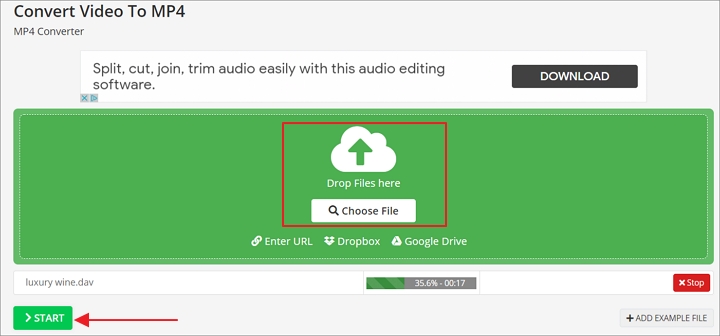
Step 1: Go to OnlineConvert - a robust arf to mp4 online converter.
Step 2: Click 'Choose File' to import your .arf file, and before converting, make sure you set the output as MP4.
Step 3: Click Start to convert ARF to MP4 online free.
FAQs
1. How to open and play .arf files on Windows and Mac?
Step 1. Free download the WebEx Network Recording Player app for your operating system.
Step 2. Run the installer file, and once the player is installed, double-click on the ARF recording file that you hold, and the player will then automatically launch to open and play your .arf files.
2. Why Does the Webex Player Show Unknown File Format?
You might sometimes encounter an error message stating: "Error: 'Unknown file format. You may update your Network Recording Player and try again.'" This issue typically arises when attempting to play a recording generated on a more recent WebEx site using an older Network Recording Player. The newer site's files may not be compatible with the older player. And ro circumvent the "Unknown file format" error, it is suggested to install the latest Webex Player on your Windows and Mac.
3. How to convert WRF to MP4?
If you consider using the WebEx Network Recording Player to convert WRF to MP4, the steps are pretty much the same as that of going through ARF to MP4, but you need to change the WRF to ARF first:
- Step 1: Click File and select Open to import your WRF file in Recording Player
- Step 2. Click File > Save as to save the WRF file as ARF
Then follow the steps illustrated in the second part of the post to convert ARF to MP4. It seems a little complicated though, this is the only way that could make it work to convert WRF to MP4 in WebEx based on our test.
Despite all the inconveniences it brings along, the process might generate the same unwanted issues like that in ARF to MP4. Thus it is suggested that you resort to other alternative way like recording ARF to MP4 with VideoProc Converter AI if running into these headaches.






