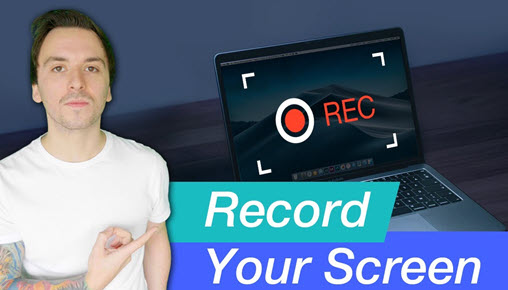Netflix is one of the most popular online streaming businesses, and has collected millions of frequent users in the globe. It runs on a streaming model, and you can subscribe Netflix and watch its movies and TV shows on your internet-connected devices. However, when you go on a trip where Wi-Fi is off, you may have a problem watching your subscribed show when it airs. And when your subscription model ends, you can't watch Netflix either. Although Netflix grant you with the right to download some movies with tiles, unluckily, they may get removed from Netflix channel before you start the binge-watching.
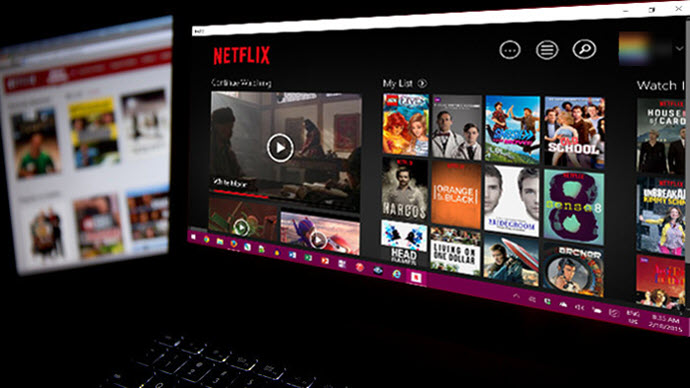
Now, you may hatch a plan to record Netflix without black screen, save it on Windows/Mac/iOS/Android and play it back whenever your mood strikes. The good news is, you can watch Netflix offline, even after your subscription plan is out of date. Before you ride on recording Netflix, let's make it clear whether you can record Netflix or not.
How to Record Netflix with VideoProc Converter AI
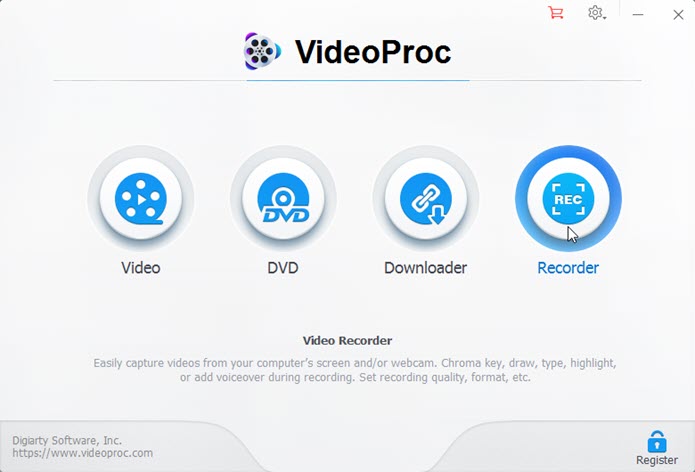
OS: Windows, Mac
VideoProc Converter AI is a piece of versatile video processing software. There are 4 handy tools built in its suite: video processing, DVD backup, video downloading, and video recording. To record Netflix without black screen in VideoProc Converter AI, you will break no sweat as it is very intuitive to use. You get to know how to use it when you open it.
Hightlight VideoProc Converter AI Recording Features
- Record PC/Mac/iOS screen at 4K. Easy and handy to use.
- Fast respond to capture your screen without a frame delay.
- Keyboard hotkeys make it effective to record your screen.
- Your recordings can be saved as various file formats such as MP4, FLV, MOV, MKV, TS, and can be played on different devices...
Free download VideoProc Converter AI to screen record Netflix streaming, and here are detailed steps:
After you've got VideoProc Converter AI installed on your Windows or Mac computers, fire it up on your Windows desktop, then follow 4 simple steps below:
Step 1. Choose Recorder in the welcome window after launching.
Step 2. Hit Screen in the header area, and set an output directory for your recording on the right side of the interface.
Step 3. Customize recording settings: click on the configuration icon located on the top right area > settings, where you can upgrade the recording quality, change the format, adjust the audio level, customize recording hotkeys, and more. Close the window when you are done.
Step 4. Open up your favorite Netflix series and hit the REC button in the bottom right to start the Netflix recording. You can stop the Netflix recording with the hotkeys you customized.
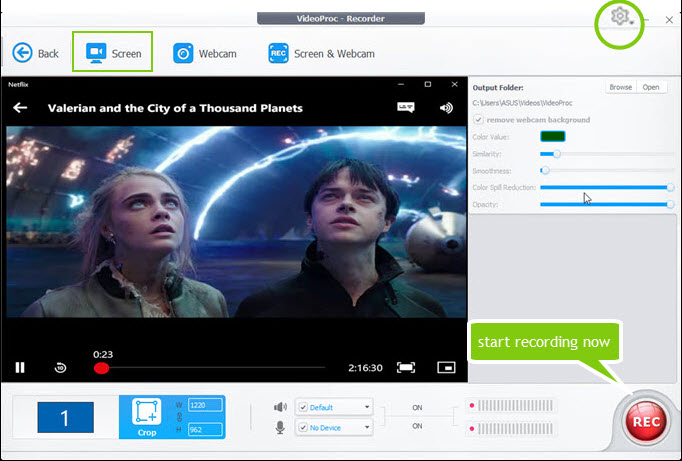
Notice:
VideoProc Converter AI supports both x264 software encoder and NVENC hardware encoder, so if you are using the NVENC or AMD encoders, make sure that your video drivers are up to date.
How to Record Netflix with OBS
OBS, short for Open Broadcaster Software, is a free and open source screen capture tool for video recording and streaming. It is well-known for the live-streaming in gameplay. OBS studio supports Linux, Windows OS (7, 8, 8.1, 10, 11) and macOS (10.11+).
How to record Netflix on Mac or PC with OBS? Follow instructions below:
Step 1. Add the video source by clicking the plus icon under the Sources box (if you pass this, there will be a blank screen recording).
Step 2. Pick up Display Capture tab from the list and click on OK in the pop-up window.
Step 3. Make output customization: File > Settings > Output > Recording. Change the recording quality, format, and more. Also, don't forget to set the directory for your Netflix recordings.
Step 4. Play the Netflix movie and hit Start Recording under Controls box.
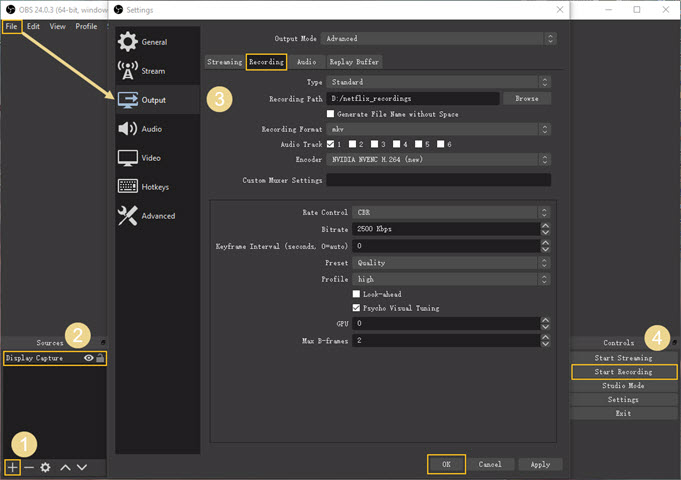
Once finished Netflix recording, go back to OBS and hit Stop Recording under its Controls box.
Where Does OBS Save Recordings?
You can find Netflix recordings in the top menu bar: File > Show Recordings. Or you can open that directory you just set for your Netflix recordings.
Warnings:
- FLV formats do not support multiple tracks per recording.
- Recordings saved to MP4/MOV will be unrecoverable if the file cannot be finalized (eg. as a result of BSoDs, power losses, etc.). If you want to record multiple audio tracks consider using MKV and remux the recording to MP4/MOV after it is finished (File > Remux Recordings).
How to Record Netflix Using Any Video Recorder
Any Video Recorder is an .exe file only recorder that can only be installed on Windows 11, 10, 8, 7, XP, and Vista versions (Workaround for mac users). It can record iTunes films and DVD videos as well as capture streaming Netflix playing on your screen.
Open Any Video Recorder, and do as follows:
Step 1. Change the output directory under General Setting tab in the welcome window after launching.
Step 2. Change the frame rate and bitrate under Video Setting tab.
Step 3. Set an output directory and file name for your recordings.
Step 4. Sign in your Netflix account and play the video, hit the REC button, and record Netflix now.
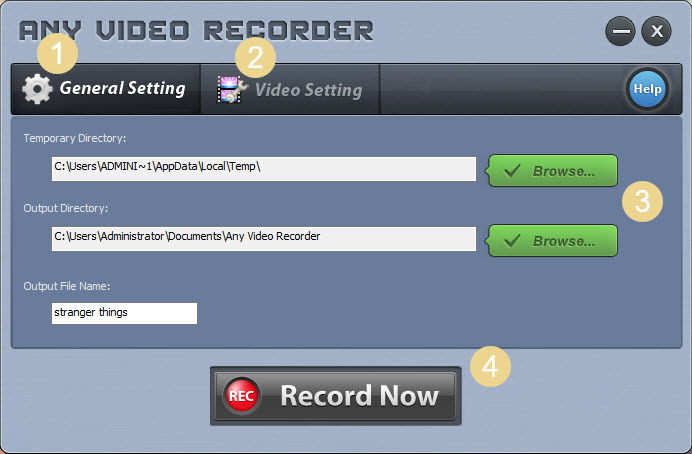
Things to Note Down Using Any Video Recorder to Record Netflix:
1. The recording tool imprints on the screen even when recording the full screen, and it will appear on your Netflix recordings as well.
2. The output quality of the recording is quite normal, a bit blur to be specific.
3. The recording can be saved as an .mp4 file only, but can NOT be opened in Windows Media Player (which is weird indeed).
How to Record Netflix Using PlayOn
PlayOn is an online streaming service provider. It has two business models: PlayOn Desktop and PlayOn Cloud, both of which can record streaming videos and save the recordings for playback. With PlayOn, you can watch Netflix offline anywhere.
PlayOn Desktop for Windows/Mac PC
PlayOn desktop is for Windows and Mac users to record Netflix. Follow step instructions below:
Step 1. Launch PlayOn on your desktop.
Step 2. Log in your Netflix account: Channels tab > enter the Netflix channel > PlayOn Settings > Channels tab > enter your Netflix email and passwords in it > Apply and OK.
Step 3. Find the Netflix show or movies > hit the Record button.
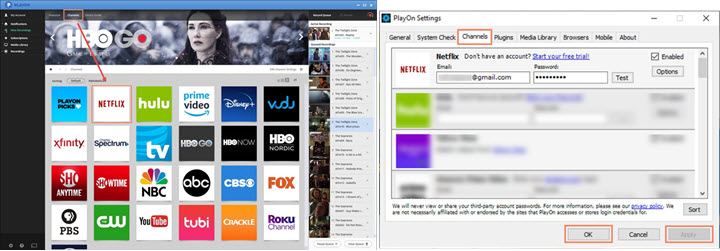
PlayOn Cloud for iOS/Android Devices
For iPhone, iPad, and Android mobile users, you can record Netflix on PC or Mac with PlayOn Cloud and watch the stream offline with no restrictions. This mobile application can be downloaded from Apple App Store or Google Play. After it finishes recording, the will be saved as an MP4 file. You can then download the recording on your mobile device, and enjoy the offline viewing at any moment.
Can I Screen Record Netflix Movies
Theoretically, you can't screen record Netflix. When it comes to screen record Netflix, there's an inevitable question: Is it illegal to screen record Netflix? Well, the word "illegal" is typically used to describe the violation act of criminal law. According to the rule, record and view copyrighted works for personal use rather than for commercial purposes (eg. to record some discs for modification, distribution, reproduction, etc. which has definitely breached the copyright law), isn't considered a copyright infringement.
That being said, if only, you record Netflix for viewing on personal devices, you don't disobey the law. As you can guess, those leading streaming services like Netflix, Hulu, Spotify, to name a few, won't allow you to record any movies or series from them, as listed in their terms of services (TOS) agreements. This is because they constantly collect subscription fees from customers per month, so you are NOT expected to watch their videos without any subscribed model.
Despite what being talked about, technically, you can screen record Netflix movies. There are many recorders that you can buy services from, which can be used to record Netflix and watch it anywhere on your Windows/Mac/iOS/Android devices whenever you want.
In short, we'd better say that it is legal to record Netflix though you are not suggested doing so by Netflix TOS. In case you have a call for recording Netflix and watch the stream offline, here, we provide you with 4 options.
Now, let's hit the road.
Netflix Recorder Comparison
| VideoProc Converter AI | OBS Studio | PlayOn Desktop | Any Video Recorder | |
|---|---|---|---|---|
Quality |
High |
High |
Standard |
Basic |
Output Format |
MP4, FLV, MOV, MKV, TS |
FLV, MKV, TS, M3U8 |
MP4 |
MP4 only |
Encoder |
Both hardware (NVEVC, Quicksync, AMF) and software (x264) encoding |
NVENC, Quicksync; x264 |
 |
|
Recording Hotkeys |
 |
 |
||
Unlimited recordings |
 |
 |
||
GPU Acceleration |
 |
|||
User Rating |
     |
    |
   |
   |
Netflix Recording Related Questions
Can I Record Netflix on My DVR?
Theoretically, you can screen record Netflix on your DVR, aka Digital Video Recorder. According to Wikipedia, personal computers are often connected to video capture devices and used as DVRs; in such cases, the application software used to record video is an integral part of the DVR. One more word, given that DVRs have special requirements for hard-disks memory, pixels, bit rate, your best bet is to record Netflix using software on PC.
How to Record Netflix on Mac?
As Any Video Recorder doesn't support macOS X, you can give a shot on VideoProc Converter AI, OBS, or PlayOn Desktop.
Closing Remarks
As you can possibly guess, to record Netflix on desktop is the most favored choice for Netflix users. This is because to record Netflix on Windows or Mac will have bigger memory in hard-disk which grant you the hi-fidelity recording quality. Better than that, you can change the recording modes, customize recordings size, and set output formats for playback on different devices. Amongst 4 recorders we've provided you here, VideoProc Converter AI, for its handy and intuitive features and powerful recording capabilities, truly worth trying.