Summary: Here you can find 12 best free audio equalizers for Windows 10 to change the sound quality and apply audio effects in real time. The list includes plug-and-play EQ for beginners and high-end tools with compressor and limiter for professional use.
Bonus Tips: If you are struggling with background noise or prefer to enhance audio quality, you can try the newly added Audio AI tool in VideoProc Converter AI to minimize it. It works for both videos and audio.
Audio equalizers are programmed to change the volume of sound in certain frequency ranges. For instance, sometimes the vocals are too soft in the content and are barely audible against the large background music. An equalizer can boost the voice and reduce the instrumental music to enhance your movie and music enjoyment.
For example, if the sound volume on games is very low you can barely hear it, enabling Bass in equalizer would solve the problem. Also, using best equalizer settings will help enhance some cheap headphone performance, like with a filter on.
Some sound equalizers are designed for general users, with handy presets to choose from. It can immediately enhance the sound, no matter you are using a headphone or a speaker. There are also professional tools that allow fine-tuning, and require you to have at least the basic audio processing knowledge, such as what type of sound falls within what frequency range, so that you can dial the sliders accordingly.
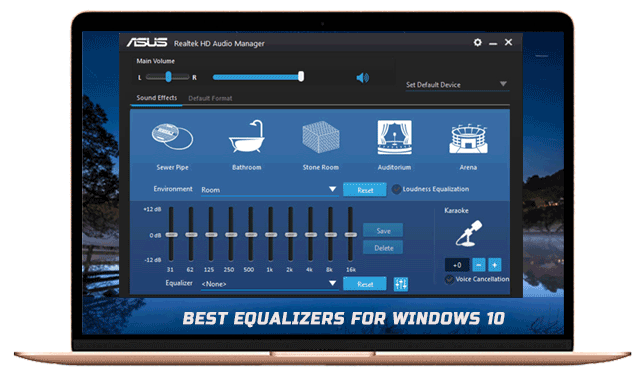
Besides using the default Windows 10 equalizer with limited options, there are other free audio equalizers for Windows 10 to enhance the audio, and are designed for various usage, ranging from simple boosting the volume for individual apps to streaming and virtual audio management.
Improve Sound Quality With VideoProc Vlogger
Besides adjusting real-time sound effects using system equalizer in Windows 10, you can also improve sound quality with desktop video and audio editing software.
VideoProc Vlogger comes with a 10-band graphic equalizer for Windows 10/8/7 and Mac users. You can increase or decrease the volume on a certain frequency range up to 20 dB. If you don't want to bother about manually adjusting the values, you can use the built-in EQ presets.
Currently, there are 14 types of EQ to use instantly, such as Folk, R&B, Dance, Bass, Pop, Rock, etc.
Features:
- 10-band Graphic Equalizer with presets and custom settings
- Option to add sound effects such as Auto Pan, Bs2b, Reverb, Echo, etc.
- Editing features to edit video and audio, fade in, fade out, split, trim, add filters, etc.
Free download VideoProc Vlogger to adjust EQ settings:
Equalizer APO
If the equalizer settings in Windows Media Player is not professional enough for you, then Equalizer APO with numerous sound filters might be your cup of tea.
As one of the best free audio equalizers for Windows 10, 8, and 7, Equalizer APO is an open-source software that can be used alone, in conjunction with Room EQ (recommended), and as VST plugin. It can be free downloaded from SourceForge. Get it installed and you will see you can change among 15-band, 31-band, and variable.
While both default Windows 10 equalizer settings and graphics EQ in Windows Media Player only allows you to apply sound effects in real-time, Equalizer APO makes it possible to save your preferred settings as config.txt.
FxSound
FxSound has several versions. The FxSound Legacy app is an equalizer with real-time processing, though users with a license code can still use it. Most articles recommending FxSound app are referring to this legacy one as the best free audio equalizers for Windows 10. For new users, however, this is less likely the best choice. Instead, you can download the New FxSound app. It is a minimalist-design equalizer, without even sliders for you to tweak. You only need to click on the power button, and this app will enhance the audio in real-time.
There are several presets for different occasions, such as when you are listening to music, playing games, streaming a video, etc. It offers you the quickest way to significantly enhance the audio with a click, which is handy for users without any audio processing knowledge. For advanced users, however, if you are expecting 20-bands EQ, visualizer, and customizable effects, FxSound2 Pro could be the choice when it gets released.
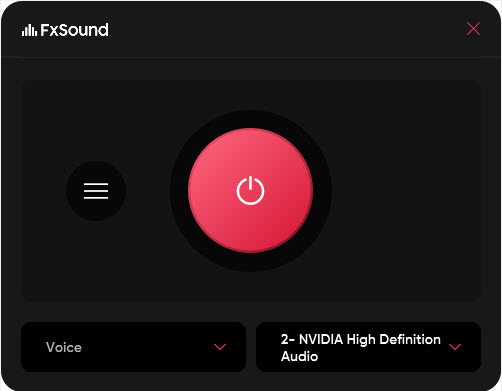
Features:
- FxSound can enhance audio in real-time smoothly.
- It uses decompressing technique to make the sound clear and deeper.
- Option to adjust the frequency range of the output audio (Pro version).
- Support 16-bit re-dithering and 32 floating point a bit depth processing.
EqualizerPro
EqualizerPro is a standalone free audio equalizers for Windows 10 to boost the sound of audio applications, such as iTunes, WMP, Realplayer, etc. There are twenty-some presets for quick usage, and a 10-band equalizer for manual adjustments. You can also use custom presets according to your taste. There are Bass reducer, Bass booster, electronic, Jazz, Deep, Flat, and many more presets.
It might not provide you with the same sound quality that a high-end headphone does, but there will be a noticeable change.
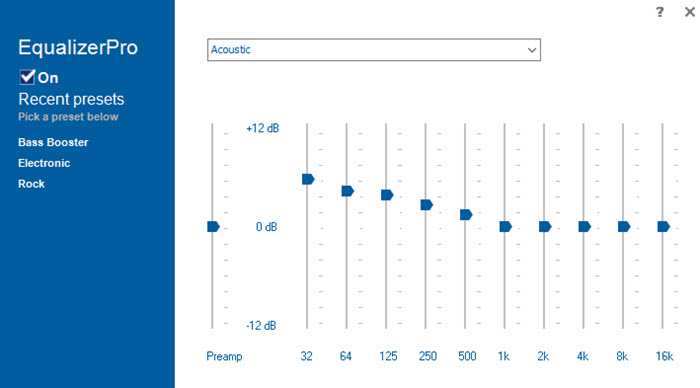
Features:
- There is a preamplifier volume control slider.
- You can edit and save custom presets for the EQ.
- The bass booster is effective.
Boom 3D
Boom 3D is a dedicated free audio equalizer for Windows 10 and Mac computers. This audio optimization tool can upgrade your enjoyment of movies and songs to a new level. As its name suggests, Boom 3D grants you surround sound, even if you are using mediocre speakers or headphones. Besides creating an immersive experience, this app also excels at boost enhance the clarity of the sound. You can switch between punchy rock, EDM, classic, and dozens of more effects.
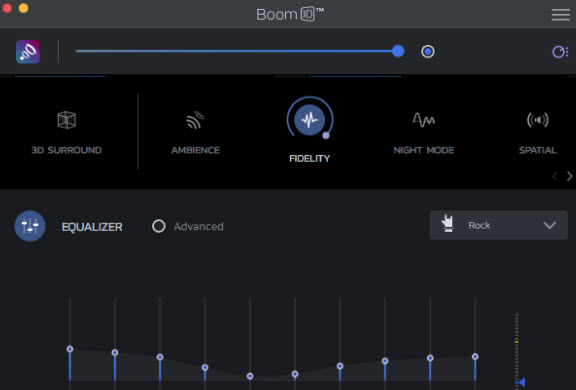
Features:
- 31-band graphic equalizer for you to tweak with.
- There are fidelity, ambience, night mode, spatial and 3D surround modes to choose from.
- The effects will be applied system-wide.
Viper4Windows
Viper4Windows is an advanced audio equalizer for Windows 10 that works system-wide. As the audio processing object (APO), it can be loaded onto the sound card (no matter the internal one or the external audio interface), and enhance the quality of your sound when you don’t want to spend much on hardware. This app also allows you to choose a specific output device, and configure its drive dynamically, with custom presets for different scenarios.
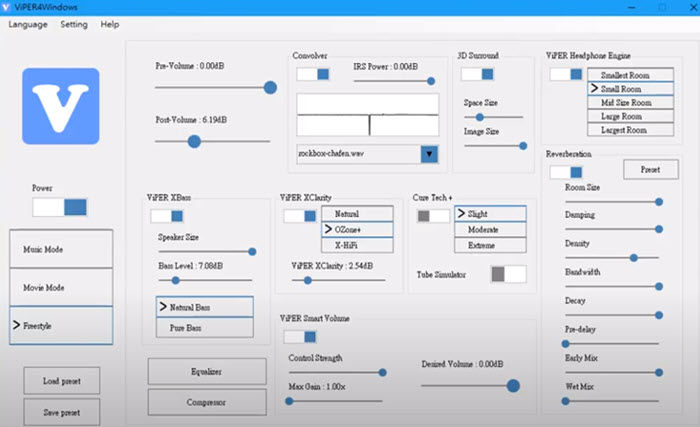
Features:
- 1-click option to switch among Music Mode, Movie Mode and Freestyle.
- You can add reverberation, enable 3D sound effects, and enhance sound clarity.
- It also has a built-in compressor to adjust system sound dynamically.
EQ-AudioEqualizer
Developed by VcCom, EQ-Audio Equalizer is a free audio equalizer for Windows 10 that works as a Chrome extension. It is a simple yet handy application for Chrome browser, especially when you are watching YouTube or enjoying music online. This extension can safely boost the volume and enhance the clarity of the sounds while keeping it from damaging the speaker or other output devices. There are several genres of music to switch from, and custom presets are supported too.
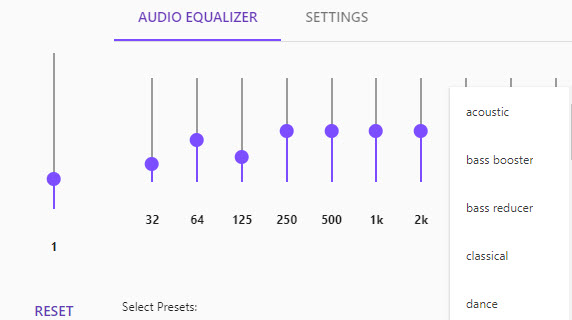
Features:
- 10-band equalizer extension for Chrome.
- Ready-to-use presets such as Lounge, piano, pop, R&B, bass reducer, bass booster, etc.
Voicemeeter Banana
Voicemeeter Banana is a free tool to control audio on your computer. With the built-in equalizer, you can enhance the audio with custom settings, no matter you are trying to boost the volume of a music player or streaming via OBS or XSplit.
Unlike other lightweight equalizers that only does the job of EQ tweaking, Voicemeeter Banana is a dedicated audio mixer. It supports 5 inputs (3 hardware and 2 virtual inputs), and 5 outputs. Each output has the equalizer settings, where you can change frequencies to make bass or treble adjustments. It requires you to have some knowledge of how EQ works so that you can make adjustments properly. There are no ready-to-use profiles if you simply want to enhance the music or game audio on your computer.
For pros with knowledge of audio processing, Voicemeeter Banana is truly one of the best free sound equalizers for Windows 10, and the sleek one with a futuristic UI design.
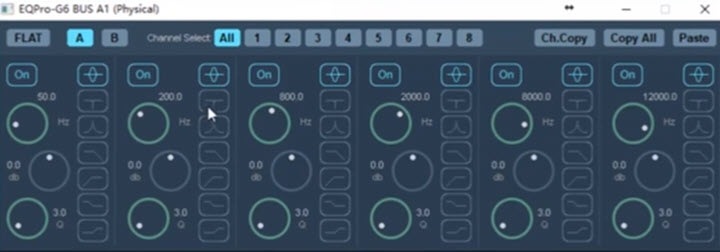
Features:
- Works as ASIO that allows an application to connect directly to sound card hardware.
- Support input from headset, microphone, software such as games, music players, skype caller, and stream these sounds to hardware output or software applications, such as audio editing software, OBS streaming, etc.
- Support audio interfaces such as MME, Direct-X, KS, WASAPI, KS, WaveRT, etc.
Windows Media Player
As the default media player software for Windows 10, Windows Media Player should be the best free equalizer for Windows 10 for the novices, without extra downloading. It offers you a 10-band graphic audio equalizer, with 20 music style presets to choose from, like Rock, Rap, Country, Jazz, etc. You are also allowed to customize your equalizer settings.
- Open Windows Media Player.
- If you are at the Library interface, click Switch to Now Playing in the bottom right corner.
- Right-click the blank space of the player, choose Enhancements > Graphic equalizer.
- Then adjust the equalizer settings based on your need.
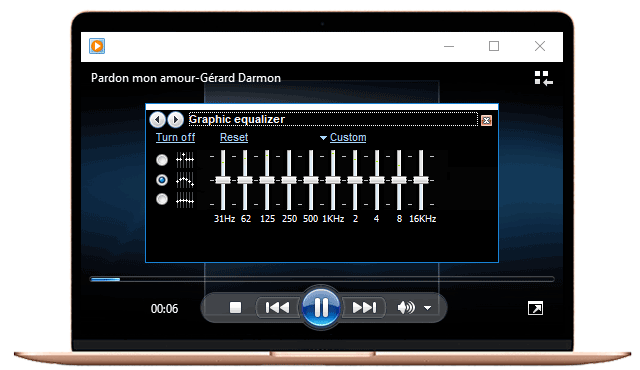
EarTrumpet
EarTrumpet is available at Windows Microsoft Store. Strictly speaking, this app is not an EQ as it doesn't have bands or other configurations. However, if your main aim to install a free equalizer for Windows 10 is to adjust the volume of separate programs, EarTrumpet does the job in the most graceful way. It matches the look of Windows 10 and builds directly into that little speaker icon at the taskbar. You can adjust the sound so that each app can have a different dB level.
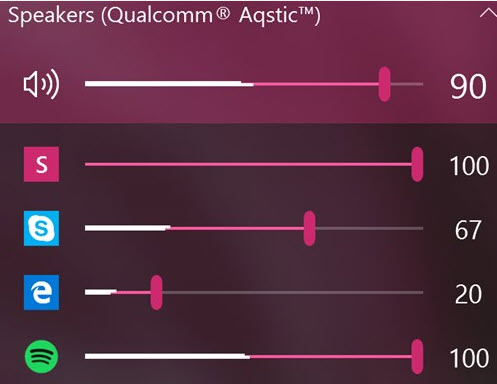
Features:
- Lightweight and simple to use.
- Adjust sound volume for individual apps.
Graphic Equalizer Studio
Graphic Equalizer Studio is a real-time Windows 10 equalizer for professional use. It requires basic audio processing knowledge to tweak the audio properly and make the sounding more consistent. For instance, when you are broadcasting different songs, the bass and treble response might vary among different artists. With this tool, you can use the compressor and limiter to adjust the dynamic range of the audio.
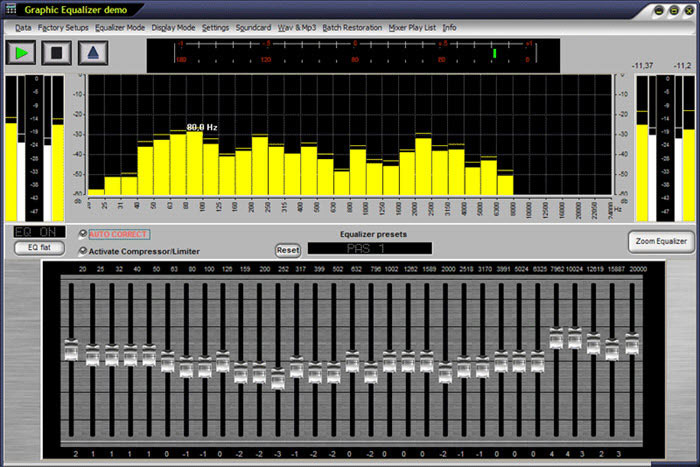
Features:
- Real-time audio processing to ensure the output is good and clean.
- Support auto-calculation of band frequencies.
- You can adjust Q-factor for separate configurations.
VSDC
Suppose what you want is to edit both video and audio, remix them together and output into a final file, apparently the free sound equalizers for Windows 10 mentioned above are not that type of tools. Try VSDC instead.
VSDC is always on the top list of free video editing software. True, it is primarily well known as video editing tool, but there are also a set of audio editing options you might not notice. Whether you want to normalize, reverse, delay or equalize audio, VSDC will do it for you.
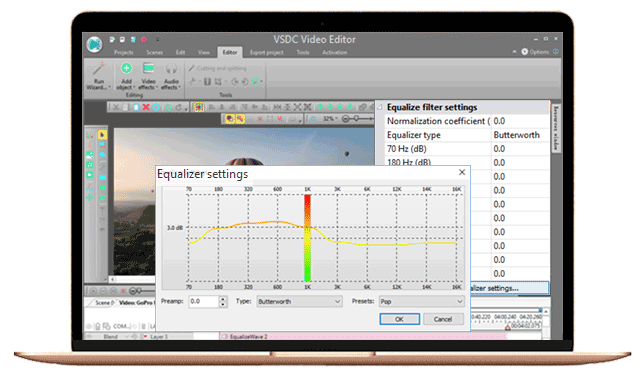
Nvidia RTX Voice
Nvidia RTX Voice is a plugin to process audio in real-time. If your main purpose to use an Windows 10 equalizer is to enhance your voice and remove background noise, this utility is a nice choice.
It can enhance the audio by suppressing background noise such as keyboard typing and other ambient sounds. Nvidia RTX Voice can also detect your voice from the speaker and enhance its clarity for broadcasting.
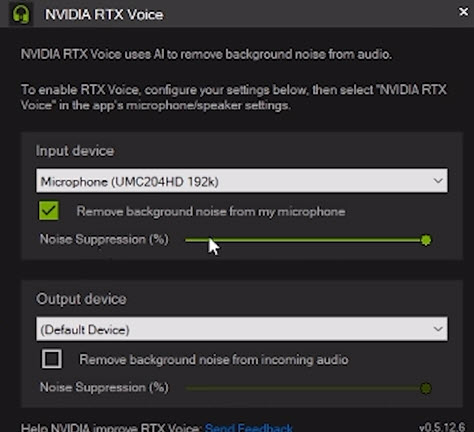
Features:
- AI-powerful sound quality enhancement.
- Auto-detect and remove microphone background noise in real-time.
FAQs
1. Does Windows 10 have an equalizer?
- Roughly speaking, Yes.
- Windows 10 doesn't have sound equalizer by default. But as long as you have a sound card and have installed the audio driver, you will be able to access the audio enhancement center with equalizer embedded in on Windows 10.
2. How to get to the equalizer settings on Windows 10 computer?
- Right click the speaker icon on your screen.
- Playback devices > Playback > Speakers > Properties.
- Enhancements > Equalizer.
- Click … to open the Graphic EQ panel.
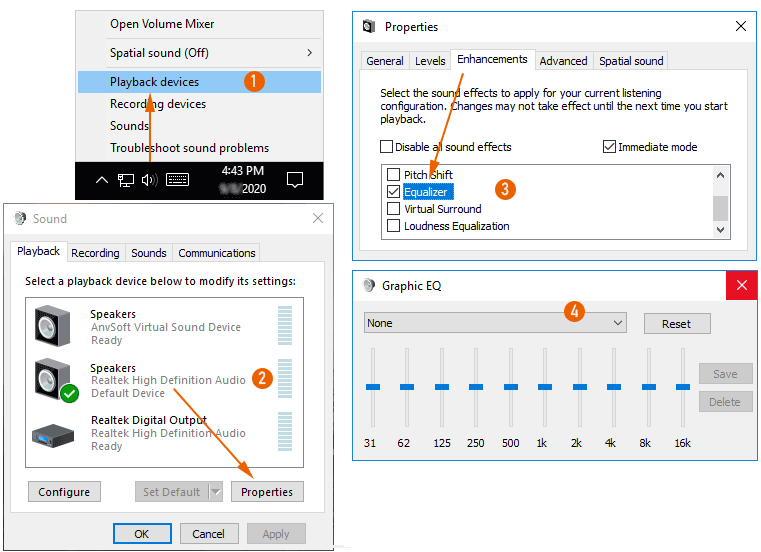
3. Why can't I find Enhancements tab and Equalizer on PC?
"I want to use theWindows 10 equalizer. I have tried all the ways suggested and it is not there. Do I need to or can upgrade to a higher version ofWindows 10?"
You might notice that something is weird about the Windows 10 equalizer. Some people can easily access the equalizer settings on Windows 10 computer, while some others cannot. Our survey of 6 Windows 10 computers with audio drivers in different versions is as follows.
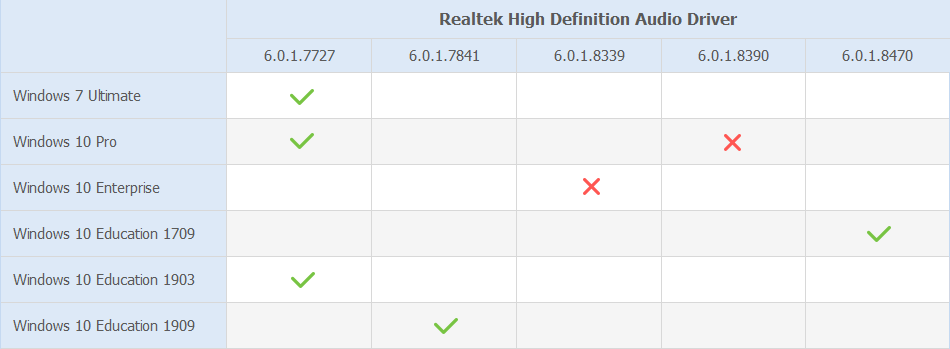
As you can see from the table above, there is no Enhancements tab and Equalizer settings on Windows 10 Pro 1709 with Realtek High Definition Audio Driver 6.0.1.8390 installed and Windows 10 Enterprise with driver 6.0.1.8339. Why is that and how to fix the error?









