Summary: If you are looking for a handy or beginner-friendly SWF editor, you are in the right place. Just dig down to find out the best one among the top 5 SWF editors listed below.
SWF, abbreviated for Small Web Format or ShockWave Format, is a flash or animation format developed by Macromedia and owned by Adobe, which may contain video, text, vector graphics, raster graphics, and ActionScript. This format is friendly to small web-based apps and helps deliver videos or other media files over the internet efficiently.
However, many applications, even including Adobe Flash, cannot edit this completed and compiled file format directly. And since January 12, 2021, Adobe has blocked Flash content from running in Flash Player, which makes SWF unplayable in many situations. Then you need an SWF editor to convert and edit the Flash content, or a Flash decompiler to convert SWF to FLA to edit texts, images, hyperlinks, and more.
In this post, you'll find both SWF decompilers to decompile professional Flash files and SWF video editors to convert and edit regular SWF video files.
1. Sothink SWF Decomplier
- Best for extracting XFL from a Flash CS5 SWF file
- License: Shareware
- Operating System: Windows and Mac
Sothink offers several SWF tools, including Sothink SWF Decompiler, Sothink SWF Editor, Sothink SWF Quicker, Sothink SWF Catcher, and Sothink SWF Easy. Among them, Sothink SWF Decompiler may be what you need. It is a powerful SWF to FLA/HTML5 converter and can replace images, sounds, texts, and shapes from the original SWF files, and export such elements in different formats.
Key Features:
- Convert SWF to SWF, FLA, or FLEX.
- Recover the lost FLA files completely.
- Extract different Flash resources.
- Replace images, shapes, sounds, and texts for SWF.
- Export font/button/sprit/ActionScript.
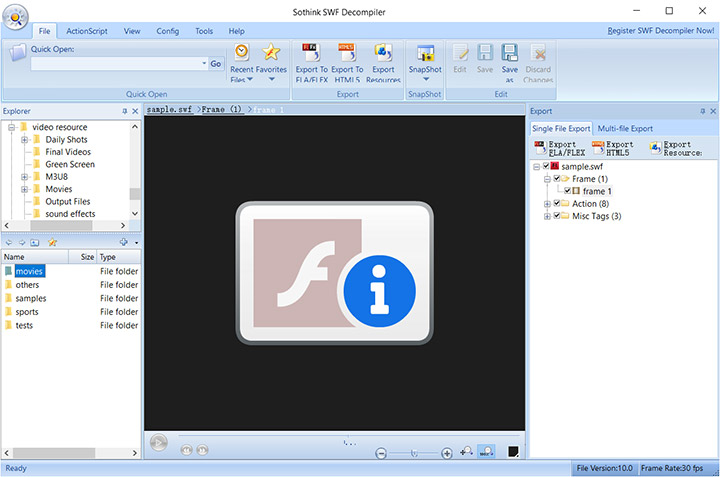
Pros:
- Intuitive interface and high performance.
Cons:
- It cannot play Flash elements normally in Windows 8, Windows 10, and Windows 11.
- It will check and install SWF Catcher and SWF Editor by default.
2. Flash Decompiler Trillix
- Best for batch decompiling and converting SWF files
- License: Shareware
- Operating System: Windows and Mac
Flash Decompiler Trillix developed by Eltima is a professional SWF Flash editor that can manage, extract, convert, and edit SWF files. With it, you can edit images, sounds, texts, links, colors, and lines in the Fash movies, and export SWF elements to your hard drive as AVI, FLA, MPEG, FLV, MP3, WAV, PNG, JPEG, BMP, TXT, RTF, etc. You can convert the Flash files in batch.
Key Features:
- Support batch decompilation and conversion.
- Convert SWF to FLA to restore the original FLA or Flex source code.
- Extract any elements from SWF files.
- Edit sounds, images, colors, gradients, lines, texts, and static links.

Pros:
- Support different types of Flash files.
- Export SWF to different multimedia formats.
Cons:
- The free (demo) version has many limitations and only allows you to export two objects in every category.
- The pricing is high ($79.95 for a personal license).
3. JPEXS Free Flash Decompiler
- Best for editing SWF files free with advanced skills
- License: Open-source freeware
- Operating System: Windows, Mac, and Linux
If you are looking for a free and open-source SWF editor and decompiler, JPEXS Free Flash Decompiler is what you need. It helps you decompile the SWF file and break it into images, sounds, texts, or fonts such that you can edit them separately and re-compile them to make a new SWF file. It also allows you to extract resources, convert SWF to FLA, and edit ActionScript.
Key Features:
- Export different elements into different formats.
- Convert SWF to FLA or XML; also export to SVG or HTML5.
- Display, debug and edit ActionScript 1/2/3 source directly.
- Replace images, edit texts, fonts, and other tags
Pros:
- Free and powerful.
- Complete features for editing SWF files.
Cons:
- Not friendly to beginners.
4. VideoProc Vlogger
- Best for editing and converting SWF files free and nonlinearly
- License: Freeware
- Operating System: Windows 7 or higher, Mac OS X 10.11 or higher
VideoProc Vlogger is free and safe video editing software that supports various video formats. It will enable you to edit regular SWF video files in a non-linear manner. You can add text, change background music, adjust color, cut, crop, change speed, and add motion effects to your SWF files.
Key Features:
- Input SWF videos for non-linear editing.
- Export SWF in MP4, MKV, MP3, M4A, FLAC, and PNG.
- Basic edits: cut, crop, add music/sounds, add text, etc.
- Advanced edits: motion effects, green screen, speed ramping, etc.

Pros:
- Completely free without a watermark and a limit.
- Intuitive interface, and complete text and video tutorials.
- Embrace both simple and advanced editing features.
- Natively supports M1 and M2 for a Mac.
Cons:
- Do not support some SWF files.
5. VideoProc Converter AI
- Best for converting and editing SWF videos easily
- License: Shareware (with a free trial version)
- Operating System: Windows 7-Windows 11 (32&64 bit), macOS High Sierra to Sonoma
VideoProc Converter AI is a powerful and GPU-accelerated video converting software also with 29 quick-edit tools. It encompasses 370+ input formats and 420+ output formats, making your videos compatible with different gadgets and applications. You can convert SWF to MP4, FLV, WMV, MOV, AVI, and so on, cut, merge, crop, rotate, add effects, change speed, and more.
Key Features:
- Convert, compress, edit, download, and record videos.
- Process videos/music/DVDs with Level 3 Hardware Acceleration.
- Convert SWF to different video/audio/image formats.
- Fix video issues: correct colors, denoise, de-shake, deinterlace, and remove fisheye.
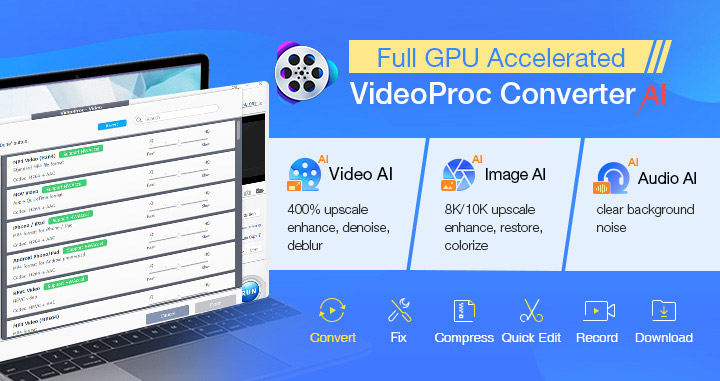
Pros:
- A one-stop tool to convert, edit, adjust, fix, download, and capture videos.
- Friendly to beginners who even have no editing skills at all.
- Fast and stable even when processing 4K and large videos.
- Compatible with HEVC, HDR, 10-bit, VP9, AV1, 360° VR, and Alpha videos.
- Runnable on slow and old computers, even supporting 32-bit or Windows 7.
Cons:
- Do not support special SWF files that are not video files.
How to Edit an SWF File with the Best SWF Editor
Step 1. Import your source SWF video.
Download and install VideoProc Converter AI on your Windows or Mac. Open it and click the "Video" tab on the interface. On the Video panel, click "+Video", browse and open your source SWF video. You can also drag and drag to add the video.
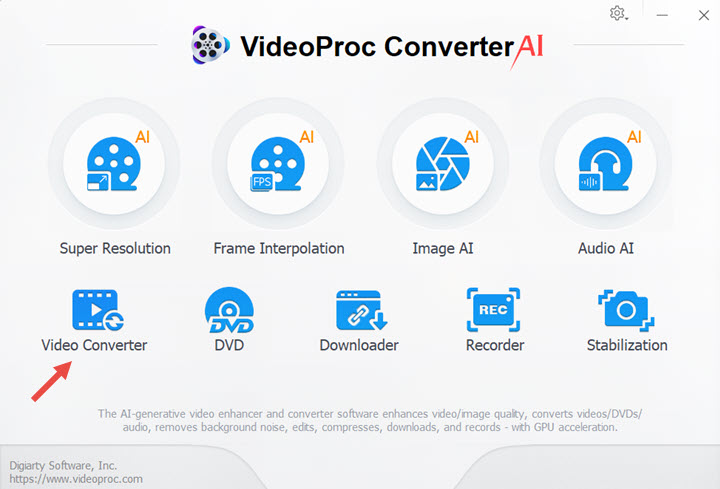
Step 2. Choose an output format.
Click the "Target Format" on the bottom left, and search and find the output format or preset you want, including SWF, FLV, MP4, MOV, iPhone 16, iMovie, ProRes, YouTube, and so on.
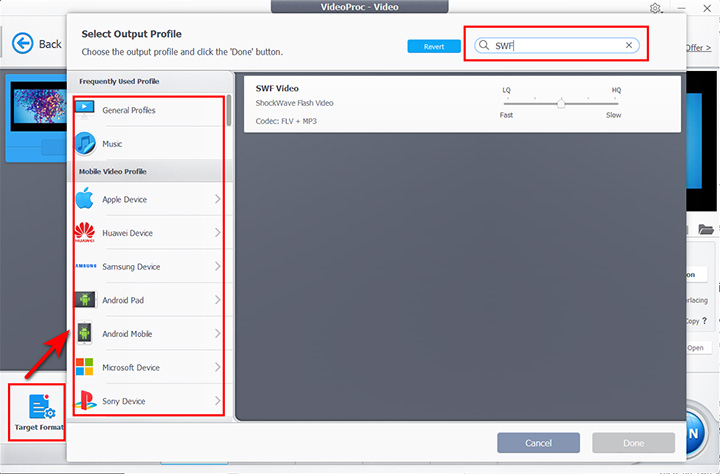
Step 3. Edit the SWF file.
There are two sections for you to find editing tools:
1. On the toolbar of the imported video, you can find "Effect", "Watermark", "Cut", "Crop", "Rotate", and "Subtitle".
2. Go to the Target Format panel, scroll down to the bottom, and find "Toolbox". Then choose any tool you need, such as "Merge Video", "Trim", "Split Video", "Video Snapshot", and more tools.
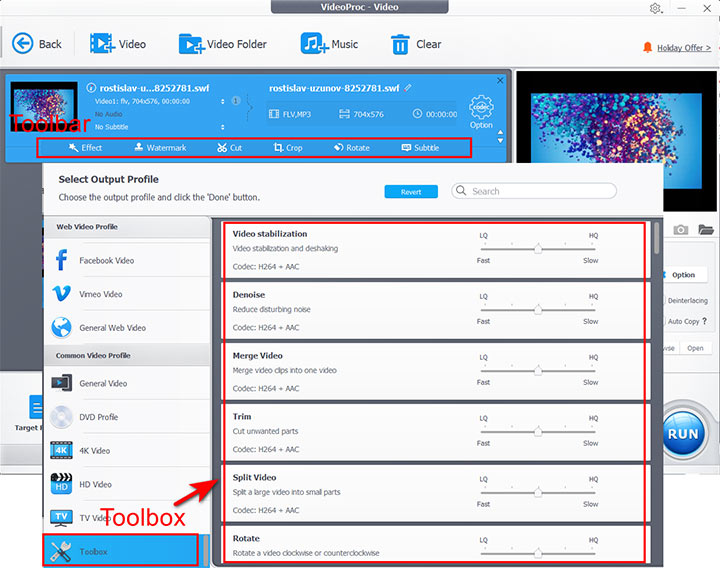
Step 4. Start converting, editing, and exporting the SWF video.
Hit the RUN button on the right corner of VideoProc Converter AI, and start exporting the video in seconds.
Bottom Line
SWF is a compiled and complex file. It may come from Adobe Flash CS3, animations, games, and streaming videos. They may apply different encoding measures. So, your SWF files are possibly not compatible with some video editing applications. Just try out the SWF editors and decompilers above and choose the one that can manage to do the work you wish.








