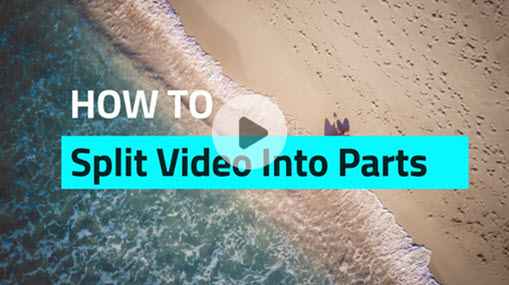Looking for a decent MKV splitter that can help you split MKV file into 2 or more parts without A/V out of sync error, quality loss, or re-encoding, you've come to the right place. This post introduces the best MKV splitter on the market and the easiest steps to split MKV into parts without error or any visible quality loss. Besides, we collect 4 of the best MKV splitters for you. With them, you can split MKV files on Windows, Mac, and browser without paying a dime.
VideoProc Converter AI - Best MKV Splitter for Windows and Mac
It may seem like a bit of bragging, but we daresay that VideoProc Converter AI is the best MKV splitter among all the existing MKV splitters especially when taking into account of ease of use, process speed, and output quality. It allows you to split MKV file into multiple equal or unequal parts with a simple click of a button.
This software gives you full control over the video properties. In other words, you can decrease or enhance the picture quality, split MKV files with or without changing the format, change the resolution, and much more. It has a handy Auto Copy feature that allows you to split MKV files without re-encoding. Additionally, this powerful MKV splitter supports level-3 GPU acceleration technology, which enables splitting large 4K MKV files within minutes.
Multiple ways to split: Auto split MKV by desired parts or duration; Set the start and end time for each small part
More highlight features:
- Set and Forget: Zero learning. Everything gets done automatically
- Perfect Quality: No-re-encoding, so it retains the the original quality
- Universal Compatibility: Handle 370+ formats, incl. MKV, MP4, AVI, and MOV
- Frame-by-Frame Edit: Trim, cut, crop, rotate, flip, watermark, subtitle, etc
- One-Stop Solution: AI video/audio enhancement;Compress, converter, download...
- Lightning-Fast: Split 4K 60FPS MKV files on less robust machines in a snap
How to Split MKV into Multiple Equal Videos
Step 1. Import the MKV Video(s)
After you download and install this handy MKV splitter on your Windows or Mac. Launch it up. Hit Video Converter > +Video, and then select the source MKV video(s) for adding to this MKV splitter. Navigate to the bottom, click on Toolbox, and hit Split.
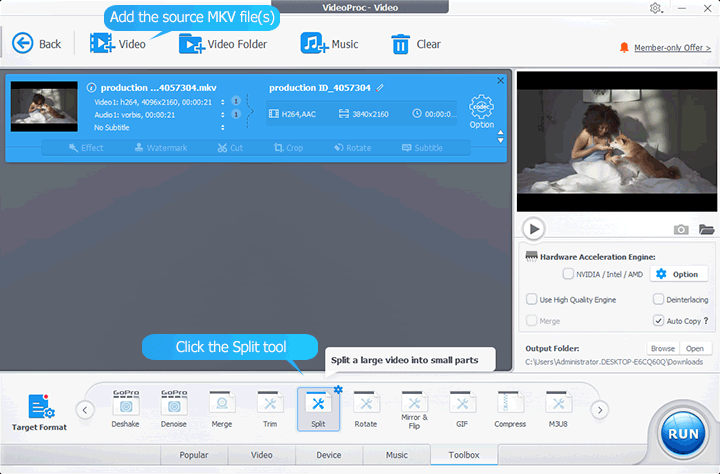
Step 2. Split Your MKV File
You can move the two knobs on the slider to set the start/end time of the source MKV file. After that, you can split your MKV file in 2 easy methods.
• Method 1. Split MKV file into certain parts.
For example, you can input 2 to split MKV file into 2 equal parts, input 3 to split the MKV file into 3 equal parts, and so on. On the right side, you can adjust the start/end time and duration for each part.
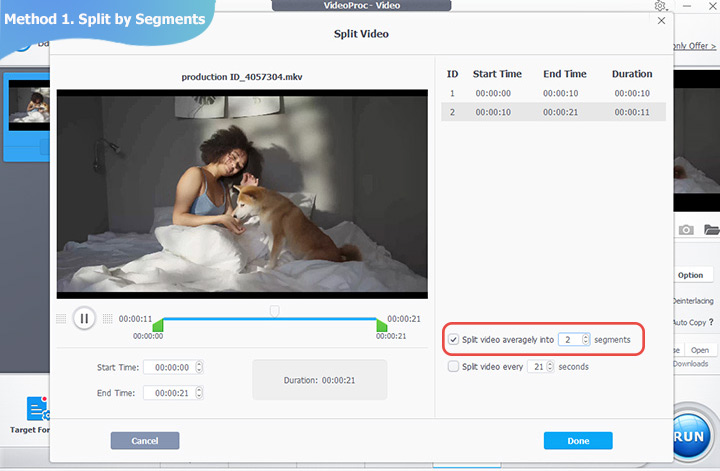
• Method 2. Split MKV file by duration.
Input 3 seconds, the video will be split into multiple parts with a duration of 3 seconds; input 10 seconds, the video will be split into multiple clips with a duration of 10 seconds; and so on.
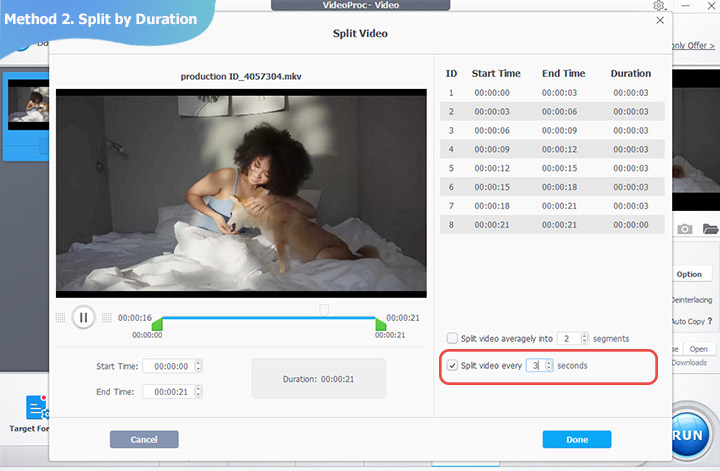
Step 3. Start to Split the MKV
Hit Done after you set everything properly. Click on RUN to active VideoProc Converter AI to split the MKV file.
Tips: If you want to split MKV file without re-encoding or visible quality loss, hit Auto Copy before exporting.
In case you need, check the video tutorial about how to split MKV on Mac and Windows.
4 Common Free MKV Splitter
MKVToolnix - MKV Splitter for Windows and Mac
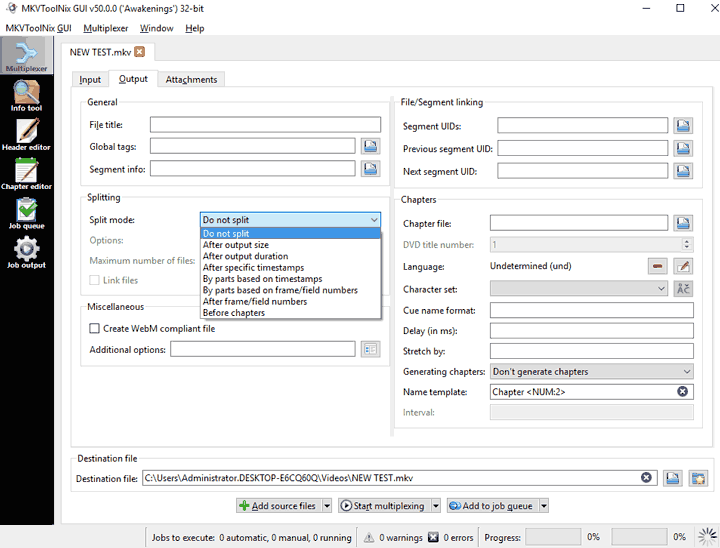
MKVToolnix is an open-source program that is specially designed for processing MKV files. Having 5 different split modes (After output size, After output duration, After specific timestamps, By parts based on timestamps, By parts based on frame/field numbers, After frame/field numbers, and Before chapters) is perhaps the best thing this MKV splitter freeware could give to you. With it, you can split TV show into single-episode files by chapters, and separate a big MKV file into a few smaller segments with social media friendly size, etc.
Unfortunately, it only supports the export of MKV files. And Its 80-style UI comes with lots of difficult jargon which made it is over-complicated for green hands. Currently, it is reported to meet incompatible issues when running on Mac high sierra machines.
Features
- Allow you to split MKV by size, duration, chapter, etc.
- As an open-source MKV splitter, it's 100% free to use.
- Run on the recent versions of Mac, Windows, and Linux.
2. VLC media player - MKV Splitter for Windows, Mac and Linux
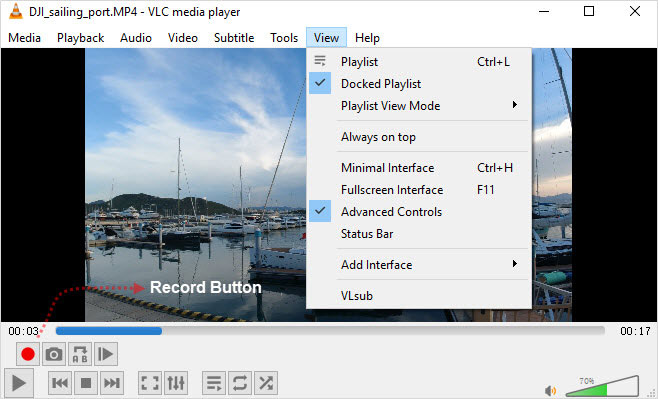
VLC media player is widely known for its high compatibility. It gives free access to millions of Mac, Windows, and Linux users to play videos and audio in both popular and rare formats. But did you know it can also be utilized as an MKV splitter freeware? I have to admit that VLC media player is the underdog on this list as it limits you to split MKV videos by recording the frames.
Unlike VideoProc Converter AI or other professional MKV splitter that allow splitting MKV in one go, VLC media player only lets you to manually split MKV by defining the duration for every single small file. However, if you're ready to invest plenty of time and take some exploration, VLC media player can still be helpful.
Features
- Free to use.
- Split MKV by recording the playback.
LosslessCut - MKV Splitter for Windows, Mac and Linux
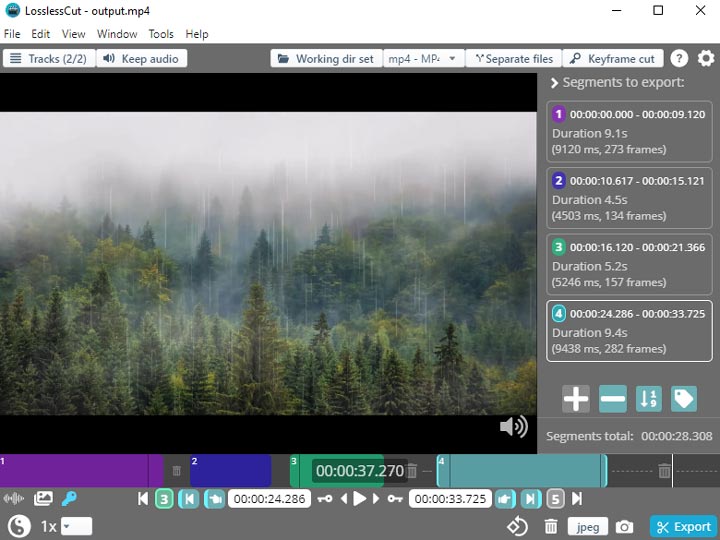
As you tell from the name, quality lossless splitting is the killer feature of this FFmpeg-based MKV splitter. It enables you to split MKV into multiple small pieces of files without re-encoding to ensure the after splitting video can retain the original quality. It has a well-designed interface that offers great ease for newbies fast splitting MKV, MP4, MOV, and other prevalent video files.
However, LosslessCut has ads, and it doesn't support to split videos automatically. You have to add multiple segments and then set the start and end time for each segment. However, this is not a big issue as it is definitely easier than VLC media player. Currently, it is not stable enough. Crashes and the output file won't play errors happen frequently.
Features
- Split MKV by setting up the start and end time of each clip.
- Cut and split video by either Keyframe cut mode or Normal cut mode.
- Turn MKV to MOV, MP4, and a few other formats.
- Quality lossless and fast response.
BeeCut - Online MKV Splitter
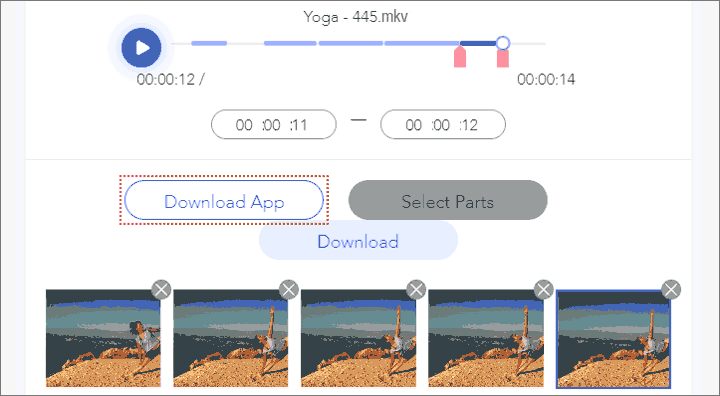
BeeCut is the only online MKV splitter on this list. This is a multifunction video editing toolset released by Apowersoft, allowing you to split the MKV file into multiple small parts without installing an extra software. All you have to is feeding it the source clips, set the duration (start/end time) for each output clips, and then click on Done. Sadly, as a web-based MKV splitter, it has some non-ignorable drawbacks, for instance, slow loading speed, high reliance on the network environment. These made BeeCut barely impossible to be useful for splitting big MKV videos.
Features
- Split MKV file into many mall parts online.
- A batch of supported input and export video formats including MKV, MP4, and FLV, etc.
- Easy to use with no redundant buttons.