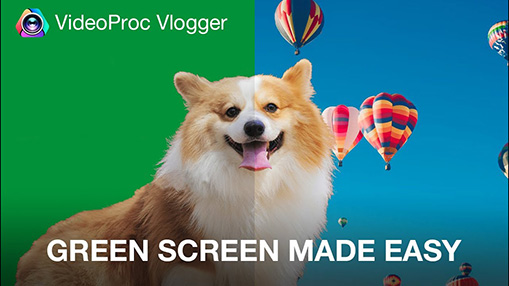Making a video transparent is the most popular way to create FX videos and render 3D products. Videos with transparent backgrounds can be put on any other layers including videos, web pages, and AR content so that you can bring out a creative look to the design or co-work with other people across different platforms.
However, it's more complicated than making a transparent picture because of the huge amount of frames in a video. And you may cut out a certain object from a video successfully, but save it with a solid black background instead of a transparent one. Now keep reading. We'll show you how to make a video transparent and export it with a transparency channel in detail.
- 1. How to Make a Video Transparent Online
- 2. How to Make a Video Transparent in Premiere Pro
- 3. How to Make a Video Transparent in After Effects
- FAQ about Video Transparency

1. Make Video Transparent Online with Cutout.pro
Cutout.pro is an AI-powered online graphics processing tool. After uploading your video to its video background remover, it will analyze the footage automatically and deliver a transparent video in WebM or MOV with a transparency channel. It's a simple tool for users who don't know video format, alpha channel, and some stuff alike. But it's not suitable for processing large videos or videos with motion objects due to of large computing power and bandwidth required.
Anyway, let's see how to remove background from video in it.
Step 1. Go to cutout.pro and open Video Background Remover in its product list.
Step 2. Upload the video or GIF that you want to make a transparent background.
Step 3. Wait for it to process. Check the result with a 5-second preview for free.
Step 4. Choose Transparent in Change Background option.
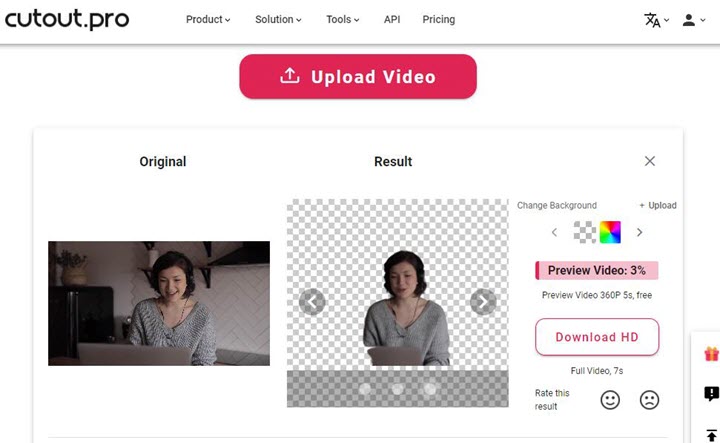
Step 5. Download the HD video when it finishes.
Note: Cutout.Pro is not a video editor that allows further editing. If you need a transparent video for overlay, try to make a green screen video with VideoProc Vlogger. It's a feature-rich video editor with advanced chroma keying features, so that you can out an object from the background and put it on other video or image layers easily.
2. Make Video Transparent in Premiere Pro
Adobe Premiere Pro is a well-known and industry-leading video editor. It offers multiple ways to make MP4 transparent: color key, ultra key, masking, and video background remover plugins. The one-click solution is to use a handy plugin but most of them are not free. So in this post, we are going to show the native method of how to make a video transparent and export it in Adobe Premiere Pro.
Step 1. Open Premiere Pro and throw your video into its timeline.
Step 2. Search Ultra Key in Video Effects and drag to the video clip.
Step 3. Now move to the Effect Controls tab. Select out the object with the masking tool. Then Premiere Pro will track how the object moves automatically.
Step 4. Enabled the color picker in Key Color and click the video background. Then tweak detailed settings under the tool including color tolerance, edge thin, and feather to make it more accurate.
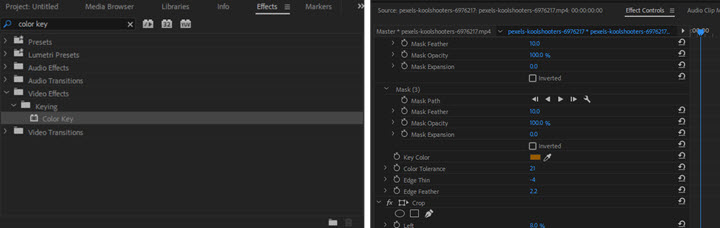
Step 5. Click the wrench icon under the monitor area. Tick Transparency Grid and you can see your video got a transparent background.

Step 6. Go to File > Export > Media. In the output panel, click Format and choose QuickTime and change the default Preset option to GoPro CineForm RGB 12-bit with alpha at Maximum Bit Depth. Finally, render and export the transparent video from Premiere Pro.
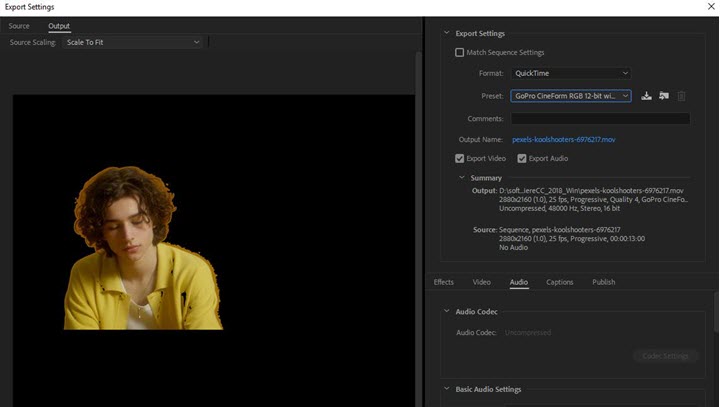
3. Make Video Transparent in After Effects
Adobe After Effects is a professional editor for creating VFX and motion graphics. With its automatic Roto Brush, you can quickly select the wanted object and separate it from the background. Since it's developed for creative editing, you are also enabled to create titles, credit cards, and texts, and export them in a transparent format. And this is how it benefits teamwork. If you've bought After Effects and Premiere Pro, believe you can make everything possible in your video.
Lets' see how to make a video transparent and export it with alpha transparency from After Effects.
Step 1. Open After Effects. Create a new project or open an existing one. Move the video you want to make transparent to the timeline from the media bin.
Step 2. Choose Roto Brush on the upper toolbar. Double-click on the footage and paint out the object with a green brush.
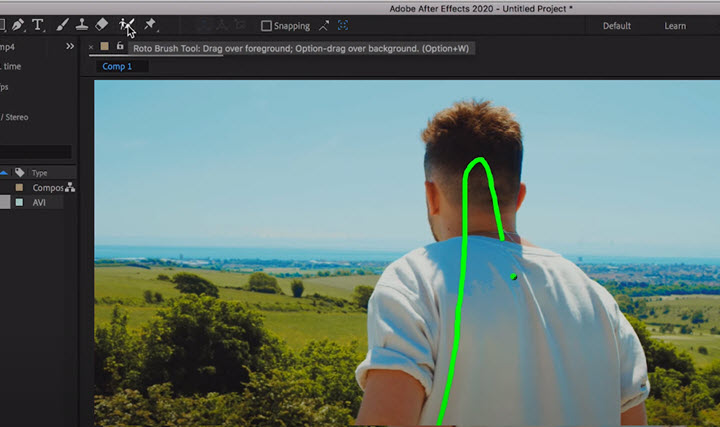
Step 3. Zoom in on the frame and modify the result manually in case it is removed or included anything unexpectedly.
Step 4. When it finishes processing, you'll see a black background. To display the transparent background, toggle on the transparency grid under the composition window.
Step 5. By default, After Effects renders it with a black background. So don't forget to set a transparency channel manually. Go to File > Export > Add to Render Queue and open Output Module Settings.
Step 6. Switch GRB channels to RGB + Alpha in the video output options. Now you start to export the video with a transparent background in After Effects. Also, you can change the video format to QuickTime Animation which makes the rendered video much smaller than AVI and other formats.
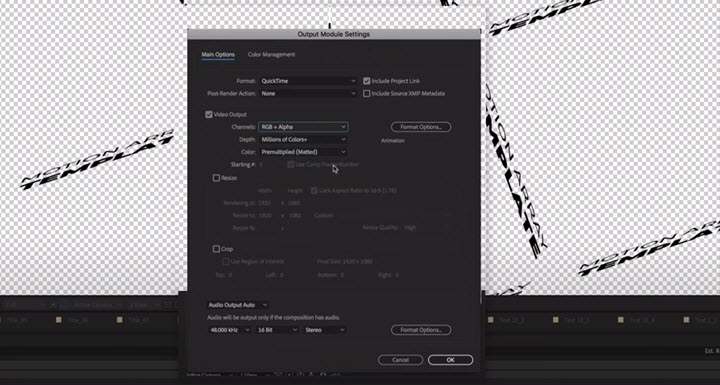
FAQ about Video Transparency
What video formats support transparency?
Many video formats and codecs support transparency channels: WebM (VP8 and VP9), MOV/QuickTime (HEVC, Apple ProRes 444), FLV, and AVI. The main difference lies in the coding efficiency and the maximum alpha bit-depth. Newer codecs and formats produce better quality while taking less space.
Can you make MP4 transparent?
No. MP4 in its current variations and formats does not contain transparency information. Exporting a video with a transparent background into this format will be completely flattened.
How to check if a video background is transparent?
If you are using a decent video editor that supports multi-tracks, overlay it on other tracks, if it is composited with others without flattened background, then it's transparent. Also, you can import it to After Effects or Premiere Pro, then enable transparency in composition/preview settings. If it's transparent, you'll see transparent gird behind the object.
How to make a video transparent in iMovie?
iMovie can't remove video background, make it transparent, and export it in a file with a transparency channel.