Discord must now be on the list if you ask a college or elementary school kid in North America what software they use to chat with their peers. Discord is used by young people not only for gaming and socializing, but also for group discussions, studying, and making new friends in related areas.
Discord's social path appears to be more confined and private when compared to publicly accessible sites like TikTok and Instagram. Discord is more open and feature-rich than instant messaging apps like Messenger and WhatsApp. Discord has developed a pretty cozy middle ground between open and closed, and as a result, it is gaining more and more users.
On Discord, any registered user can create their own server. It can take the shape of either a public community open to all users or a private channel that only accepts particular people. Under the created server, you can also create submenus, divide into different group categories, and specify the administrator of each group.
In online communications, emojis can be helpful shorthands for message and tone. Discord lets you send videos and emojis easily. If you're interested in adding emoji to text in Discord, you can use the preloaded emoji, or upload a custom emoji. Here we'll show you how to make emotes for Discord in 3 easy and effective ways.
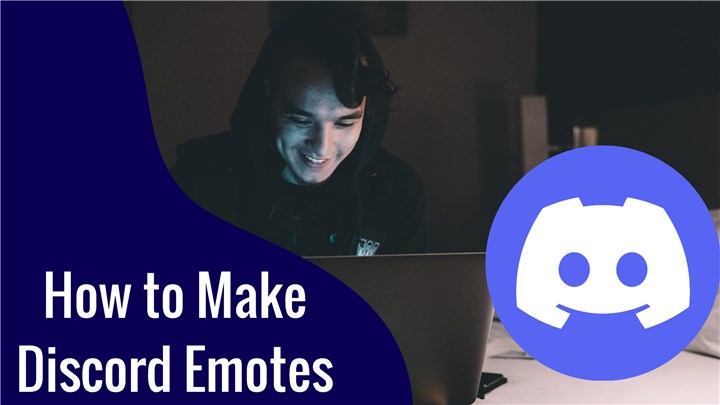
How to Make Discord Emotes in 2023
However, there is no easy way to make emotes on Discord. These emotes require some external editing tools to be created. Your personal emojis can only be used on the server where you uploaded them. On the other hand, if you have Discord Nitro, you may use your own emojis in every server, group, and direct message you're in!
1. Kapwing
The Discord emote generator Kapwing has all the functionality and tools required to create an emoji. Additionally, it gives you a number of customization choices so you may create the ideal emoji you want. But you need to keep in mind that the image you export to Discord will be reduced to fit inside the 128 by 128 pixel limit for emojis on the platform. Now let's check the step-by-step tutorial to create a Discord emoji with Kapwing.
Step 1. Visit Kapwing Discord Emote Maker and click on Edit This Template.
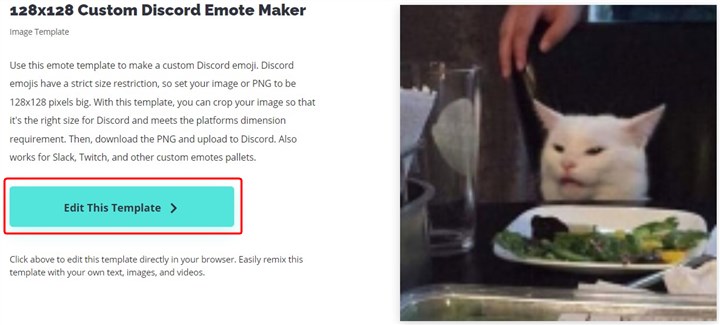
Step 2. There will be a default image on the canvas. You can select and delete it. Then Click the Upload icon from the bottom.
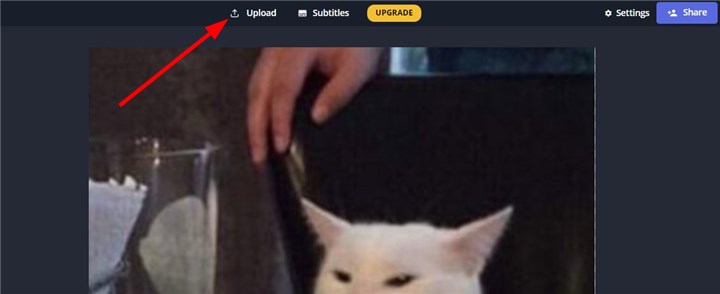
Step 3. Then click to upload your images or just drag and drop your images here. You can also upload files from Google Drive and Google Photos.
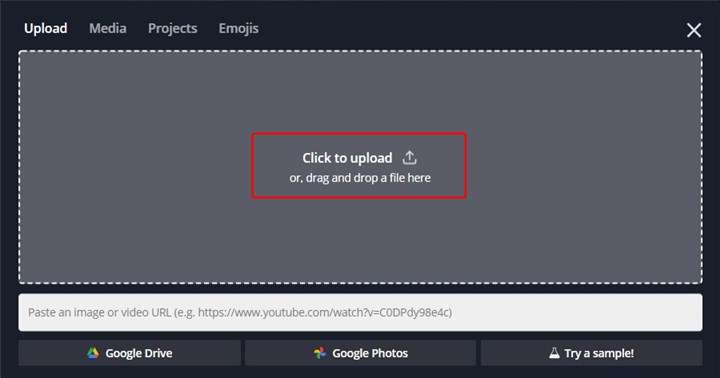
Step 4. Then you can customize your emoji at will. You can add text, videos, elements, emojis, effects, and more. And it lets you customize your font, font color, emote resolution, size, etc.
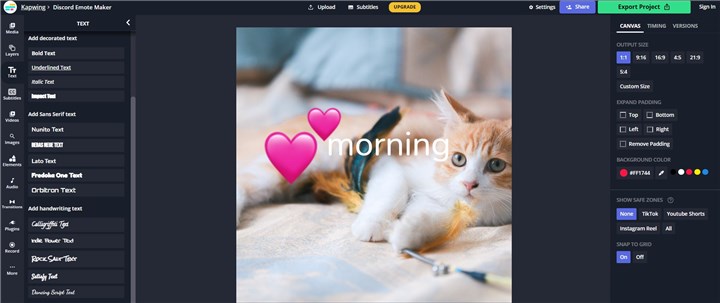
Step 5. After creating your Discord emotes, you can export it by clicking Export as PNG from the right bottom corner. Then click on Download file to get this Discord emoji to your computer.
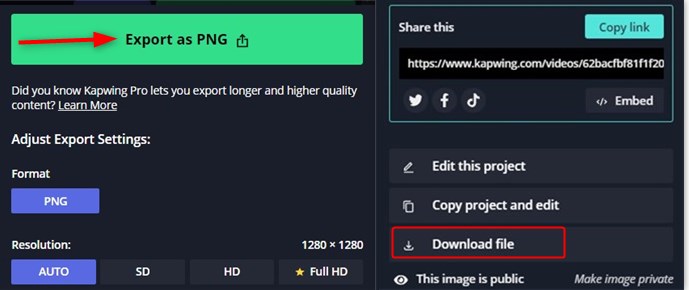
Step 6. Upload your created emotes to Discord. You can go to your server and add up to 50 unique emojis to as long as you have manage emoji access or are the server owner. To upload your created emotes that everyone on the server can use, go to the "Server Settings" and select the "Emoji" tab.
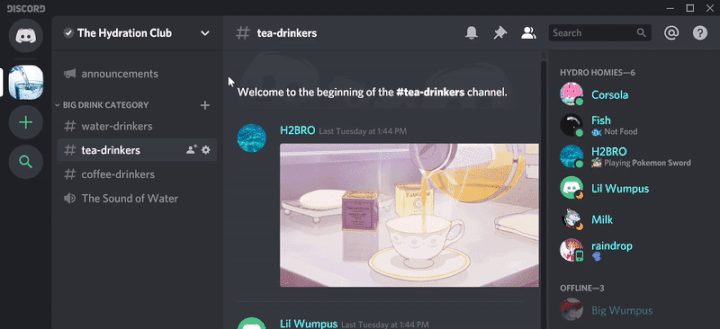
2. Emoji Maker
Emoji.gg is a website where users may upload and share thousands of emoji for usage on platforms like Discord, Slack, Twitch, and others. Using this Emoji Maker, users may make fantastic unique emoji for Discord and Slack. It only takes a few steps to make your discord emotes. Choose a base, eyes, brows, mouth, extras, and you can also choose a preset emoji to customize it. Click Download PNG icon once you're satisfied with the emoji you create.
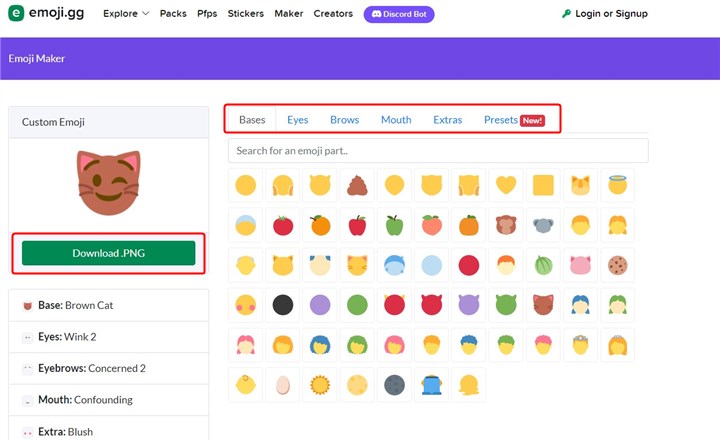
3. Fiverr
There are many freelancers prepared to develop original emoji that you may use on Discord, according to an online tool called Fiverr. You are able to produce anything on this platform with Discord emojis using this online service. You can hire freelancers to create your own unique emotes here. Before the purchase, you can have a look at their artwork and read reviews that other people have written on their profile. You might also seek for a creator whose work particularly appeals to you.
Step 1. Visit Fiverr website and a search bar can be found in the top left corner of the homepage.
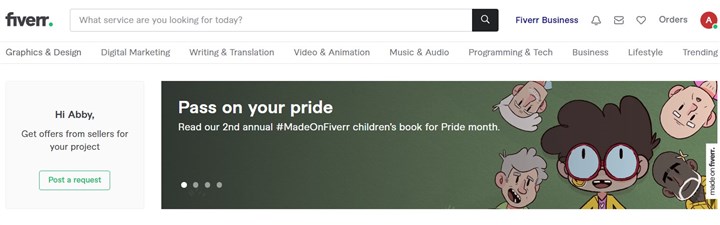
Step 2. Enter "Discord emotes" to find freelancers offering services relevant to your needs. Then you'll see multiple options on your screen. Choose the particular gig that most interests you, then get in touch with the service provider to discuss it in more detail.
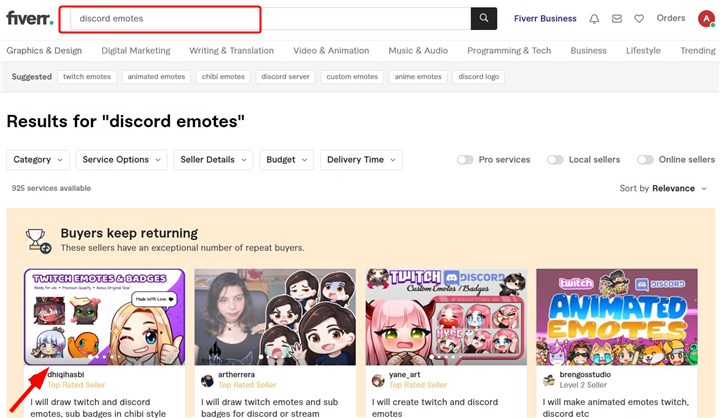
The Bottom Line
Emotes make it more fun to communicate on Discord. Making custom Discord may sound a tough task, but it's pretty easy with these 3 method we selected above. Try them, explore what they have to offer, and select the finest option for you.








