Summary: This is a step-by-step tutorial on how to duet on TikTok, including using a saved TikTok video and using a video from the camera roll or photo gallery. If you want to duet with a pre-recorded video with green screen effects or have more creative editing ideas, try the best free video editor, VideoProc Vlogger.
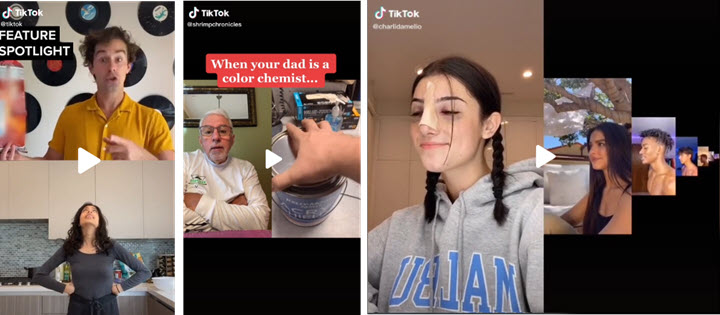
Creating a duet on TikTok is like tweeting your reply to the initial video, and instead of typing, we use videos as a response. As soon as you join the duet, you instantly realize that TikTok only allows you to record the video in real-time.
Can you use existing video from the camera roll? How to duet on TikTok with a saved video? Luckily, we found some workarounds below.
How to Duet on TikTok with a Saved Video
Sometimes, you have a light bulb moment of the best TikTok duets ideas, yet the video you plan to use is stored in the camera roll. Don't worry, we can circumvent that.
Step 1. Find the video you want to duet with, and tap the share icon to copy the link.
- If you come across a video on TikTok that you want to duet later, you can tap the heart icon to save it to your favorite. Otherwise, you might not be able to find it the next time.
- You can search #duet or tap at the #duet tag on other people's feed, and browse more TikTok duets for inspiration.
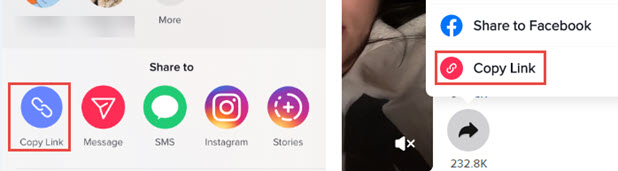
Step 2. Install SaveTok from AppStore and Launch it. Tap the red button that reads Save TikTok.
Make sure the no watermark option is enabled in the settings, and HD saving is toggled on. The app will analyze the link you just copied in TikTok.
Step 3. Go ahead to press Save Now and the app will download the video to your camera roll on iPhone (or the gallery folder on Android).
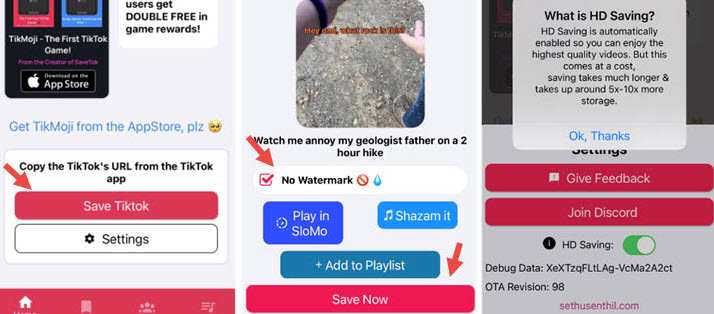
Step 4. Download PicCollage from AppStore or Google Play Store.
Step 5. Tap the Grids icon on the main screen. Select the 1:1 aspect ratio, and chose the side-by-side layout style.
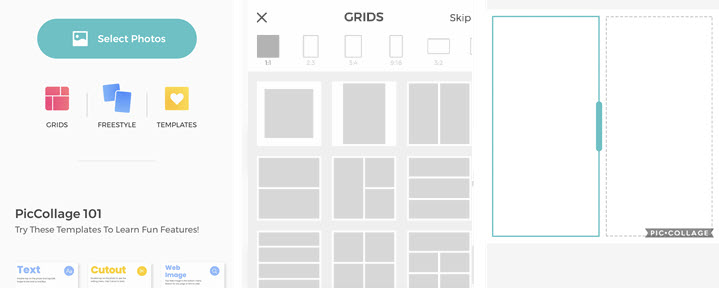
Step 6. Tap on the right grid, and hit Photos. Don't worry, it says photos, but it will allow you to import videos from the camera roll or photo gallery.
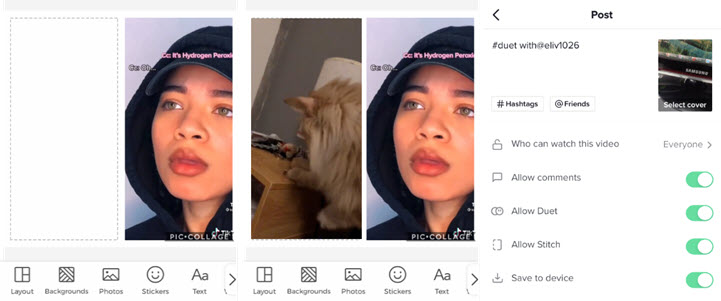
Step 7. Select the video that you just downloaded from TikTok via SaveTok in step 2.
Step 8. Tap on the left grid, and import your own videos pre-recorded from the camera roll to create the duet.
Step 9. Save the video to the Library.
Please note that the free version of the PicCollage app puts watermarks on exported video.
Step 10. Post that video to TikTok, and type in #duet with @UserName in the description.
When you duet with other TikToker in the normal way, the app will generate the #duet with @UserName automatically. If you tap on the creator's name, TikTok will bring you to the initial video. With this method, however, even though you can manually type #duet with @UserName, it only takes you to the user's profile page, not to that original video.
Bonus Tips: How to Duet on TikTok with an Existing Video in 4 Layout Modes
TikTok has 4 types of layout to use in duet in recording mode.
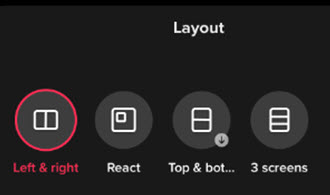
If you want to use the pre-recorded videos in a duet, the above method works too. The only difference is, in Step 5, you have to use a different grid style, and change the aspect ratio when needed.
Take React Duet as An Example:
Follow Step 1 to 4 in the previous part, and in Step 5, launch the PicCollage app and do the following:
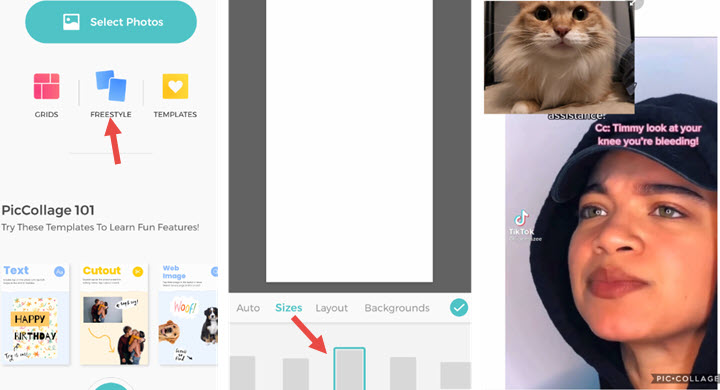
- Select the Freestyle mode on the main screen.
- Tap the layout at the bottom, in the sizes tab, swipe and select 9:16.
- Tap on the blank canvas and hit Photos. Import the video of the initial creator.
- Pinch on the video to adjust its size.
- Tap on the rest of the area to import the reaction video, and place it on the corner.
- Crop the reaction video to square if you like. Simply go Tap > Edit > Crop.
- Export the video and post it to TikTok as you normally do. You can mention the person in the description.
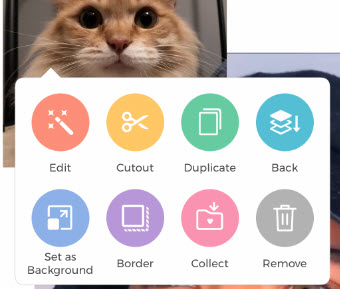
Similarly, you can create top & bottom duet, 3 screens, and even duet chains.
How to Duet a TikTok with a Video from Gallery Using Online Tools
Using mobile apps to circumvent the duet still has limitations. For instance, you cannot post high-quality video with high resolution, nor can you flexibly select the aspect ratio. When you join a duet in TikTok, the video created by TikTok is the combination of two pieces 9:16 images, at a resolution of 1080x960 or 2160x1920.
To flexibly create TikTok's duet style video, and set it to the correct aspect ratio, you can use one of these free video editors that support multi-track editing and can create video collage easily.
Step 1. Go to TikTok.com and browsing the videos that are open to duet.
The web version of TikTok doesn't allow you to search for tags using the search box. However, you can manually input the tag name in the url, so for the duet tag, it looks like this: tiktok.com/tag/duet

Those appearing at the top of the search results are the most popular duets. You can also find TikTokers you followed, and see if there's any video you want to duet.
Step 2. Download TikTok videos with online tools.
Now, instead of saving the video you want to duet using SaveTok, you can visit snaptik.app from a web browser to grab the video without TikTok watermark.
Step 3. Visit Kapwing.com and click Start editing.
Step 4. Click the button Start with a blank canvas, hit the Custom Size from the right panel, and type 1080 for width and 960 for height (or 2160 for width and 1920 for height).
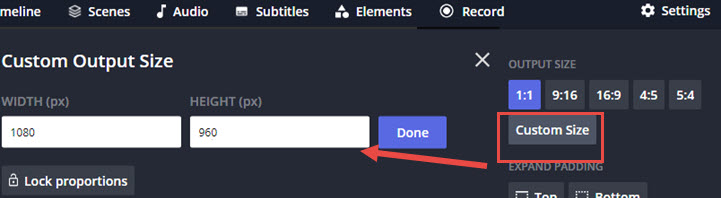
Step 5. Drag and drop a video into the blank canvas. Place it to the right side.
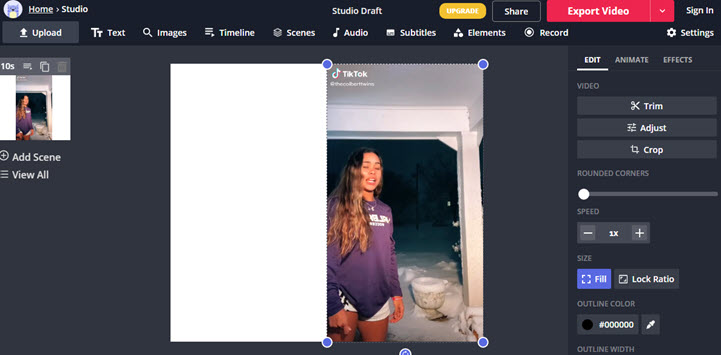
Step 6. Drag and drop another video that you have recorded previously, and place it on the left side.

How to create a duet chain on TikTok with saved videos?
We have seen tons of funny duet chain by duet a duet video that is a duet video (tongue twister intended). If you want to use pre-recorded videos to create something similar, you can repeat step 6 to import more videos and resize them to the layout of a duet chain.
Step 7. Export the video as MP4.
Step 8. Visit TikTok.com and click the cloud button to upload the video. Write #Duet with @UserName in the caption, select a scene from the video as the cover and post it.
Using the resolution we provided, the duet video you create for TikTok will fit the screen nicely.
How to Duet with Green Screen Effects Using Pre-recorded Video
Many TikTokers want to duet with a saved video and using green screen effects. Here is a workflow that we fancy:
- Find a TikTok video you want to duet.
- Tap the album icon next to the record button to import existing videos.
- Tap the effects and apply the green screen effect on the imported video.
However, it leads to a dead end. You cannot upload pre-recorded video in duet, let alone using the green screen effects on an existing video for a TikTok duet.
Don't walk away though, we can rearrange the order to accomplish this task.
Here comes the steps:
Step 1. Record yourself with the green screen effects in TikTok.

Step 2. Save it to the camera roll instead of post it.
Step 3. Follow the first method in this article to create a duet of your green screen video.
That's all about how to duet on TikTok with a saved video. Don't forget to try out the 1080x960 or 2160x1920 resolution for the side by side duet. Plus, our developers are working on a piece of free video editing software that supports multi-tracking editing. When it's done, you will be able to spice up the TikTok videos with fancy effects, including the duet with pre-recorded footage. Bookmark this page and stay tuned.








