As the most downloaded application on both the Google Play and Apple Store, TikTok is one of the most awesome places for sharing short-form videos and slideshows. Many interesting and eye-catching videos are being published and shared here every day. So, how to make your TikTok video stand out from the crowd? One of the easiest manners is adding text to your TikTok videos. The fact is, more than half of the most trending TikTok videos come with text overlays.
A TikTok video can often get far more views when you put some texts onto it. The text can make the video more engaging, understandable, and concise. And your audience can follow the message even when they are playing the TikTok video on mute. Better yet, TikTok boasts a built-in text editor that allows its users to add text to videos and picture slideshows with no hassles. Those are exactly why this post will go into detail on the steps to add text to TikTok. So, read on if you would like to find out how you can put text on TikTok video.
Quick + Easy Tutorial: How to Add Text to TikTok
Step 1. After recording or uploading a video on TikTok, press the Text button.
Step 2. Type into the text on the pop-up keyboard.
Step 3. Once you are happy with the input text, press Done.
Step 4. The text should now be visible on the TikTok video. Drag it to any place of the window.
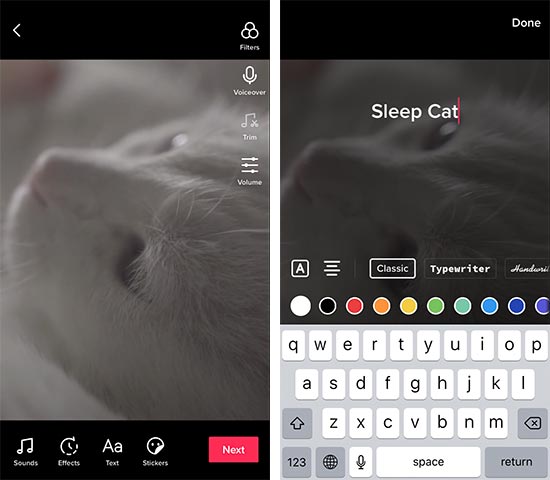
Step 5. Double-click the text to get the built-in text editor of TikTok. Here you can:
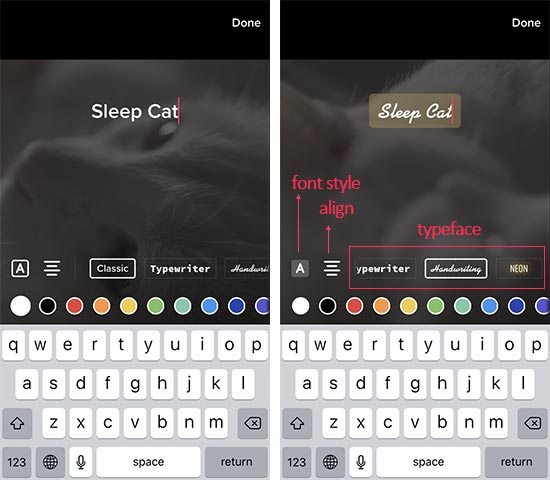
- Press A to change the font style.
- Tap the align sign to adjust where the text appears on the screen.
- Tap Classic, Typewrite, Handwriting, or other options next to the align sign to change the applied typeface.
- Choose the needed color to change the text color.
Step 6. Tap the text to get the Set duration icon.
Step 7. Drag both ends of the red overlay to decide the duration and start/end time of the words you add to the TikTok video. Tap the tick up button to confirm the duration setting.
How to Add Text to TikTok at Different Times
Step 1. Tap the words put on the TikTok, choose Set duration. You can, for example, set it appears at the 2-seconds marker and disappears at the 6-seconds by dragging the timing bar.
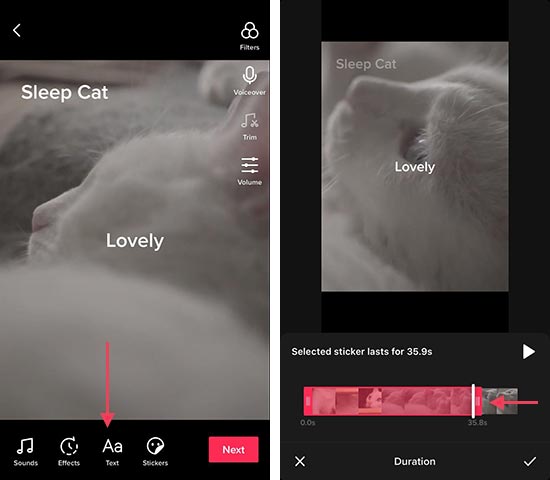
Step 2. Repeat the steps to create the same or different text and adjust its start and end time.
Step 3. By repeating the process a few more times, you can tell a story with the on-screen text.
How to Add Multiple Texts to TikTok
Step 1. After you adding one text, press the A button on the screen.
Step 2. Enter other words you want to add to the TikTok video.
Step 3. Repeat the above steps to put multiple words on the same TikTok video.
How to Add Text to TikTok and Make it Disappear
Step 1. Press the A sign at the bottom of the screen.
Step 2. Enter the text you want to put to the recorded or uploaded TikTok video.
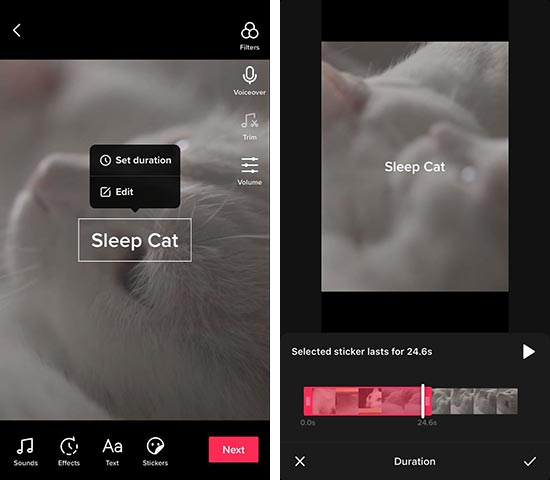
Step 3. Tap Done. Now the text should be visible on the video.
Step 4. Tap the word and choose Set duration.
Step 5. Drag the end of the trimming bar to decide when the text would disappear.
How to Add Text to TikTok Slideshow
Step 1. In TikTok, tap the upload button on the right corner of the app, press Image.
Step 2. Choose the photos you want to get included.
Step 3. Press the Text button and write the words you need to add with the TikTok video.
Step 4. Hit Done.








