Intro, short for introduction, is the short video clip at the beginning of the video. A good intro sets the stage for the main content. In the intro of only a few seconds, you tell the audience about who you are, what your channel is, or what the following video is covering. Experienced YouTubers use the intro as a visual signature. It helps grab the audiences' attention in several seconds and makes the video look more professional.
So, this post will tell you everything about how to add an intro to one video or all of your YouTube videos. Keep reading.
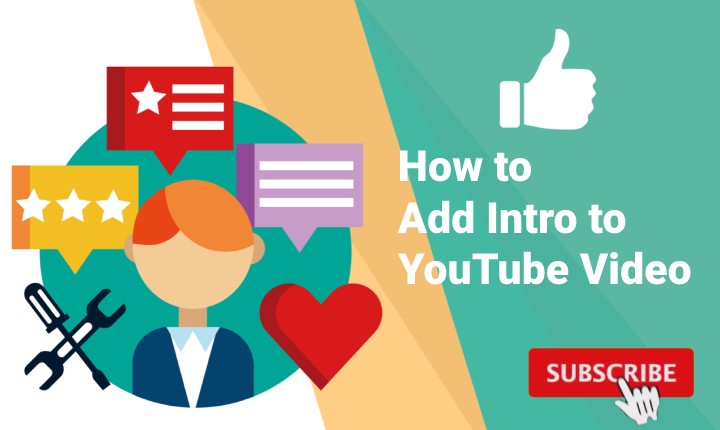
How to Add an Intro to One YouTube Video
Assuming that you have prepared the main video and got your intro ready, all you need to do is to merge these two videos. If not, just follow the easy steps below to create a unique intro using a free yet versatile video editor.
VideoProc Vlogger - Add Intro to YouTube Videos with No Watermark or Limit
- Lightweight and totally free YouTube intro maker, video editor and more.
- No cookie-cutter templates. Everything you want can appear in your intro.
- Add intro to your YouTube videos with no watermark.
- Supports YouTube videos up to 4K resolution with GPU acceleration.
Step 1. Import your source videos into VideoProc Vlogger.
- Launch VideoProc Vlogger and create a new project.
- Import all the elements you want to show in the intro to the Media Library by clicking the + icon on the main interface.
- Drag and drop your files to the timeline.
Step 2. Add branding, text, and effects.
Arrange all the elements (pictures, video clips, etc.) on the timeline in the order of their appearance, from scene to scene and shot to shot.
VideoProc Vlogger offers you many templates for transitions, titles, effects, and filters. Select as you like and easily drag the templates to the timeline. Analyze how other YouTubers do with transitions and effects to improve your editing.
Don't forget to add branding (or the logo of your channel) to your intro. It can be either text or image. That's how your audience starts to associate your branding with your content.
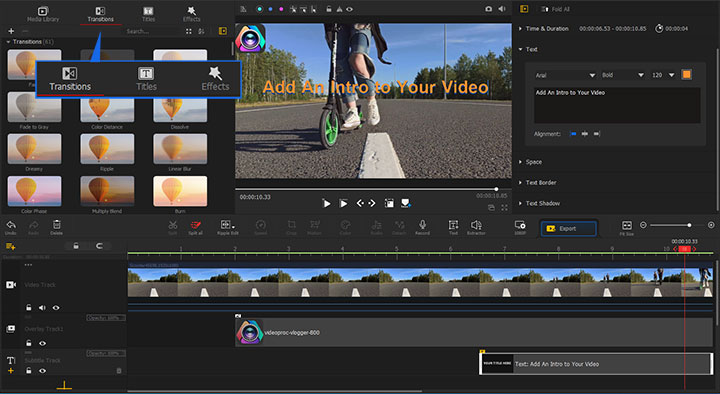
Step 3. Put a Subscribe button.
Experienced YouTubers often put a Subscribe button in the bottom right corner to tell their audience to subscribe to their channel. You can also do this in the intro.
- Download a picture or video of the "Subscribe" button with a green screen from Google.
- Drag it into the Overlay Track.
- Find the Chroma Key (Green Screen) in the Inspector window on the right side of the Preview Panel, and check the Enabled option.
- Double-click it in the Preview Panel to adjust its size and position.
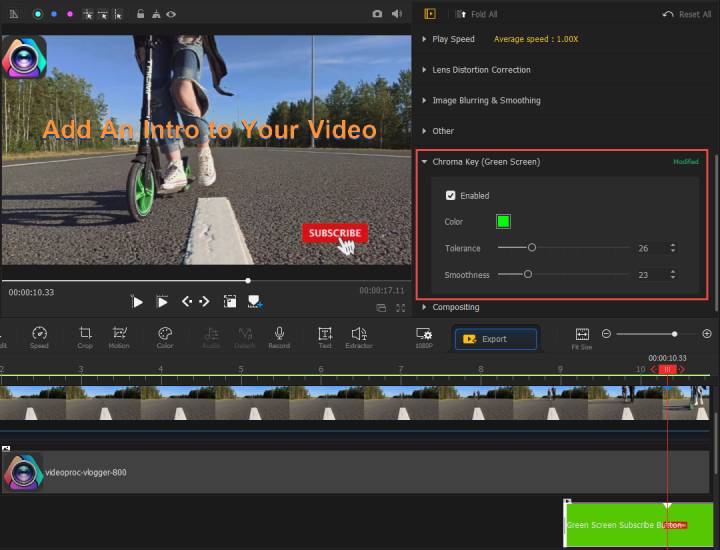
Step 4. Add music to your YouTube intro.
Music is an indispensable part of a good intro. Imagine that you can come up with the corresponding picture as long as you hear the theme song of SpongeBob SquarePants, and that's the power of background music.
- Choose the appropriate background music for your intro.
- Drag it into the Audio Track.
- Use the Split tool to cut the length of the music to match your intro video.
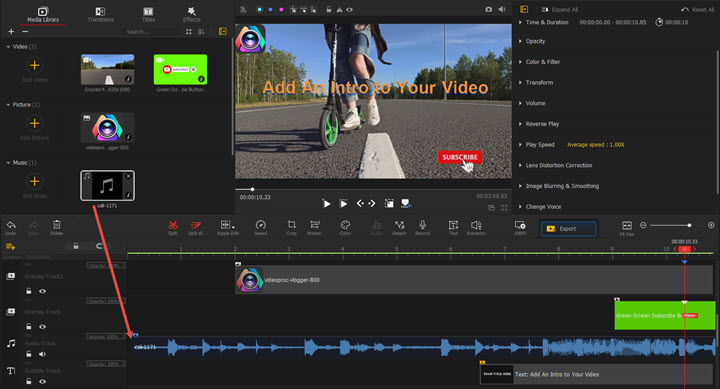
Step 5. Save your intro.
Click the Export button in the toolbar.
Check the "Enable hardware acceleration for encoding" option in the Export Settings window that pops up.
How to Add an Intro to All Your YouTube Videos
Google introduced YouTube Studio to let you add branding intros to your videos back in 2014, but now this feature is not available anymore. Since it was only a temporary solution, it was inevitable that there would be some disadvantages. For example, you can only use intro videos within three seconds.
You can't add an intro to all your YouTube videos at the same time. You can only add intros one by one. So the better way to add a custom intro to your video is still to use decent video editing software. VideoProc Vlogger allows you to add longer intros to your video and make them fit your main video perfectly.
How to Add Intro to YouTube Video After Upload
The only way to add an intro to your YouTube videos after the upload is to follow the steps below:
- Download your YouTube videos.
- Merge your intro and the downloaded videos with VideoProc Vlogger.
- Re-upload your videos to YouTube.
Intros are good, but maybe you don't need them for every video. If your videos perform well on YouTube, why bother to add an intro to published videos one by one? You can just apply intros to the videos you want to upload later.
FAQs
How do I make a free YouTube intro video?
You can easily make a free YouTube intro video with VideoProc Vlogger in no time. Launch VideoProc Vlogger, create and customize your design with tons of titles, transitions, filters, and effects. Save and export your intro video with no watermark and for free.
How long should an intro be for a video?
Suggestions for best intros are from 10 to 15 seconds. Some short videos keep their intros from 3 to 5 seconds, and some high-performing video intros go up to about 20 seconds. The key is to keep the intro as short as possible and do everything it needs to do, because your audience isn't going to watch a really long intro every single time.
How do I make a YouTube intro video without watermark?
Introduce VideoProc Vlogger, one of the best free video editing software with no watermark. It works great for YouTube and is compatible with both Windows and macOS. Download it for free, make your own intro templates and more.









