An MKV file is a video saved in the Matroska container format, with or without subtitles and audio streams. Sometimes you want to extract the audio stream for some reason. Whether using one of the guitar riffs as a ringtone or editing it for another video clip, there's a way to rip audio from MKV without complicated video editing software.
This post shows you how to extract audio from MKV files. With a decent MKV audio extractor, you will get the job done in a breeze.
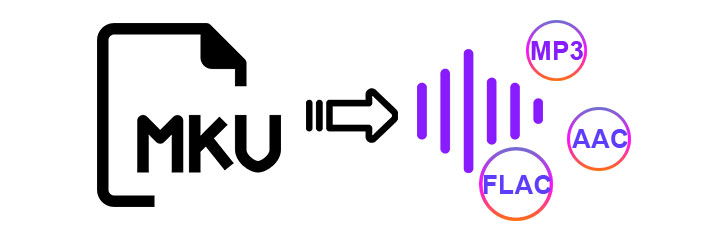
Extract Audio from MKV Mac & Windows
VideoProc Converter AI is a trustworthy video and audio converter to extract audio from video on Windows 10, 11, and macOS. If you work under Windows or macOS, desktop software is always more stable and reliable.
With the support for 420+ codecs and formats, you can easily export audio from video and save it as MP3, AAC, FLAC, and many other formats. Besides, VideoProc Converter AI allows adjusting audio parameters like sample rate and bitrate. Thus, you can customize the final output file per your needs. Powered by GPU acceleration, VideoProc Converter AI will deliver a lightning-fast audio extraction speed without compromising quality. Even better, VideoProc Converter AI includes an automatic AI Noise Suppression tool to remove background noise for a clear sound.

VideoProc Converter AI - Built-In MKV Audio Extractor
- Easy to use software to rip audio from video in 420+ formats
- Convert MKV to MP3, WAV, FLAC, etc. Batch extraction supported
- Advanced settings to change or preserve the original quality
- Fast extraction speed with GPU acceleration technology
- Basic editing features to cut unwanted parts, and change audio volume and speed
- Automatic AI background noise remover for a clear sound
How to Extract Audio from MKV on Mac and Windows
To pull audio from MKV video, you can follow the easy steps below.
- Launch VideoProc Converter AI and go to the Video menu from the welcome screen.
- Import the MKV file(s) by clicking the +Video button.
- In the Target Format section, choose AAC, MP3, or any audio format as the output format per your needs.
- Set parameters like audio sample rate, bit rate by clicking the gear icon named "Option" (optional).
- Click RUN to start extracting the audio stream.
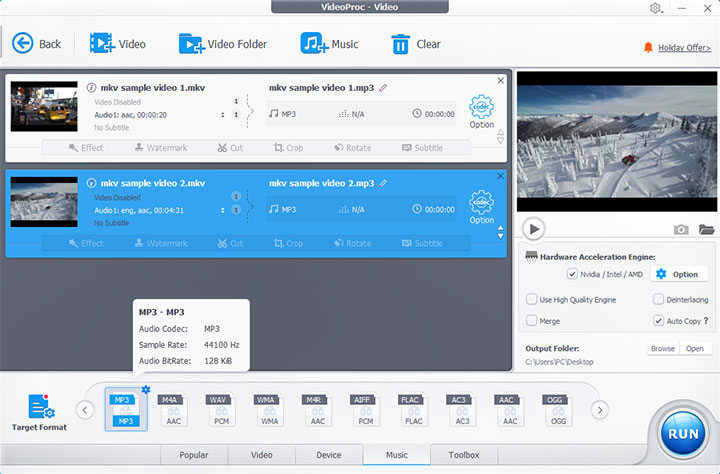
Extract Audio from MKV Online
Online audio extractors are a no-brainer if you don't want to install any software on your device. With Clideo audio cutter, all you need to do is open your browser and upload your MKV file to the website. It works like a charm for occasional uses if your internet connection is good.
Follow the steps below to extract audio from MKV online.
- Visit Clideo audio cutter in a browser on your device.
- Click the Choose file button to upload your MKV file.
- Set the beginning and end of the audio you want to save.
- Choose the desired format.
- Click the Cut button to start saving the audio stream.
- Wait and download the new audio file.
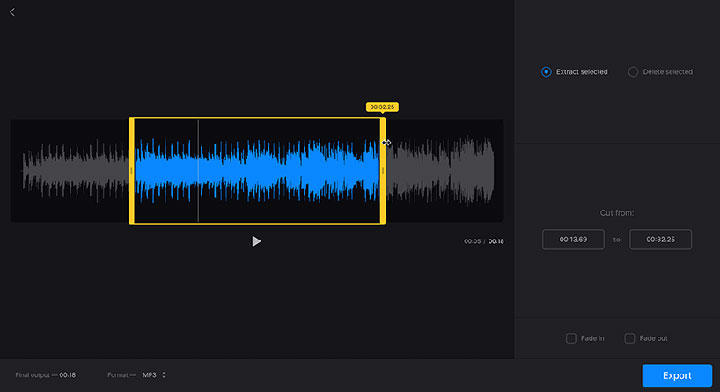
Pros:
- No need to install any software.
- Clean interface with no ads on the webpage.
- Convert MKV to MP3 and many other formats.
- Advanced features for cutting and adding effects like fade in and fade out.
Cons:
- Limited file size of 500MB max.
- Time-consuming uploading and downloading process.
- Unable to extract full-length audio stream.
- No advanced settings for audio sample rate or bitrate.
Extract Audio from MKV VLC
VLC is not only a phenomenal media player, but it also comes with many additional features. VLC offers several conversion presets within the program. You can use VLC to extract audio from video and save it in some popular formats, including MP3, OGG, FLAC, etc.
If you already have the program installed, below are the steps on how to extract audio from MKV file with VLC media player.
- Launch VLC media player.
- Go to "Media > Convert / Save" from the top menu bar.
- Click Add to load the MKV file, then click "Convert / Save".
- Select "Audio - MP3" as output format from the Profile drop-down list.
- Set the file name and save path by clicking the Browse button.
- Click Start to convert the MKV file to MP3.
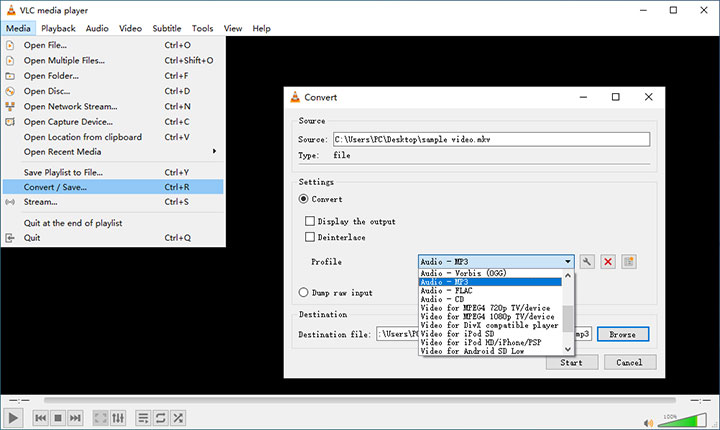
Pros:
- VLC is completely free to use.
- No need to install an audio extractor if you have VLC installed as a media player.
Cons:
- Possible quality loss.
- The extraction will take roughly the same length as the content you convert or even longer.
Extract Audio from MKV MKVToolNix
MKVToolNix, as the name suggests, is a series of tools for MKV files. The main components include mkvinfo, mkvmerge, mkvextract, mkvpropedit, and MKVToolNix GUI, a Qt-based GUI, so worry not even if you have no much experience with command-line tools. Since MKVToolNix can work under Linux/Unix, it's the perfect solution if you want to extract audio from MKV Linux.
Follow the steps below to pull up MKV with MKVToolNix.
- Get the program from the MKVToolNix download page and install it.
- Double-click to run the program named mkvtoolnix-gui.exe.
- Drag and drop the MKV file in the Source files section.
- Untick the video streams and only keep the audio stream you want to extract.
- Click the button next to the Destination file box to set the file name and save path.
- Click the Start multiplexing button to start the extraction.
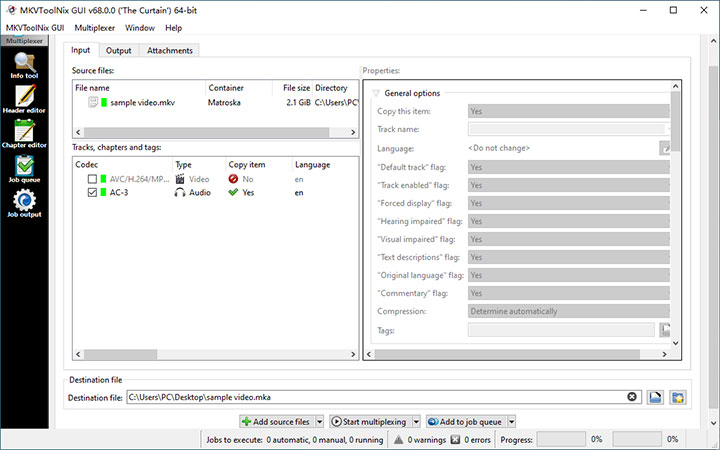
Pros:
- Freeware.
- Fast extraction speed.
- It doesn't require any re-encoding of the audio stream.
Cons:
- Not so user-friendly.
- MKVToolNix will save the audio stream in a Matroska container (.mka).
- The command-line mkvextract tool can only work with the Matroska formats.
Extract Audio from MKV FFmpeg
If you have experience with command-line tools, you can also use FFmpeg to extract audio from video. FFmpeg includes encoders and decoders to support many multimedia formats, including MKV and other formats like MP4, AVI, etc. It's more versatile than MKVToolNix. But the project does not have a native GUI, and users need to be familiar with various commands and type them with the keyboard.
The following is how to extract audio from MKV with FFmpeg.
- Download and install FFmpeg to your device.
- Open the command prompt.
- Type the command below.
- Press Enter to run the command.
ffmpeg -i input.mkv -vn output.mp3

Pros:
- FFmpeg is a free and open-source solution.
- Able to extract 5.1 audio from MKV and preserve the original quality.
Cons:
- FFmpeg does not have a native GUI.
- Novices users may find FFmpeg commands relatively complicated.
Conclusion
All the methods above are proven to be effective. You can use any of them to extract audio from MKV files.
VideoProc Converter AI is highly recommended considering the ease of use, conversion speed, and effect. It has a clear and intuitive interface. Novice users can benefit from the rich presets and enjoy a quality-oriented audio extraction without any learning curve. Experienced users can also customize various parameters as needed to get the desired output.
Hesitate no more and have a free trial on VideoProc Converter AI.
FAQ
Can you extract the audio from a MKV file?
The built-in MKV audio extractor of VideoProc Converter AI can extract audio from MKV files. After installing VideoProc Converter AI, open the program and go to the Video module. Drag and drop your MKV files into the program. You can select any audio format you want as the output format. Click RUN to start the conversion process.
How do I convert an MKV file to audio?
You'll need a video and audio converter to help convert an MKV file to audio. Install VideoProc Converter AI and launch the program. Then Go to the Video menu from the welcome screen. Import the MKV file by clicking the +Video button. Choose an output format in the Target Format section. At last, click RUN to start converting.
Can you extract audio from a video in VLC?
VLC can help extract audio from the video formats it supports and save the audio in specific formats. Users can extract audio by using its graphical user interface or from the command line. VLC can save the audio stream in OGG, MP3, FLAC, and WAV formats.
How can I convert MKV to WAV?
Follow the steps below to convert MKV to WAV with VideoProc Converter AI.
- Download and install VideoProc Converter AI to your device.
- Open the program and go to the Video menu.
- Click the +Video button to load the MKV file(s) to the program.
- Set WAV as output format in the Target Format section.
- Click RUN to start the conversion process.









