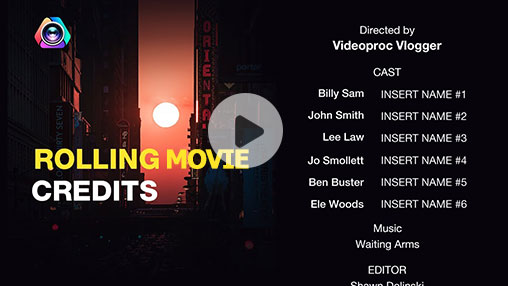Summary: Need a free or online credits maker? This post shares the top 6 best movie credits generators that will help you create stunning opening and closing credits with ease. Whether you’re a budding filmmaker, a content creator, or a videography enthusiast looking to pay homage to your team, you can find the ideal pick.
Let's be honest, opening and closing credits are often an afterthought when creating a video project. But these seemingly small details play a significant role in acknowledging the hard work and contributions of everyone involved in bringing your vision to life. More than just a list of names, credits a curtain call, and a final bow where every contributor, from the lead actors to the unsung heroes of the production crew, gets their moment in the spotlight.
But where do you start when you want to generate rolling opening or closing credits? That's where credits makers come into play. These powerful tools can transform a simple name list into a visually stunning sequence, ensuring each contributor is recognized stylishly. Thus, in this post, we'll explore the best free and online credits makers that can help you create scrolling credits that perfectly complement your video project.
VideoProc Vlogger
- Price: free
- Compatibility: Windows and Mac
Whether you prefer classic black-and-white scrolling movie credits or want to add a stylish touch with animated text, video clips, cinematic transitions, music, and more, VideoProc Vlogger has got you covered with just a few clicks. You can personalize every aspect of your credits, including text alignment, background color, duration, fonts, colors, and animations, to match your unique style. It also boasts a plethora of pre-designed credit title presets, allowing you to create stunning and attention-grabbing credits for your vlog, ad promos, movies, TV shows, documentaries, or any other video projects in a matter of moments.
Pros:
- 100% free without any premium plans or restrictions on video length or size
- User-friendly interface suitable for beginners with no steep learning curve
- Abundance of title presets with customizable options for font, color, and animation
- Extensive library of transitions, filters, LUTs, and motion effects for creative editing
- Fastest editing speed, powered by GPU acceleration technology
Cons:
- We have nothing to dislike
Premiere Pro
- Price: $29.99/month
- Compatibility: Windows, Mac, Linux
Premiere Pro stands out as a leading video editing software tailored for professionals working in the film and video industry. It offers a comprehensive suite of advanced features such as expansive typography options, motion graphics capability, and support for an unlimited number of text/video tracks. These features make it the perfect choice for creating intricate and personalized opening or ending credit sequences. In addition, Premiere Pro simplifies the process of finding and incorporating pre-designed credit templates from Adobe Stock directly within the Essential Graphics panel. These templates serve as creative starting points that users can customize to align with the specific tone and branding of their video projects, saving time and effort while maintaining a professional and polished look.
Pros:
- Offers advanced text editing tools in the Essential Graphics panel
- Provides extensive customization options for text, images, videos, and music
- Includes a vast library of presets and templates for titles, credits, and lower thirds
- Abundance of video and picture tutorials available
Cons:
- Pose a challenge for beginners due to its complexity
- Operate on a subscription-based model without a completely free option
- Demand high-performance hardware for smooth operation
- May strain and CPU and Memory resources
DaVinci Resolve
- Price: free
- Compatibility: Windows, Mac
DaVinci Resolve is a top choice among experts for creating professional-looking videos and scrolling movie credits. It offers two common approaches for creating opening or ending credits in your videos: utilizing the Scroll title presets from the Effects Library, or for those seeking a more customized touch, creating scrolling titles from scratch. Regardless of the method chosen, DaVinci Resolve provides the flexibility to customize the text, font styles, colors, and animations to match the tone and style of your video. You can adjust the timing and duration of each credit to ensure the perfect on-screen appearance. Additionally, it integrates the Fusion compositor, allowing advanced users to create intricate motion graphics and visual effects for the scrolling credits.
Pros:
- Professional-grade editing features for creating impressive credits
- Preset Scroll title for quickly creating rolling opening/closing credits
- Integrated Fusion effects for dynamic and customized credit sequences
Cons:
- Has a steep learning curve, especially for beginners
- Some advanced features are only available in the paid Studio version
- Resource-intensive, requiring a robust computer system with a dedicated GPU
- Maybe an overkill for creating simple video credits
Flixier
- Price: $14/month for Pro plan; $30/month for Business plan
- Compatibility: online
Flixier is a cloud-based video editor that runs directly in your browser. This handy non-linear video editor is an ideal choice for novice users looking to make simple opening and ending credit sequences for short videos. Once you've added the credits text to your video, you can personalize the fonts and fine-tune every aspect – from font size to color, shadow, and stroke – using the object inspector menu located on the right-hand side of the interface. With the preset animation options and the Keyframe feature, you can easily control how the credits scroll across the screen.
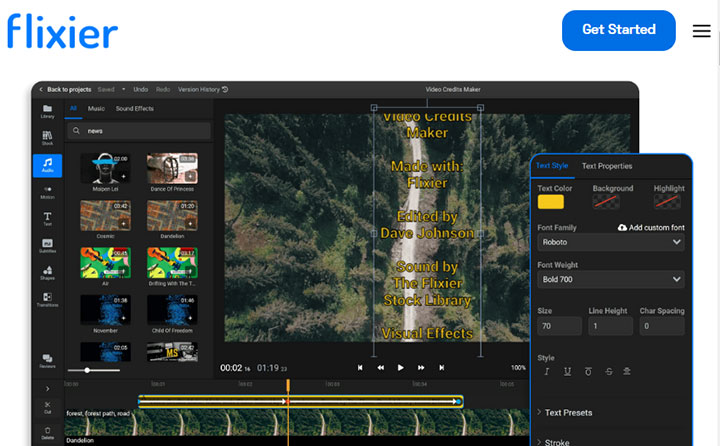
Pros:
- Cloud-based platform for easy access and collaboration
- User-friendly interface suitable for all levels of experience
- Variety of editing tools for customization
- Quick rendering times with cloud-based technology
Cons:
- Requires stable internet connection for access
- Subscription-based pricing model
- Some advanced features may be lacking
- Not ideal for adding credits to lengthy videos, such as movies
CapCut
- Price: free; unlock advanced features at $9.9/month
- Compatibility: Windows, Mac, Android, iOS, online
CapCut, developed by ByteDance, is a capable video editing app that makes creating scrolling credits easy even for beginners. With support for multiple text and video tracks, users can add text overlays such as titles, credits, subtitles, and more. You have full control over the text's appearance including font, size, shadow, color, animation style, speed, and more. This flexibility allows the creation of both classic rolling credits or animated opening/closing credits with eye-catching designs. For those short on time, ready-made credits templates can be browsed and used to quickly generate beautiful credits. What’s more, this is also available as a standalone offline app for Windows, Mac, and mobile.
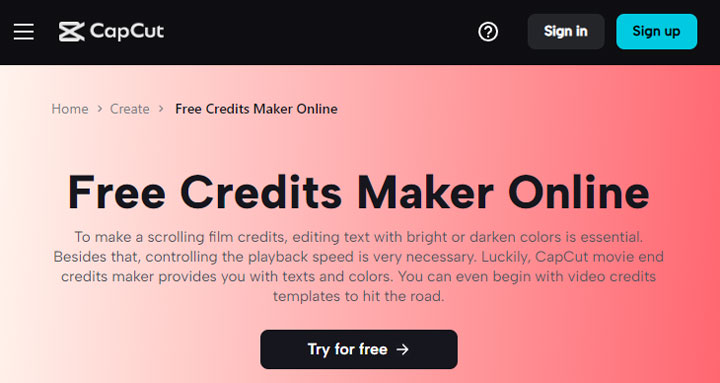
Pros:
- A wide selection of titles and credits templates
- User-friendly interface suitable for all experience levels
- Cross-platform accessibility via web browser on any device
- Instant sharing on social media like YouTube and TikTok
Cons:
- Requires stable internet connection
- Limited font options for creating credits
- Allows export only in MP4 and MOV formats
Canva
- Price: free with limited features; $119.99/year for full access
- Compatibility: Windows, Mac, Android, iOS, online
Canva is an intuitive online graphic design platform, tailored specifically for small businesses and marketing professionals. It simplifies the process of creating video credits by offering a variety of aesthetically pleasing templates, such as the Blue Animated Funny Cinema Movie Credits Video and Pink Aesthetic Film Title Opener Video. Customizing your video credits is also a breeze with Canva. You can add pictures or videos to your project, resize and reposition images or stickers, and adjust almost every element of your video credits. This online video credits maker does not have a specific tab for text editing, but you still have complete control over the appearance of your text. You can easily adjust the text style, font, duration, and other aspects to make the video credits look exactly as you want them to. What’s more? Though does not have a feature called keyframe, you can use preset animations or drag the credits text box on the canvas to create scrolling effects or other animated text effects.
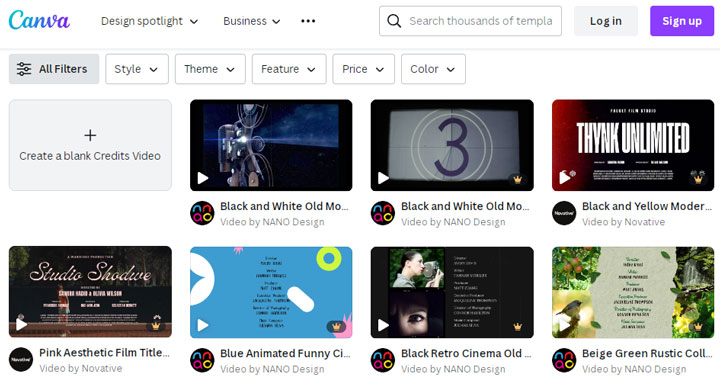
Pros:
- Dozens of templates for quickly creating movie credits
- Provides a diverse library of graphics, icons, illustrations, and videos
- Integration with various social media platforms for sharing
Cons:
- Limited precision in editing images, photos, and text
- Difficulty in aligning elements like text and shapes accurately
- Many templates lack extensive customization options
- Advanced features are mostly accessible through a paid subscription
- May encounter occasional lag or slow loading times
FAQs
How long are movie credits?
The length of movie credits can vary significantly depending on the film. On average, they tend to last around 3 to 10 minutes. However, for larger productions with many cast members, extras, and crew, the credits can be considerably longer. It also depends on the speed at which the credits are scrolled on the screen.
What key roles to included in the opening credits?
Opening credits appear at the beginning of a film and usually contain the names of the top-billed actors, the director, the producers, the screenwriters, and the title of the film. Sometimes, they also include the names of the cinematographer, production designer, and editor.
What key roles to include in the closing credits?
Closing credits, also known as end credits or outro credits, are a list of the cast and crew involved in the production of a movie, television show, or video game. While the specific content of closing credits can vary depending on the medium and the production, they generally include:
- Cast: The actors are listed, sometimes in order of appearance or prominence, with the leads often listed first. Major stars may be credited with "and" or "with" before their name.
- Crew: The key creative and technical personnel involved in the production, including directors, producers, writers, editors, directors of photography, composers, production designers, costume designers, and special effects teams, among others.
- Production Staff: This includes people involved in the production process such as assistant directors, second unit directors, casting directors, choreographers, stunt coordinators, and location managers.
- Technical Crew: Listings for the crew who handle the technical aspects of filmmaking, like sound engineers, gaffers (chief lighting technicians), grips (lighting and rigging technicians), make-up artists, and hair stylists.
- Post-Production: Individuals involved in editing, visual effects, sound design, color correction, and scoring.
- Music Credits: Information on the soundtrack, including the composer, performers, and sometimes a list of the songs featured in the film and their performers.
- Company Credits: Production companies, distribution companies, special thanks, and sometimes logos for the major companies involved in the making and distribution of the film.
- Legal Disclaimers: Various legal disclaimers and notices, such as copyright information, rights to characters, trademarks, and patents, and sometimes notices about the depiction of fictional events or the use of animals in filming.
- Dedication or In Memoriam: Occasionally, a film may include a dedication to someone who passed away or was closely connected to the production.
- Technology and Product Placement: Technology credits used in the production (like camera equipment or CGI software) and acknowledgments of brands or products featured prominently in the film.
- Location Credits: Credits for the locations where the movie was filmed, which can also include thanks to local governments or agencies that assisted the production.
- Credits Roll Crew: The people responsible for creating the credits themselves, like the title designers.