 Freeware & Safety
Freeware & Safety Yes, both the Windows and Mac versions of VideoProc Vlogger are offered at no cost and will be completely free of charge forever. It has no watermark or ads in the opening, closing or any part of the output video. It has no limits in video length, file size, resolution, or any function.
Definitely. VideoProc Vlogger is a legal property of Digiarty Software Inc. It has no virus, plug-ins and malware like spyware, adware or Trojans. It will never do harm to your computer. Just feel free to download, install and use it.
If you receive emails from, for example, news@videoproc.net, please rest assured that it belongs to VideoProc. We are using both videoproc.net and videoproc.com for emailing.
 Log in
Log inIf you install and use VideoProc Vlogger for the first time, you just need to input a valid email address, and you'll receive free license code immediately. After getting the license code, input the email address and license code, and log in easily.
VideoProc Vlogger is freeware, but not open-sourced. To protect our intellectual property, we need true user email to prevent infringement. Besides, it is convenient for you to receive free license code, technical supports, up-to-date information and more services from us through the email you provided.
If you fail to log in or activate, it may be several reasons:
Try the solutions below:
The possible reasons are:
Please let us know by emailing sales@videoproc.com for the last reason.
You can use the same license code on two Windows or macOS computers at most. If you try to activate on more than two computers, your registration will be rejected. A Windows license only works for the Windows version and a Mac license only works for the Mac version.
Yes. If you want to move the license code to another computer, you should deregister the old one and activate it on the new computer.
Please note that one license code can be used on two computers only. Feel free to contact us at support@videoproc.com if you have any questions.
 Technical Questions
Technical Questions
VideoProc Vlogger has a unique hardware acceleration feature. But some users are worried about privacy and data leaks when the software is detecting the hardware. Actually, it is completely unnecessary. VideoProc Vlogger only detects the hardware on your computer, including:
It will never detect any other information on your computer. By getting to know the specific hardware condition on your computer, it can make your video editing more efficient.
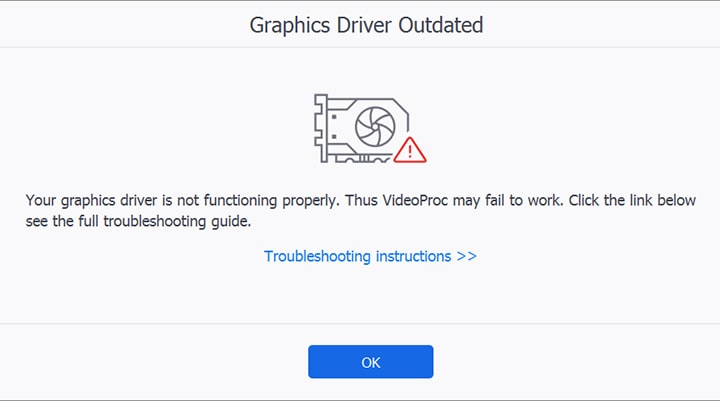
VideoProc Vlogger supports OpenGL version 3.3 and higher, specifically, NVIDIA® GeForce GT 630 or higher, AMD Radeon HD 7700 series (VCE 1.0) or higher and Intel® HD Graphics 4000 or higher. If you receive a "Graphics Driver Outdated" error message, it possibly means that your graphics driver is too old to support VideoProc Vlogger and perform well. To solve the problem and make full use of GPU acceleration, please update the driver to the latest version following our full troubleshooting guide.
If VideoProc Vlogger fails to load some files, it possibly because these files are in special formats that are not supported by us currently. If it happens, please send feedback to us and we will support these file types as soon as possible.
If the software fails to load and read the auto-saved project file, it possibly because the file is corrupted.
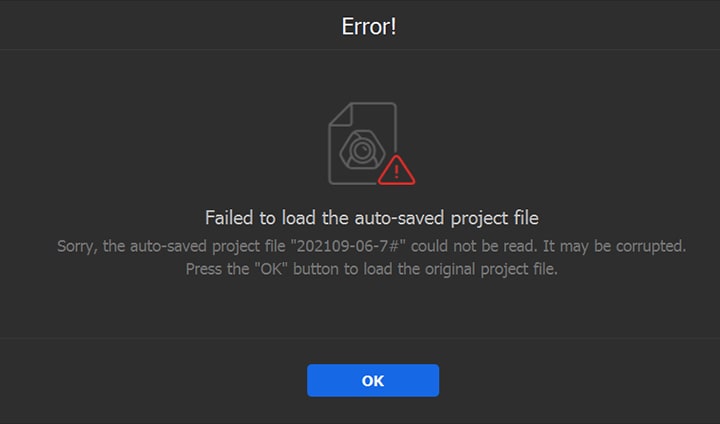
If you received the "File Missing" error message in VideoProc Vlogger, it basically means that the media files in the project or the Media Library has been renamed, deleted or moved to another path locally.
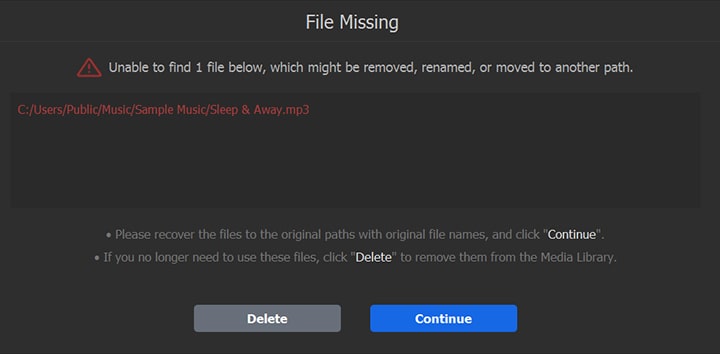
To solve this problem, please change to the original names, recover the files or move back to the original path.
If you fail to load a project, it possibly because the media files in the project has been moved or deleted. Similar to the "File Missing" error, you can fix it by restoring the files in the local folder.
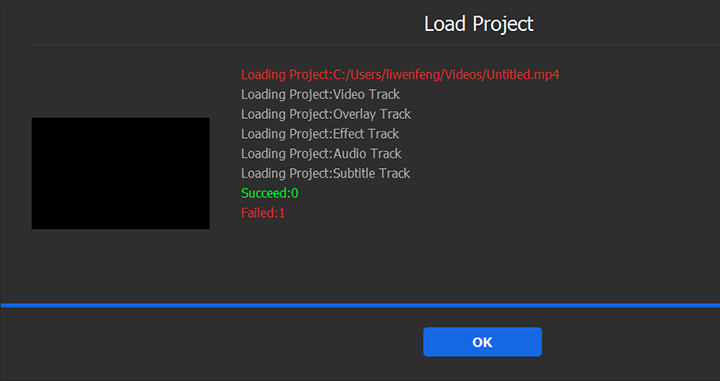
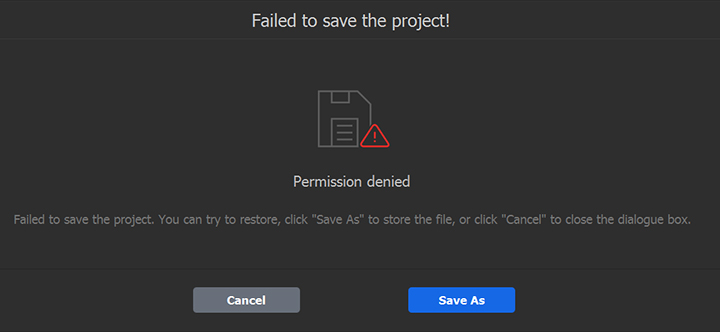
If you received a "Failed to save" error, it may be several reasons:
1. You didn't give the Administration Permission to the folder you tried to save the project. This is the most possible reason. You can try to click "Save As" to save the project to another folder that has sufficient permission.
2. Internal error of the program. For this reason, please send the feedback to us.
3. Insufficient hard disk space.
4. Poor contact with external storage device.
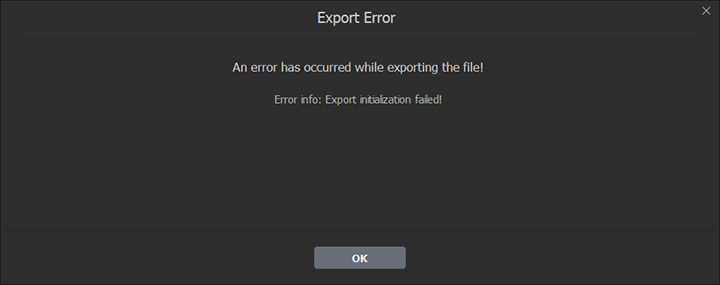
If you have a problem during video exporting, and get an export error "Exporting initialization failed", try the methods below:
1. [Most recommended] Close or block your antivirus software. This method works in most cases.
2. Update your GPU drive to the latest version.
3. If it still does not work after you have tried the previous two methods, please uncheck "Enable hardware acceleration for encoding" to have a try.
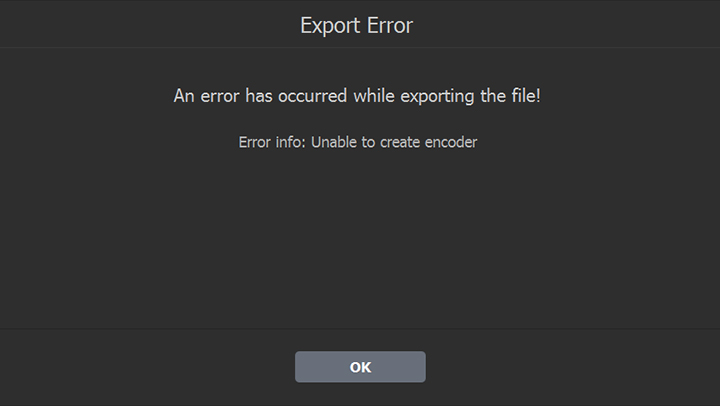
The project export error is returned by FFmpeg. There are different reasons. You need to fix it according to the specific error message.
 VideoProc Vlogger
VideoProc VloggerDigiarty Software, established in 2006, pioneers multimedia innovation with AI-powered and GPU-accelerated solutions. With the mission to "Art Up Your Digital Life", Digiarty provides AI video/image enhancement, editing, conversion, and more solutions. VideoProc under Digiarty has attracted 4.6 million users from 180+ countries.
Stay current with our latest updates, guides, and subscriber-only offer.
Choose Language
Copyright © 2024 Digiarty Software, Inc. All rights reserved.
Any third-party product names and trademarks used on this website, including but not limited to Apple, are property of their respective owners.