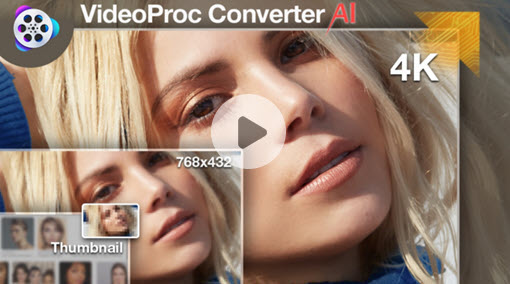7 Useful Methods to Fix Snapchat Videos Not Playing
Let's take a look at the 7 solutions to fix Snapchat videos not playing properly:
- 1: Restart the Snapchat App
- 2: Cleat the App Cache
- 3: Restart Your Phone
- 4: Clear Conversation
- 5: Change DNS
- 7: Delete and Re-add Your Friend
6: Update or Reinstall Snapchat
Snapchat is awesome, right? Snapchat is a popular platform for sharing exciting moments with friends through images and videos. However, users may have problems with Snapchat videos not playing, loading, or working properly. If you have problems watching Snapchat videos, it can be annoying when things don't work properly. Don't worry, though. We've got you covered with some simple solutions to get your Snapchat videos working again.
In this article, we'll look at some of the most common reasons why Snapchat videos don't play or load properly, and then provide a full explanation of how to solve it. By following these troubleshooting steps, users can resolve the Snapchat videos not playing issue and resume a flawless Snapchat experience.

1: Restart the Snapchat App
One of the simplest and most efficient ways to fix video playback issues on Snapchat is to restart the app. Close the Snapchat app completely, then reopen it. This can help remove temporary errors and reset the program, potentially repairing any playback issues you're having.
2: Cleat the App Cache
Over time, the cache in your Snapchat app can accumulate, causing issues with speed. Clearing the app cache will often solve video loading and playing issues. By clearing the cached data, you can ensure that the app runs smoothly and processes movies without any issues.
To clear your cache, click the gear sign in your profile and select Settings. Scroll down and tap Clear Data. Click Clear Cache at the bottom and then Clear to confirm.
3: Restart Your Phone
If restarting the app does not fix the problem, try rebooting your phone. A simple reboot can sometimes work well by resetting all background programs and eliminating any temporary issues that may be interfering with Snapchat's functionality. This can help repair basic app and system issues that may be preventing videos from playing or loading properly.
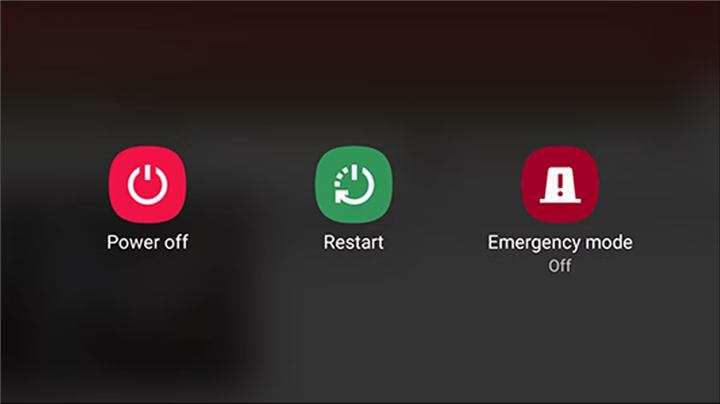
4: Clear Conversation
If you're experiencing problems playing videos from a specific friend or group, consider ending your conversation with them. Videos may not play properly due to a problem in the topic thread. Clearing conversations allows you to refresh the app and maybe alleviate video playing issues.
5: Change DNS
DNS (Domain Name System) serves as the internet's phone book, turning domain names into IP addresses. Changing your DNS settings might occasionally enhance the features of specific apps, such as Snapchat. This method is especially useful if your internet connection is inconsistent or slow, causing video loading and playback issues. Adjusting DNS settings, such as switching DNS1 and DNS2 to 8.8.8.8 and 8.8.4.4, will help solve video playback issues on Snapchat.
6: Update or Reinstall Snapchat
If you're using an outdated version of Snapchat, it might not be fully compatible with your device, leading to performance issues. Make sure you're using the latest version of the app by checking for updates in the app store. If updating doesn't work, try uninstalling and reinstalling Snapchat to ensure you have a clean installation.
7: Delete and Re-add Your Friend
In certain cases, problems with specific friends' videos may occur. If you're only having issues watching videos from one friend, try removing them from your friend list and re-adding them. This can rebuild your connection with them and may resolve any difficulties that were causing videos to play incorrectly. Deleting and re-adding the friend on Snapchat can help reset any potential video playback difficulties related with that friend's content.
Conclusion
So there you have it: some simple solutions to those annoying Snapchat video issues. Whether you need to verify your internet connection or reinstall the program, there is always a method to get things back on track. So, check out these fixes and get back to sharing great moments with your Snapchat friends!