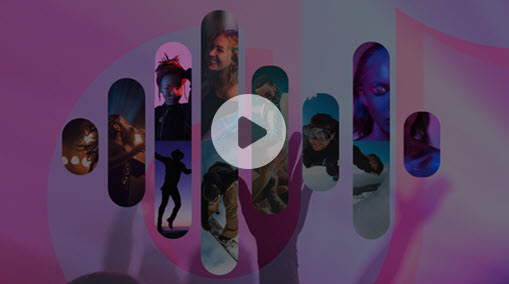This is a how-to guide on converting YouTube to FLV. In this guide, you will learn about four tools to help you get the job done, and they are,
- VideoProc Converter AI
- Office-converter
- YouTube-FLV
- YTBTO YouTube to FLV Converter
And in the following, we will walk you through each of them with detailed steps. Check them now and choose the one that you prefer.
Method 1. How to Convert YouTube to FLV Using VideoProc Converter AI
VideoProc Converter AI is a video and audio processing tool with a bunch of features, like basic video editing, video and audio conversion, online video grabbing, and DVD ripping. With it, you can easily get YouTube videos saving as FLV format. Even though the original format is not FLV, it is OK, because VideoProc Converter AI's built-in video converter can easily change it to FLV. And not just FLV format, there are 370+ output formats which you can choose. And its supporting Level-3 Hardware Acceleration will ensure you with the 47x real-time processing speed. The whole process would be finished within a couple of minutes. So why not free download it now?
Step 1. Run VideoProc Converter AI after you install it on your Windows or Mac computer. Then choose the Downloader feature from its homepage.
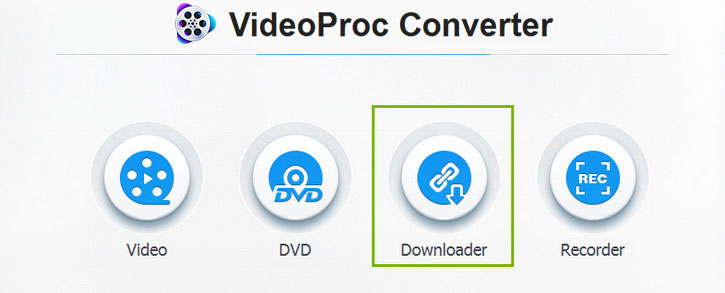
Step 2. Now find the YouTube video URL and copy it from your browser.
Step 3. In the VideoProc Converter AI's Downloader window, click the Add Video menu.

Step 4. Now paste the YouTube video URL into the box and hit the Paste URL & Analyze feature, which will search for all the information about this YouTube video. After analyzing, you will see all the formats about it. Choose the one that you want. Since our mission is downloading YouTube to FLV, we must choose the FLV option, if the original YouTube video has it. However, mostly, things are not as good as people would like. If there is no FLV, no worry, choose one video format randomly, and keep reading the rest steps. Lastly, click the Download Selected Videos button.
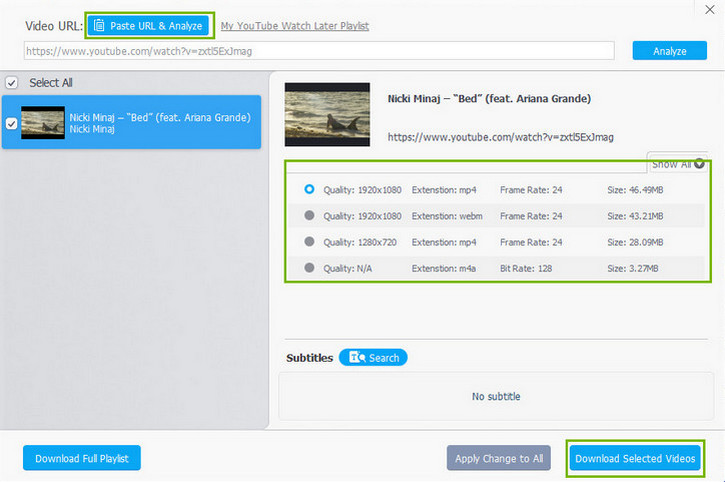
Step 5. Click Browse button right besides Video Output Folder option to select the location where you would like to save the downloaded video. Then just click the Download now button to start.
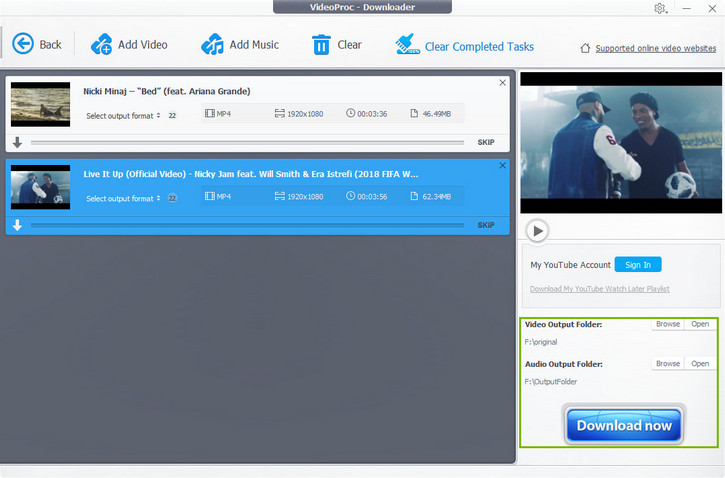
Step 6. If VideoProc Converter AI Downloader can find the FLV format, this job has been finished in Step 5. If there is no FLV, let's figure out how to switch the downloaded video to FLV using VideoProc Converter AI. First choose Video from VideoProc Converter AI's homepage.
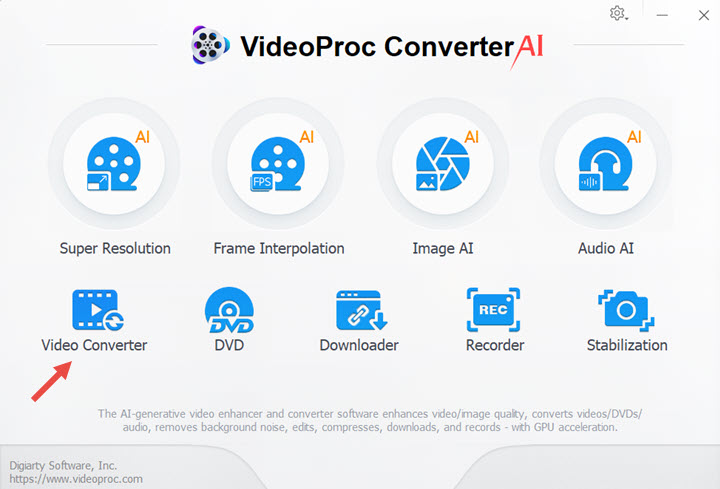
Step 6. Click Add Video button to import the downloaded video file, choose the FLV format from its bottom options, and lastly click the RUN button to start.
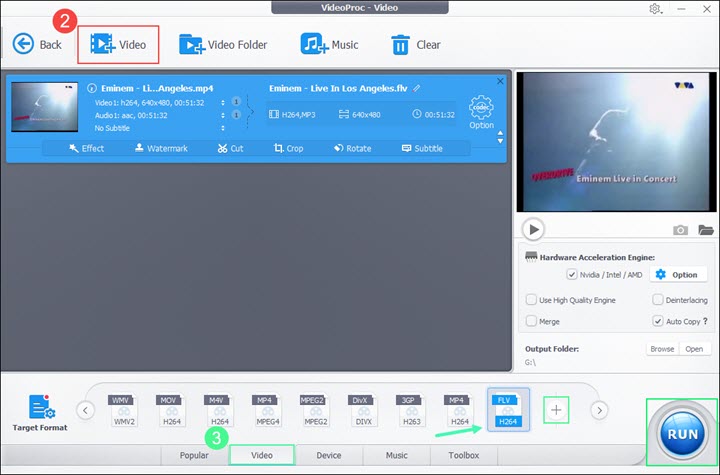
Method 2. How to Convert YouTube to FLV Online
There are also a bunch of web-based tools which can help us download YouTube videos as FLV format. In this part we will review 3 of them.
#1. Office-converter
Office-converter loads a great number of tools which can help us daily life much more easily. This free tool can help you convert YouTube files into FLV without the requirement of any software installation. It has a simple drag-and-drop operation which further adds up to its user-friendliness. And here is how to use it,
Step 1. Open this tool in your computer browser and choose Convert to FLV tool.
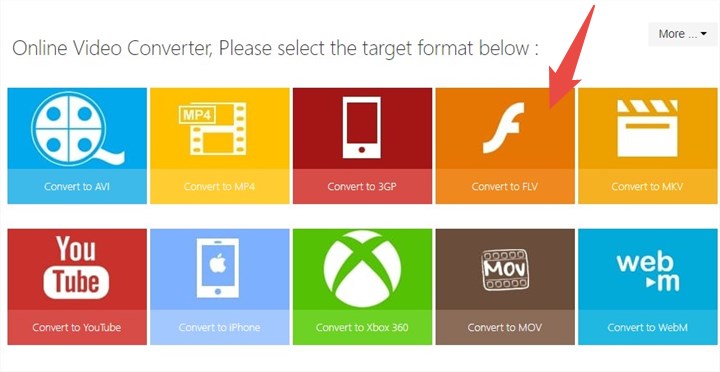
Step 2. Then import the YouTube video file. You can click the Add Files button to load local files if you have already saved the YouTube video. But the easiest way is just pasting the YouTube video URL into it, and then click the Download and Convert button to start. Surely, if you have more than one URL to process, it can also make it.
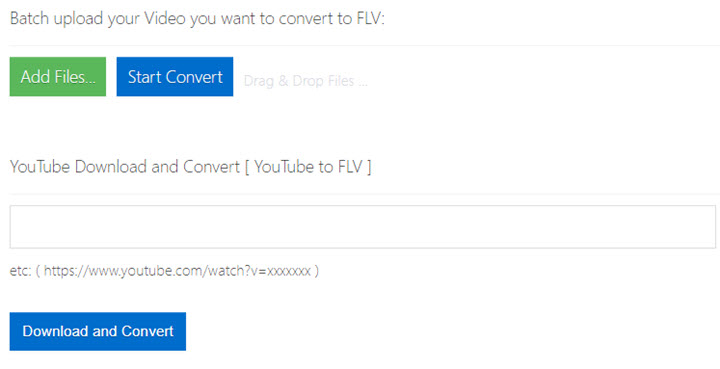
Pros
- Supports batch conversion.
- Compatible with tablets, mobile phones, and computers.
- The uploaded file gets deleted after the passage of 1 day which keeps you guaranteed about data security.
Cons
- Has a maximum ceiling of 50 MB in terms of file upload size if you wish to proceed with the same without registration.
#2. YouTube-FLV
You can bank on this free online media conversion application for recording, converting and even downloading all audio and video URLs into common formats. The resultant files do not come with any watermark and can be availed without the requirement of any time-consuming registration.
Step 1. Open it in the Browser, and paste the YouTube URL in the Video URL box.
Step 2. Select the format from the options given below. FLV, WebM, AVI, MP4, WMA, WAV, MP3 and AAC are the most compatible formats for file conversion.
Step 3. Initiate the conversion process by clicking the Download button.
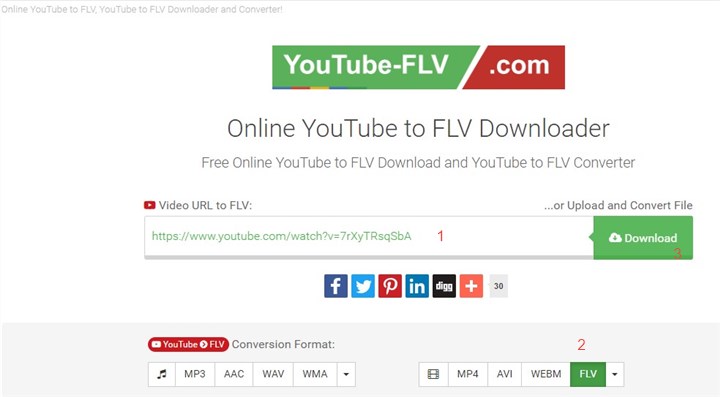
Pros
- Allows high-definition conversion of YouTube files to FLV.
- Does not impose any upper limit on the number of YouTube pages that can be converted using the same.
- Converted files are deleted after a few hours of catering to your confidentiality requirements.
- The conversion process takes place in a fast manner for bringing in time savings.
Cons
- Does not support batch conversion of files.
#3. YTBTO YouTube to FLV Converter
Converting YouTube files into FLV format becomes a cakewalk with this free of cost tool. This converter is completely compatible with tablets, computers and mobile phones for opening up greater avenues ahead of its users.
Step 1. Copy and paste the YouTube URL in the search box.
Step 2. Click on the Convert button to go.
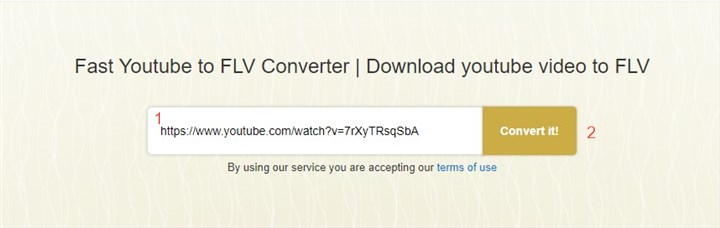
Pros
- Can convert YouTube files to FLV with high speed.
- Compatible with both Windows, Mac, and Linux.
- Presents a clutter-free interface making it easy to use for amateur users.
Cons
- Cannot be used without a stable internet connection.
Something about FLV That You May Get Interested in
FLV or Flash Video files are mostly used on news and video sharing networks such as Metacafe, YouTube, Google Video, etc. It was originally based on the H.263 (FLV1) video standard. However, it has even rendered support towards the On2 TrueMotion VP6 (FLV4) codec since the release of Flash Player 8. This, in turn, has enhanced the video quality while keeping the bit rate low. The present version of FLV files offers a much better bitrate ratio as well as file quality coupled with its support towards H.264 (MPEG-4 Part 10) codec. Another unique thing about FLV files is that they work with equal efficiency on Macs, PCs, Linux, etc. The consistent nature of Flash files allows users to be confident about its functioning even when the connection speed falters. This makes FLV the top pick of web designers who have an eye for quality and detail.
The Bottom Line
While converting YouTube videos into FLV or other formats, it is always advisable to consider whether the content is a non-copyrighted one. You can safely proceed with public-domain content as doing otherwise can cause you to face legal penalties. But once you have decided on its legal standpoint, you can depend on VideoProc Converter AI for proceeding with the rest of your video conversion requirements in a seamless manner. VideoProc Converter AI also supports batch conversion for time savings as you get to spend your time on editing and other important chores.
Disclaimer: We do not advocate downloading or converting authorized or copy-protected media content.