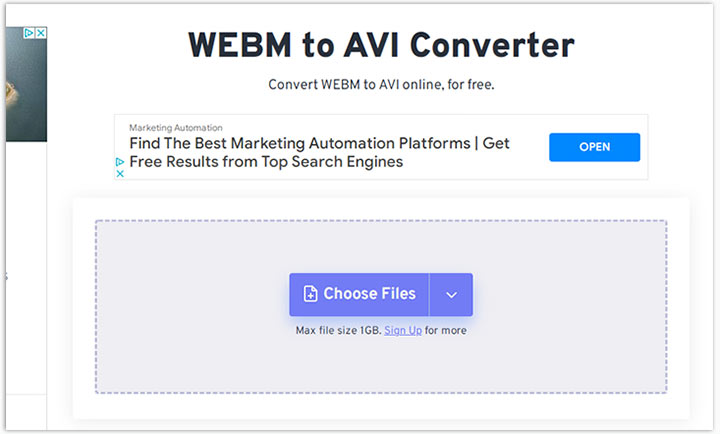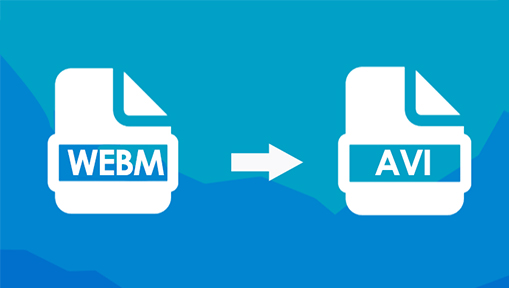Summary: If you need to convert WebM to AVI free or online, look no further! In this post, we list 4 of the best ways to convert WebM to AVI effortlessly.
WebM is an open-source container format developed by Google. Video streams in WebM files are typically encoded using VP8, VP9, and AVI codecs. These codecs feature a high compression ratio and great quality, making WebM one of the best formats for video streaming. However, sadly, not all media players and platforms can read and handle WebM files.
- Safari on macOS Catalina (or earlier systems) does not support WebM files.
- Recent macOS systems support only WebM files that store VP8/VP9 video streams and Vorbis audio streams.
- Twitch, Utreon, Flicker, Veoh, and many social media & video platforms do not accept WebM files.
- ….
To make your WebM video playable or sharable on major platforms or devices, it's better to convert its format from WebM to AVI, the latter supports more video & audio codecs and is supported by most media players and social media platforms.
How to Convert WebM to AVI (No Visible Quality Loss)
If you're looking for the fastest, best quality, and easiest solution to convert WebM to AVI, then VideoProc Converter AI should be your go-to option. This capable video converter can handle the conversion of 370+ formats, including WebM, AVI, MP4, VP8, VP9, H.264, HEVC, MPEG-4, Opus, Vorbis, etc. Thanks to the application of the maximum quality engine and the adoption of the latest x265 entropy-coding algorithm, it's able to convert WebM to AVI without visible picture quality loss.
Best WebM to AVI Converter - VideoProc Converter AI
- (Bulk) Convert WebM to AVI, MP4, FLV, MOV, MKV, and 420+ formats
- Make use of GPU acceleration to convert at the fastest-ever speed
- Have full control over the exported file size, resolution, frame rate, etc
- Rich drag & drop video editing tools make editing WebM files easier
- Also a self-explained DVD ripper, video compressor, screen recorder…
Step 1. Import WebM File(s)
Download, install, and launch this powerful WebM to AVI converter on Windows or Mac. Hit Video and then you can drag and drop the WebM file(s) that you want to convert to AVI from the local disk to the program.
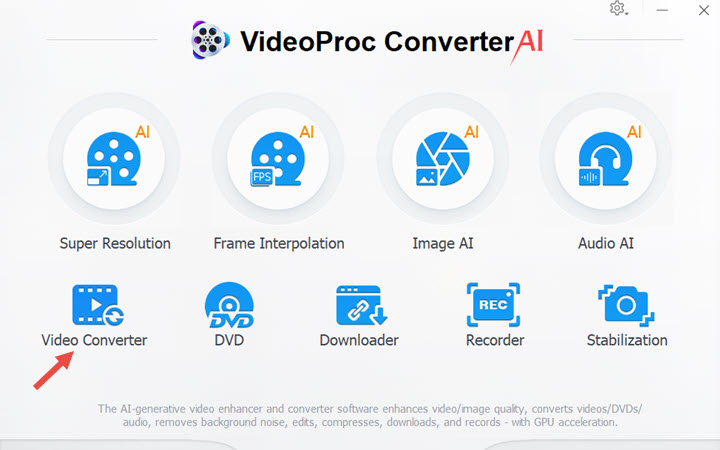
Step 2. Select AVI as the Target Format
Navigate to the bottom to find the Target Format section, hit Video, and then select AVI. If necessary, you can hit the Codec option to open the Format panel. Herein, you can adjust the frame rate, change the video resolution, and do so much more to make the exported file meet your needs.
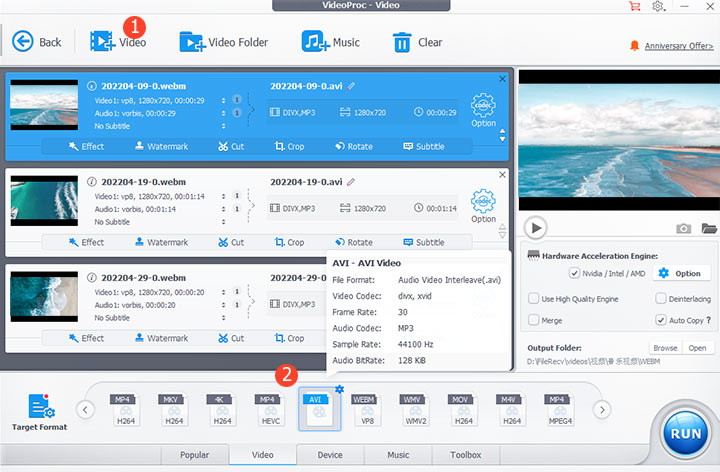
Step 3 (Optional). Edit the AVI File
Hit Edit Video and then you use the tools (rotate, flip, crop, effects, cut, subtitle, watermark, etc.) available on this panel to edit the AVI video. Hit Done to confirm your adjustments.
Step 4. Export the AVI File
Check Use High Quality Engine and uncheck Auto Copy. Hit RUN to start converting WebM to AVI.
How to Convert WebM to AVI Free via FFmpeg
FFmpeg is an open-source project that comes with a wide range of libraries and programs for helping tech-savvy decode, transcode, and encode multimedia files without paying a dime. It allows you to convert WebM to AVI, MKV, FLV, and hundreds of other video or audio formats. If you know what you're doing, you can make basic edits, add timecode, specify the final picture quality, and do many more to make the AVI video exported from WebM look better.
Unfortunately, due to the absence of the regular GUI, beginners have to take a steep learning curve and experience errors and trials before converting the first piece of WebM file to AVI successfully.
Step 1. Go to the official downloading site of FFmpeg, hit the Windows icon, and then select gyan.dev or BtbN.
Step 2. On the pop-up new page and select the desired FFmpeg build for download.
Step 3. Decompress the downloaded file via the 7zip compressor.
Step 4. Go to the system directory (usually it's your OS/C: folder) and create a new folder named FFmpeg here.
Step 5. Paste the decompressed files to the FFmpeg folder we just created.
Step 6. Come over to My computer > Properties > Advanced system settings and select Environmental Variables.
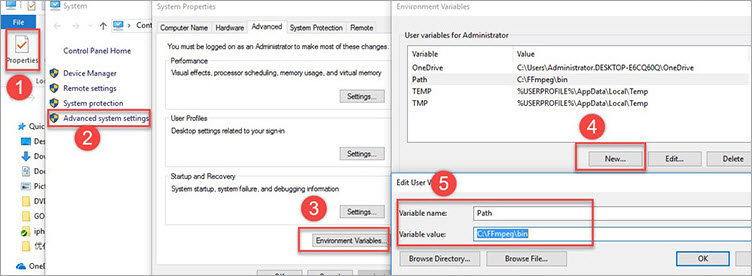
Step 7. Select New. Change the variable name to Path and enter C:\FFmpeg\bin as the Variable value. Hit OK.
Step 8. Press Windows + R on the keyboard, input CMD, and press Enter to open the Command Prompt window.
Step 9. Input ffmpeg –version and then press Enter to install FFmpeg.
Tips: You can check our tutorial about how to install FFmpeg to learn the detailed steps to have FFmpeg installed on Mac, Linux, and other operating systems.
Step 10. Copy the location path of the source WebM video file. Press the space bar, tap in cd, press space, and then paste the copied path information there. Press Enter to process.
Step 11. Enter the below command line and then press Enter. FFmpeg starts converting WebM to AVI for free.
ffmpeg -i source_movie.webm -c:v libx264 -s 1920x1080 output_movie.avi
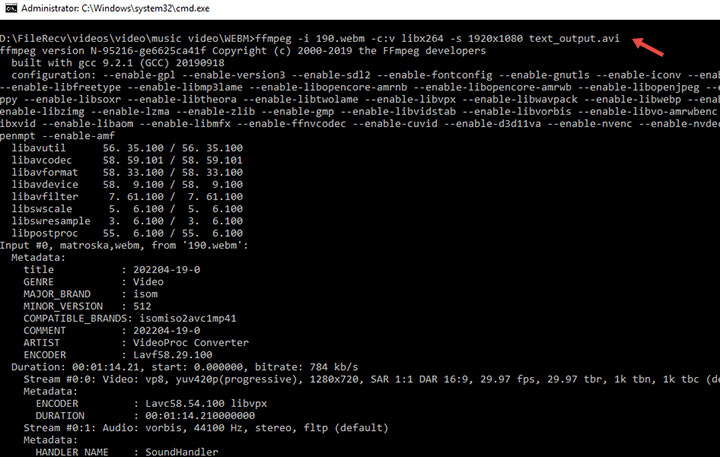
How to Convert WebM to AVI Free via VLC
Don't underestimate VLC because of its out-of-date UI design. This multiple-purpose media player features the ability to play DVDs, videos, audio, and M3U8 live streams across major operating platforms. It also does an incredible job to convert video formats from one to another, for example, WebM to AVI, AVI to WebM, and MP4 to MOV. Advanced users can customize the codec, bitrate, and a few other encoding settings to get the AVI file with the desired quality.
However, due to the lack of the AVI output preset, beginners have to adjust the container format, audio codec, and many other things to convert WebM to AVI successfully. This may lead to many errors, such as horrible quality loss, black screen, and 0-byte output.
Step 1. Go to the VLC official site to download and install VLC on your Windows or Mac computer.
Step 2. After launching VLC, go to the menu bar on the top to find Media. Click on Media and hit Convert / Save.
Step 3. Hit +Add and select the WebM file that you want to convert to AVI for loading to the program.
Step 4. Hit Convert / Save to navigate yourself to the Convert window. Hit the Create a new profile button.
Step 5. Enter the name of the profile. Select Webm as the Encapsulation format.

Step 6. Hit Video codec. You can select Keep original track if you want to use the original video codec. Otherwise, select Video and choose the needed codec such as H-264 and H-265. If necessary, you can adjust the bitrate, resolution, and other video encoding parameters.
Step 7. Hit Audio codec. You can select Keep original track if you want to use the original audio codec. Otherwise, select Audio and choose an audio codec that's compatible with the selected video codec. If necessary, you can adjust the bitrate, sample rate, and other audio encoding parameters.
Step 8. Hit Create to confirm your settings. Select the created new profile under the Profile section.
Step 9. Hit Browse and select the output file location for storing the output AVI file.
Step 10. Click on Start to start converting WebM to AVI via VLC on Windows or Mac.
How to Convert WebM to AVI Online
Let's assume you just need to convert a small WebM file to AVI and you don't want to download any extra program, then it's a good idea to reach out to some online WebM to AVI converters. As long as your network connection is fast and stable, these browser-based applications work fine for converting small and short video files to popular formats.
Sadly, many online WebM to AVI converters offer no advanced options to customize the output qualities and size. The video generated by an online video converter often looks like a pixelated disaster. Even worse, the majority of online WebM to AVI converters display ads and pop-ups that may lead you to untrusted sites. Regardless, if you really need to convert WebM to AVI online, we recommend you to use Freeconvert.
Step 1. Open Freeconvert WebM to AVI converter on your browser.
Step 2. Hit Choose Files and select the source WebM video for loading this application.
Step 3. Hit the small gear icon to access advanced options for adjusting the encoding settings.
Step 4. You can adjust the video codec, adjust the resolution, make basic edits, and apply wanted changes to make the outcome look better.
Step 5. Hit Apply Settings to confirm your adjustments.
Step 6. Hit Convert to start converting WebM to AVI online.