SWF was once the best format to hold flash videos for the web, however, Adobe dropped support for flash player in 2020. When you need to present something with animated effects on a website or other places, you'll find SWF file is not suitable to use any more. Fortunately, this issue can be tackled by converting SWF to GIF, an animated image format commonly used to display graphics, memes, and animations on the web.
In this article, we rounded up the top 5 SWF to GIF converters including free and online tools. Check them now and see how to convert SWF to GIF with better quality.
1. VideoProc Converter AI
Either you prefer the handy workflow of online converters or the high-quality output of desktop programs, VideoProc Converter AI can meet all your needs. When it comes to converting SWF to GIF, it completes batch conversion at a blazing-fast speed. Meanwhile, it offers many options to customize GIF loop time, dimensions, duration, and delay time.
Besides, it's capable of converting video to image sequence, video to audio, video to video in 420+ formats, including but not limited to SWF, GIF, MP4, MOV, AVI, WMV, HEVC, 4K, JPG, PNG. With its multifunctional toolkit, you can edit, compress, transcode, record, and download videos in one stop.
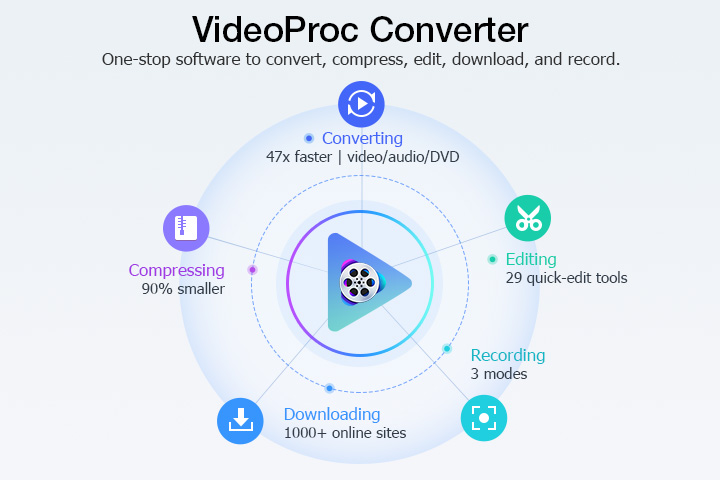
Pros:
- Batch convert SWF videos to GIFs without limits.
- Make GIFs from videos with better quality and smaller sizes.
- Handy settings to customize GIFs.
- Fast conversion, no network connections required.
- No watermarks, no file size restrictions.
Cons:
- No shortcomings found yet.
How to Convert SWF to GIF with VideoProc Converter AI
Step 1. Download and install VideoProc Converter AI. Open it and click "Video" on its main interface. Drag and drop one or multiple SWF files to it.
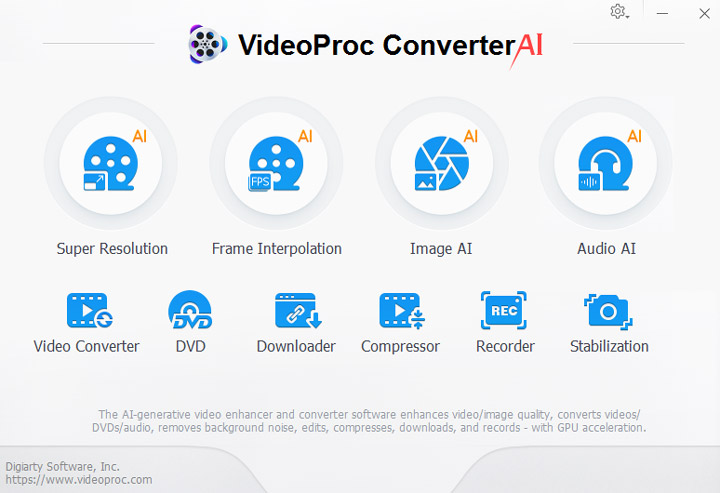
Step 2. Go to "Toolbox" at the bottom and select "GIF" as the output format.
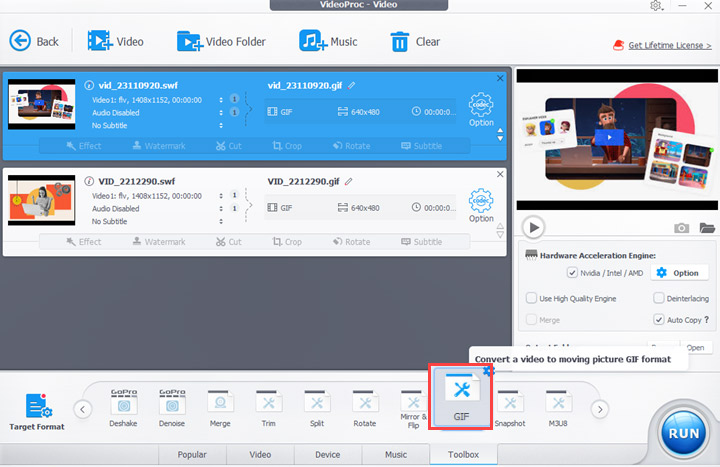
Step 3. Double-click on the GIF format to open the settings windows. Now you can adjust the loop time, dimensions, duration, and frame delay of the GIF. Click "Done" to apply the changes.
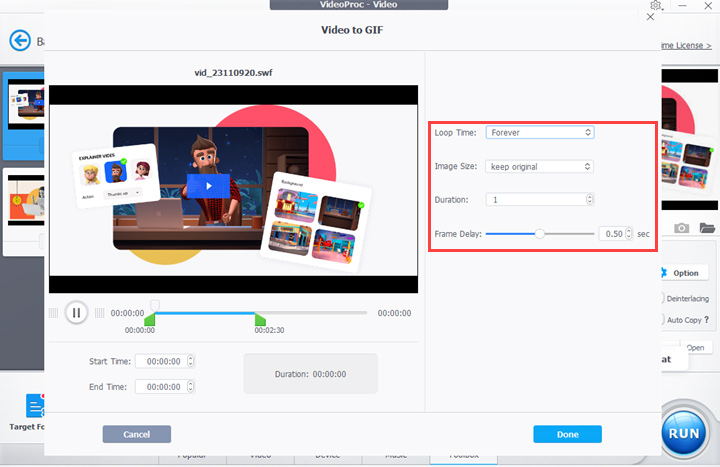
Step 4. Click "Browse" the select an output folder. Hit "RUN" to convert SWF to GIF.
2. FreeFileConvert
Looking for an online and free SWF to GIF converter? FreeFileConvert can be one of your options. It has a collection of video, audio, image, ebook, documents, and many more formats. But note that this tool works more slowly than other SWF to GIF converters.
Pros:
- Free to use.
- Doesn't need to install any program.
- Converts SWF to GIF on computers and mobile devices.
Cons
- Limited batch conversions.
- Does not support large files.
- No advanced settings for GIF loop time, dimensions, etc.
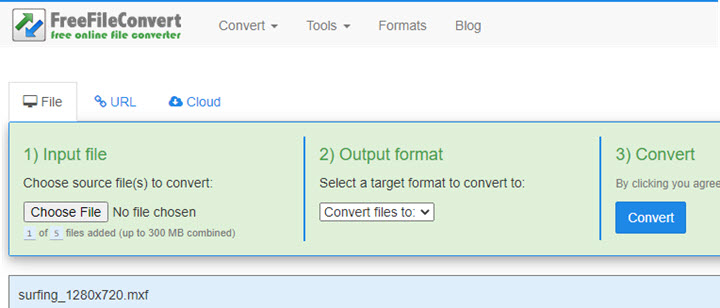
How to Convert SWF to GIF Online with FreeFileConvert
Step 1. Go to the official website of FreeFileConvert and open its image converter.
Step 2. Choose GIF as the output format. Upload a local SWF file to it. Click Convert.
Step 3. Wait for it to convert SWF to GIF. Then, save the converted file on your device.
3. CloudConvert
CloudConvert is a simple online file converter that supports SWF, MP4, AVI, WebM, MOV, GIF, and hundreds of media formats. Compared with other online SWF to GIF converters, CloudConvert allows batch conversion and accepts larger files (up to 1GB). Meanwhile, it's convenient to import and share files via links.
Pros:
- Free and no account required.
- No watermark, and no ads.
- Multiple ways to import SWF files.
Cons:
- Limited conversions per day.
- Cannot edit SWF before making it into a GIF.
- Take much time uploading local videos.
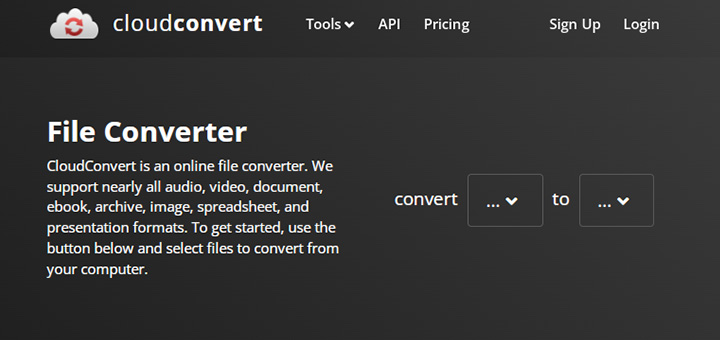
Step 1. Open the homepage of CloudConvert on your Browser. Find its SWF to GIF converter in the Tools option.
Step 2. Select and import an SWF video from your device, Google Drive, or Dropbox. Select GIF as the output format.
Step 3. Click the wrench icon to adjust the aspect ratio, resolution, and duration of your file.
Step 4. Click Convert and wait for it to upload and convert. When it is completed, download the GIF to your computer.
4. ThunderSoft SWF to GIF Converter
ThunderSoft SWF to GIF Converter is a lightweight program that runs on Windows 11/10/8.1/8/7/Vista/XP. It can fetch online SWF videos and convert them to GIFs in bulk. And before making animated GIFs, you can add image logos, crop the video, and change the frame rate and playback speed.
Pros:
- Supports batch conversions.
- Allows changing the frame rate, resolution, and output quality.
- Faster than online SWF to GIF converters.
Cons:
- Does not convert SWF to GIF for free.
- Not available on Mac.
- Does not support other formats except SWF and GIF.
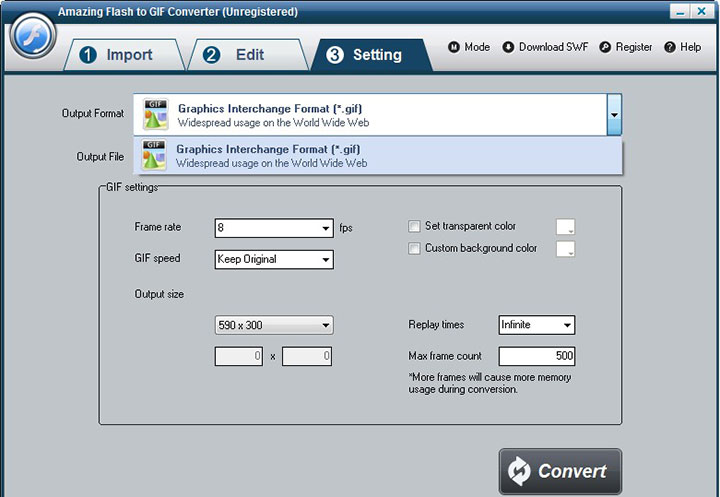
How to Convert SWF to GIF with ThunderSoft SWF to GIF Converter
Step 1. Launch ThunderSoft SWF to GIF Converter. Click on its Import page and select an SWF file from your PC.
Step 2. Click the Edit page if you want to crop the video.
Step 3. Click the Setting page to set the output path, GIF speed, output size, and so forth.
Step 4. Click the Convert button to export the GIF file.
5. 789soft SWF to GIF Converter
789soft SWF to GIF Converter is an old but still workable converter for Windows PC. It can turn flash videos into animated GIFs in bulk. In addition to GIF, it can convert flash videos to BMP, TIFF, JPEG, and PNG series frame by frame.
Pros:
- Easy to use.
- Customizable settings for GIF frame rate and effect.
- Preview GIF before exporting.
- Convert multiple SWF files to GIFs at a time.
Cons:
- Not free to convert SWF to GIF.
- Only compatible with old versions of Windows OS.
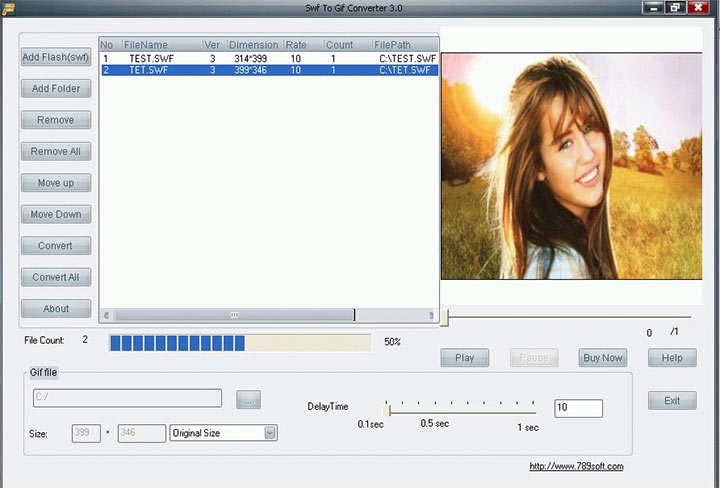
How to Convert SWF to GIF with 789soft SWF to GIF Converter
Step 1. Open it on your computer. Click Add Flash to load the SWF video you want to convert.
Step 2. Adjust the GIF file path, size, and delay time.
Step 3. Preview the GIF. If it's okay, start to convert SWF to GIF and export.









