OpenShot, a free and open source video editor, is a good place to start learning video editing. However, beginners are at sixes and sevens when dealing with files with the strange extension .osp from OpenShot.
Actually, OSP is not a standard video format compatible with general video players. If you are wondering how to convert OSP to MP4 for playback or sharing without failure, we found 2 solutions for you. Let's begin.
What Is an OSP File
OSP is a project file format created by OpenShot Video Editor. It records the information about sequences and assets and all the edits you've done to the audio, video, texts, transitions, effects, etc. in an editing project. Like other non-linear video editing software, OpenShot creates OSP files for co-editing and re-editing without rendering. An OSP file can be opened with OpenShot in Windows, Mac, and Linux, but not supported by third-party software.
How to Convert OSP to MP4 in OpenShot Video Editor
Simply put, converting OSP to MP4 is about saving OSP as MP4 in OpenShot. This video editor supports several types of MP4 formats, e.g. MP4 H.264, MP4 HEVC, MP4 Xvid, and so forth. No matter you get OSP files from others or export files in a project format by mistake, you can change the file from OSP to MP4 with the following process.
Step 1. Launch OpenShot Video Editor.
Get the latest OpenShot Video Editor installed on your Windows or Mac. Double-click on this program to start it up.
Step 2. Open an OSP file in OpenShot.
Click "File" > "Open Project" to import the .osp file from your computer. Alternatively, you create an OpenShot project to edit as usual.
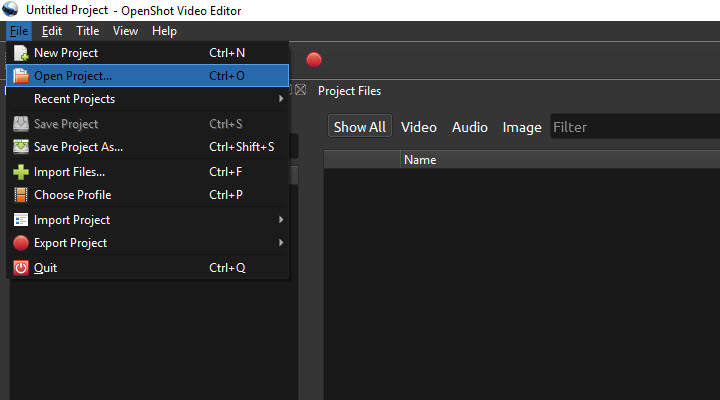
Step 3. Open export panel for OpenShot project file.
Click "File" > "Export Project" > "Export Video" to open the export panel. Finish settings of the filename, folder path, video resolution, and quality.
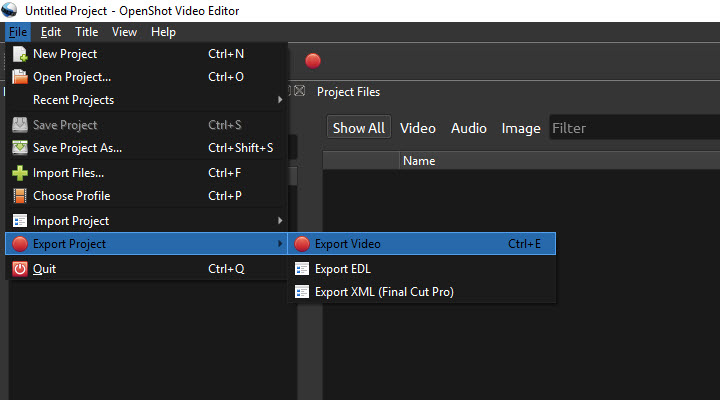
Step 4. Choose MP4 format for output.
OpenShot offers a handful of codecs for MP4 videos including H.264, H.265, MPEG-4, and Xvid. You need to expand the drop-down menu in "Target" and choose MP4 format with the desired video codec. In necessary, open the "Advanced" option to fine-tune more settings of video and audio.
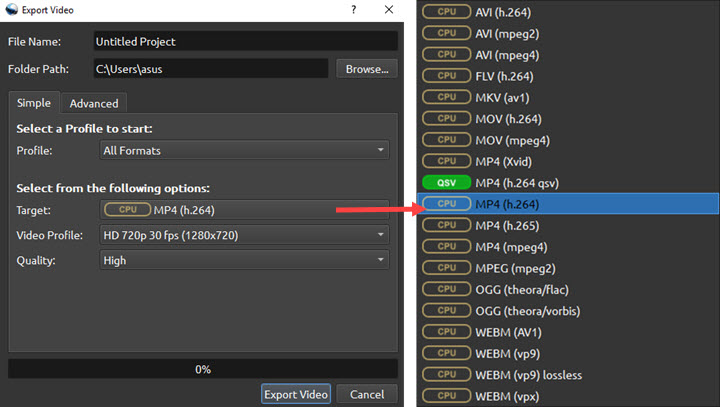
Step 5. Start to export OSP as MP4.
Click "Export Video" to save the OSP file as MP4. When the progress bar finishes loading, you can watch the rendered MP4 video with any media player on your computer.
The Best Alternative to Convert OSP to MP4 and Other Formats
OpenShot Video Converter allows rendering and exporting OSP files in MP4 format. However, it has limited output formats and advanced codec settings. Whether you want more control over the target format or need to preset profiles for a specific use, VideoProc Converter AI could serve as the best alternative to OpenShot to edit and convert videos to MP4. It's the easiest yet the most powerful video processing program that runs smoothly on all recent computers including low-spec ones.

VideoProc Converter AI - Convert Videos to MP4 for Various Purposes
- Numerous MP4 preset profiles categorized by device, SNS, operating system.
- Support 420+ formats: MP4, MOV, MKV, AVI, HEVC, H.264, VP9, AV1, HDR…
- Blazing fast to convert 4K, 1080p, high FPS videos without losing quality.
- Intuitive UI and workflow to guide users to finish video conversion in seconds.
- Handy editing tools: cut, merge, rotate, resize, add texts, compress, etc.
Free download VideoProc Converter AI and convert videos to MP4 and 420+ formats in the following steps.
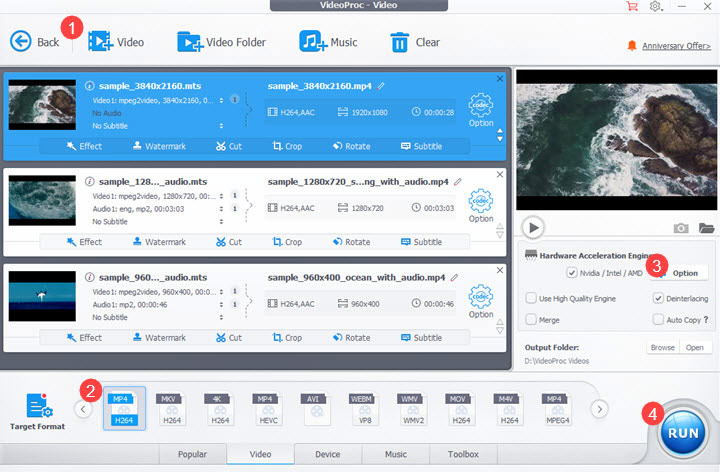
Step 1. Open VideoProc Converter AI. Choose "Video" and "+Video" to import videos exported from OpenShot.
Step 2. Click "Target Format" in the bottom left corner. Next, choose an output format.
Step 3. Optionally, hit the gear icon to adjust the video quality, codec, bitrate, frame rate, aspect ratio, sample rate, etc.
Step 4. Click "RUN" to export the video from VideoProc Converter AI.
FAQ
How to convert OSP to MP4 online?
You cannot load OSP to online converters directly. To convert OSP to MP4, you need to save OSP in a standard video format, then convert it to MP4 online.
How Can I convert .osp files to other formats?
Choose other formats in the export panel of OpenShot Video Editor. If you find no wanted formats in its list, save OSP in MP4, then convert MP4 to other formats in VideoProc Converter AI.
How do I play an OSP file?
The easiest way is to import the OSP file to OpenShot and watch it in the preview window. To play it with common media players, you need to export it in MP4 using OpenShot in advance.
Does YouTube take OSP?
No. YouTube only takes videos with standard codecs, such as H.264 and HEVC in MP4, MOV, or AVI containers.









