Summary: How to convert MOV (QuickTime video) to WMV online or for free? This post will tell you 5 useful methods to (batch) convert MOV to WMV in the best quality with detailed steps. Online and free MOV to WMV converters included.
The MOV or QuickTime format, developed by Apple Inc., is a multiple media container format that can wrap video, audio, and subtitle tracks. It's the default recording format of iPhone, iPad, and other iDevices. However, it's primarily used with QuickTime Player. Many non-Apple devices and players can't read or play MOV files. Hence, to enjoy a MOV across multiple platforms and devices, you may need to convert it to another format, more so often, to WMV, if you're a Windows user. In this post, let's take a look at how to convert MOV to WMV in the 5 easiest ways.
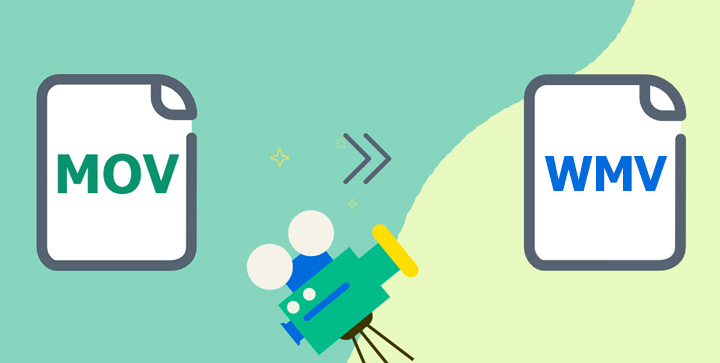
Best Way to Convert MOV to WMV on Windows and Mac
Simple, speedy, yet powerful in features, VideoProc Converter AI is the best overall method to convert MP4 to WMV. The support for 370+ formats ensures it can handle MOV files that come with a variety of codecs, including ProRes, Cinepak, MPEG4, H.264, and H.265. It's also ideal for anybody who wants to convert from one to another while getting the best possible quality, thanks to the adoption of Next Generation Codecs, Interpolation Algorithm, and a variety of other advanced techs.

VideoProc Converter AI - Best MOV to WMV Converter
- 0 Learning curve. Convert MOV to WMV in one click
- Easily adjust the quality, resolution, and frame rate, more
- Smoothly convert large video files on Windows and macOS
- Utilize GPU to accelerate the conversion process greatly
- Also let you compress, edit, record, and download videos
![]()
![]()
Step 1. Import the MOV Files
Download, install, and run this handy MOV to WMV converter on Windows or Mac. Hit Video and then drag and drop the MOV files from the local disk to the program.
Step 2. Select WMV as the Target Format
Go to the Target Format section, hit Video, and then select WMV.

Step 3. Convert MOV to WMV
If necessary, you can hit the codec Option button to go to the Format panel and then adjust the resolution, frame rate, quality, and a few other properties for getting the output with the desired properties. Uncheck Auto Copy and hit Run to start converting MOV to WMV with this best video converter.

VideoProc Converter AI - Your Ultimate Tool for Effortless Video Conversions!
2 Ways to Convert MOV to WMV Online
If you want to convert MOV video files to WMV online without installing any third party applications or plugins, then its worthy to try these 2 online MOV to WMV converters.
Note: the majority of online MOV to WMV converters, however, can only handle MOV files under 200MB for free. And it often takes hours from uploading MOV files to them to exporting the files from which. If you want to convert 4K large MOV files in a flash, without limits on size or length, VideoPro Converter is a better option. Check the below comparison table to know more differences between VideoProc Converter AI and online video converters.
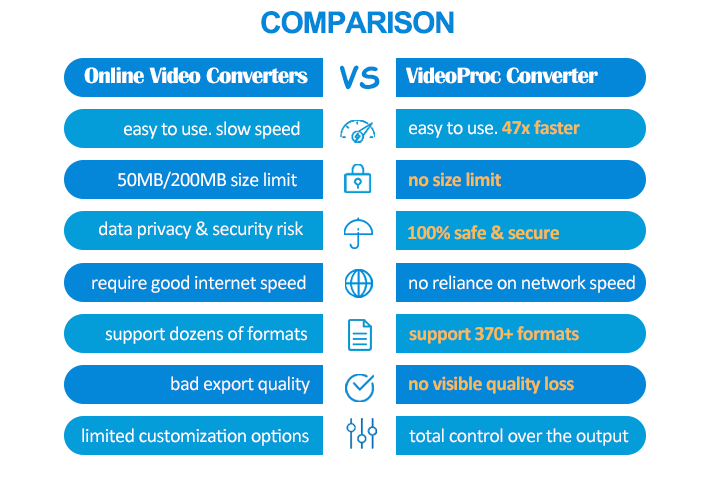
Zamzar
Zamzar has been around since 2006, making it a veteran in the online file conversion world. It's designed for helping beginners quickly convert video, audio, document, picture, and several other file types. The MOV to WMV feature of Zamzar seems to be too limited when compared to desktop programs like VideoProc Converter AI. There is no option to customize the output quality and size. A free account cannot upload a MOV file over 50MB. Regardless, it's worth trying if you're looking for an ads-free method to convert MOV to WMV online.
Step 1. Go to the homepage of Zamzar. Hit Choose Files and select the original MOV file.
Step 2. Hit Convert To and select WMV as the export format.
Step 3. Hit Convert Now to start converting MOV to WMV online via Zamzar.
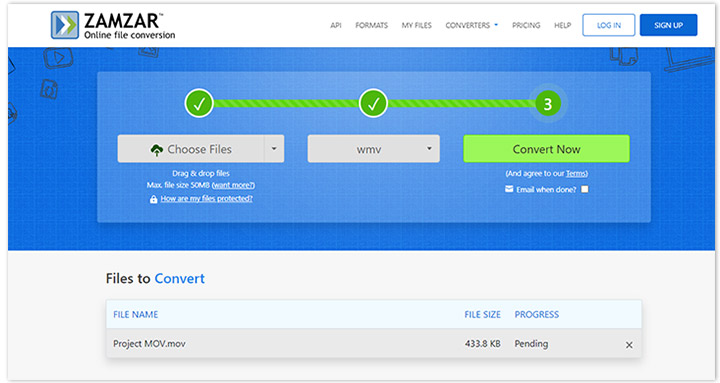
Freeconvert
Freeconvert is similar to Zamzar, aiming to help beginners convert video, audio, image, document, ebook, archive, and vector files on the browser without installing the third-party program. A free account is allowed to upload MOV files that are up to 1GB, so it's absolutely a good option for those who want to convert a large MOV (over 200MB) to WMV online. For advanced users, there are options to tweak the encoding settings, make basic edits, and manage the audio track. Unfortunately, the web page of Freeconvert is full of ads that are redirected to fraud websites. In addition, uploading your video files to an online service might put data privacy at risk.
Step 1. Go to the homepage of Freeconvert. Hit Choose Files and select the original MOV file.
Step 2. Hit the Output button and choose WMV as the output format.
Step 3. If necessary, hit the gear icon and adjust the settings for resolution, aspect ratio, rotate, and more.
Step 4. Hit Convert to WMV to start to convert MOV to WMV for free online via Freeconvert.
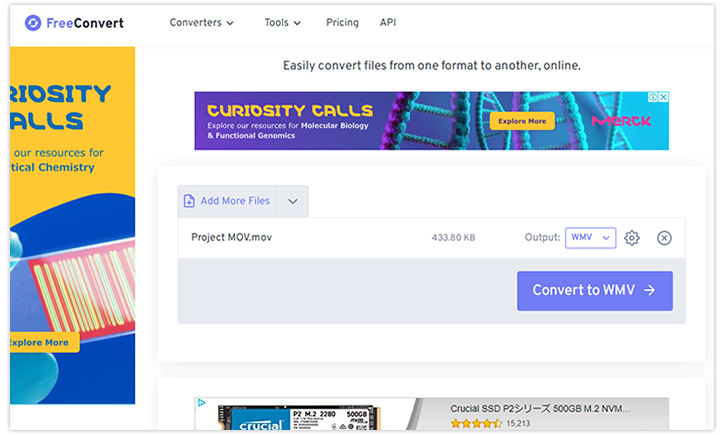
2 Ways to Convert MOV to WMV for Free
VLC media player
Though you might already have VLC media player installed on your Windows, Mac, or Linux computer, it may not be the first program you think of when it comes to converting MOV to WMV or other formats. However, it's actually a reliable option for many advanced users to handle the conversion job from format A to B.
Step 1. Go to the official site of VLC to get the most recent version installed on your computer. Launch it up.
Step 2. Press Ctrl and R, hit the +Add icon, and then select the original MOV file for adding to VLC.
Step 3. Hit Convert / Save to open a new Convert panel.
Step 4. Go to the Profile section and hit the small downward triangle button. Select Video – WMV+WMV.
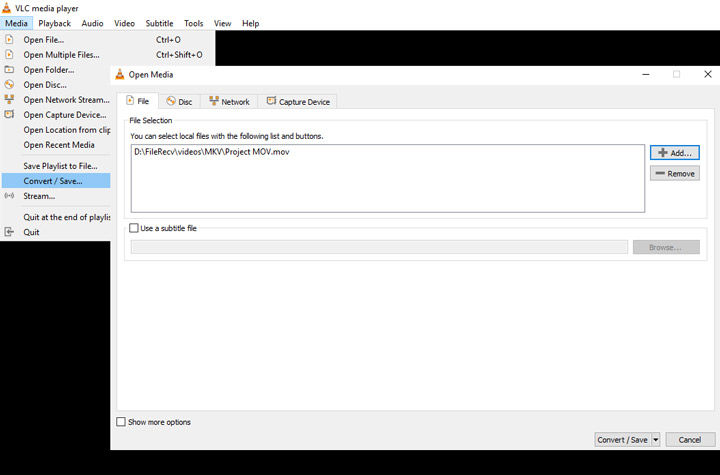
Step 5. If necessary, hit the tool icon and adjust the video and audio encoding settings.
Step 6. Hit Browse and assign the target output file location.
Step 7. Hit Start. VLC starts to convert MOV to WMV for free.
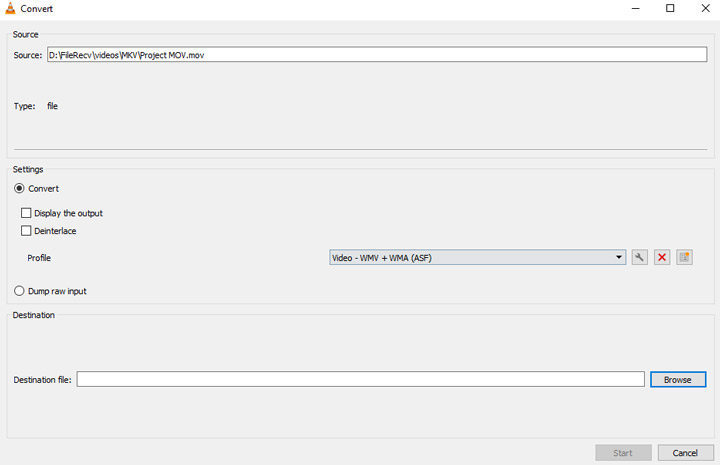
Windows Movie Maker
If you are (or were) a user of earlier Windows operating systems, then you won't be unfamiliar with Windows Movie Maker. It's pre-installed on Windows XP/Vista/7 and offers plenty of basic tools for editing pictures and short video clips into storytelling. The support for importing MOV format and outputting WMV format makes this free video editor a useful MOV to WMV converter.
Sadly, from our test, it can't recognize MOV files that wrap video data in ProRes, MPEG-4, and various other commonly-used codecs. What's even more frustrating, you might encounter many incompatible issues when running this discontinued program on Windows 10/11.
Step 1. Get Windows Movie Maker back on your Windows computer and launch it up.
Step 2. Hit Add videos and photos and then select the original MOV file that you want to convert to WMV.
Step 3. Hit Save movie on the upper right corner and choose For computer.
Step 4. Enter the desired output file name and choose Windows Media Video as the file type.
Step 5. Hit Save to start converting MOV to WMV for free by using Windows Movie Maker.
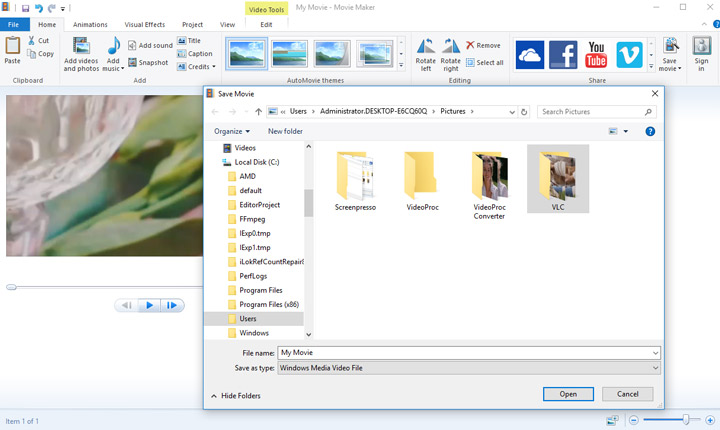
MOV vs. WMV
| MOV VS WMV | MOV | WMV |
|---|---|---|
File Type |
Apple QuickTime Movie |
Windows Media Video File |
Developed by |
Apple Inc. |
Microsoft Inc. |
Supported media player |
QuickTime Player, VLC media player, 5KPlayer… |
Windows Movie Maker, VLC media player, 5KPlayer… |
Supported video editor |
iMovie, Final Cut Pro, VideoProc Vlogger |
Movie Maker, Microsoft Photos, VideoProc Vlogger |
Best for |
Mac and iPhone users |
Windows users |
FAQs
Is MOV the same as WMV?
No. MOV was originally developed by Apple Inc. as a multiple media container for QuickTime Player. It can store video streams encoded by advanced codecs such as H.264 and HEVC and some editing-friendly codecs like Apple ProRes. WMV is developed by Microsoft. It's supported by almost all Windows-based programs but can't be recognized by the majority of macOS- or iOS-based programs such as iMovie and QuickTime Player.
How do I convert MOV to WMV on Windows?
You can easily convert MOV to WMV on Windows via VideoProc Converter AI. Here's how.
- Download and install this powerful MOV to WMV converter. Launch it up.
- Hit Video, press +Video, and then select the source MOV file for adding to this program.
- Hit the Video button located on the bottom menu bar and select WMV. Hit Run.
How do I convert MOV to WMV for free?
To convert MOV to MOV for free, you just need a free MOV to WMV converter. VLC media player, Windows Movie Maker, and many programs listed in this post are free of charge.
Can Windows Media Player Play MOV?
Windows Media Player 12 and later support the playback of the MOV format. However, MOV is just the container format. If the media in the MOV file is compressed by Apple ProRes or other Windows Media Player format, then you'll still fail to play it on Windows Media Player.









