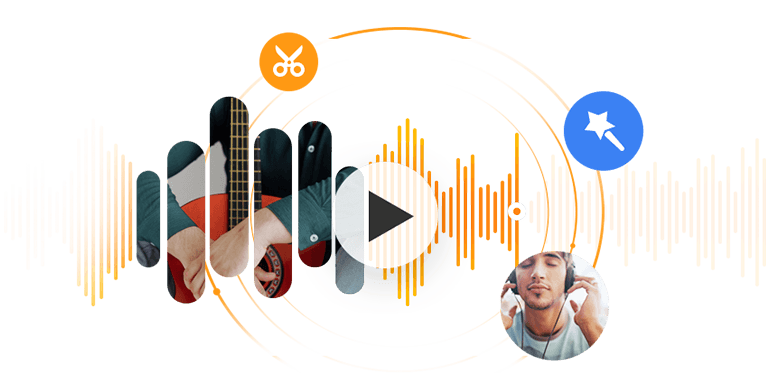Believe that there are many of you getting bored with the preset iPhone ringtone, and I'm not the only one searching for methods to switch it to my favorite song. As it won't be a problem for you to find free music sites to download, however, the real problem lies in the incompatible audio format. The format available on iPhone ringtone is M4R, so you can not randomly download a piece of music to your iPhone and set it as the ringtone.
If you purchased music albums from iTunes, each song would be an M4A file, but you can easily convert it to M4R and create your own iPhone ringtone. In the following, we recommend you best methods to convert M4A to M4R with zero budget.
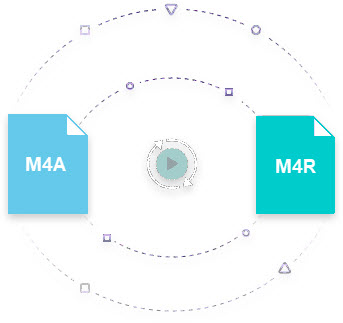
Solution 1. How to Convert M4A to M4R on Both Windows and Mac
Best for: Both Windows and Mac users
VideoProc Converter AI is a piece of all-in-one video processing software with abundant features packed in its suite. With over 370 input formats and 420 output formats, VideoProc Converter AI can serve as a powerful conversion tool for transcoding between a wide range of media types. Having its powerful hardware acceleration engine built inside, VideoProc Converter AI can process multiple files in batch and convert them to another format while keeping the original quality. With plenteous features packed in its modular boxes, VideoProc Converter AI is handy and intuitive than any audio or multifunctional video converter you ever use thus really worth you a try.
Free to download VideoProc Converter AI on your Windows or Mac computer. After the installation, open it on your desktop and start to convert M4A to M4R:
Step 1. Choose Video to enter the video and audio processing interface.
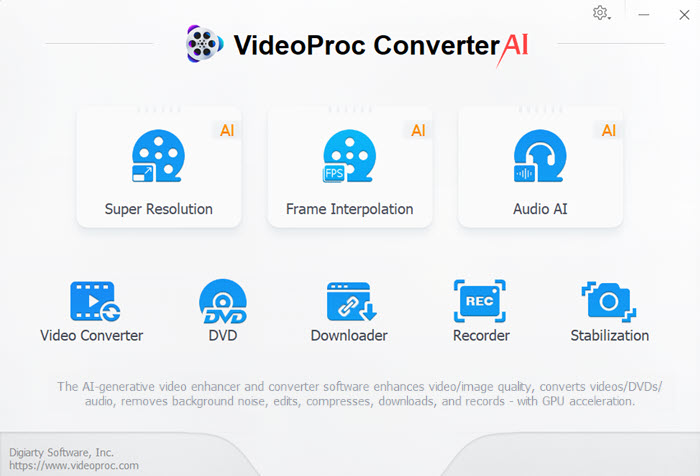
Step 2. Click the +Music button to add M4A songs to the processing panel. You can Ctrl-click and select multiple files. (Sidenote: The file folder can be accepted.) Or, you can add M4A files by simply drag and drop.
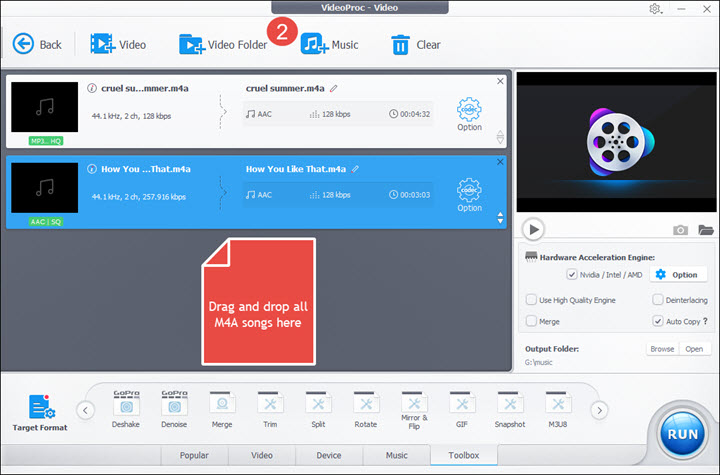
Step 3. In the bottom area, choose the Music box, and pick up M4R format.
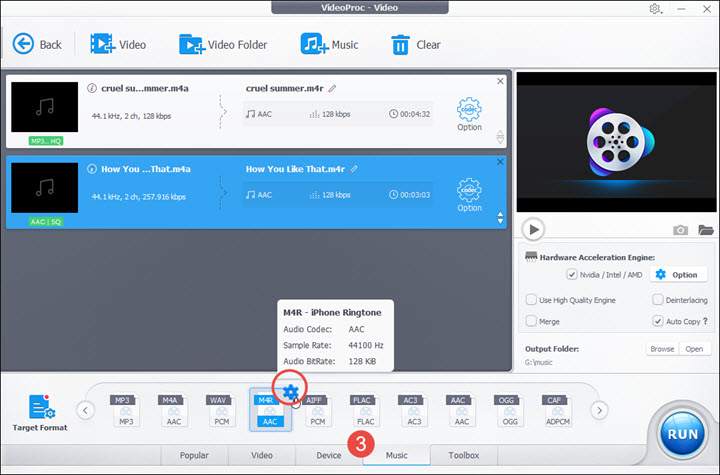
Note:
The configuration icon in the top right of format tab is called Codec Option, where you can customize parameters like sample rate, bit rate, etc. to earn better audio quality for your M4R song. When done, hit the Apply to All / Done button.
Step 4. In the right side of the interface, check the high quality engine box. Then, find the Output Folder option, customize a location for your converted M4R file(s). Next, hit the RUN button to initiate the M4A to M4R conversion.
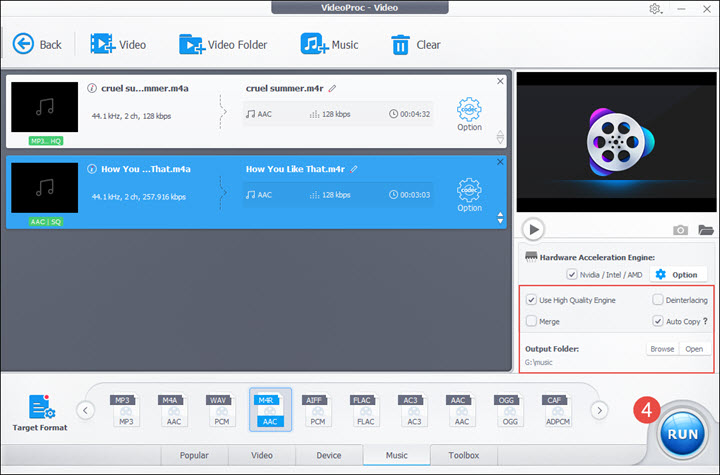
Notice:
If you check the Merge box, you will get one complete M4R song with all those clips joined together.
Solution 2. How to Convert M4A to M4R on Windows
Best for: Windows users
As both M4A and M4R are encoded in AAC and there's no transcoding process needed when converting between the two formats, you can simply change the file extension of .m4a to .m4r. If you can't see an extension tail along with any of your file, it is probably that they get hidden away by the Windows. All you need to do is uncover the extension of your M4A file and switch it to M4R. Below are detailed instructions:
Step 1. Open Windows Control Panel. Use the keyboard hotkeys [Win+R] to envoke Run, type in Control Panel command in the Open box > OK.
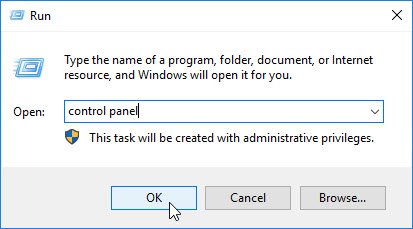
Step 2. Reveal the extension of file types. In the pop-up Control Panel window, choose Appearance and Personalization > File Explorer Options. Under File Explorer Options box, go to View tab > uncheck the Hide extensions for known file types option > click on OK/Apply.
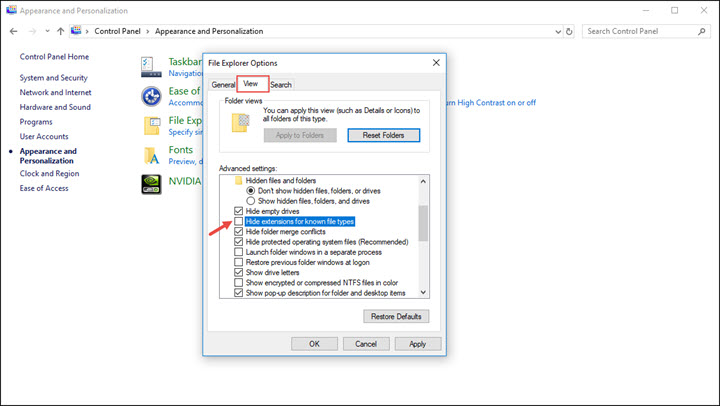
Step 3. Rename M4A to M4R. Locate your M4A file, right click on the mouse, and scroll down to Rename option and change the file.m4a to file.m4r.
When you try to rename the file, a window will pop up asking "If you change a file name extension, the file might become unusable. Are you sure you want to change it?" Click Yes. Then you get a converted M4R audio file saved on your computer.
Solution 3. How to Convert M4A to M4R Online
Zamzar is one online conversion tool that you can use to convert M4A to M4R. It is easy and free to use. Just like what you've learned from VideoProc Converter AI, you import M4A files, choose the output M4R format, and click the button to convert. The difference is, after the conversion is completed, you need to download the file to your local disc. You can later find and open the M4R file on your computer. However, deficient as most online file converters do, you are limited to a typical file size. Normally, files you import to Zamzar can not excess 50MB.
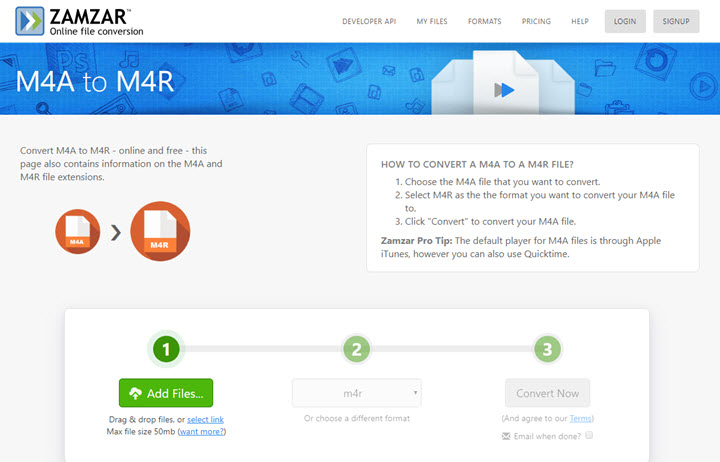
Visit Zamzar website, and follow steps below:
Step 1. Click on Add Files to import an M4A file to Zamzar.
Step 2. Choose M4R format under Music formats tab.
Step 3. Click on Convert Now to start M4A to M4R.
Step 4. Download the M4R file on your computer.
Have a problem choosing from the three methods mentioned above? Here, we wrap a chart weighing conversion performances between VideoProc Converter AI, Windows Control Panel, and online converter to help you make a better pick:
| VideoProc Converter AI | Windows Control Panel | Zamzar | |
|---|---|---|---|
Ease of use |
Intuitive. Only 4 steps needed. |
Complex. A lot of commands to remember |
Easy. Only 4 steps needed. |
Supported File Formats |
It well handles hundreds of formats conversion. |
It may work for a few formats conversion only. |
It supports various formats types. |
Audio Quality |
1:1 of source quality guaranteed |
Risk of quality loss |
Risk of quality loss |
Conversion in Batch |
 |
 |
 |
Conversion Speed |
Ultra-fast      |
Fast     |
Slow-moving    |
File Size |
Unlimited |
Unlimited |
50MB maximum |
Conclusion
The above mentioned are effective ways to convert M4A to M4R. Amongst all solutions provided, VideoProc Converter AI is one of the best audio conversion tools, with its superb capabilities of converting M4A to M4R and exporting in hi-fidelity stereo audio quality.
After you finish the M4A to M4R conversion, you can use iTunes /Apple Music to sync the song to your iPhone. Tired of iTunes? Another recommending way is to use DearMob iPhone Manager, a smart little program that is designed for storing, managing, and tranferring all types of iOS files. If you want to play M4R songs via a media player, it is worth noting that M4R files are not supported by Windows Media Player, you can rather use iTunes and QuickTime Player to play them anytime your emotion strikes.