People in the age of streaming media might have little understanding of IFO files, not to mention converting IFO to MP4. Well, if you are looking for the answer to what is an IFO file or how to convert IFO to MP4, you've come to the right place.
We are going to introduce the basic concept of the IFO file first, and then show you how to convert IFO to MP4 via 5 of the best free IFO to MP4 converters. Both the desktop and the online free IFO to MP4 converters are included in this post. Thus, for whatever your purposes, you can find the right DVD IFO file to MP4 converter after reading this post.

What Is an IFO File
IFO is the information files of DVDs. It contains everything the DVD a playback program needs to know, such as the DVD menu and navigation protocols, for playing the DVD content properly. IFO is not a real video file like MP4, AVI, or VOB that can play on a media player.
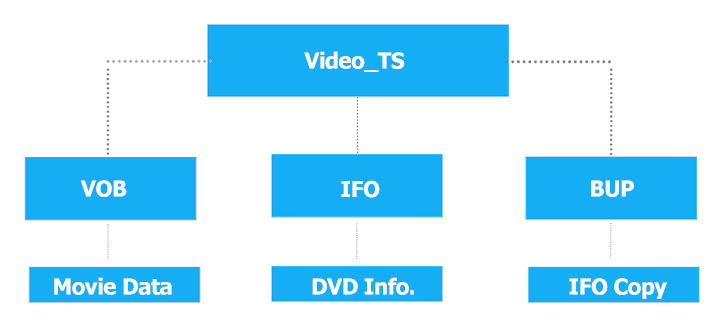
Every standard DVD comes with a VIDEO_TS folder. Unfold the VIDEO_TS folder, we can find VOB, IFO, and BUP files.
- VOB is the movie data file, containing all video, audio, picture, and subtitle data.
- IFO is the information data file, holding chapter marks, timing, and other DVD information.
- BUP is the backup of IFO because IFO is vital for the correct playback of the DVD file.
It's easy to tell that IFO is the key for a device to play a DVD correctly. Thus, when people try to digitalize a DVD for watching on the go or shrinking DVD file size, they will look into how to convert IFO to MP4 or more precisely how to convert a VIDEO_TS folder to MP4 together with VOB, BUP, and IFO files in it. Luckily, this isn't rocket science. As long as you have the right IFO to MP4 converter, everyone can rip IFO to MP4 without hassles.
Method 1. Fast Convert IFO to MP4 via Best IFO-to-MP4 Converter
Among an enormous pool of IFO to MP4 converters to choose from, we recommend you use VideoProc Converter AI for converting IFO to MP4. This great piece of DVD ripper enables you to convert IFO to MP4, MKV, and 420+ digital formats with the perfect balance in picture quality, size, and conversion speed.
The extremely straightforward UI ensures a beginner can convert .ifo to .mp4 in one click. Advanced users can also optimize the quality or shrink the video size as they wish by adjusting the bitrate, frame rate, and other properties.
Some of its killer features:
- Convert IFO to MP4, H.264, HEVC, MKV, and 420+ other formats
- One-click to go, yet customizable settings are at your fingertips
- Handle physical DVDs, Video_TS folders, VOB/IFO/BUP files, and more
- Automatically remove copy protections from commercial DVDs on its own
- Support 1:1 cloning DVDs to Video_TS folders or ISO images
- Max speed, minimal CPU use—up to 47x faster than real-time playback
- Enjoy 480P DVDs in 400% enhanced resolution on modern screens with AI NEW
- All-in-one: edit, convert, compress, record, and download videos
Step 1. Open IFO to MP4 Converter
Download and install VideoProc Converter AI on your PC or Mac. Double click to launch up this capable IFO to MP4 converter.
Step 2. Add the IFO Files
Click on DVD, hit Folder. Choose the target DVD or the VIDEO_TS folder. Hit Select Folder.
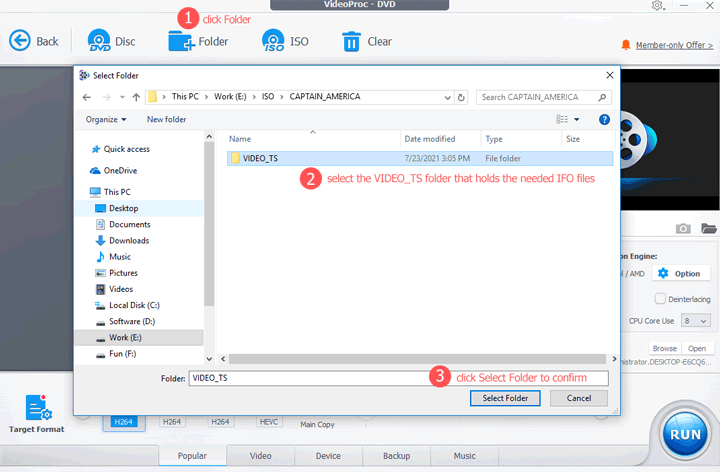
Step 3. Convert IFO to MP4
Choose MP4 (H.264), MP4 (HEVC), or MP4 (MPEG) on Target Format, and hit Run. This speedy IFO to MP4 converter starts to convert VIDEO_TS.IFO to MP4.
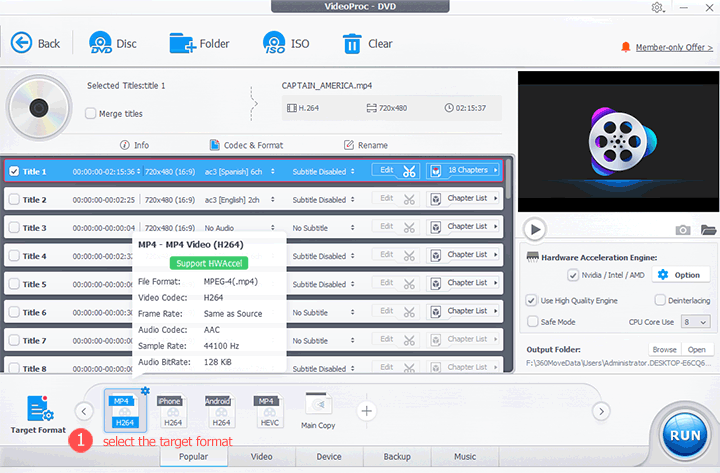
Tips:
We recommend you choose MP4 (H.264) or MP4 (HEVC) as the target format. This choice can enable the utilization of full GPU acceleration, resulting in a conversion speed up to 47 times faster than real-time playback.
After selecting the target format, you can hit the small gear icon to launch the Format setting panel. Herein, you can adjust the video quality, resolution, bitrate, and a few other properties.
Method 2. Convert IFO to MP4 Free Online via Aconvert
If you are looking into an IFO to MP4 converter online, then Aconvert might be a good pick. It can convert the IFO files held by DVDs for personal use to MP4. Like most online free IFO to MP4 converters, Aconvert has many pop-up ads which are quite annoyed. Luckily, there aren't any redundant choices, so a beginner can easily find the basic options to convert IFO files to MP4 and another 14 video formats. The maximum size of the output file is 200MB. Thus, this IFO to MP4 converter online might disappoint those who want to convert large IFO files to MP4.
Step 1. Make sure your internet connection is continuous during the process of converting IFO to MP4 online. Open the Aconvert VOB to MP4 webpage on your browser.
Step 2. Hit Choose Files to select the VOB file that's referenced by the IFO file on your local disc.
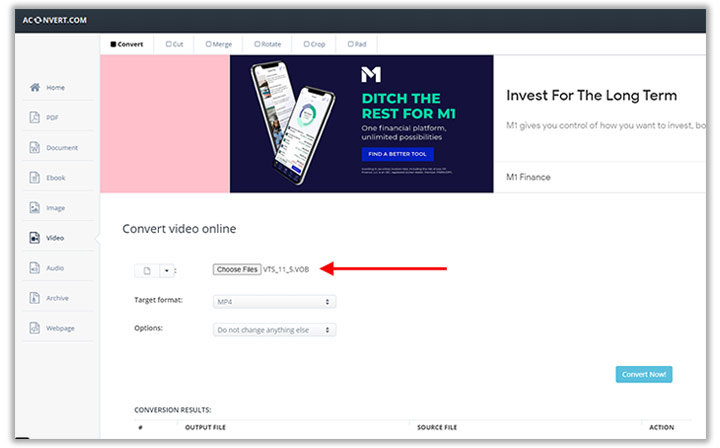
Step 3. Select Target Format as MP4. By default, Aconvert won't change anything else of your IFO file. However, you can also scroll down the selection box of Options to click on Change size, bitrate, or frame rate to get the options for customizing the parameters of several video properties.
Step 4. Click on Convert Now. This free DVD IFO file to MP4 converter now starts to convert IFO to MP4 online.
Heads Up:
If converting IFO to MP4 is a one-time-only thing for you, then a free online IFO to MP4 converter might work fine. Without requiring you to download or install any additional software, you just have to enter the webpage, upload the target file, the online free IFO file to MP4 converter can do the rest. However, there are many limitations, for instance, the high reliance on the network and the tight constraint on the output file size. The most disappointing thing is they don't allow you to import the VIDEO_TEST file that contains the IFO file.
In other words, you have to import the VOB file that's referenced by the IFO file rather than the IFO file itself to the app for converting IFO to MP4. Thus, it's more recommended to use VideoProc Converter AI or other desktop-based IFO to MP4 converters for converting IFO files to MP4
Method 3. Convert IFO to MP4 Free Online via Freeconvert
What you get on Freeconvert is a list of editing and video properties setting options as well as a thoughtfully designed interface. Just like all other free online IFO to MP4 converters, Freeconvert is crowded with misleading ads, but there is nothing to blame since Freeconvert allows you to generate up most 1GB of an MP4 file from IFO without paying a dime.
Another thing I appreciate about this free online IFO to MP4 converter is it gives full control over the audio stream. With it, you can adjust the audio codec, bitrate, channel, volume, and fade-in/out effect of the result MP4 file.
Step 1. Navigate yourself to the official site of this free online IFO to MP4 converter.
Step 2. Click on Choose File and select the original VOB file. What you should also bear in mind is you should upload a VOB file rather than an IFO file to an online app for converting IFO to MP4.
Step 3. Hit Advanced Options to fine-tune the output video quality, audio quality, file size, and other information. You can also rotate and cut the MP4 video created from IFO.
Step 4. Press Convert To MP4 to start to convert IFO to MP4 online. Once the process status is changed to Done, hit Download MP4 to save the MP4 file converted from IFO on your local disk.
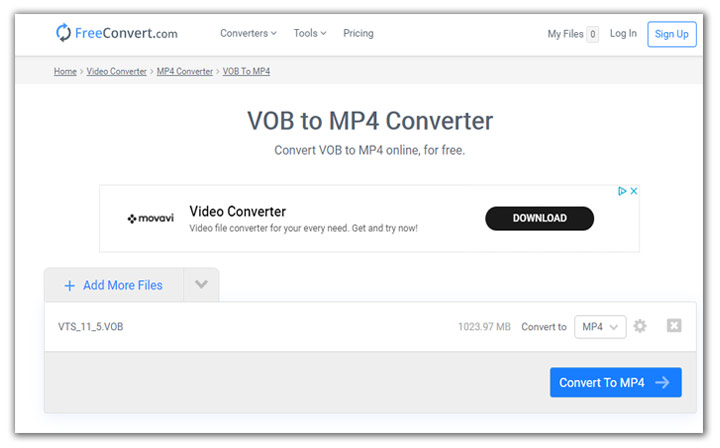
Method 4. Free Convert IFO File to MP4 via VLC
VLC media player is also a piece of free, open-source, and cross-platform media playback software. Due to its oversimplified exterior, and robust multiple media playback feature, you'd be forgiven for thinking it was a video playback only software. However, the true thing is, VLC media player is a perfect DVD ripper that allows you to convert VOB, unprotected disc (DVD/CD), and IFO to MP4, MOV, MKV, and dozens of other formats.
Step 1. Install and launch up the most recent VLC media player on your computer to avoid incompatibility issues.
Step 2. Go to its top menu bar. Click on Media > Convert/Save. Next, you choose Disc, hit DVD, and then choose Browse to select the VIDEO_TS file that contains the IFO files to load up to the program.
Step 3. Click on the Convert/Save button on the Open Media panel to enter the Source tab. Herein, you choose Video – H.264 + MP3 (MP4) as the profile.
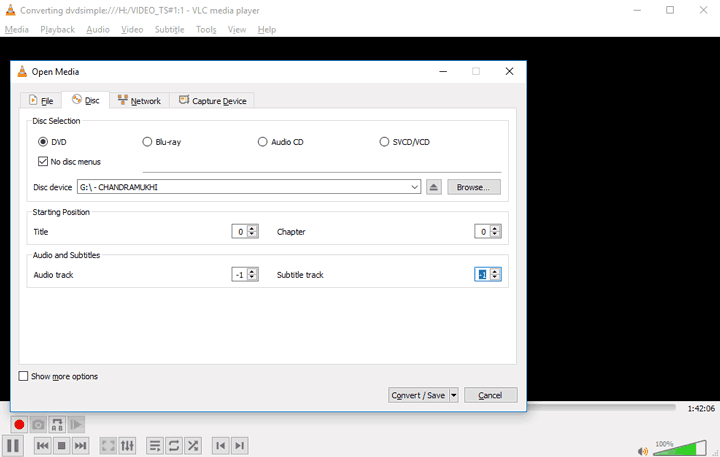
Step 4. Hit Browse. Select the output location. Hit Start. This free IFO file to MP4 converter starts to convert IFO to MP4.
Method 5. Free Convert IFO to MP4 via HandBrake
HandBrake is a full-featured, open-source, and cross-platform DVD ripper with professional techniques. It can convert MP4 files from IFO, VOB, unprotected DVDs/Blu-rays discs, and several other disc formats and recent popular social media formats. Unlike commercial IFO to MP4 converters that are always supported by professional UI design teams, the developers of this free IFO to MP4 converter clutter the tool's old fashion interface with unexplained terminologies and confusing options which might scare beginners.
Step 1. Install the latest version of HandBrake on your Windows, Mac, or Linux.
Step 2. Drag and drop the VIDEO_TS file folder into this free IFO file to MP4 converter.
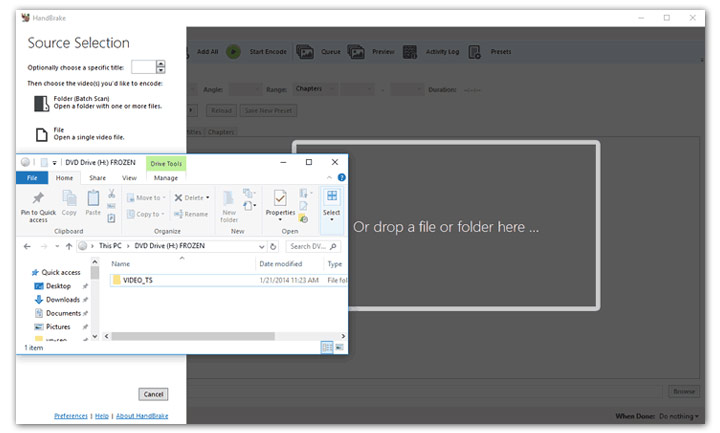
Step 3. Go to Preset. By default, the preset value is Fast 1080p30. If you want another output preset, press the right-triangle button to explore more choices.
Step 4. Navigate to the Format option, select MP4 as your target is converting IFO file to MP4.
Step 5. Come over to the Browse button of Save As. Click this to assign a proper output file folder.
Step 6. Once you are satisfied with all the applied settings, choose the green button to start to make MP4 from IFO for free.
FAQ
How Do I Play a .IFO File?
If the IFO file comes from a VIDEO_TS folder that contains also VOB files, then you should have no problem opening it with common media and DVD playback software, such as VLC media player, Windows media player, and 5KPlayer. However, if there isn't an associated VOB file, then the IFO file won't play on any devices.
How Do I Open an IFO File in Windows 10?
To open an IFO file in Windows 10, you can use the built-in Windows media player. Since IFO is supported by almost all media players, you can also use 3rd party players, such as VLC media player, to open the file.









