Summary: This post shares how to free convert FLAC to MP4 on Windows and Mac fast and easily by using VideoProc Vlogger (the best free FLAC to MP4 converter on Mac and Windows) or Freeconvert (a capable online FLAC to MP4 converter).
FLAC is a lossless compression audio format. It supports hi-res sample rates and gives us CD-like sound quality. Sadly, sometimes we might fail to play our FLAC file on Samsung, iPhone, PSP, or MP4 player without installing specific codec or third-party applications.
Sharing a FLAC music file with friends is also a headache cause Reddit, Twitter, and most major platforms don't support FLAC. Then how do you solve the problem? The easiest solution is to convert FLAC to MP4, which is one of the most universal media formats.
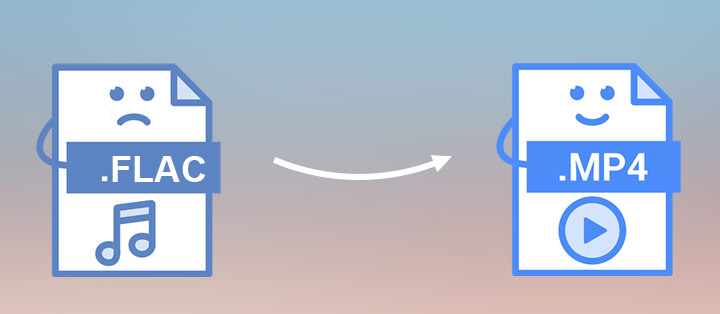
Best Free FLAC to MP4 Converter on Windows and Mac
If you want to convert your FLAC file to MP4 as quickly as possible while sound quality still matters a lot for you, then VideoProc Vlogger is your top option. The intuitive interface and the drag-and-drop conversion tools ensure the newbie can convert FLAC to MP4, MKV, MP3, and M4A effortlessly. Powered by the full-GPU acceleration tech, this robust audio to video converter can convert hours of FLAC files to MP4 in minutes. There are options to customize the sample rate and bitrate of the audio track, with which we can easily output MP4 file with the desired sound quality.
More Reasons to Convert FLAC to MP4 via VideoProc Vlogger
- Compatible with 370+ formats, FLAC, OGG, WMV, MKV, H.264, HEVC, and more
- Make the MP4 more visually appealing with overlay, transitions, and animated texts…
- Support auto-beat detection. Easily create audio sync to beat MP4 video
- Free of charge. Run fast and stable even on slow computers
Step 1. Add the FLAC File to VideoProc Vlogger
Launch up this handy FLAC to MP4 converter after you download and install it. Enter the output file name, choose the target resolution and frame rate, and then click on +Project to start a new project. Drag the source FLAC file and the picture or video that you want to use as the background for the MP4 video file onto Media Library located on the upper top.
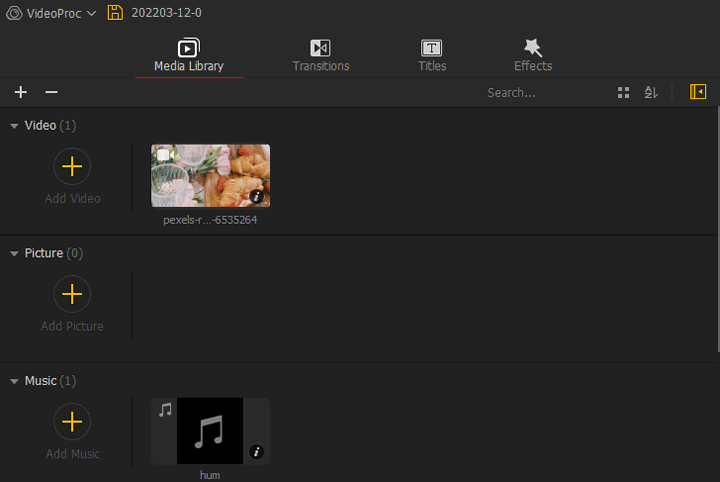
Step 2. Edit the FLAC File
Drag the FLAC file from Media Library to Audio Track. Add the picture or video file to Video Track. If necessary, drag the ends of the music/video/picture clips on the timeline to trim the length.
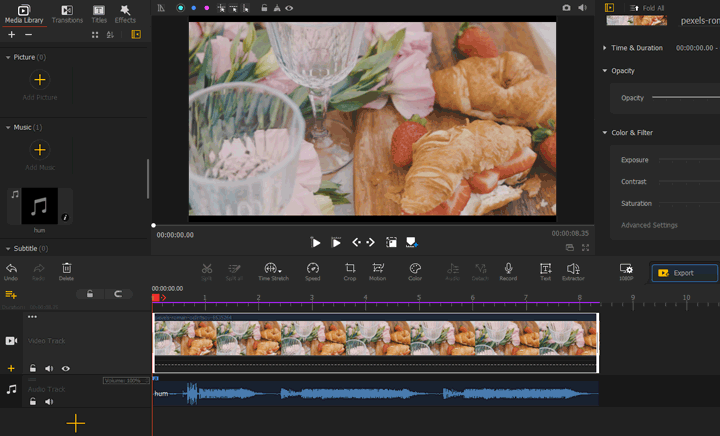
Tips:
You can click on the Audio Editor to get to the Audio Editor. Herein, you can apply some advanced edits, such as mixing audio, removing background noise, normalizing the audio, and detecting the silences/beats in the audio file.
VideoProc Vlogger also gives you a wide range of toolkits to make the background picture/video look better.
Step 3. Choose the Output Format as MP4
Click on Export to enter the Export panel. Select MP4 for the Format option. Hit Start to enable VideoProc Vlogger to start the conversion from FLAC to MP4.
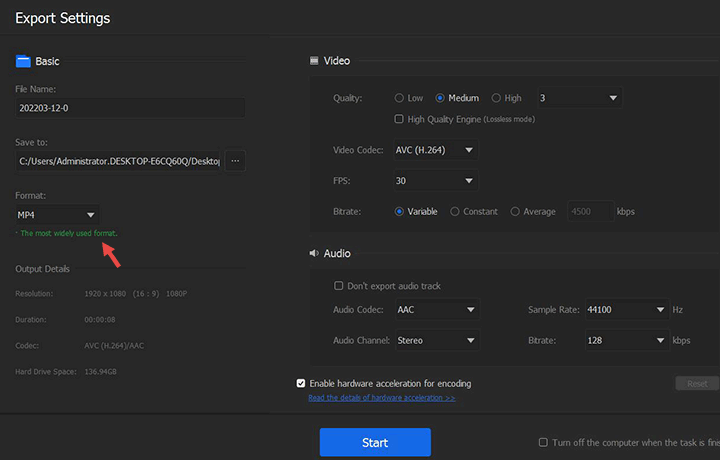
Best Free Online FLAC to MP4 Converter
VideoProc Vlogger can convert FLAC to MP4 and several other video and audio formats without limits in size or length. It's 100% free and safe to use and won't add watermarks to the output MP4 file. Thus, it's a perfect pick for everyone who wants to convert large FLAC files to MP4 without hassles. However, if you have one small FLAC file, and you don't want to install any extra software, then it's worth trying an online FLAC to MP4 converter. Herein, let's have a look at how to convert FLAC to MP4 online via Freeconvert – my personal favorite browser-based audio to video converters.
Some Facts about Converting FLAC to MP4 Online with Freeconvert
- The maximum file size we can upload to Freeconvert is 1GB
- Be careful with the ads on this online FLAC to MP4. They might lead us to fraud sites
- Make sure you have a good internet connection, or you might fail to convert the audio
- It doesn't let you convert FLAC to MP4 with images
Step 1. Open Freeconvert on your browser. It is compatible with Firefox, Safari, Chrome, and all major browsers.
Step 2. Hit Choose Files. On the pop-up file explore panel, choose the original FLAC file that we want to convert into MP4.
Step 3. Click on the unfold button of the Output menu, choose Video, and then select MP4.
Step 4. Click on Convert To MP4 to start the conversion from FLAC to MP4 online for free.
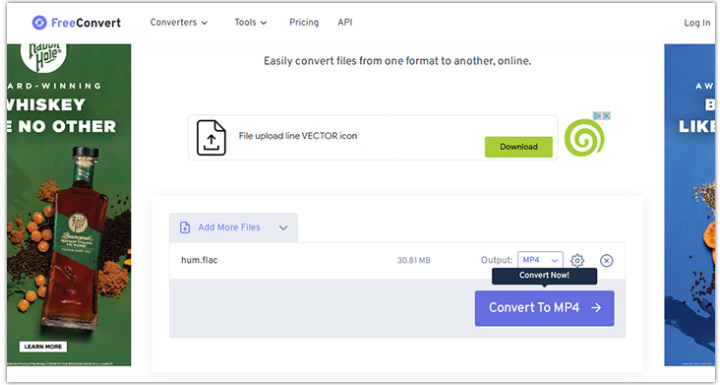
Get to Know More about Converting FLAC to MP4
Should I Convert FLAC to MP4
It depends. If you want your FLAC file to be playable on all prevalent devices without installing extra plugins or media players, converting FLAC to M4A can make your life easier. It's also necessary to convert FLAC to MP4 when you want to send a FLAC file on mainstream social media and video share platforms, such as Reddit, Instagram, and WhatsApp. However, if you need to play the FLAC file offline on a hi-fi system, then you don't need to convert FLAC to MP4.
What Is the Best FLAC to MP4 Converter on Mac
VideoProc Vlogger is the best FLAC to MP4 converter on Mac. It can convert FLAC, OGG, and dozens of other audio formats to MP4 fast without compromising sound quality. Under its simple exterior is a complete set of video and audio editing toolkits. With them, you can add background images for the music file, enhance the audio quality, and add visual elements to spice up the final MP4 video, etc.









