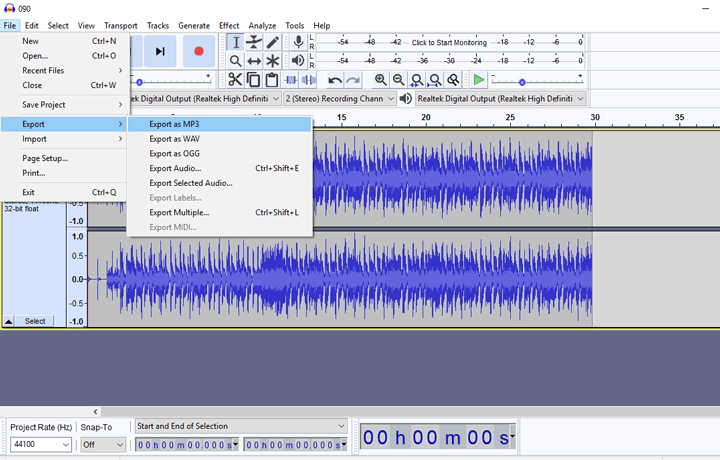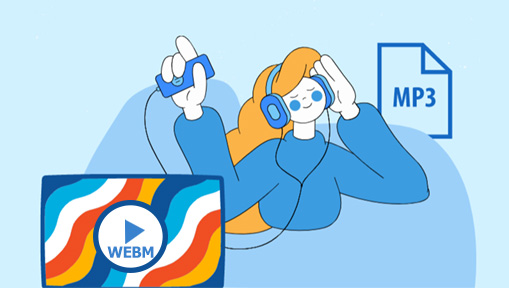We may want to convert WebM to MP3 for various reasons, for example, add the BGM of a WebM file to an MP4 video, play a WebM on an MP3 player, insert the music of a WebM file to a presentation, make a podcast from a WebM file, free up our precious storage space. Here, you will learn a couple of easy ways to convert WebM to MP3 by using different WebM- to-MP3 converters and devices.
Convert WebM to MP3 via VideoProc Converter AI
VideoProc Converter AI offers the fastest and easier ever solution to convert WebM to MP3. With a simple click, you can convert WebM to MP3, WebM, FLV, OGG, or tons of other audio formats. Thanks to the support of hardware acceleration tech, it can handle the conversion from video to video, video to audio, and audio to audio at a speed 47X faster than real-time playback.
It packs loads of useful editing tools like trim and cut and supports the real-time playback preview, making it easy for users to keep only the wanted parts of a WebM file and then convert them into multiple or one single MP3. See it's highlight features:
- Convert WebM files to MP3, AAC, WMA, OGG, AIFF, FLAC, and more
- Extract soundtracks from videos in 320+ mainstream or rare formats
- Directly convert the video or audio links from 1000+ online sites to MP3
- Handle 8K/4K HDR videos quickly. Not slowing down your computer
- AI-driven tools: Noise removal, image upscaler, video enhancer, etc
Steps to Convert WebM to MP3 via VideoProc Converter AI
Step 1. Download, install, and launch this WebM to MP3 converter.
Step 2. Hit Video > +Video and select the source WebM for adding to the program.
Step 3. Go to the Target Format section, hit Audio, and select MP3.
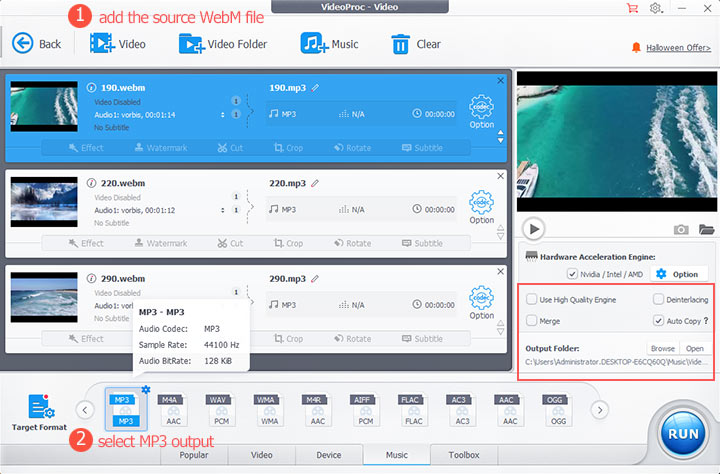
Tips:
If necessary, you can hit the Codec option button and then move the slider to adjust the sound quality. You can also come over to the Audio Codec Option section to adjust the audio bitrate, sample rate, and channels. Hit Done to confirm the changes.
Step 4. Hit RUN. This best video converter starts to convert WebM to MP3 on Windows or Mac.
Convert WebM to MP3 Online
If you start searching for online file conversion tool recommendations, you're going to come across Zamzar. It's an online and free web-based media conversion application that can handle the conversion from video to audio, PPT to DOC, CDR to AI, PSD to JPG, audio to audio conversion, etc. The major plus of Zamzar is it allows you to convert WebM to MP3 with a simple click. However, unfortunately, its simplicity comes at the expense of functionality. There aren't any extra options to adjust the audio qualities, sample rate, or other encoding properties. The upload file size limit for a free account of Zamzar is 50 MB. You can convert WebM files up to 2 GB if you subscribe to its business plan (25USD/month).
Steps to Free Convert WebM to MP3 Online
Step 1. Go to the WebM to MP3 conversion page of Zamzar.
Step 2. Click Choose Files and select the source WebM for uploading to this free WebM to MP3 converter.
Step 3. Hit Convert Now to start converting WebM to MP3 online for free by using Zamzar.
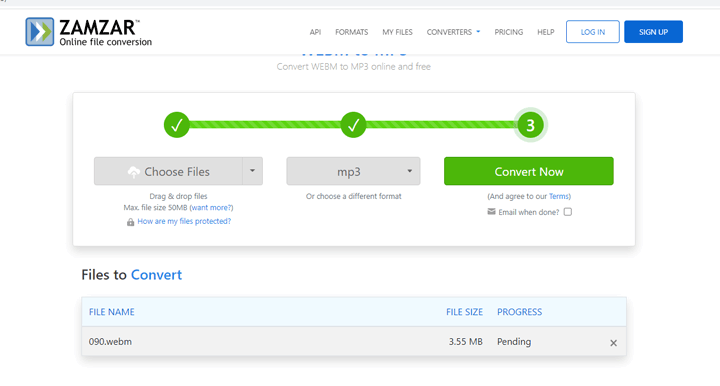
Convert WebM to MP3 via FFmpeg
FFmpeg is one of the best free WebM to MP3 converters, for tech savvies, at least. It supports the import and output of all mainstream and old video, audio, and picture formats. Many free and even paid video converters touch upon FFmpeg to do their jobs. Whether you need to grab audio from videos on the local disk, change the video container format from one to another, convert video to audio (such as convert WebM to MP3), or edit the soundtrack of a video file, this open-source tool can do it all and even more. Unfortunately, as a command-line media processing tool, FFmpeg doesn't come with a regular GUI. Beginners may find FFmpeg extremely difficult to use.
Steps to Free Convert WebM to MP3 via FFmpeg
Step 1. Open the FFmpeg downloading site on the browser. Hit the Windows button. Select gyan.dev or BtbN.
Step 2. On the new tab, select the target FFmpeg build. It starts downloading the installation file on your computer.
Step 3. Use the 7zip compressor to decompress the downloaded file.
Step 4. Navigate to your system directory (usually it's your OS/C: folder) and create a new folder. Name it FFmpeg.
Step 5. Copy the decompressed files and paste them under the created FFmpeg folder.
Step 6. Go to My computer > Properties > Advanced system settings.
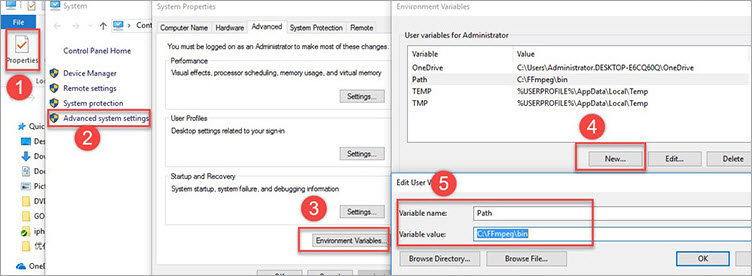
Step 7. Choose Environmental Variables, select New, and then change the variable name to Path.
Step 8. Enter C:\FFmpeg\bin for Variable value. Click OK to apply the adjustment.
Step 9. Press Windows and R, input CMD, and hit OK to launch the Command Prompt panel.
In case you need, check this tutorial about how to install FFmpeg on all major platforms.
Step 10. Press the space enter, enter cd, press the space bar, and then enter the location path of the source WebM file.
Step 11. Enter the below command line and press Enter to enable FFmpeg to convert WebM to MP3.
ffmpeg -i source_movie.webm -vn output_movie.mp3
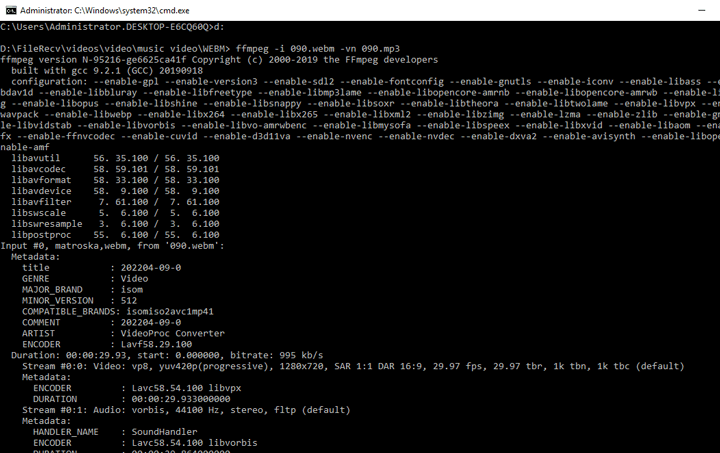
Convert WebM to MP3 via VideoProc Vlogger
If you need to make some edits to your WebM files before converting them into MP3, such as removing background noise, adding sound effects, adjusting the speed, and changing the audio pitch, then VideoProc Vlogger is for you. Without paying a dime or getting any prior video editing experience, users of all levels can edit video, audio, and picture files by using the easy-to-use editing tools and stunning effects/transitions/titles presets provided by VideoProc Vlogger.
It supports almost all mainstream formats and codecs including WebM and has the ability to output MP3 format, so it can also serve you as a multiple-purpose WebM to MP3 converter. Even better? It makes use of your hardware to accelerate the WebM to MP3 conversion process and adopt the latest entropy encoding technology to avoid quality loss, allowing you to convert WebM to MP3 with great sound quality in a snap.
Steps to Free Convert WebM to MP3 via VideoProc Vlogger
Step 1. Download, install, and fire up this free WebM to MP3 converter.
Step 2. Complete the project settings and hit + Create Project to start a new project.
Step 3. Drag and drop the WebM file from your computer into the program.
Step 4. Drag it into the Audio Track. You can adjust the audio of the WebM before converting it to MP3. For example,
• Drag the start or end of the WebM file on the timeline to trim off the unwanted segments.
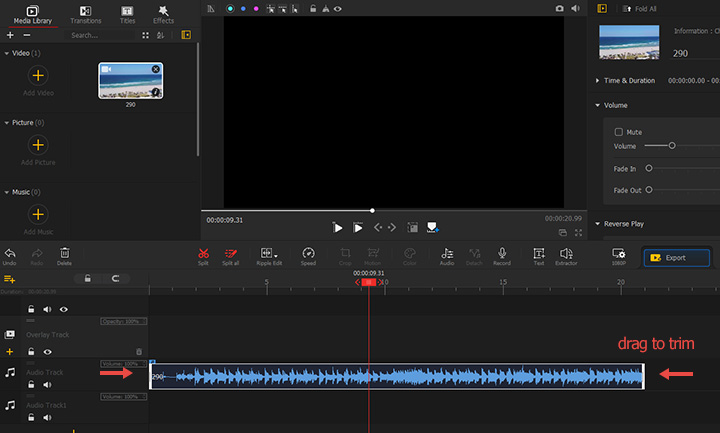
• Hit Audio on the toolbar to open the Audio Editor. Here you get a huge array of audio editing tools to edit and improve the soundtrack. Hit Apply to confirm your changes.
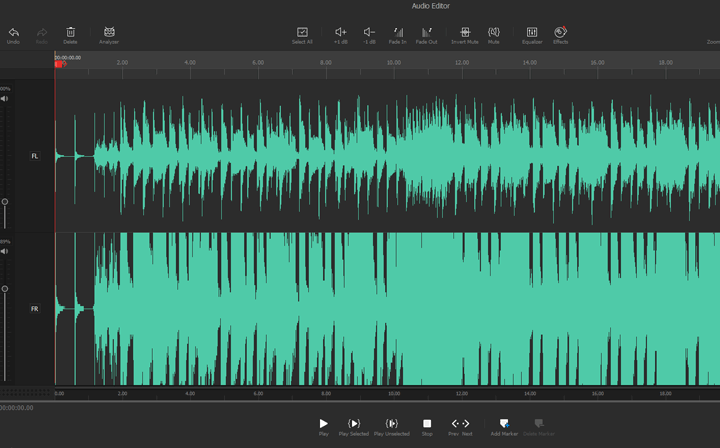
Step 5. Hit Export, select MP3 as the Format, and then click on Start.
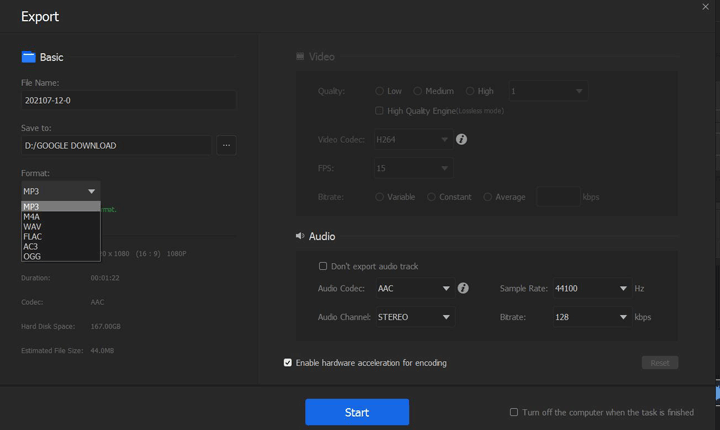
Convert WebM to MP3 via VLC
VLC media player has been around for nearly two decades. It's best known for the ability to play videos and audio that cannot be recognized by the system's built-in players. It also lets you convert DV, video, or audio files to MP3, FLAC, CD, and a number of other common audio and visual formats. Thus, you can use VLC media player as a free solution for ripping DVD to MP4, converting WebM to MP3, downscaling video resolution, etc.
Sadly, it's not for beginners who don't want to use the preset MP3 output but still need to customize the sound quality or size of the output. It offers a few audio filters but doesn't let you preview the effect. And there aren't recommended bitrates, channels, or sample rates.
Steps to Free Convert WebM to MP3 via VLC
Step 1. Navigate to the official downloading page of VLC. Get the most recent version of VLC downloaded and installed on your Windows or Mac.
Step 2. Go to the menu bar to find Media. Click Media and select Convert / Save to open the Open Media panel.
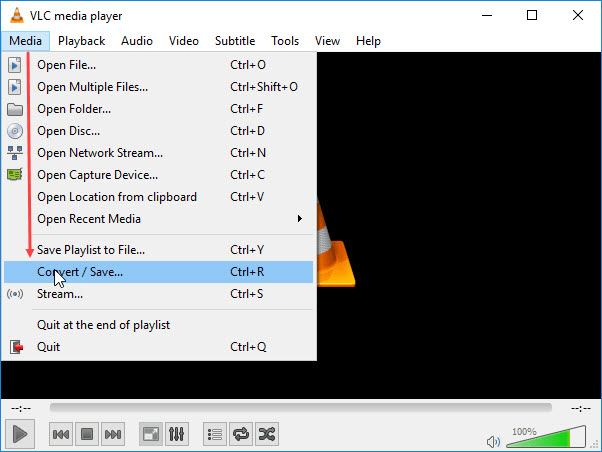
Step 3. Hit the plus icon. Select the source WebM file that you want to convert to MP3 for adding to this free WebM to MP3 converter.
Step 4. Hit Convert / Save. Find the Profile section and select Audio - MP3.
Step 5. Click Start to start converting WebM to MP3 for free using VLC.
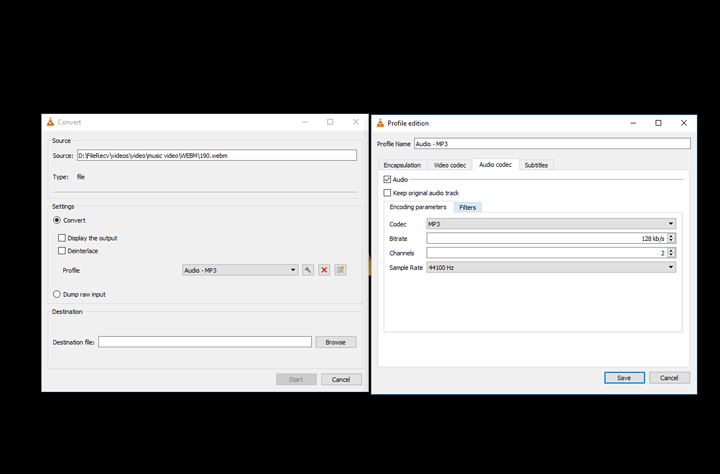
Convert WebM to MP3 via Audacity
Audacity is a free and open-source program that provides a straightforward timeline and a huge array of audio editing and recording tools. As well as being a Swiss Army Knife for audio edits and records, you could also use it for WebM to MP3 conversion. However, the annoying thing is Audacity doesn't support the import of video formats natively. To load your WebM files to Audacity successfully, you have to download and install the FFmpeg library for this freeware.
Steps to Free Convert WebM to MP3 via Audacity
Step 1. Go to this site. Scroll down to find the operating system you're running. Click it to navigate yourself to the place for downloading the installer package. Select one to start the download process.
Step 2. Launch this free WebM to MP3 converter, hit Edit, and select Edit. Select Preference. On the pop-up panel, select Libraries and choose FFmpeg Library Locate… and then select the downloaded FFmpeg library. Hit OK to confirm the selection.
Step 3. Click File > Open and select the source WebM file for loading to this free WebM to MP3 converter.
Step 4. Hit File > Export > Export as MP3. Name the output MP3 file and hit Save. Audacity starts to convert your WebM file to MP3.