TiVo format was initially created to store large amounts of data. However, its proprietary nature limits its accessibility across different media platforms. This poses a challenge when attempting to access and play TiVo recordings on various devices. To address this issue and ensure smooth playback of your TiVo recordings on your preferred platforms, it is essential to convert the .tivo to .mp4 or other widely-supported formats. And here in the post, we will share with you an ultimate TiVo video converter and also explore the online solution, explaining in detail how to convert TiVo to MP4 easily on Windows/Mac/online..

What Is TiVo File
Created by digital video recorder TiVo Inc, the file with TiVo extension is a plain MPEF-2 video file with a copyright protection wrapper, which lands users in a large incompatibility issue when trying to play their TiVo recordings on different platforms.
On top of the default TiVo desktop to view the file, which unfortunately was discontinued a few years back, there are 5 alternatives that you could manipulate to play TiVo files. For Windows users, go with Roxio, VSO DVD, CyberLink Power DVD, JRiver Media Center, VideoReDo, while for Mac holders, Roxio seems to be the only way out.
Therefore, to address the dilemma and play your TiVo files smoothly in your devices, you need to convert .tivo to .mp4 or other more compatible file formats.
Convert TiVo to MP4 Easily on Windows/Mac
Running as a versatile free TiVo video converter, VideoProc Converter AI incorporates 370+ codecs and 420+ format conversion, enabling you to convert .tivo to .mp4 or other formats in simple clicks on both Windows and Mac. Packed with Full GPU acceleration along with an exclusive algorithmic design, the .tivo file converter could further expedite the conversion process while optimizing file size. Moreover, armed with the robust AI features like AI video upscaling, frame interpolation, and stabilization, the Tivo to MP4 converter can elevate and enhance your .tivo videos seamlessly.

VideoProc Converter AI – The Best Free TiVo to MP4 Converter
- Easily convert TiVo to MP4, MKV, MOV, AVI, etc. on Windows/Mac.
- Full hardware acceleration to expedite .tivo to .mp4 conversion, no CPU overuse issues.
- Customize your TiVo file properties for resolution, bit rate, frame rate and more.
- All-in-one video solution with AI capability: AI upscale, frame interpolation, stabilize, download, convert, edit, compress, fix, and more.
![]() Excellent
Excellent ![]()
Step 1. Free download VideoProc Converter AI, and launch it.
Step 2. Import TiVo files.
Select Video in the interface. Add the TiVo files by clicking on +Video or dragging and dropping. Batch import is also allowed.
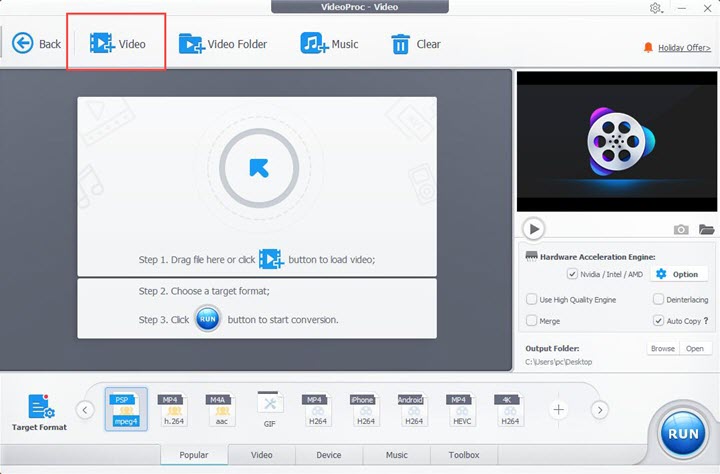
Step 3. Select MP4 as the output profile.
Go to the Target Format in the lower left quarter, in which you can find a basket of video profiles to work with. Select MP4 as the output format to convert TiVo to MP4.

Step 4. (Optional) Customize the file properties if necessary.
Though the program has refined and full leveraged your file while conversion, you can further your adjustments to suit your particular requires. Click on Option button > Format, and here you are allowed to adjust and reset video quality, codec, frame rate, resolution, aspect ratio, audio codec and more.
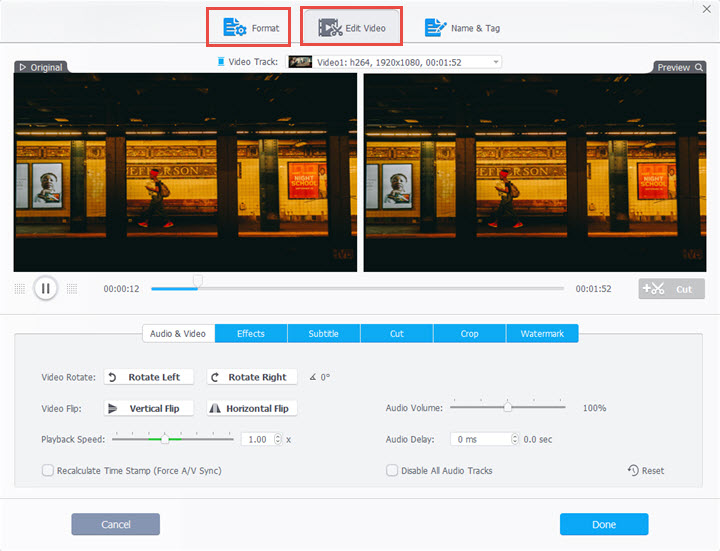
Tip: Supplying a wealth of both easy and advanced editing tools, VideoProc Converter AI also grants you the ability to touch up your video project, including cut, crop, merge, and add subtitles, effects, rotate and more to explore.
Step 5. Convert and Export.
Choose a file folder to save your MP4 file, and don't forget to enable the Hardware Acceleration to facilitate the processing operations, before you Hit Run to convert .tivo to .mp4.
VideoProc Converter AI - The Ultimate Solution for All Your Video Conversion Needs!
How to Decrypt TiVo and Convert TiVo to MP4
KMTTG is a Java-based program that facilitates TiVo decrypt, transfer, download, and more. And to decrypt TiVo using Kmttg, you need to first download and install the program, but unlike other regular software, KMTTG requires Java pre-installed on your system before its installation. Then go to https://sourceforge.net/projects/kmttg/ and download the KMTTG .zip file.
Once the program is set up, open the KMTTG folder and run the kmttg.jar file, which will pop up a dialog box asking you to download the required tools. Select OK, then put in your Media Access Key's 10 digits (MAK), and you may locate your MAK Under Tivo Central > Messages & Settings > Account & System Information > Media Access Key. Then, select File > Configuration and change the settings to your preference.
Now you can start decrypting and converting the TiVo file: Return to the main screen and check the options for TS downloads, decrypt, QS Fix, and encode. Choose the ff_qsv_h264 encoding profile, select your DVR, and refresh. Your shows will appear below. Choose the file you want to convert, hit START JOBS, and leave the rest to the TIVO file converter.

It has been reported the TiVo to MP4 converting process takes longer than expected using KMTTG, notably when working on some large TiVo files. And to address that, you can first decrypt the TiVo files to MPG or TS in KMTTG and then use another video converter like VideoProc Converter AI to convert to MP4.
Convert TiVo to MP4 Online
For those who are reluctant to convert .tivo to .mp4 with third-party software, you can check with the online solution.
Convertio, as a universal online converter, provides the option to convert TiVo to MP4. Not only can you convert the .tivo files to mp4, but you also have the flexibility to make adjustments to the videos according to your preferences. Moreover, all the files you uploaded will be deleted after 24 hours, which could ensure that your data remains private and secure.
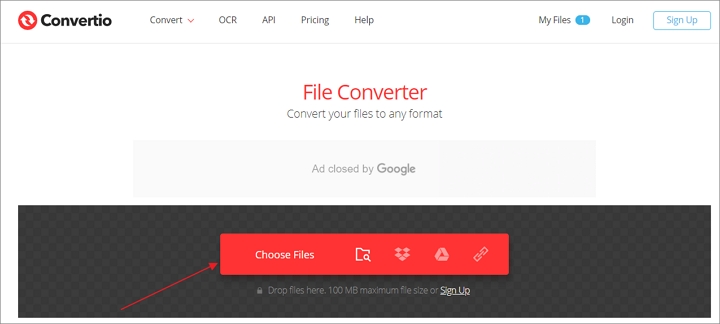
How to Convert TiVo to MP4 Online
Step 1. Upload the TiVo file, and select MP4 as the output format.
Step 2. Select the Setting icon on the right to customize the output format if needed.
Step 3. Click Convert to convert TiVo to MP4 online with Convertio.








