Summary: The replay files of Leagues of Legends (LoL) are stored as Rofl, with an extension .rofl under the replays folder. For the convenience of sharing and preserving old gameplays from different patch versions, the best way is to convert rofl to mp4. In this post, you will learn how to use VideoProc Converter AI for the rofl to mp4 conversion.
Many players love to replay Leagues of Legends (LoL) to enjoy a highlight moment and learn from others. Although you can directly replay the game within the client, sometimes you might prefer to replay LoL outside the client, share the gameplay video to friends, Discord or video-sharing platforms.
- Converting to mp4 can preserve LoL gameplay forever. Old rofl files will be expired and throw you a replay error since they are created from old patches. You can only replay rofl files created on the current patch.
- The old replays folder can be a large storage hog (10GB more) with rofl files that are no longer playable.
- Converting rofl to mp4 allows you to preserve the best resolution, frame rate, system sounds and share to any device and platform.
What Is a Rofl File?
Rofl files are created by Leagues of Legends (LoL) as replay files with an extension .rofl stored under the replays folder. In fact, it is not a video format, and it doesn't contain actual video stream data inside the file. Rofl merely contains instructions for the game engine to properly replay what happened during that session.
The rofl file does not record the games sessions itself, but don't worry, with the following method, you will learn how to replay rofl to record the actual gameplay into mp4 files.
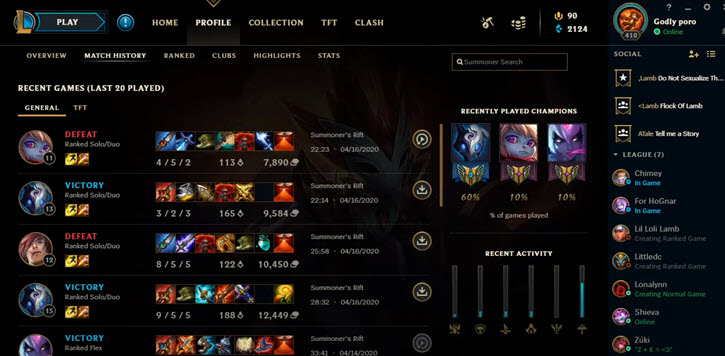
How to Convert Rofl to MP4 to Watch Anywhere
Since the rofl file does not record the games into actual video data, the solution for rofl to mp4 conversion is to replay the rofl file and record it using a dedicated game recorder at high resolution for a better experience.
The game recorder used here is VideoProc Converter AI (former name: VideoProc), it supports hardware accelerated encoder to record smoothly and at the highest quality for your LoL gameplay.
VideoProc Converter AI - Best Rofl to MP4 Converter & Game Recorder
- Convert multiple rofl to mp4 to avoid "older rofl fails on newer patch".
- Record gameplay with constant frame rate, no frame drops.
- Convert webm video created by LoL client to mp4, mkv, avi, flv, etc.
- Tools to edit gameplay, cut/trim/PiP reaction, downloader, recorder built-in.
Follow these steps to convert rofl to mp4:
Step 1. Find rofl files in League of Legends replays folder.
By default, it is stored in the Documents > League of Legends > Replays folder. You can find it via this path:
C:\Users\[Your Windows User Name]\Documents\League of Legends\Replays
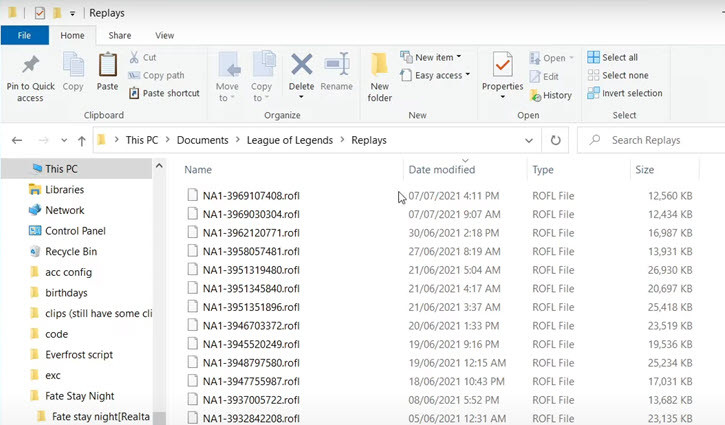
Step 2. Replay the rofl in League of Legends.
You can create a shortcut for League of Legends on the desktop, and drag and drop the rofl file onto the shortcut to start playing.
Usually, you will already have LoL shortcut on the desktop when installing the game. If you haven't opted for that, you can go to where you installed the game, and find folder Riot Games > League of Legends > Game. Right click on League of Legends icon, select Send to > Desktop (create shortcut).
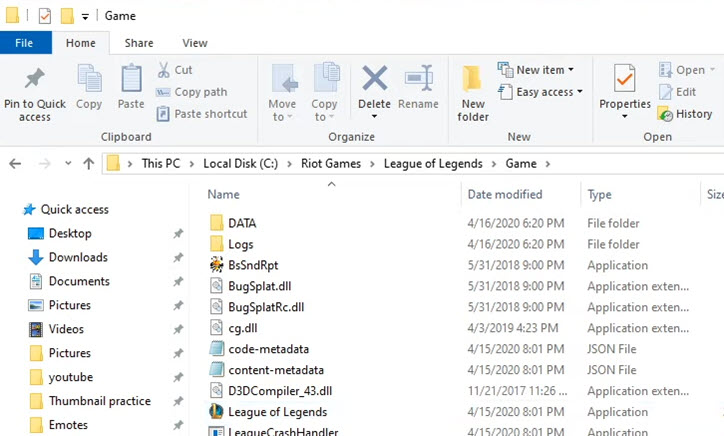
Note:
Make sure that the LoL game shortcut and the replay files are in the same path. For instance, both on the desktop, or in the same desktop folder. Also, note that you are using the game shortcut, instead of the client shortcut, and the replay is from the same patch.
Step 3. Convert rofl to mp4 by recording the rofl replay and save as mp4.
As the rofl file is loaded in LoL, ready to be replayed, you can now launch up VideoProc Converter AI to start game recording.
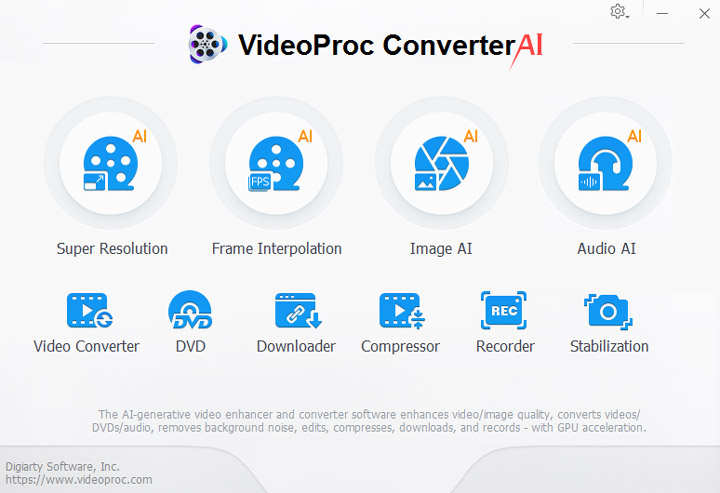
- Go to Recorder from VideoProc home screen, click gear icon for the Recorder settings.
- Choose High for recording quality and MP4 for recording format.
- Choose the audio input from your audio device, and microphone device if you want to voiceover the gameplay (you can mute microphone if you only want to record system sound of the gameplay).
- Opt for hardware encoder if your hardware supports it.
- Set your own shortcut to stop recording.
Step 4. Start the rofl gameplay recording.
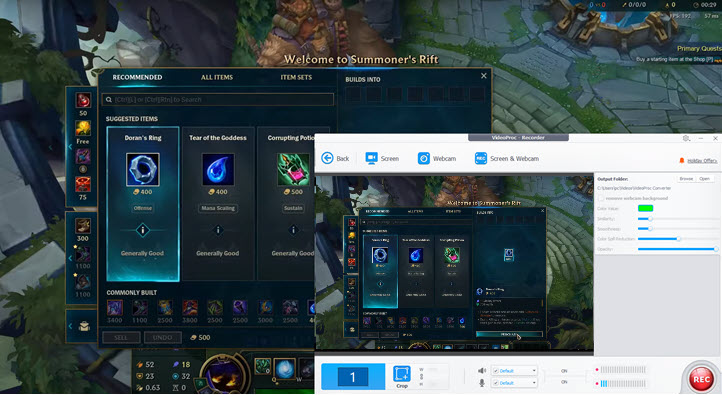
- Click the Screen icon and VideoProc will capture the entire screen. You can also record selected region by clicking the Crop icon.
- If you want to record your face to create game reaction video, you can enable Screen & Webcam. It will record both your face and the gameplay, and automatically create the Picture-in-Picture gameplay video.
- Hit the Rec button to start converting rofl to mp4.
Note:
The best thing about VideoProc Converter AI is that the rofl to mp4 conversion will be recorded in constant frame rate (CFR), which is the optimal frame rate mode without frame drops, and can retain the best gameplay quality. CFR is video editing friendly if you want to further edit the LoL gameplay in Premiere Pro, Final Cut Pro, iMovie and so on.
Some game recording tools such as OBS will record the gameplay in VFR (variable frame rate) mode. VFR is poorly supported in Premiere and other video editing software.
📢 Tips to Enhance Rofl Video Quality:
It would be a pity if you cannot enjoy fantastic game highlights at 4K crisp resolution.
Now with VideoProc Converter AI – it's more than a video recorder and converter – you can resort to its AI tools to upscale videos to 4K with stunning details and natural results. Learn more about the AI Upscaler - Super Resolution in VideoProc Converter AI.

FAQs
1. How to Watch League of Legends Replays Outside the Client?
To watch League of Legends replays (.rofl files) without the client, you can convert rofl to mp4 to playback in any media player. Follow the tutorial above.
2. How to Open Old Rofl Files to Watch the Replay?
You can only play old .rofl files that are created with the same patch as that of the current League of Legends game. If the old .rofl files are created in previous patches, chances are that you cannot load it. To prevent rofl to be expired, you can follow the tutorial in this post to convert rofl to mp4 while it is still accessible.
3. How to Get the Replay Files of Pro Players?
If you want to learn and hone your LoL gaming skills, you can watch replays from pro players. Go to the LoL client and add friends, search the name of pro players to send a friend request. Once they accept your request, you can click View Profile > Match history, and download their replays.










