Videos with .mpg extension are usually encoded with MPEG-1 or MPEG-2, video codecs developed in the 1990s. Sometimes, these outdated codecs won't play successfully on your computer, or the file extension .mpg is rejected by the media player or video editor.
The solution is to convert MPG to MOV or other mainstream video formats. With the methods below, you can use the 1-click profile to convert MPG to MOV, without the need to learn about codecs and other jargon.
MPG and MPEG generally refer to the same thing, and they are standardized by Moving Picture Experts Group (hence the abbreviation MPEG). When it comes to the file extension, .mpeg is sometimes abbreviated to .mpg due to the 3-digit restriction on some older Windows versions. The MPEG codec family evolves from MPEG-1, MPEG-2 to MPEG-4, with many containers supporting video streams encoded with these codecs.
The .mpg container usually contains videos that are encoded with MPEG-1 and MPEG-2, which are developed in 1993 and 1996.
How to Convert MPG to MOV on Mac and Windows Easily
The easiest way to convert MPG to MOV is to use a professional video converter that supports mainstream and rare codecs. As mentioned above, MPG (or MPEG) videos are particularly encoded with older codecs such as MPEG-1 and MPEG-2. These codecs may not be supported in your modern-day media player, or in video editing software such as iMovie.
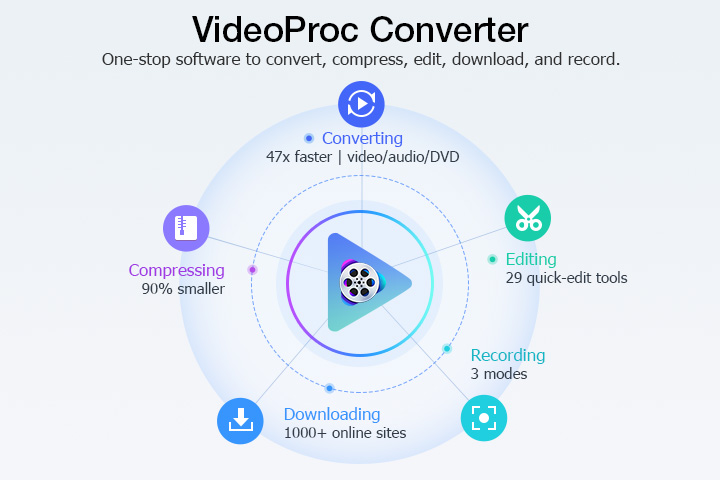
Given the wide codec support and ease of use, VideoProc Converter AI is a nice choice to convert MPG to MOV. Its High Quality Engine option is particularly useful to retain the original quality during the conversion.
To get started, download VideoProc Converter AI for Windows or Mac computers.

VideoProc Converter AI - Convert MPG to MOV at 1:1 Quality
- Turn MPG to MOV to playback, share, edit compatibly.
- Support 420+ formats, MP4, HEVC, OGV, MTS, VOB, WebM…
- Support MOV profiles with MPEG4, H264, ProRes codecs.
- Convert with Hardware Acceleration and High Quality Engine.
- Toolbox to download, record, edit videos besides conversion.
![]() Excellent
Excellent ![]()
Step 1. Go to the Video section to add MPG files (or MPEG files).
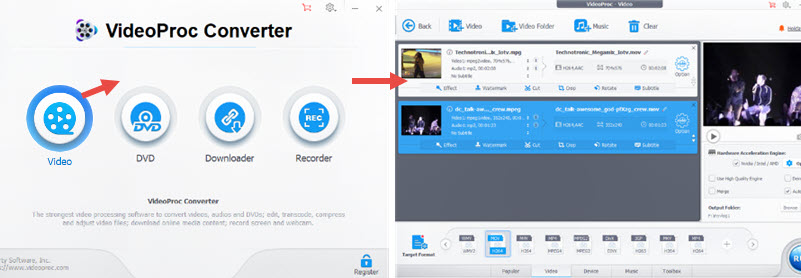
You can add video files, folders, or simply drag-and-drop the .mpg files into VideoProc Converter AI.
Step 2. Choose MOV as the target format.
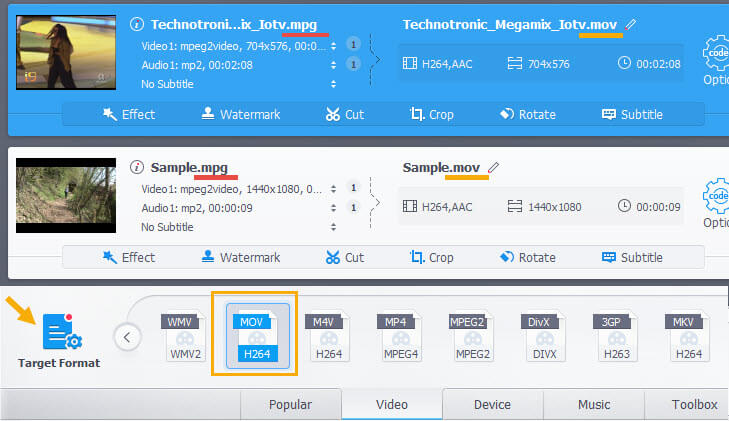
VideoProc Converter AI is baked with handy MOV profiles.
Choose one according to your specific scenario.
1) The no-brainer choice: for general usage (playback, edit in iMovie, share to friends, etc.), choose this profile: MOV Video (Codec H264+AAC).
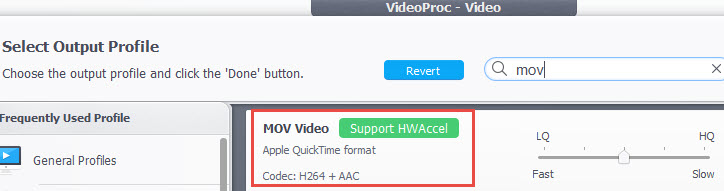
2) You can also use MOV for Facebook and MOV for Web video profiles.
3) If you are editing videos in Final Cut Pro, use the MOV ProRes codec.
4) If you want to upscale the MPG video to fit your TV/computer, use the 4K MOV profile. You can also change video resolution to 1080p/720p and more in codec settings.
Step 3. Click Run to Convert MPG to MOV.
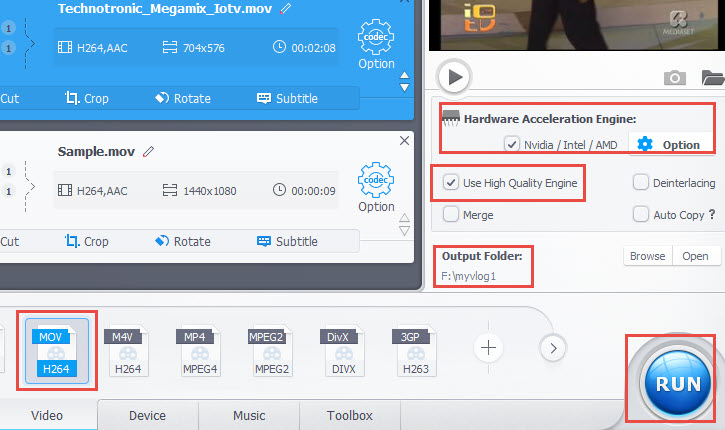
Before hitting the Run button, tick Nvidia/Intel/AMD to use Hardware Acceleration Engine.
Tick the option "Use High Quality Engine" to ensure best video quality upon conversion.
Your One-Stop Solution for Video and Audio Conversions: VideoProc Converter AI!
How to Convert MPG to MOV with QuickTime Player
If you are on Mac, besides using the methods above, you can also convert MPG to MOV using QuickTime Player - the hidden video converter for Mac users. Depending on your Mac version, the QuickTime Player App may or may not work. Still, you can try it for yourself.
Step 1. Locate the MPG video file that you want to convert, and open it with QuickTime Player.
Step 2. On the QuickTime Play menu, go to File > Export.
Step 3. Select the available resolution provided in QuickTime Player. Depending on your source video, the 1080p option may grey out.
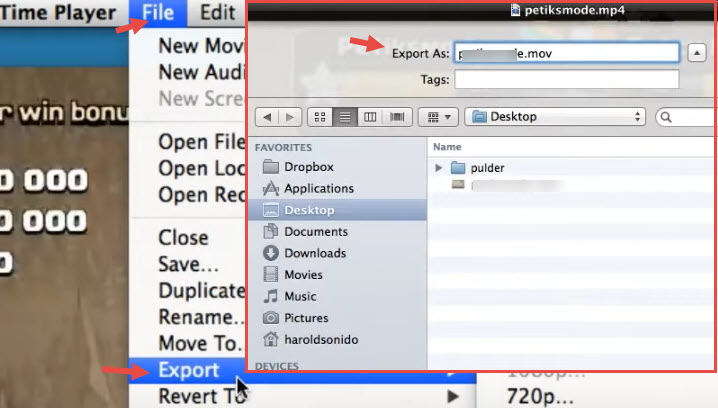
Step 4. In the Export As pop-up, select the output path and start to convert MPG to MOV.
QuickTime Player is not a dedicated video converter, and it doesn't support batch tasks. If you want to convert MPEG/MPG to MOV in bulk, go with method 1 instead.
How to Convert MPG to MOV with Online Converters
Besides using desktop-based video converters, you can also turn MPG to MOV using online video converters. Since the process requires you to upload videos to third-party servers, make sure that you have great network conditions and that there are no privacy concerns of the MPG video.
Based on popularity and features, the top 3 choices to convert MPG to MOV online are Cloudconvert, Freeconvert, and Convertio.
Cloudconvert.com
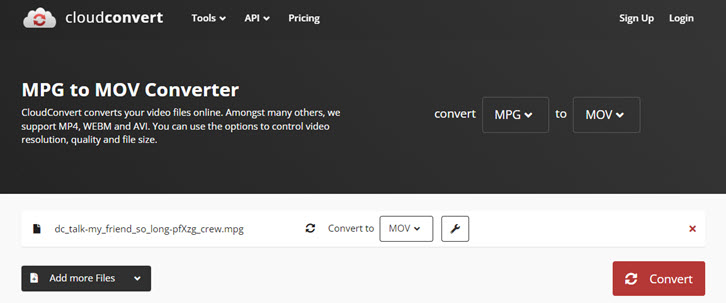
Cloudconvert supports 25 files for free each day, after which the price is charged based on the duration of the video. For instance, for 25 hours it charges $20.
Besides converting MPG to MOV, it also supports AVI, FLV, MKV, MP4, WebM, WMV, as well as audio and image file format.
Freeconvert.com
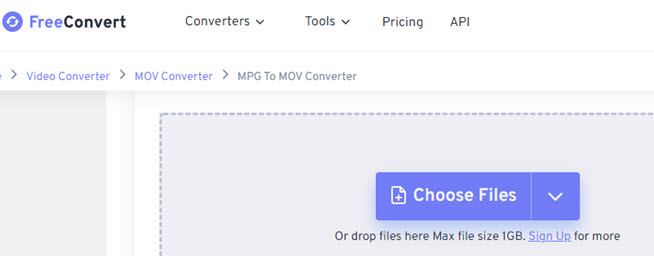
Freeconvert support up to 1GB file size for free account. If your MPG video is larger than 1GB, you need to register and upgrade the account in Freeconvert before turning it into MOV video.
Convertio.io
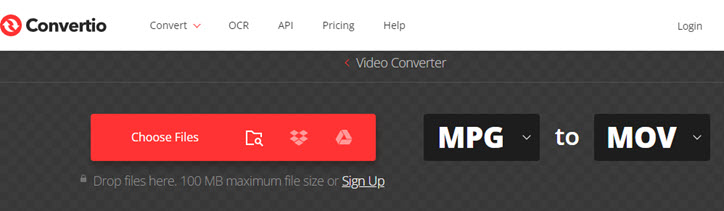
Convertio only allows for 100MB file size when converting MPG to MOV video. If your video is larger, the two online converters above are more suitable. The advantage of Convertio is its wide support of video codecs, including more obsolete ones such as RM, MXF, AVCHD, RMVB, OGV, F4V, WTV, etc.
Step 1. Go to the online converter to upload your MPG file.
Step 2. Choose to convert MPG to MOV.
Step 3. Hit the Convert button and wait for the conversion to finish.
When the cloud server finish converting your video, you will be provided with downloadable links to save the MOV files to the local drive.
FAQs
Is MOV or MPG better?
MOV is better. MPG file encoded with MPEG1, MPEG 2 video codecs are the technologies from the 1990s, while H264 MOV is more recent, and offers better compression rate. For the same video, a 1.7G MPG file will be only 528.5M in size when encoded with H264 MOV, saving more than half of the storage space.
Can I use MPG in iMovie
It depends on your iMovie version and how the MPG file is encoded. The official Apple Support document doesn't include MPG as the supported input file in iMovie. If you cannot open MPG in iMovie, you can use VideoProc Converter AI for Mac to convert MPG to MOV for iMovie.





