" I got a MP4 file, how do I convert to bik? I looked it up, but nothing seems to be working."
- A user from Quora
BIK means Bink Video and is developed by RAD game tools. It is a media file format with high compression ratio, high picture quality, and high audio quality. Bink Video files are widely used in computer games, which are shown as opening animations, mission plot animations, copyright declaration animations, and more.
If you are looking for BIK converters to convert MP4 to BIK format to customize your game background menu or replace your animations in games, you are not alone. Let's read this article and get a BIK converter to convert MP4 to BIK quickly.
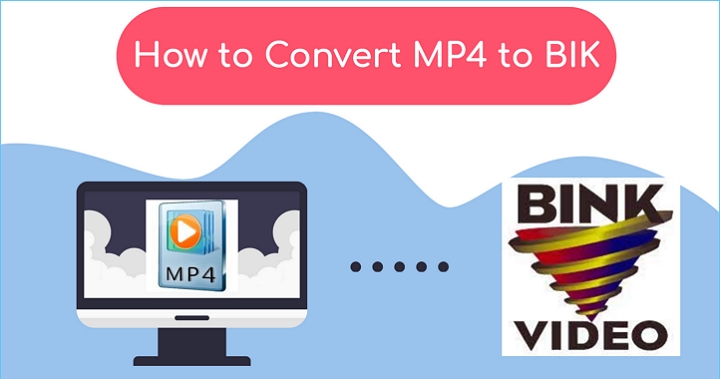
Part 1. Detailed Steps to Convert MP4 to BIK
There are numerous BIK file converters on the web but none of them could actually convert MP4 to BIK format because it's exclusive to RAD Game Tools. Currently, the only tool can help us to convert MP4 to BIK is The RAD Video Tools, the official solution to convert MP4 to BIK format for free. Let's check the detailed steps blew.
Step 1. Download and install BIK file converter. Choose Video Converter on the main page.
Visit RAD Game Tools and download The RAD Video Tools to your computer. It's a zipped file, and you need to decrypt it with password RAD.
You need to remember where you installed it because it won't create a desktop shortcut for you.
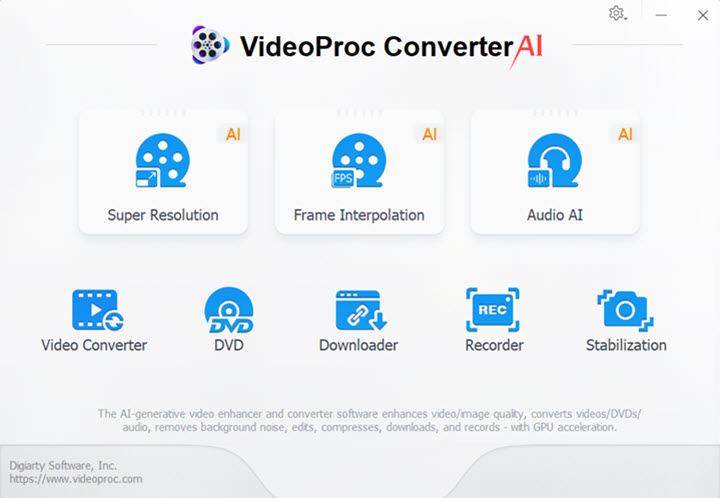
Step 2. Upload your files to BIK video converter.
It will automatically install radvideo32.exe and radvideo64.exe to your computer. Run one of them based on your 32-bit or 64-bit system.
Then choose the MP4 file you want to convert into BIK and click on Bink it icon.
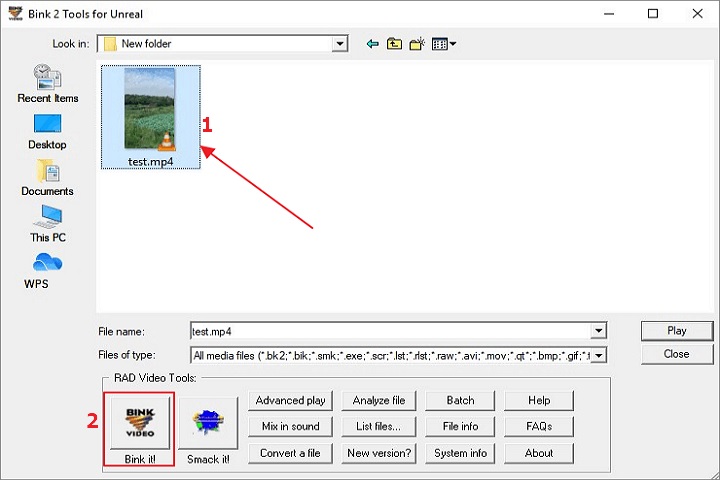
Step 3. Convert MP4 to BIK.
Then you can set the file location, file name, video compression level, audio compression level, and more parameters.
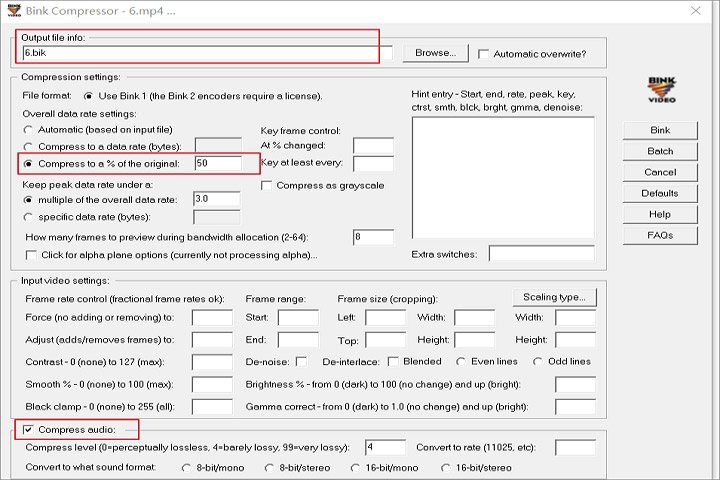
Step 4. Export the BIK file.
It may take a while to finish converting MP4 to BIK file. (It takes 1 hour and 29 minutes to convert my 400MB file to BIK format.)
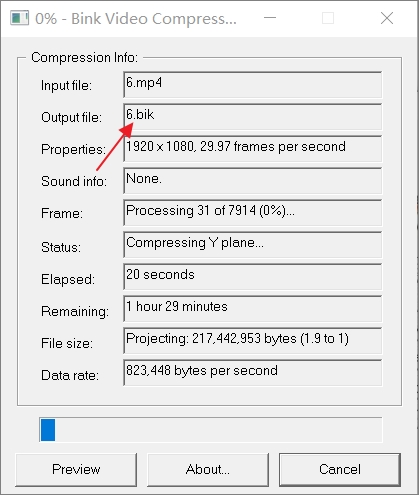
Part 2. Why Cannot Open BIK Files on Windows
There are some frequently asked questions about BIK files, and the most asked question is why Windows 11/10 cannot open BIK file. Here we organized some solutions to help you out.
1. There is no Windows Media Player
When you try to open the BIK, you will receive an error message, such as "Windows 10 cannot open BIK files." It is usually because Microsoft Windows Media Player for Windows 10 is not installed on your computer.
Tip: If you don't have Windows Media Player installed, and you know that there are other programs that can open BIK files, you can try to open it by choosing from the programs listed under "Display Applications".
2. Outdated version of Microsoft Windows Media Player
Sometimes the version of Windows Media Player you installed does not support your Bink video File. Download the latest version of Microsoft Windows Media Player from the Microsoft Corporation website to ensure that the correct version is installed. The main because of this problem is that your Bink Video File was created by a newer version of Windows Media Player from the installed file.
3. Other Reasons Why BIK Files Cannot be Opened
Even if the latest version of Windows Media Player is installed on your computer, you will still encounter errors when opening BIK files. If you continue to receive errors when loading the BIK file, problems may be attributed to other external problems.
- The Windows registry file path reference of BIK is corrupted
- Unintentionally delete the description of the BIK file in the Windows registry
- Invalid installation of BIK-related programs (for example, Windows Media Player)
- Your BIK cannot be loaded correctly (file corruption)
- BIK is infected with a virus
- The driver of BIK-related hardware is outdated
- Your computer does not have enough available resources to open the Bink video file
The Bottom Line
That's all about how to convert MP4 to BIK file, and we've shown the detailed steps to help you make it with a BIK converter. Also, you can fix the problem of BIK files cannot be opened with the solutions we given above. Share this post if it's helpful!









