.bik file is officially known as Bink video. Bink Video is an excellent video file format with high compression ratio, high picture quality, and high audio quality, which is better than MPEG2 encoding format. It is widely used in Computer Electronic Game, which are specifically represented as opening animation movies, mission story animation movies, and copyright declaration animations.
However, there are few media playback tools which support Bink Video format files because of the lack of a decoding system. Playing Bink Video in the game usually uses the game's built-in decoding system, or self-development, or the official release version.
This is why we need to convert a .bik file into MP4 file (or some other more popular video formats), for playing anytime/anyplace and sharing with others.
However, it is quite like its supporting payback tools. There are few codec changing tools which can convert .bik to MP4. Besides, there are also some video converting tools which claim themselves to be a .bik to MP4 converter, but they cannot make it.
So after we have tested several tools out there, in this guide, we recommend you 2 such tools that you can trust. They can definitely help you make the job done easily. Check them now.
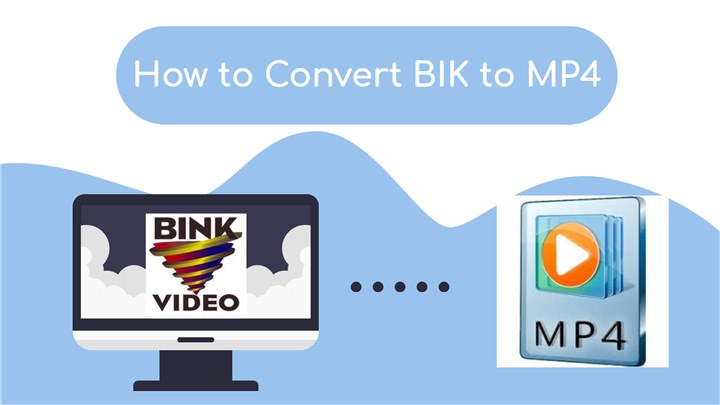
Method 1. How to Convert BIK to MP4 Using VideoProc Converter AI
VideoProc Converter AI is a desktop application for Windows and Mac computers. It can provide users with the solutions to converting as many as 370+ audio and video formats, adding video effects. Besides, it also allows you to adjust the output parameter including bitrate, sample rate, channels, metadata information and many more in a very easy manner. But what makes it unique is its supporting the level-3 GPU acceleration technology, which can ensure 72X faster conversion speed than real-time play.
So why not donwload and install VideoProc Converter AI on your computer, and then follow the steps below to convert a .bik file to MP4?
Step 1. Run VideoProc Converter AI after you finish the installation. Then choose the Video option from its homepage.
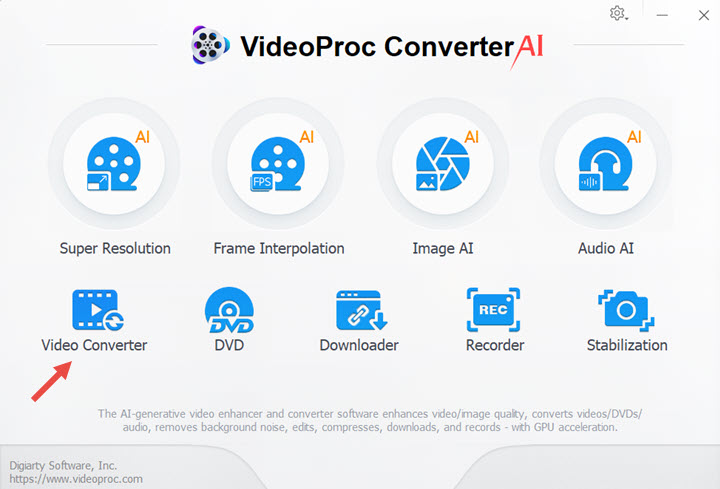
Step 2. In the new Windows, click the +Video to import the BIK file.
Step 3. Now jump to the bottom of the interface. Find the Video feature and choose one fromat as the output format. If you cannot find the one that you like, you can click the Target Format button for more options.
Step 4. Once the output format is set, now you can move to the righ side of the interface, check the Hardware Acceleration Engine option, choose the output destination, and last click on the RUN button to start processing.
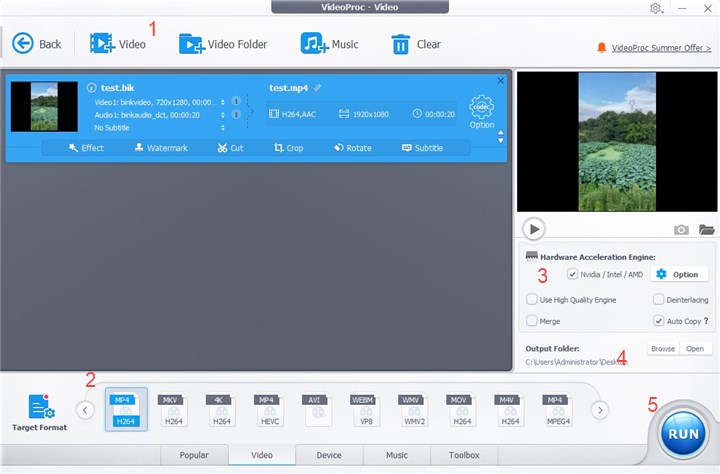
Method 2. How to Convert BIK to MP4 Using an Online Tool
This online tool is named ACONVERT. It is a professional online media file conversion platform, not just for the video files, but also working great with PDFs, Ebooks, images, audio files, and more.
Check the following steps about how to use it to convert .bik to MP4.
Step 1. Open this tool in your browser.
Step 2. Click on the Choose Files to load the BIK file. If your BIK file is stored somewhere online, like Google Drive and Dropbox, it can also help you with that.
Step 3. Then choose the Target format. Obviously, here we are going to choose MP4.
Step 4. There is an Option feature right below the Target format. In this feature, we can change the export MP4 video file size, bitrate, frame rate, and aspect ratio. But the first thing that you need to do is change Do not change anything else to Change size, bitrate, or frame rate. Or you will not see the settings.
Step 5. After all are settled down, now just click the Convert Now button to start changing the BIK file into MP4 format. It may take a while.
Step 6. After the conversion finishes, there will be a converted file generated in the page. Choose the download icon, which will lead you to another page.
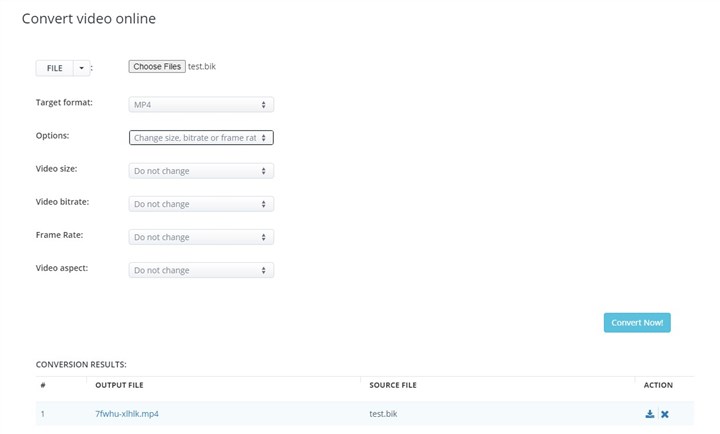
Step 7. Then you will see a bunch of options for saving this file, like adding it to a ZIP, transferring it to Google Drive or Dropbox. Here we recommend you choose adding it to ZIP. Then it will generate a ZIP file URL. Click on it and the browser will start downloading this ZIP file for you.

That's it. Unzip the file, and you can get the MP4 file from a BIK file.
The Bottom Line
Honestly, it is really hard to find a tool which can convert BIK to MP4, because few programs support this codec. However, 2 tools mentioned in this guide can definitely do it. If you don't want to download some files and are tired of installing something on your computer, ACONVERT is the way to go; if you want more options on your output file, then you can choose VideoProc Converter AI.








