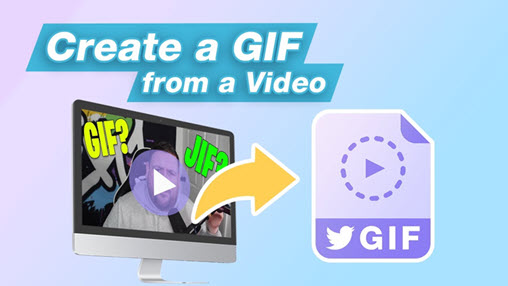Summary: Check out the top 5 AVI to GIF converters to convert AVI to GIF on Windows, Mac, and online, and easily turn the .avi to gif and share with others.
In today's digital landscape, the demand for captivating visual content continues to soar. One such popular trend that has taken the online world by storm is the GIF format, whose ability to convey emotions, illustrate ideas, and entertain audiences in a short, looping sequence has made it a favorite among internet users. However, creating GIFs isn't always a walk in the park, especially when dealing with video files in formats like AVI. That's where this guide comes to the rescue, and in this post, we are going to explain how to convert AVI to GIF with the best solutions on Windows, Mac, and online.
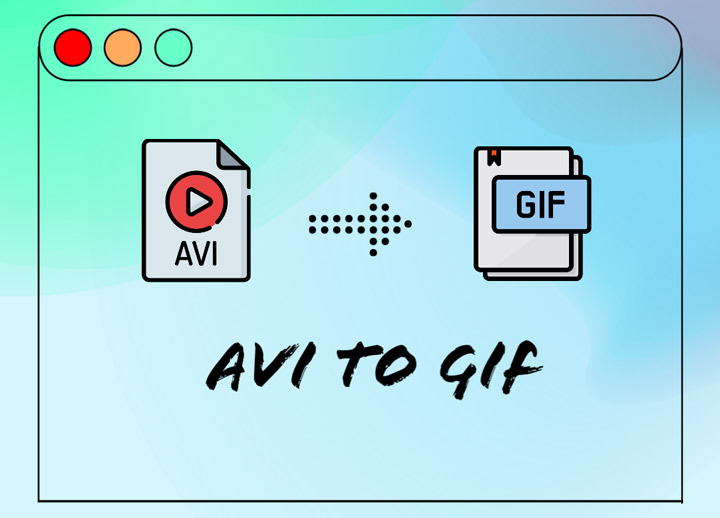
(Best Way) How to Convert AVI to GIF on Windows & Mac
Programmed as a robust AVI to GIF converter for both Windows and macOS, VideoProc Converter AI enables a one-click solution to free convert AVI to GIF, where you can not only easily make a GIF from a .avi video, but also flexibly change the GIF loop time, frame size, duration, and frame delay. Equipped with Full GPU acceleration and unique algorithmic design, the lightweight conversion tool expedites the batch AVI to GIF processing without compromising the converted GIF quality. Moreover, the intuitive interface streamlines the conversion process for both the green hands and old staggers.

VideoProc Converter AI – Easily Convert AVI to GIF on Windows/Mac in Steps
- Convert AVI to GIF in bulk on Windows/Mac without quality loss.
- Flexible GIF settings: loop time, image size, duration, and frame delay.
- Edit before converting AVI to GIF: cut, rotate, crop, add text to make memes, etc.
- AI-generative video processor: best AI video upscaling solution, compress, frame interpolation, stabilization, media convert, record, edit, download, and more.
![]() Excellent
Excellent ![]()
Step 1. Free download VideoProc Converter AI, launch it, and add your AVI video.
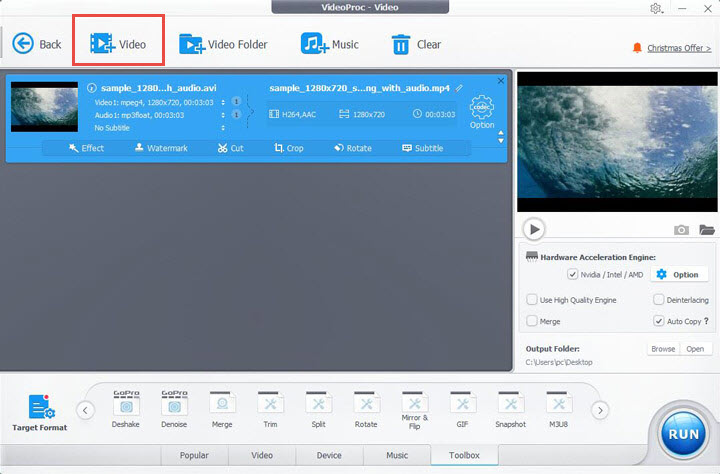
Step 2. Choose GIF as the target output format.
Locate the Toolbox tab at the bottom of the interface, and select GIF profile.
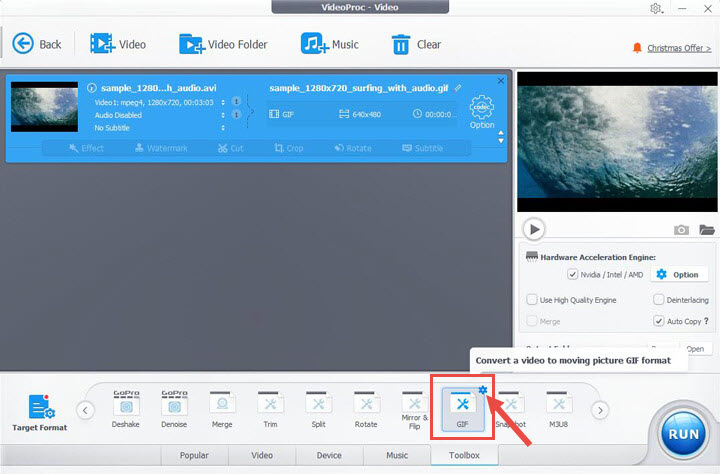
Tips: If you wish to touch up the video file before converting it to GIF, you can use the editing tools to cut, trim, crop, and apply other edits to the video.
Step 3. Set the GIF looping time, duration, frame delay, and more.
Click on the gear-shaped icon inside the GIF option, drag the knob to select a section you wish to use as the GIF, and also set the loop time, image size, duration, and frame delay time.
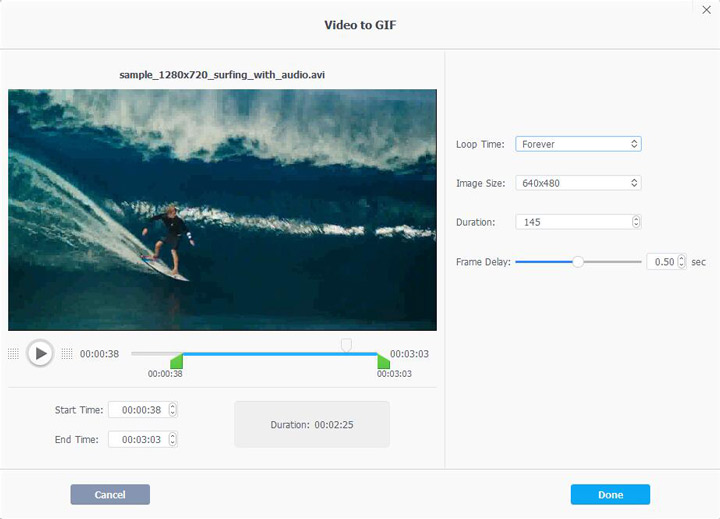
Step 4. Enable the High-Quality Engine for the maximum quality output, and Click Run to convert AVI to GIF.
How to Convert AVI to GIF in Photoshop
Another option to convert AVI to GIF is Photoshop. With its array of advanced features and intuitive interface, Photoshop empowers you to seamlessly turn .avi to captivating GIF animations, and share them across various platforms.
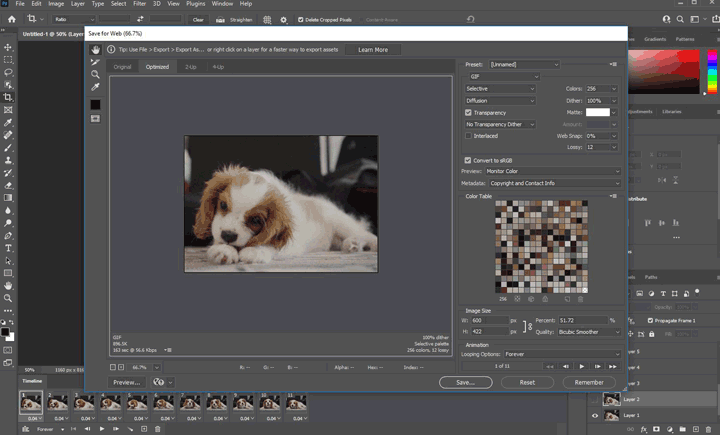
Step 1. Open Adobe Photoshop, and click File > Import > Video Frames to Layers, and load the AVI video from your system. The AVI to GIF converter will analyze the video and convert each frame into separate layers.
Step 2. Trim and edit your animation if needed. You can adjust the duration, delete unwanted frames or rearrange the order by dragging and dropping.
Step 3. Navigate to "File" > "Export" > "Save for Web (Legacy)." In the dialog box, ensure the format is set to "GIF" and make any necessary adjustments to optimize the file size if necessary.
Step 4. Click the "Play" button in the Save for Web dialog box to preview your GIF animation. Once satisfied, choose a destination folder, enter a filename, and click "Save." to convert AVI to GIF using Photoshop.
Top 4 AVI to GIF Converters Online
For those who are after a nimble AVI to GIF solution without the aid of third-party software, online conversion would be a nice way out. And amid assorted online AVI to GIF converters, we have winnowed the list to the following top 4 picks
1. Convertio
Convertio is a simple yet powerful AVI to GIF online converter, which doesn't take too much learning to get the hang of, making itself an optimal solution when you need to quickly convert a .avi video to a.gif file. Carrying wide support for file formats, the tool is easy to access and safe to rely on.
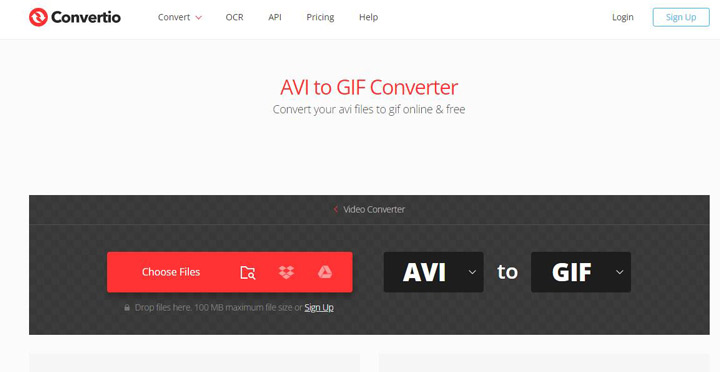
Pros:
- Batch convert AVI to GIF without any hassle.
- Comes with Chrome extension support.
Cons:
- Ads and upsells show in the free version.
- File size limit also exists for the light and basic users.
How to Convert AVI to GIF Online:
Step 1. Head to the AVI to GIF online converter.
Step 2. Load your AVI file from your computer, cloud storage, or a URL, and choose GIF as the target format.
Step 3. Hit the Convert button to convert AVI to GIF, and after the conversion is complete, download the GIF file.
2. Online Converter
Online Converter is another online AVI to GIF converter that you can leverage. Largely characterized by its strong format supports, the tool can convert almost every file piece you throw to it to universal formats. And all you need is to upload your original .avi video file, choose the GIF output format, and hit the Convert button to convert.
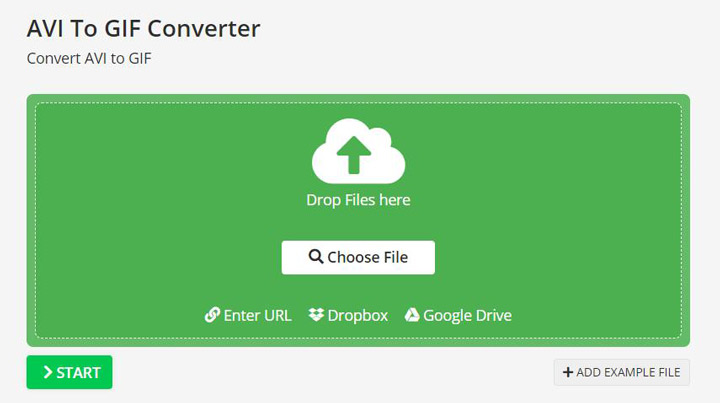
Pros:
- Convert AVI and several other video files to HD GIF clips.
- Further polish your GIF clip with rich effects and editing options.
Cons:
- A stable internet connection is required.
- Limited free version.
3. Zamzar
As one of the leading web-based AVI to GIF converters, Zamzar is capable of handling various types of conversion for free. With its great multi-functionality, usability, and accessibility, users are allowed to convert AVI to GIF effortlessly. Note that you can only perform two conversion tasks within 24 hours for free (with a 50MB size limit per file); otherwise, a subscription is required.
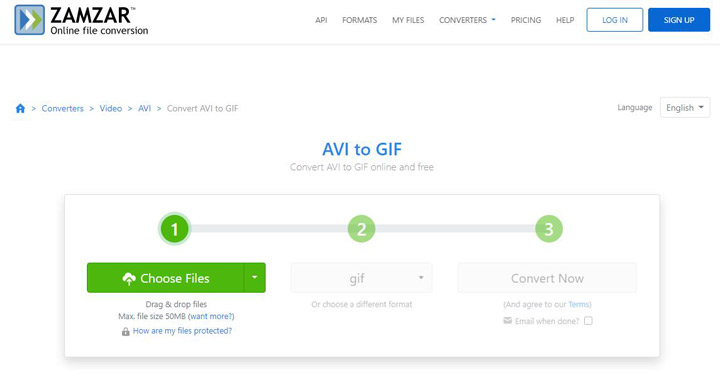
Pros:
- Easy and safe to use.
- The straightforward and quick conversion process.
Cons:
- Slow AVI to GIF conversion process under the bad network environment.
- 50 MB file size limit makes it difficult to use for video.
4. CloudConvert
As a devoted online AVI to GIF converter, CloudConvert features strong support for over 200 formats sweeping almost all the popular document and file formats. Embedded with a clean and straightforward interface, the tool brings to users the easiest AVI to GIF conversion workflow. Note the free version allows up to 25 conversions per day.
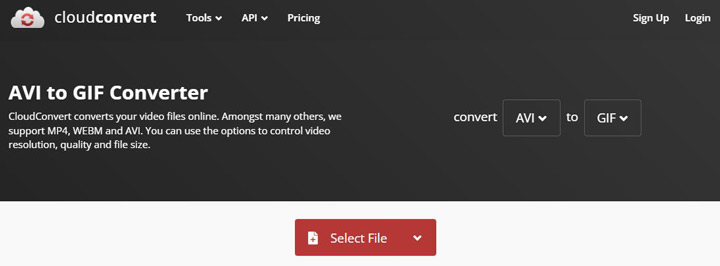
Pros:
- An online AVI to GIF video converter software with chrome extension support.
- Popular input and output formats.
Cons:
- No batch conversion support.
- Limited free conversions minutes.