AV1 is a video codec developed by the Alliance for Open Media. It offers superior compression and delivers pristine video at significantly smaller file sizes. However, this advanced codec isn't as universally compatible as HEVC and H.264. If you have an AV1 file you can't open or want to create one for your projects, you need an AV1 converter.
An AV1 video converter can convert older video formats into AV1 for more efficient compression or convert AV1 files into a more widely compatible format, like MP4. This post will guide you through the best AV1 converters available today, helping you choose the right tool for your specific needs, whether you are a content creator, a streaming enthusiast, or just looking to manage your video library more efficiently.
AV1 Converter Quick Comparison
| Tool | Ease of Use | Hardware Acceleration | Speed | Best for |
|---|---|---|---|---|
VideoProc Converter AI |
5/5 |
Automatic |
Fastest |
Maximum speed, high-quality video conversion, and AI-powered enhancements for large files |
Convertio |
5/5 |
No |
Slowest |
Quick and one-off conversions of small files without software installation |
FFmpeg |
2/5 |
Manual |
Medium |
Precise control, unparalleled flexibility, and integration with custom scripts |
HandBrake |
4/5 |
Manual |
Slower |
Open-source tool and customizable MP4, MKV, and WebM outputs |
Shutter Encoder |
4/5 |
Manual |
Medium |
Free tool requiring some expertise with a simple graphical interface built on FFmpeg |
1. VideoProc Converter AI
VideoProc Converter AI is a reliable and easy-to-use AV1 converter that offers fast and high-quality video conversion with hardware acceleration.
It supports over 420 formats and codecs, including AV1. With the simple and intuitive interface, even beginners can easily use it to convert AV1 to other formats and vice versa. Meanwhile, it provides full control over video resolution, bitrate, frame rate, aspect ratio, audio sample rate, file size, duration, metadata, and more.
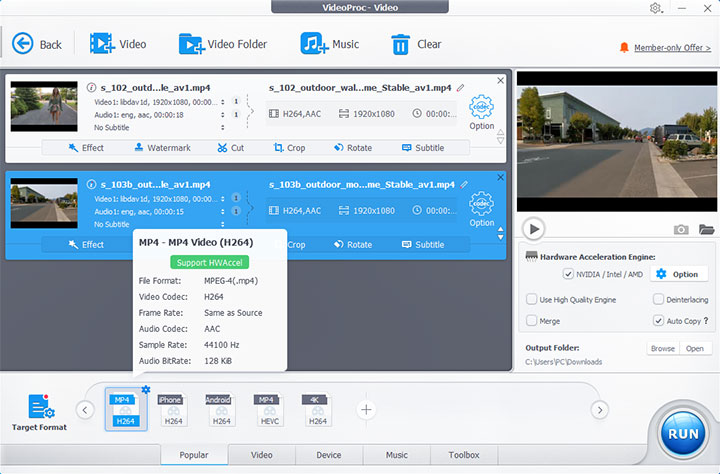
Due to its computational complexity, AV1 transcoding is generally slower than HEVC or H.264. To improve this, VideoProc Converter AI uses a speed-optimized AV1 encoder. Additionally, it features a level-3 hardware acceleration option, providing even faster processing speed when supported by your device.
Pros
- Support 420+ codecs, formats, 1-click presets, including AV1, H.264, HEVC, MP4, etc.
- Batch convert multiple videos to or from AV1 format simultaneously
- Fast AV1 conversion with hardware acceleration and speed-optimized AV1 encoder
- Customizable codec, bitrate, frame rate, resolution, quality, profile, etc.
- Simple and beginner-friendly user interface
- Feature-rich & all-in-one: AI tools, converter, compressor, DVD backup, downloader, screen recorder
Cons
- Lack of support for Linux systems
- The unregistered version is free for videos under five minutes.
2. Convertio
Online AV1 converters are convenient for small or single files. Many online tools do not accept AV1 files. Convertio is the minority that can decode and transcode AOM AV1 to H.264 or HEVC. It is free and simple to use. Besides, it doesn't ask you to register an account.
However, compared to desktop converter software, Convert.io is less capable to make use of your GPU, so it will take a long time while converting AV1 videos.
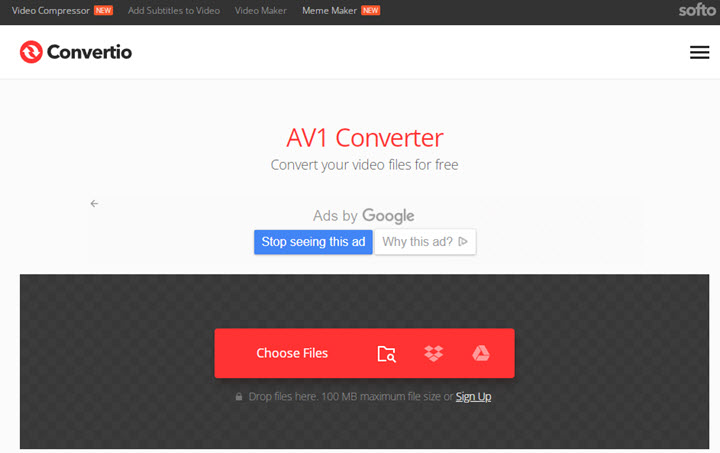
Pros
- No software installation is needed.
- Most online AV1 to MP4 converters are easy to use.
- Support using files from your device, Google Drive, and Dropbox
Cons
- Free users are limited to uploading files up to 100MB.
- Limited conversions per day
- Annoying ads on the website
- Conversion speed can be time-consuming and will largely be affected by your network conditions.
3. FFmpeg
FFmpeg is an open source transcoding program designed for pros and geeks. It starts to support AV1 since v4.4 and employs AOMedia video encoder libaom-av1 for AV1 videos. It has multiple rate-control modes to control the quality and file size of videos. Like other open source software, FFmpeg runs on Windows, Mac, and Linux, so it's easy to get this tool.
The real hard nut to crack is how to use FFmpeg. As a command-line-based tool, FFmpeg does not have a native GUI. We only recommend this AV1 video converter to users who are proficient in video coding mechanisms.
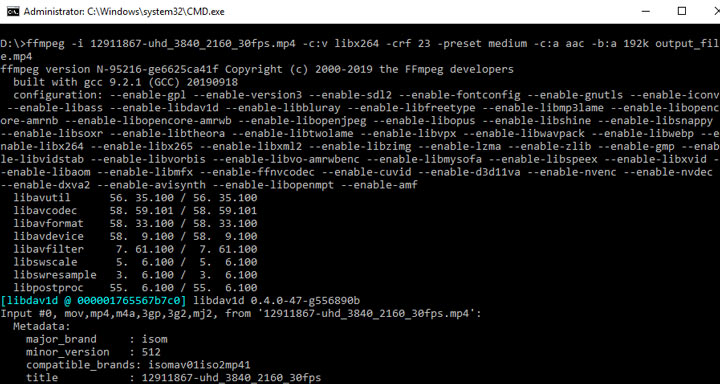
Pros
- Completely free
- Powerful to decode, transcode, and encode AV1
- Support a wide range of video formats, codecs, and containers
Cons
- No GUI. Requires using a command-line interface, which is difficult for beginners.
- The steep learning curve requires more technical knowledge.
4. HandBrake
HandBrake is a popular open-source AV1 converter available for Windows, macOS, and Linux. It supports the software AV1 encoder. If the hardware is compatible, you can also find the hardware encoder from "Presets > Hardware" and "Video tab > Video Encoder" settings.
HandBrake is safe to use. The only complaint you can have is its interface and all the jargon-filled settings, which can be overwhelming for beginners. In addition, it supports only three output container formats: MP4, MKV, and WebM.
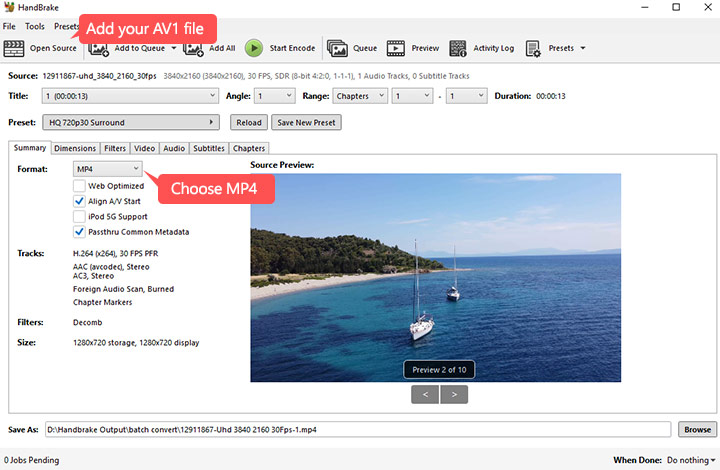
Pros
- Free and open source
- Presets for output profiles by device and web
Cons
- Only supports MP4, MKV, and WebM containers
- Very high CPU usage
5. Shutter Encoder
Shutter Encoder is a free video converter built on FFmpeg. Users are allowed to import videos encoded with both old and recent codecs, and output in AV1, VP9, VP8, H.265, and H.264. Besides, users can simply fine-tune video information and cut videos before converting.
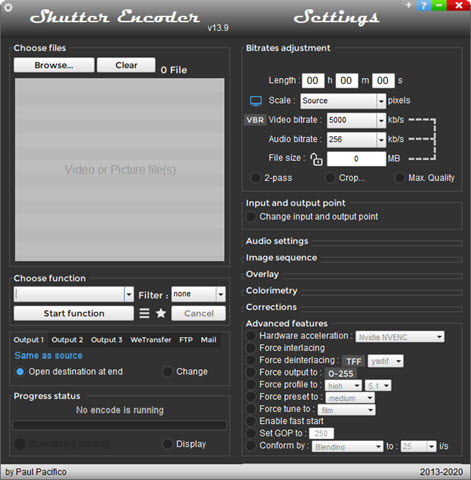
Pros
- Free and simple to use
- Support many codecs of video, audio, and image files
- Allowing hardware acceleration when converting videos
Cons
- Only compatible with 64-bit OS
- UI/UX looks hard to use for first time
How to Convert AV1 Videos
All AV1 converters work essentially the same way. You import the file, configure the settings, and then export. Online converters have an additional step of downloading the file to your computer. Command-line tools like FFmpeg require you to use specific commands. Taking VideoProc Converter AI as an example, here is how to convert AV1 to MP4 and vice versa.
Step 1: Launch the AV1 converter and input your files.
Open VideoProc Converter AI and enable the Video Converter in its interface. Drag and drop one or more AV1 videos into the converter window, as VideoProc Converter AI supports batch conversions.
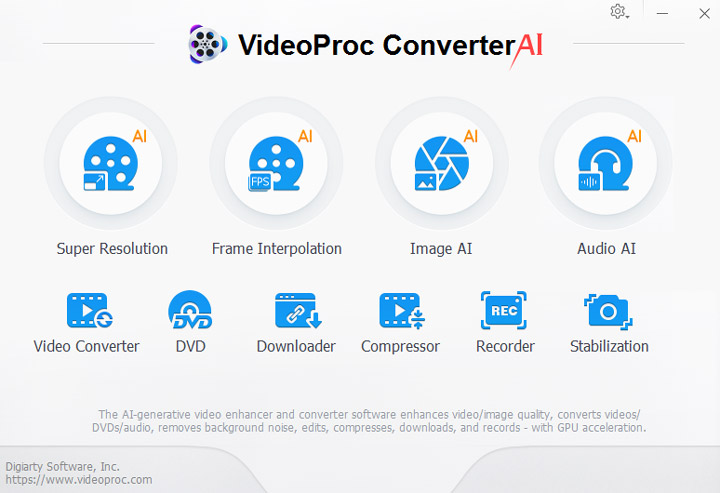
Step 2: Configure the settings.
You choose MP4 as the output format in the Target Format field at the bottom of the interface. Alternatively, if you are converting to AV1, select AV1.
To further adjust the resolution, bitrate, and other settings if needed, use the gear Codec Option button to the right of the video details.
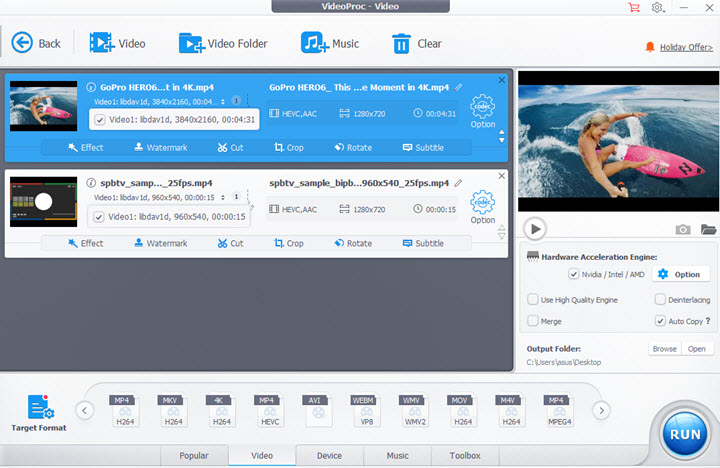
Step 3: Start encoding the videos.
Click the RUN button, and the software will generate a new video file in your desired format.
VideoProc Converter AI features hardware acceleration with compatible GPUs, significantly speeding up the conversion process. It's enabled by default and requires no manual configuration.
How to Choose an AV1 Converter
Choosing the right AV1 converter depends on your specific needs, technical expertise, and hardware. The optimal choice for a casual user performing a single conversion will differ from that of a content creator who needs to convert a large video library. Here are some key factors to consider.
- Encoding speed and hardware acceleration: AV1 encoding is computationally intensive and can be slow when performed solely by software. Some AV1 converters offer hardware acceleration, which significantly speeds up the conversion process.
- Ease of use: The user interface can significantly impact your experience, especially if you are not a technical expert. Software with a user-friendly graphical interface is great for most users.
- Input and output options: Consider what video formats you need to convert from and to.
- Quality and control: The level of control over the output video's quality and file size varies among converters. AV1 converters with quality presets and customizable options are ideal.
- Cost: Your budget is another important consideration.
Further Reading: AV1 Video Encoding
AV1, also known as AOMedia Video 1, is an open-source, royalty-free video compression format developed by the Alliance for Open Media (AOMedia). It was created as a successor to Google's VP9 codec and as a royalty-free alternative to the more restricted HEVC (H.265).
Compared with older formats like H.264 and HEVC, AV1 offers superior compression efficiency. It is specifically designed for internet streaming, supporting modern features such as 4K and 8K resolutions, adaptive streaming, and HDR content.
Despite its efficiency, AV1 is not yet universally compatible, which creates several problems. AV1 hardware decoding and encoding are only just emerging due to computational complexity. Even playback can be an issue on older devices.
That is when you might need an AV1 converter. The AV1 converter can encode or decode video files using the AV1 codec. You can convert older video formats into AV1 for more efficient compression or convert AV1 files into a more widely compatible format, such as H.264.
Learn more about AV1 vs H.264 and AV1 vs HEVC here.
FAQ
What is AV1 extension?
It's a Windows extension that helps media players on Windows 10 OS play videos encoded with AV1 standard. Users can get it from the Microsoft store for free.
Is AV1 better than HEVC?
AV1 codec is 30% more efficient than HEVC and outperforms HEVC while offering the same quality. It can reduce bandwidth demands of 8K/4K files by up to 30%. But in terms of compatibility, HEVC is more widely supported on software/hardware.
Does YouTube use AV1?
Yes. YouTube supports AV1 uploads from YouTubers and streams videos in AV1. Viewers can choose VP9 or AV1 for streaming in YouTube playback and performance settings.









