AMR is a file format for storing spoken audio using the AMR (Adaptive Multi-Rate) codec, which is a compression format developed for encoding audio files that are primarily speech-based. AMR files are widely used as voice recordings on mobile phones like Apple iPhone (until iOS 4.3), Android, and BlackBerry devices.
While AMR is unlikely to give ideal results for other audio, and many modern mobile phones are beginning to use more compatible formats. When it comes to compatibility, the MP4 format is hard to beat. So this article will show you how to convert AMR to MP4 in high quality without extra costs.
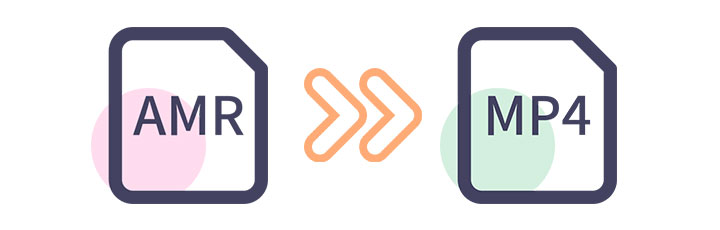
Convert AMR to MP4 in High Quality
The first choice you have is to convert AMR to MP4 with a program that can be downloaded for free.
VideoProc Vlogger is one AMR to MP4 converter you can download for free. While VideoProc Vlogger is mainly considered a video editing program, it does support converting AMR to MP4. It may prove beneficial in the future if you ever need to edit a video/audio file in almost any format.

Convert AMR to MP4 - VideoProc Vlogger
- Free with no ads, no watermark, or file size limitations.
- Easy to use with no steep learning curve.
- Compatible with both Windows and macOS.
- Fast conversion speed with Hardware Acceleration.
- Comes with the added benefit of editing the AMR file.
Step 1. Import AMR file to VideoProc Vlogger.
Launch VideoProc Vlogger and create a new project. Add the M4A file to the library by clicking the + icon on the main interface. You can also drag and drop your M4A file to the media library.
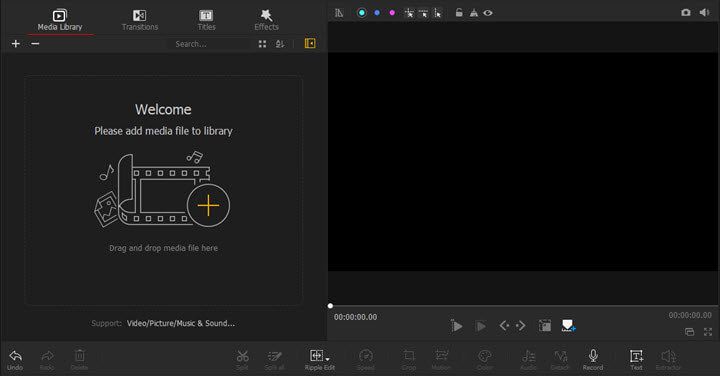
Step 2. Add files to the timeline.
Drag and drop the AMR file to Audio Track. Repeat the above steps and add a background image to either Video Track or Overlay Track.
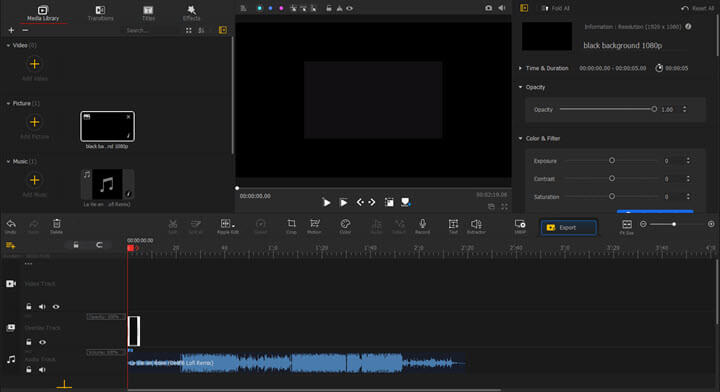
Step 3. Set advanced parameters of the file (optional).
1. Set duration.
Double-click the image in the preview window to select it. Drag the small dots at the edges to resize the image.
Hover your mouse over the rightmost edge of the image until the cursor turns to a double-headed arrow in the timeline. Drag it to the right until it appears for the whole duration of the AMR file.
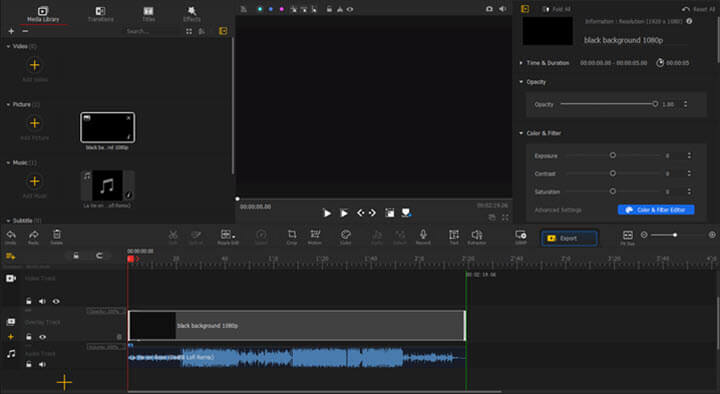
2. Change resolution.
Click the gear icon named Change Video Parameters in the toolbar. VideoProc Vlogger offers several common presets in the pop-up window for you to choose from, such as 3840x2160 (4K), 1920x1080 (16:9 for YouTube), 1080x1080 (1:1 for Instagram), etc. You can also use a custom video resolution by setting the width and height of the video.

3. Add text.
Click the Text icon in the toolbar to add any text you want. Drag to place it anywhere in the Subtitle Track so that you can control when the text appears and how long it lasts.
Adjust the parameters of the text to the intended look in the Inspector panel on the right. You can customize the font, color, border, shadow, animation, and more of your text in VideoProc Vlogger.
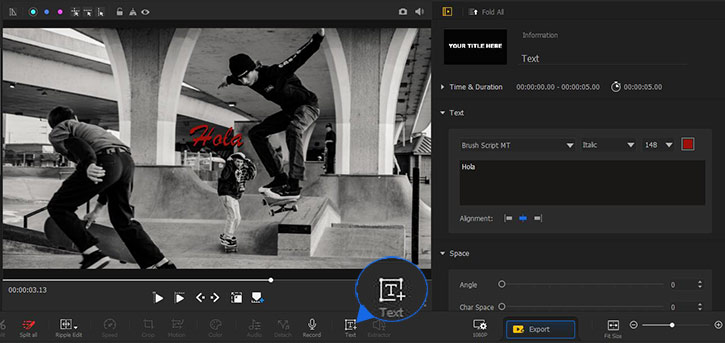
4. Add sound effects or change the volume.
Select the AMR file in the timeline, then click the Audio icon in the toolbar to open the Audio Editor. In the Audio Editor, you can adjust volume, add a fade in/out effect, apply audio filters, etc.

Step 4. Export the MP4 file.
Hit the Export button on the main interface. Set the file name and save path, select the quality grade. In the Format tab, select MP4. Then click the Start button to convert AMR to MP4.
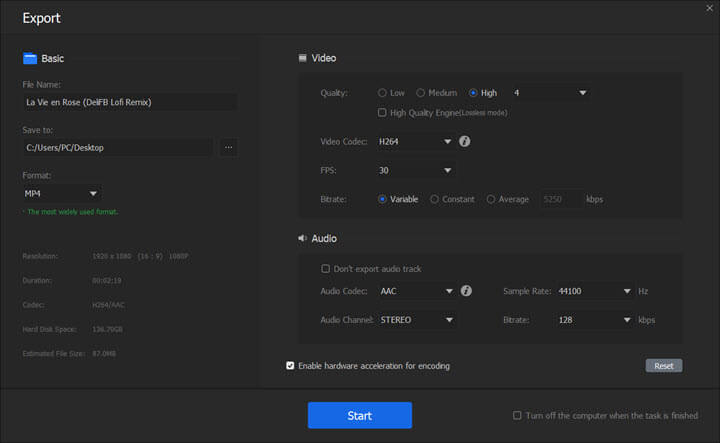
Convert AMR File to MP4 Online
If you don't want to install any software, or the AMR file you need to convert is pretty small, you can also use an online AMR to MP4 converter. No software to download, no account to register. They are generally easy to use within any browser.
But they also share some common disadvantages, including advertisements on the page and restrictions on file size and conversion number. Some online converters don't support advanced settings (resolution, frame rate, etc) of the converted MP4 files. The conversion process is relatively time-consuming and related to your network environment.
Still, we list the top three free online AMR converters below. Follow the step-by-step guide to convert the AMR file to MP4 online for free.
1. Zamzar
If the size of the AMR file you want to convert does not exceed 50MB, Zamzar is one of the best online AMR to MP4 converters you can find. No download or account is required. The interface is very refreshing without interference from advertisements on the website.
Only to note that the max file size is 50MB. And you cannot customize the advanced settings of the converted MP4 file. Each unpaid account can have five concurrent conversions.
Step 1. Upload the AMR file to Zamzar by clicking the Add Files button.
Step 2. Select the MP4 format in the Convert To tab.
Step 3. Click the Convert Now button to start converting AMR to MP4.
Step 4. Download the converted MP4 file.
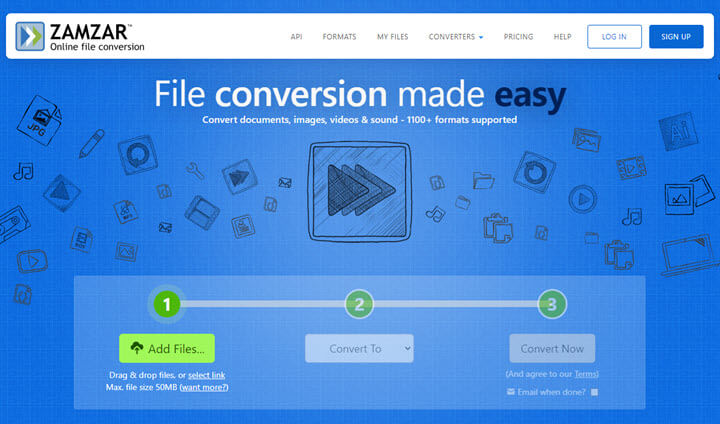
2. Online-convert.com
Consider using Online-convert if you need to convert larger AMR files. Online-convert raises the file limit from 50MB to 100MB. Unregistered users can input three files at a time. There are fewer unbearable ads on the webpage, and users can set optional advanced settings of the converted MP4 file.
Step 1. Hit the Choose Files button to upload your AMR file. You can also upload from Dropbox and Google Drive.
Step 2. Customize optional advanced settings like resolutions and aspect ratio.
Step 3. Click the Start button to change from AMR to MP4.
Step 4. Download the converted MP4 file.
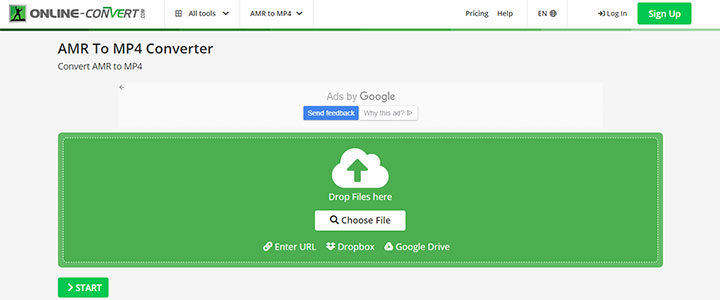
3. OnlineConvertFree
OnlineConvertFree is another online AMR to MP4 converter. OnlineConvertFree raises the restriction of file size to 500 MB, but you cannot set optional advanced settings. Unregistered users can convert only two files at a time. Plus, the advertisements on the site can be annoying.
Step 1. Select and upload your AMR file to OnlineConvertFree by clicking on the Choose File button.
Step 2. Make sure the output format is set to MP4.
Step 3. Hit the Convert button to start the conversion process.
Step 4. Wait to download the converted MP4 file.
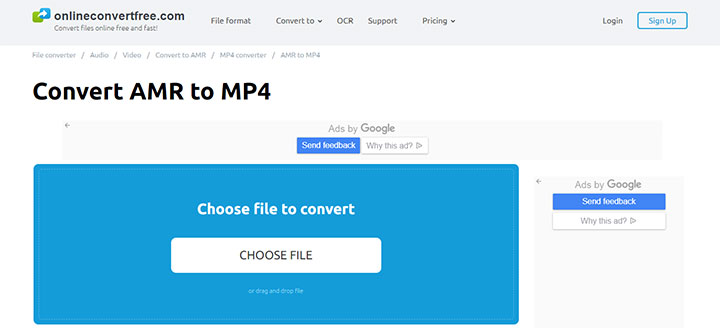
What Is an AMR File
An AMR file is an audio file saved in a compressed format optimized for speech coding. The letters AMR stand for Adaptive Multi-Rate. In 1999, 3GPP adopted AMR audio codec as the standard speech codec. The file extension of an AMR audio can be .amr or .3ga.
One can play AMR files with several media players, including Apple QuickTime and VLC media player. To play the file with Windows Media Player might require K-Lite Codec Pack.
AMR vs MP4
| File Format | AMR |
MP4 |
|---|---|---|
Filename Extension |
.amr, .3ga |
.mp4, .m4a, .m4p, .m4b, .m4r and .m4v |
Media Type |
audio |
video |
Container for |
audio |
video, audio, subtitles, still images... |
Sample Rate |
8 kHz |
8 ~ 192 kHz (AAC) |
Bit Rate |
4.75 ~ 12.2 kbit/s |
8 ~ 529 kbit/s (stereo) (AAC) |
Associated Programs |
Apple QuickTime Player, VLC Media Player, RealPlayer… |
Apple iTunes, Apple QuickTime Player, Windows Media Player, RealPlayer, MPlayer, Media Player Classic, VLC Media Player... |
Bottom Line
You can use any converters above to convert AMR to MP4. Online video converters are recommended if you don't want to install any software and have no additional needs like further editing.
VideoProc Vlogger can be the go-to choice if you'd like to convert with no restrictions on the AMR file size or conversions. Downloading VideoProc Vlogger can be beneficial if you ever need to convert an audio file to a video file or edit an audio/video file in almost any format.









