Ever wondered how to convert AAC to MP3? AAC and MP3 are both lossy digital audio formats. AAC is developed as a successor to MP3 to provide better quality with the same bitrate. It's the default format for iTunes and Apple Music. However, MP3 has better universal compatibility. Hence, there are times when converting AAC to MP3 is still necessary, such as moving away from iTunes or Apple Music for better accessibility, etc.
This guide offers a rundown of different methods to convert AAC to MP3 on Windows, Mac, with or without iTunes. Each has its pros and cons. Feel free to choose the one that suits you the best. Let's get started!
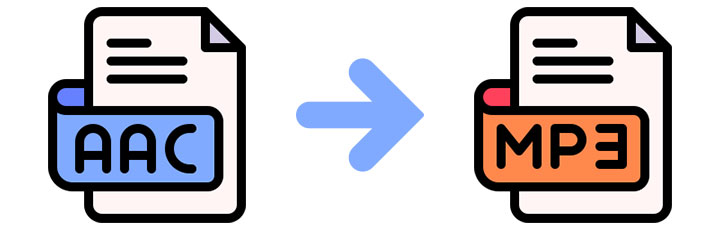
How to Convert AAC to MP3 on Windows & Mac
VideoProc Converter AI is a one-stop media processing tool. Compared with programs with converting utilities, its built-in dedicated MP3 converter excels in preserving the original quality and supporting more file formats. This AAC to MP3 converter has a simple interface. It integrates many 1-click presets, making it an excellent choice for those unfamiliar with complex settings. And power users can still benefit from the customizable settings to get their desired quality. The support for batch conversion will save you lots of time and energy when dealing with multiple AAC files. Furthermore, VideoProc Converter AI includes an AI Noise Suppression tool to help intelligently remove background noise for a more immersive auditory experience.
How to Convert AAC to MP3 on Windows & Mac with VideoProc Converter AI
To convert AAC to MP3 using VideoProc Converter AI, follow these steps:
Step 1. Download and install VideoProc Converter AI.
Download VideoProc Converter AI using the button below. It's compatible with Windows and macOS. No malware, no adware.
Step 2. Add the AAC audio to the program.
Launch the program after installing it. Go to the Video module from the welcome screen. Click "+Music" to load your AAC files.
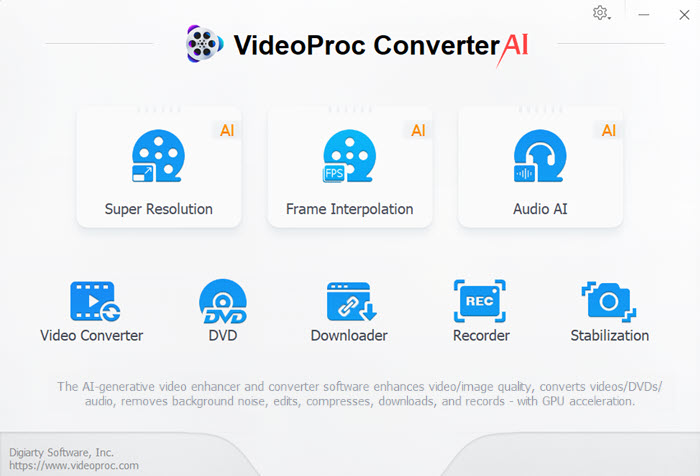
Step 3. Set MP3 as the output format.
Go to the "Target Format" section, then select MP3 as the output format. Click the gear icon to change converting settings if needed. VideoProc Converter AI offers options to change the sound quality, bit rate, sample rate, and channels.
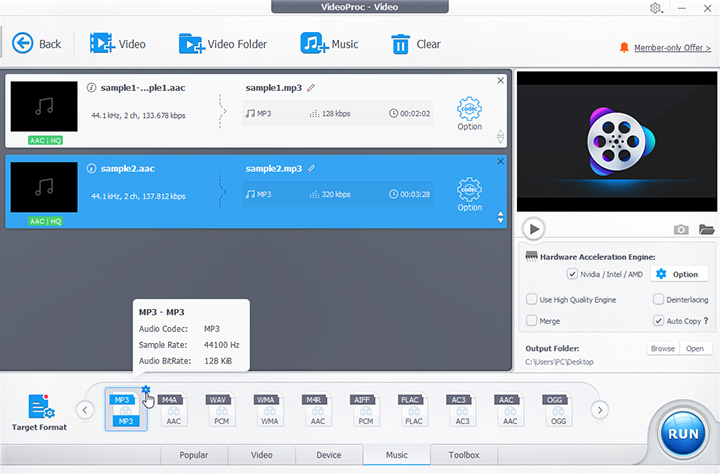
Step 4. Start the conversion process.
Make sure to check the hardware acceleration option to get faster processing speed. Start the AAC to MP3 conversion by clicking the "RUN" button.
How to Convert AAC to MP3 iTunes
iTunes for Windows is a media player and organizer software from Apple that allows tight integration with iPod players. But it's no longer available on macOS. In iTunes, you can convert AAC files to MP3 with a few simple steps if you are running Windows.
- Open iTunes and go to "Edit" > "Preferences".
- Click the "General" tab and then "Import Settings".
- From the "Import Using" dropdown list, select "MP3 Encoder".
- Change encoding settings like bitrate, sample rate, and channels.
- Choose the AAC audio you want to convert in your library, then click "File" > "Convert" > "Create MP3 Version".

How to Convert AAC to MP3 without iTunes
Mac users after macOS Catalina need to turn to Apple Music. Apple Music is the successor to iTunes. It's Apple's streaming music service, comparable to Spotify. It also allows you to convert AAC files to MP3 if you are on macOS Catalina or later. Below are the steps on how to convert AAC to MP3 without iTunes.
- Open Apple Music and go to "Music" > "Preferences".
- Click the "Files" tab and then "Import Settings".
- Select "MP3 Encoder" from the "Import Using" dropdown.
- Choose the AAC file you want to convert, then click "File" > "Convert" > "Create MP3 Version".
How to Convert AAC to MP3 in VLC
VLC Media Player is a free and open-source multimedia player. It supports a wide range of multimedia file formats, including AAC and MP3. Apart from its capabilities as a media player, its file converting utilities can handle almost all file formats it can play. In other words, VLC can also serve as a free MP3 file converter. Follow the steps below to convert AAC to MP3 with VLC.
- Open VLC and click "Media" > "Convert / Save".
- Click "Add" to select the AAC file. You can also drag and drop the AAC audio into the program.
- Click "Convert / Save" in the lower right corner.
- In the next pop-out window, select "Audio - MP3" from the "Profile" dropdown list.
- If you want, you can click the wrench icon to set the bitrate, sample rate and more for your output MP3 file.
- Click "Browse" to set the file name and save path.
- Click the "Start" button to begin the conversion process.
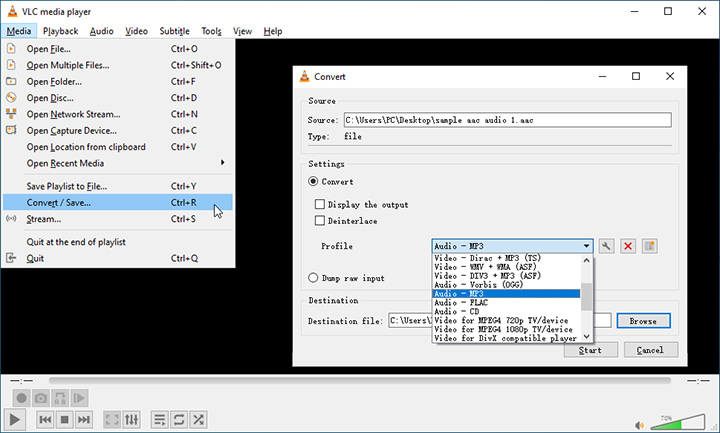
Convert AAC to MP3 Audacity
Audacity is a free and cross-platform audio editing software. It allows you to record audio, edit it, and then export it. When exporting, you can use different exporting settings to customize the audio file formats, audio quality, bitrate, etc. That means you can use it as an AAC to MP3 converter. But please note that Audacity needs an additional FFmpeg library to support AAC coding format. Follow the steps below.
- Download the FFmpeg installer from https://lame.buanzo.org/ffmpeg.php.
- Double-click to run and install it in the default path.
- Open Audacity.
- Go to "File" > "Open" to select your AAC file.
- After the file is loaded, click "File" > "Export" > "Export as MP3" in the menu bar.
- Set audio quality in the "Format Options" section.
- Choose your desired location and click "Save".
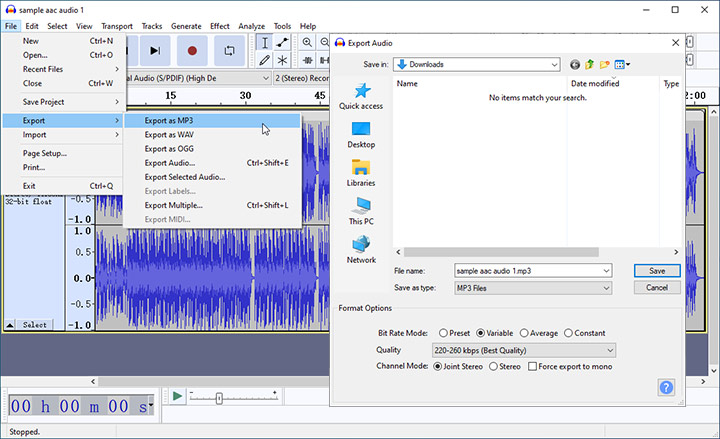
Convert AAC to MP3 Online
Online audio converters work like charm if you only want a one-off conversion. There's no need to download any software. Apart from the fact that most online converters may have file size limits and will probably remove the metadata, most of them are quite simple and easy to use. Follow the steps below to convert AAC to MP3 online with Convertio.
- Visit https://convertio.co/aac-mp3/.
- Click "Choose Files" to upload your AAC files.
- Make sure the output format is set as MP3.
- Click "Convert" to start the conversion process.
- Download and save the converted MP3 audio to your device after converting.
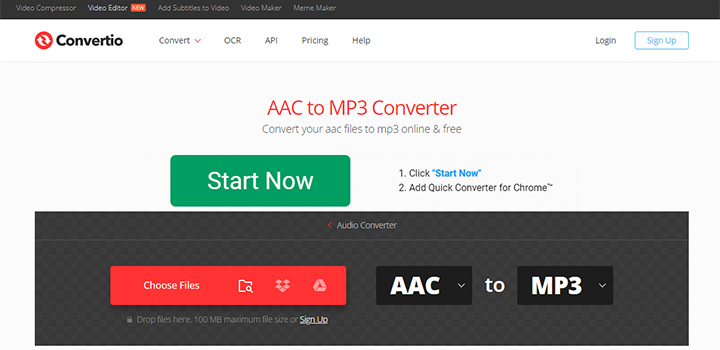
AAC vs MP3
AAC and MP3 are lossy formats that compress audio data. However, AAC is often considered superior in terms of sound quality at the same bit rate. MP3's universal compatibility makes it a more practical choice for distribution.
| Comparison parameter | AAC |
MP3 |
|---|---|---|
Full Name |
Advanced Audio Coding | MPEG Audio Layer III |
File Extension |
.aac | .mp3 |
Developer |
Bell, Fraunhofer, Dolby, Sony, Nokia, LG… | Moving Picture Experts Group |
Initial Release |
1997 | 1993 |
Sample Rates |
8 to 96 kHz | 16 to 48 kHz |
Max Bit Rate |
320 kbit/s for Baseline Profile, 576 kbit/s for High Quality Profile |
320 kbit/s |
Sound Quality |
Superior | Good |
Compression |
Higher compression | Lower compression |
Complexity |
More complex, better at handling high frequencies and recreating stereo sounds | Less complex |
Compatibility |
Less universal, mainly used by Apple | More universal, used widely |
Usage |
Better for professional applications where sound quality is crucial | Better for consumer applications and streaming where file size and compatibility are more important |
Conclusion
So that's all about how to convert AAC to MP3. You can use either way from AAC to MP3 converters like VideoProc Converter AI, to iTunes, Apple Music, and online tools. Each method has its advantages. However, VideoProc Converter AI comes highly recommended for its ease of use, batch conversion feature, and customizable audio quality. Hesitate no more to download and try VideoProc Converter AI.
FAQ
How do I convert AAC to MP3 in Windows Media Player?
Unfortunately, Windows Media Player does not natively support AAC to MP3 conversion. You can only convert audio files from a CD disk. Otherwise, you can use a third-party audio converter like VideoProc Converter AI to do that.
Why can I not convert Apple music to MP3?
If you failed to convert a downloaded Apple music to MP3, the reason is probably due to the DRM protection. This is a copyright technology used by Apple to prevent unauthorized use of their music files.
How to convert AAC to MP3 free download?
You can convert AAC to MP3 for free in several methods. One of the simplest methods is to use VideoProc Converter AI. It's a free downloadable MP3 converter. You can easily convert AAC to MP3 and more formats with this dedicated audio converter.









