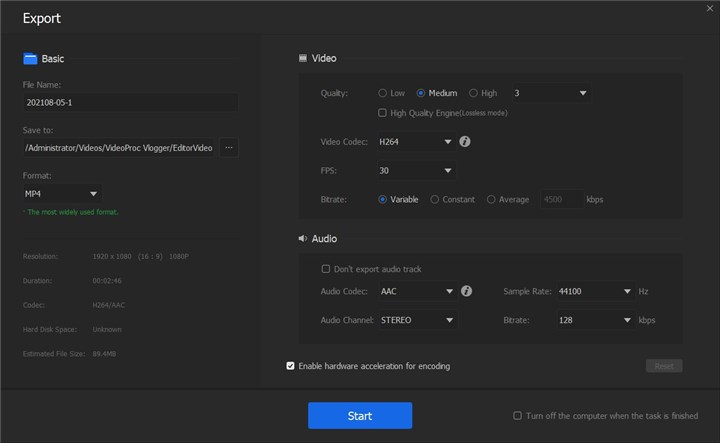TikTok has exploded in popularity as a platform for short-form video content. One common video type people produce on TikTok is photo slideshows set to music. With TikTok's intuitive editing tools, users can produce compelling slideshows to share with their followers or inner circle.
In this article, we'll walk through three methods to create a photo slideshow on TikTok, including how to use its Photo Mode to make a swipeable slideshow, find the right template, and make a more creative photo slideshow with the best free video editor. So grab your favorite photos and let's dive into how to transform them into a perfect slideshow for TikTok.
1. How to Make a Swipe Slideshow on TikTok
TikTok's latest update brings two modes for users to post on TikTok with pictures and music. One is to make a carousel video on TikTok Video Mode. The other is Photo Mode which allows you to upload up to 35 pictures at once and your viewers to freely swipe through the images.
Step 1. Open TikTok and tap the plus icon at the bottom to create a new post.
Step 2. Tap "Upload" next to record the button and tap "Select multiple". Now you can choose photos from your smartphone. If you find no photos here, go to Settings and allow TikTok to access your photos. Then tap "Next" to proceed.
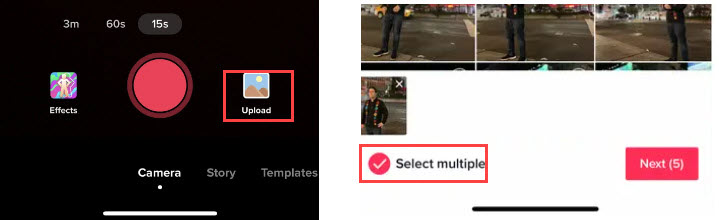
Step 3. Now you are on the editing page of TikTok. Make sure you are using the photo mode if you want the final post to be swipeable. As for the video mode, it will turn the still images into a video that cannot be swiped frame by frame.
Step 4. Tap the music option on the top area to choose a piece of background music for your slideshow. Move to the right column where you can crop the pictures, add texts & stickers, apply effects and filters, and change the privacy setting.
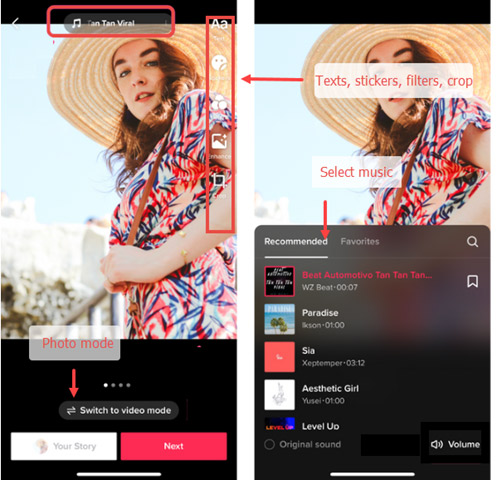
Step 5. Next, you need to input the description for your slideshow, choose a photo as the cover, and add hashtags and mentions, and so forth. When everything is ready, save it as a draft, or tap the "Post" to publish it.
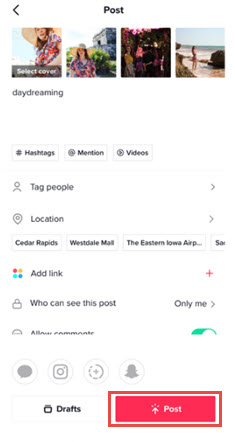
2. How to Make a Slideshow on TikTok with Templates
With TikTok's template-based editing, you can produce complete slideshows right within the app without any complex editing. However, anything in the template is fixed. You cannot change the music, resize the image, or modify the text even though you find they are not suited for your source photos.
Anyway, if you want a straightforward way to turn your photos into a shareable video set to your favorite music, then using TikTok's slideshow templates is a great option. Here's how to use templates to make a TikTok video with pictures and music.
Step 1. Open TikTok app on your phone. Tap the plus icon to create a new post.
Step 2. By default, it leads you to the Camera recording option. This time, choose "Template" at the bottom. Browse to pick a beat sync template, then upload your photos and make a slideshow with this template.
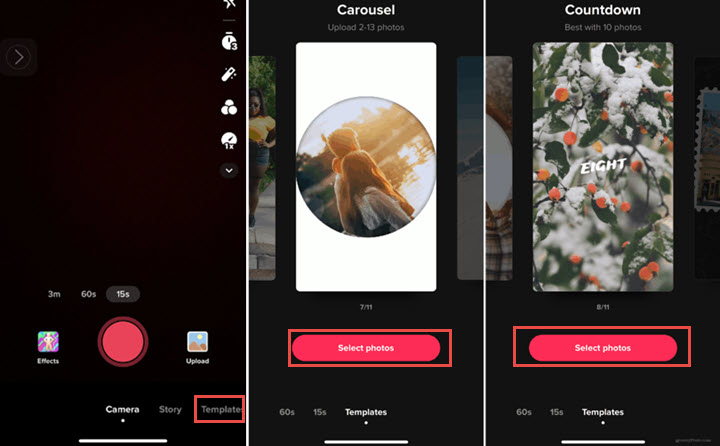
Step 3. Edit the descriptions, video cover, and more settings. Then you can post it online.
3. How to Make a Slideshow More Creatively
TikTok comes with limitations for customizing the pace and timing of the photo slideshow. So, in the following section, we'll show you how to get far more creative control and options to produce stunning slideshows beyond what's possible on TikTok.
VideoProc Vlogger provides an expansive toolkit for creating stunning slideshow videos. Beyond just stitching photos together, it enables you to make truly engaging slideshows with professional polish, including stylish effects, customizable text, filters, overlays, transitions, color editing, and more. Whether you want a fun vacation recap, sentimental life story, or polished business presentation, VideoProc Vlogger has slideshow features to create captivating videos you can proudly share on TikTok.

VideoProc Vlogger - Best Slideshow Maker for TikTok
- Make sorts of picture videos: slideshow, time-lapse, collages…
- Support JPG, PNG, RAW, HEIC, image sequence folders, and more.
- Detect music beats, generate makers, and edit beat-sync slideshows.
- Custom background color, duration, size, aspect ratio.
- High quality output rendered by the High Quality Engine.
Download and install VideoProc Vlogger to make stunning TikTok slideshows for free now!
Step 1. Add photos and music to VideoProc Vlogger
Open VideoProc Vlogger. Create a new project with a 9:16 resolution. Click the big plus icon to import the photos and audio file that you are going to use in the slideshow for TikTok. Then drag and drop them from the media library to the timeline.
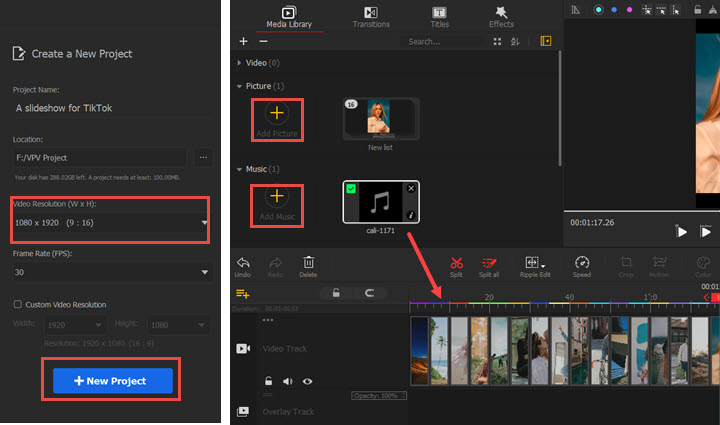
Step 2. Analyze the music beats and add markers.
Select music in the audio track. Click "Audio" in the toolbar under the preview window. Then open "Analyzer", choose the "Audio Beat" mode, check "Show highlight only", and start analyzing. Click "Add Marker" > "Apply".

Step 3. Reorganize images in the timeline according to the music beat.
Now you can sequence these photos by dragging directly. Then drag the edges of each clip in alignment with the beat markers. Preview the video, and you can see photos switches in sync with the music.
In addition to presenting pictures one by one, you can add pictures in the overlay tracks to show multiple pictures at the same moment.
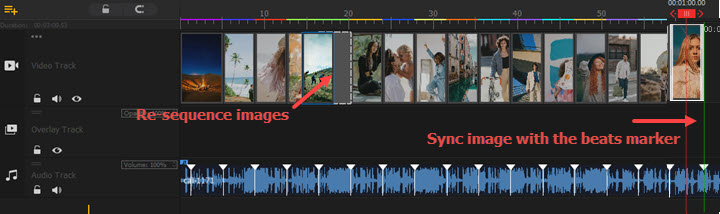
Step 4. Add effects, filters, transitions, and texts.
To bring the plain photo slideshow to the next level, you can add transitions, filters, or texts to it with presets in the top left panel. After adding them to the timeline, you can adjust by dragging and dropping, and make more edits in the inspector panel on the right side of the preview window.
For example, choose a transition, e.g. Wipe Left from the Transition panel, and it to the timeline. You can change its duration by dragging its edges. Then click "Batch Add transition", and you can see it applied to all the photos.
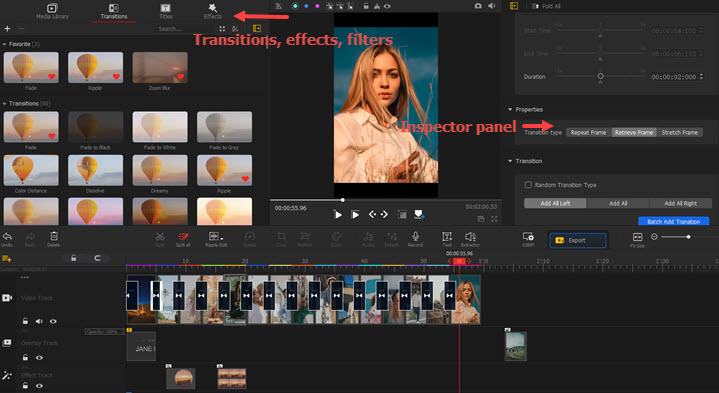
Step 5. Export the slideshow for TikTok.
Trim off redundant audio if your music is longer than the slideshow. Preview the whole video again to check if everything is done. When you are happy with the result, click the Export button above the timeline.