Add your video files
Open the video converter, click the Video Converter icon, and click the "+ Video" button or drag the video file(s) to the interface.
Converting videos/audio doesn't mean just changing file formats to solve the incompatibility issue. It also relates to recompressing, re-encoding, and changing parameters like resolutions, bitrates, and fps. VideoProc Converter AI is the only one with level-3 hardware acceleration to realize 47x real-time encoding speed and cutting-edge AI algorithms to enhance visual quality. It is a solid choice to make your media collection playable, editable, or shareable.
Support footage from anywhere, like GoPro, DJI, 4K camcorders, CCTVs, car DVRs, DVDs, and so on. Make videos playable on any players and platforms. Just drag the files in the software, select an output format, and your problem will be solved within clicks!
Solve video format, size issues, enhance quality with AI. Meet needs of movie buffs, music fans, photographers, videographers, creators repurposing videos.
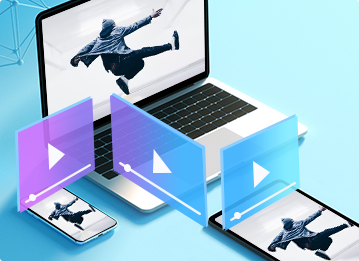
Struggling with GoPro, DJI, camera, or DVD playback? Our free video converter ensures universal compatibility for your 4K, HEVC, MOV, MP4, MKV, and other videos, and makes them more steadier, smoother, and higher-resolution with AI algorithms.
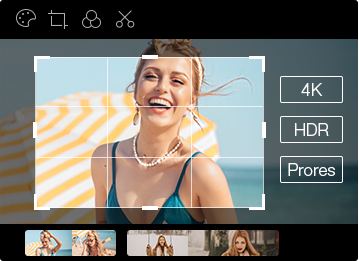
Video editing tools don't open to all types of media files. The software can turn the bugbears such as 4K, HDR, VR 360 into something more compatible. It can also convert regular videos to some intra-frame, uncompressed formats that are good for editing, such as ProRes, DV and x264.

Some social media platforms don't support HEVC, some have limits on the uploaded video size and length, while some will reduce your video quality. The tool helps you convert and compress videos in a smart way to meet the requirements of YouTube, Whatsapp, Snapchat, Tiktok, etc.
Our exclusive Level-3 Hardware Acceleration, paired with the industry-lending Intel, AMD, NVIDIA GPUs, and Apple M1/M2/M3/M4 (Pro/Max/Ultra), delivers up to 47x real-time faster video processing and encoding (at up to 500fps). Don't just take our word for it. Test it yourself!
Convert and compress large video files like 4K, 8K, 10-bit, HDR, high fps, high bitrate, and long videos, as smooth as butter.
Keep 1:1 video/audio quality in the lossless Auto Copy mode. Improve the output quality with High Quality Engine, 2-pass Encoding, VBR, etc.
Possible to reduce the video file size by 90% while keeping the highest quality. Give you control over video quality and file size.
Use only about 2% of your CPU power when converting a video, during which you are free to do other things on your computer.
Change an HD 720p/1080p video to a UHD 4K video for playing back the video or movie on a large 4K TV or PC display without pixel block.
Downscale 4K to 1080p/720p for saving on a portable device, uploading to video sites, or viewing on mobile without noticeable quality loss.
It's integrated with AI-powered Stabilization, Super Resolution, Frame Interpolation to boost visual quality to next-level. Make changes happen magically!
 AI Super Resolution
AI Super ResolutionUpscale and enhance old, SD, and low-quality photos, videos, DVDs and records by 2X, 3X, 4X, improve visual quality intelligently.
 AI Frame Interpolation
AI Frame InterpolationElevate frame rates from 30/60FPS to 120/240/480FPS, ensuring fluid motion and creating slow-motion videos without artifacts.
 AI Stabilization
AI StabilizationUtilize the latest AI stabilization algorithm to stabilize GoPro, drone, and camera footage more intelligently.
Cut, crop, split, merge, rotate, subtitle, watermark, reduce noise, make GIFs, take snapshots. Utilize AI-driven Stabilization, Super Resolution, Frame Interpolation to enhance visual quality.
Download video and audio online, supporting 1000+ websites. Save or convert to any format and 4K/HD resolutions you like. Support batch download and schedule for live video recording.
Record your screen, webcam, or both in PiP mode. Allow green screen recording for changing the background. Utility tools to highlight your gameplay, webinars, and instruction recording.
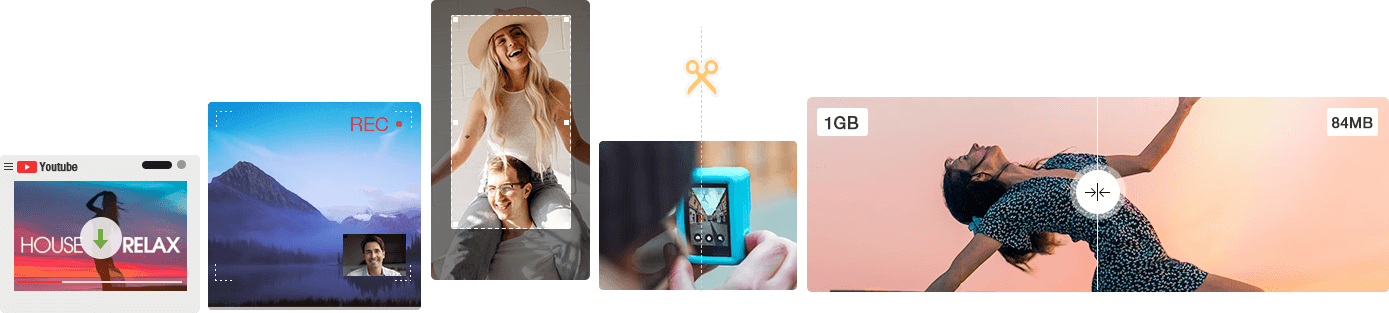
Open the video converter, click the Video Converter icon, and click the "+ Video" button or drag the video file(s) to the interface.
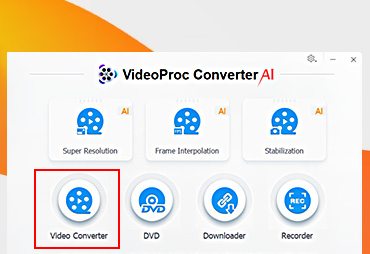
Go to the "Target Format", and select any format or profile you need for output: MP4 H.264, HEVC, 4K, iPhone, iPad, etc.

Click on the "RUN" button to start the super-fast video/audio conversion.
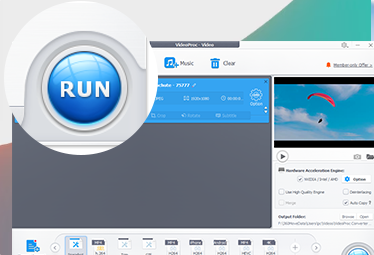
For a video converter to be the best among its peers, the critical criteria to look for are:
The high-quality video converter, as demonstrated by VideoProc Converter AI, will help you to convert and compress videos on a case-by-case basis, that is, the conversion decisions are made by advanced algorithms based on the analysis of each frame, the complexity of the image, and the motion in between, thus achieving the indented balance between image quality, file size, and speed.
More often overlooked, these are the core features that make the best video converter stand out:
Depending on the use case and your goals, here are some nice-to-have features:
VideoProc Converter is high on the list to include all these core features and add-ons, and it is the only one that supports level-3 Hardware Acceleration tech, which is the key to enhancing conversion speed without compromising image quality.
There are three dimensions at stake: the specs of the source video, your computer hardware configuration, and the efficiency of the video converter. On the video side, factors such as source file size, resolution, encoding methods are the main concerns. Better GPU CPU, larger RAM, etc normally deliver better performance.
But don't worry, a well-designed video converter will influence the speed of video conversion and may surprise you even on old computers. The key is: hardware acceleration, efficient encoder/decoder and flexible options that allow you to tweak codec settings.
VideoProc Converter support full-level hardware acceleration, with a massive 47x performance boost. It can significantly relieve the burden from CPU (to 2% for instance). Better yet, this converter support remux, so that user can pass through the media when transcoding is not necessary, thus maintaining 1:1 quality and speeding up the processing.
Some converters deliver a faster result by compromising video quality, that's not the case with VideoProc Converter. Users can always choose high-quality engine, and use efficient codecs to achieve a balance between conversion speed, file size and image quality.
Poorly programmed video converter may struggle to keep the quality by increasing the bitrate (and thus a larger file size), or it doesn't support the latest efficient codecs that achieve better compression rate at the same image quality.
A well-designed video converter supports variable bitrate (VBR) and 2-pass encoding to better distribute bitrate for complex scenes, while maintaining the overall bitrate level. Plus, a high-efficiency codec such as H265 reduces file size by 50% at the same quality. These are at the cores for VideoProc Converter to deliver results better and faster.
1. When the target format and source video support the same codecs, then you don't need to transcode but only swap the container. In this way, the video and audio stream stays the same – known as remux in the industry. With VideoProc Converter, you don't need to check about the details, simply enable Auto-Copy and the converter will remux the video for you.
2. When transcoding is a must, you can enable 2-pass encoding for VideoProc Converter to better analyze the video frame by frame, and calculate the best way to distribute the bitrate, allowing more data for complex scenes, and less data for simple, still scenes.
Digiarty Software, established in 2006, pioneers multimedia innovation with AI-powered and GPU-accelerated solutions. With the mission to "Art Up Your Digital Life", Digiarty provides AI video/image enhancement, editing, conversion, and more solutions. VideoProc under Digiarty has attracted 4.6 million users from 180+ countries.
Stay current with our latest updates, guides, and subscriber-only offer.
Choose Language
Copyright © 2025 Digiarty Software, Inc. All rights reserved.
Any third-party product names and trademarks used on this website, including but not limited to Apple, are property of their respective owners.