Vintage Rescue: How Do You Watch VHS/Analog Videos?
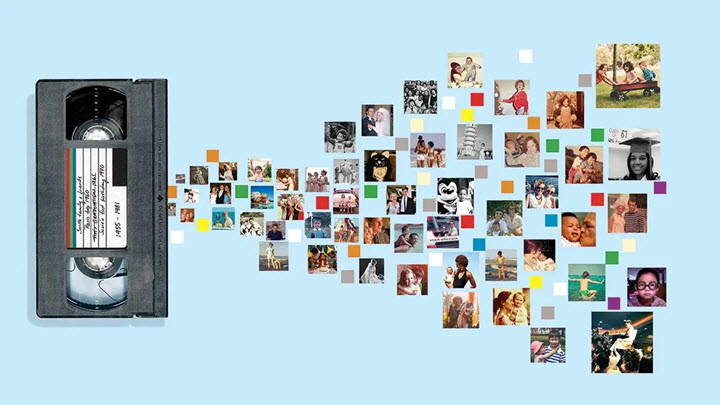
VHS devices that used to play analog videos had stepped down from the platform after digital videos take over the stage. There are many reasons that analog video players decayed - firstly, they are big and clumsy to be carried elsewhere; second, those analog tapes are easily corrupted by dust when kept in attic. Here comes the point: how do you watch analog videos in this digital era?
As we know, analog videos should be played in VHS players, and VCR is the right machine for playing. Searching on Amazon or eBay, you may notice that VCR/DVD combo players are rarely to be found as they are thought as some collectible vintages now.
Fortunately, there are some solutions offered to let you watch analog videotapes without a VHS player, eg. a) you can get a TV with VHS player built in, b) you can convert the VHS tapes to DVD discs, and c) you may buy service to convert analog video to digital video then play it on your electronic devices.
None of those solutions mentioned above is low-priced. Take "a) get a TV with VHS player built in" for example, it may cost you a hundred bucks to buy such a device. Rest your head, here we provide some other budget choices for you.
Top-Rated Analog to Digital Video Converter [Budget Choice]
You may hold a collection of vintage analog videotapes which encapsulates fond memories of your past old times. Now, it’s time to take out these analog videos from the drawer and digitalize them! After that, you can have them on various types of digital devices and play them anytime you'd like to.
To convert analog video to digital video, we need to divide the whole process into two operations.
1. Connect VHS Player to PC with a Cable
Connect your VHS player to your personal computer with a SCART conversion cable. You need to connect the three output ports of the VHS player and make sure that USB connection on the other end of the cable is connected to your PC. After the VHS player is connected with your computer, your analog video file(s) can be found in the removable disc. Then you can move on to the #2 phase - convert analog video to digital video.
2. Convert Analog Video to Digital Video
Here we recommend you VideoProc Converter AI - the most versatile and fastest video converter to convert the DVD file into any other popular digital format, such as MP4.
VideoProc Converter AI is the most easy-to-use yet powerful-at-edit video processing software. With its intuitive user interface, you will know how to use it after you launch it. As it is so easy to use that it's hard to explain. It is light-weight, security verified handy yet versatile media converter, and runs perfectly both on Windows 11/10/8/7 based operating systems and macOS 12 and its previous versions.
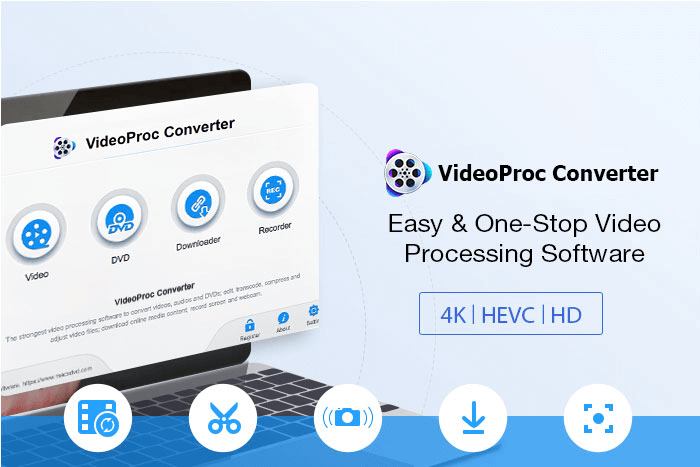
After you have downloaded and installed VideoProc Converter AI on your Windows  or Mac
or Mac  , follow simple 3 steps to get VHS video in digital format.
, follow simple 3 steps to get VHS video in digital format.
Step 1. Launch VideoProc Converter AI > Click DVD on the launching interface.

Step 2. Add VHS video file(s) to VideoProc Converter AI.
On the upper screen, find +Folder on the toolbar area, click it. A window will pop up, navigate to the removable disc where your analog video(s) is located. Select analog video file(s) to be imported.
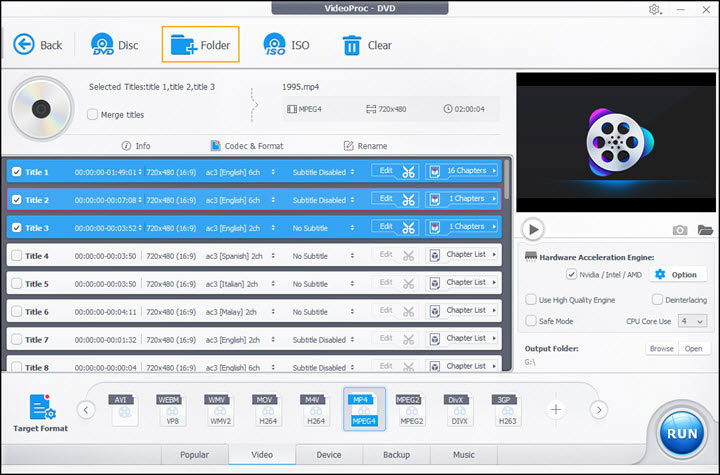
Step 3. Pick up your desired digital video format.
After your analog file has been imported in VideoProc Converter AI, you can select one desired video format for your digital video. Here, take MP4 video format, for example, as the output video format. Navigate to the bottom part of your screen, left-click Video tab on the toolbar, and select MP4 (MPEG4) tab in it.
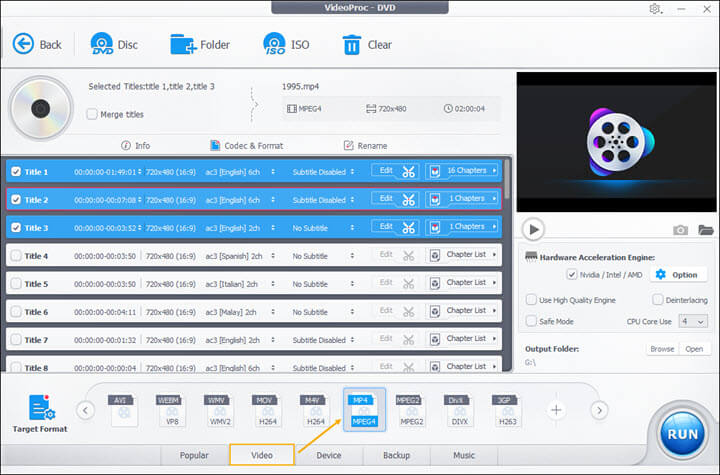
Warm Note: If you have a problem in deciding which video format best suits your target device, you can make the wisest choice in Target Format: Locate Target Format button in the lower left corner, click it > Another profile window will show up, where output formats are classified into Frequently Used Profile (MP4, MOV, HEVC, WebM, ect.), Mobile Video Profile (iPhone 16, X, XR, 8/7/6, 5/5S/5SE/5C, 4S, iPad Pro, Air, Mini, iPod touch 5/4/3/2/1, Nano, HUAWEI, Samsung, Sony, and may other Android phones, etc.), Web Video Profile (YouTube, Facebook, Vimeo, etc.), Common Video Profile (DVD, HD, DV, TV, WMV, MKV, 4K, etc.)> Select your target device tab in which your video will be played on.
Step 4. Export the digital video content.
After you have picked up your desired output format, you can set a destination for your digital video file. Navigate to RUN button in the bottom right corner to trigger the conversion process.

It is worth noting that: the whole process won't cost you too much time as the conversion speed is remarkably elevated by VideoProc Converter AI specially built-in Level-3 Hardware Acceleration technology, which presents better performance in batch processing.
Analog to Digital Video Tips
To ensure a successful analog video conversion, there are some tips worth noting:
- Clean your VHS cassette. Before you put your VHS video into the player, brush the dust on your old VHS analog cassette to make sure it can be read.
- Improve video quality. After adding the VHS analog video to your PC, you can modify the resolution of your VHS analog video to improve its original poor quality: click Codec & Format located above the pending video profile > change the resolution in the Video Codec Options > Done.
- Customize image parameters. VideoProc Converter AI provides users various amazing filters and allows them to customize image parameters by adjusting brightness, contrast, and hue, etc. out of their own will: Click Edit (the scissor-like graohic icon) > Click Effects in the pop-up window > Choose you favorite filter and adjust image parameters in the adjacent area > Done.
- Cut out unwanted parts in your video. Sometimes when you want to upload your video to some website like Facebook, you might get failed due to its time limit on video. As such, you can make precise cuts in VideoProc Converter AI: Click Edit (the scissor-like graphic icon) > Click Cut in pop-up window > Drag green knobs to set cut time position > Cut (the orange button adjacent to the progress bar)> Done.
Other Recommended Choices [Best Buy]
For users who own a VCR, we list up some best analog/VHS to digital converters in the marketplace in case you may need. Some of them are advantageous in price, others may be featured-packed that can meet your editing requirements.
Now, let's have a look at them:
Elgato Video Capture
Priced at: around $70
This analog video converter can be applied on both latest Windows OS and macOS, and it doesn't hold support for Linux. There's no HDMI output available, so you can not connect to a TV.

Pros:
- Both Windows and macOS compatible
- Basic editing features such as trimming and recording available
Cons:
- Not the budget option
- Have to turn to 3rd-party software to fulfill advanced edits
August VGB100
Price: around $40
This analog video converter allow you to digitalize analog videos. With it, you can convert family memories encapsulated in VHS tapes to PC. Compatible OS: Windows 10 / 8.1 / 8/7 / Vista / XP.

Con:
- Limited Editing Features
Final Thoughts
Many a time, when we want to go back to our precious old memories sealed in VHS tapes decades ago, we have trouble in getting a right player to play them right away. But now, after converting the VHS video to digital video with the help of VideoProc Converter AI, we can play VHS video on any devices at any time.
As you can tell, the powerful full-GPU-accelerated video processing software converts analog video to digital video in the most effortless way. Efficiently and effectively, VideoProc Converter AI can export up to 420 digital video formats namely MKV, WMV, MP4, AVI, MOV, WebM, etc. up tp 4K without restrictions.






