Make Lens Correction
Lens Correction fixes barrel fisheye distortions caused by wide-angle lenses of cameras like GoPro. VideoProc Vlogger offers a powerful feature to help you fix such wide panoramic or hemispherical visual distortions.
Let's download and install VideoProc Vlogger to your computer and make lens correction easily.
Step 1 Select the video clip you want to correct lens and then check Lens Distortion Correction in the editing panel on the right side.
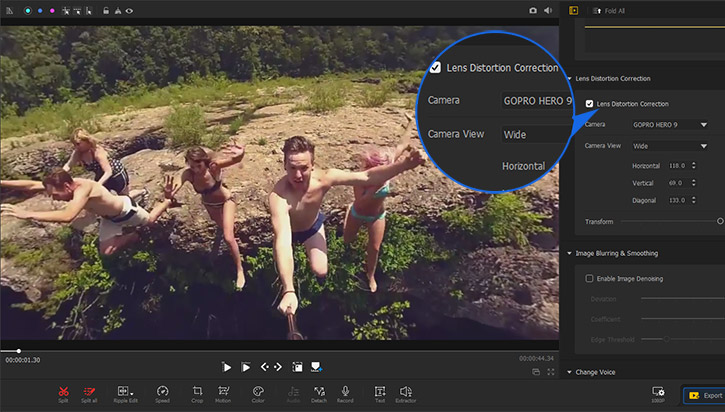
Step 2 Then you can choose your camera type and camera view. And you can drag the Transform slider to adjust the lens.
Horizontal, Vertical, and Diagonal are designed to straighten the distorted edges horizontally, vertically, and diagonally respectively. While, the Transform means to zoom in or out focal length. Adjust these numbers slightly, preview the image in the result window on the left, and you will get the perfection of lens correction.
Normally you don't need to set the parameters of these three angles, because it is preset according to your video. You just need to drag the Transform slider to correct your lens.
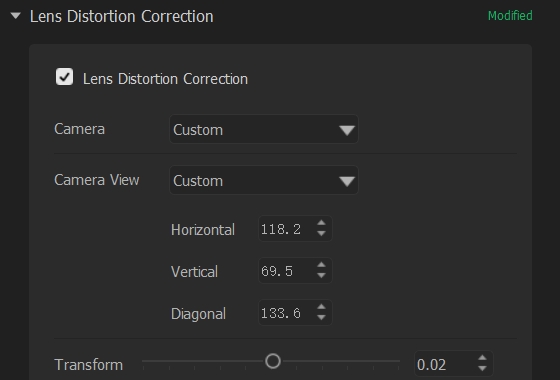
Free download and install VideoProc Vlogger to make lens correction quickly.
- > Add Black Bars to Video
- > Add transition to Video
- > Add Background Music
- > Add Video Effects
- > Add Credit Titles
- > Add Filters to Audio
- > Add Watermark to Video
- > Add Background Image to Video
For more guides of VideoProc Vlogger, please visit this page >
If you have any question, please email us or visit

