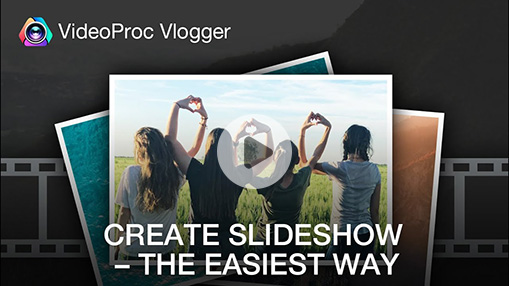"How can I make fan edits on my laptop? Hello everyone, does anyone know of an editing program or website that allows me to make good fan edits for free? Most of my friends use CapCut and other phone apps but my phone doesn't have that storage so I have to resort to making it through my laptop instead. Any help is appreciated, thank you." - A user from Reddit
Hello there, are you ready to enter the exciting world of fan-edited videos? Whether you're a movie buff, a music enthusiast, or simply someone who enjoys getting creative with videos, fan edits are an excellent way to show off your creativity and passion for movies, TV series, and other media types. These movies enable fans to remix and reinterpret existing footage, creating compelling new content.
However, creating a fan edit video might be a challenging task, especially if you don't have the skills needed. In this article, we'll look at what fan edit videos are all about, introduce you to an amazing application called VideoProc Vlogger, and lead you through the simple steps to make your fan edit video in under ten minutes - for free!

1. What is A Fan Edit Video
Before we dive into the tool, let's quickly go over what a fan edit video is. A fan edit video is a creative montage or remix of existing footage from films, TV shows, music videos, or other media sources. It lets fans tell their own stories, highlight specific themes or characters, and even build new narratives by modifying and rearranging the original content. Fan edit videos demand creativity and a good sense of storytelling, and they provide a unique method for fans to interact with their favorite media.
The beauty of fan edits exists in their flexibility and unlimited possibilities for expression and storytelling. With the correct tools and a little imagination, you can turn an ordinary movie into something amazing that connects with viewers on a deeper level.

2. The Tool to Make Fan Edits
Now that you're enthusiastic about the idea of making your fans edit videos, allow me to introduce you to VideoProc Vlogger, your new best friend in the world of video editing. It is a straightforward video editing program perfect for creating fan edit videos. VideoProc Vlogger's extensive feature set and user-friendly interface make editing simple, even for beginners. This advanced application includes many editing tools and effects, allowing you to easily trim, cut, change speed, make green screen video, and combine footage.
What stands VideoProc Vlogger from the rest? It's easy to use for beginning users, even if you're new to video editing. With its simple UI and useful gadgets, you'll be able to create professional-looking fan edits in no time, without breaking a sweat. But there's more! With its unique GPU acceleration technology, VideoProc Vlogger is extremely quick, allowing you to edit movies and export your creations in a breeze. Say goodbye to long rendering time and hello to quick enjoyment as you see your fan edit come to life right in front of you.
Also, VideoProc Vlogger is completely free. It's free to download and use, making it ideal for budget-conscious designers looking to create a fan edit without going over budget. Digiarty Software Inc. owns the rights to VideoProc Vlogger. It contains no viruses, plug-ins, or malware, such as spyware, adware, or Trojans. It will never harm your PC. Please feel free to download, install, and use it.

VideoProc Vlogger – Best Free Video Editor to Make A Fan Edit Video
- Create an impressive fan edit video within simple steps.
- Use speed curve to add velocity effects, speed ramping the dope way.
- Stylish effects, filters, transitions, and texts for a quick touch-up.
- 100% free, safe, clean, and simple to learn for all users.
![]() Excellent
Excellent ![]()
3. Steps to Make a Fan Edit
Now let's get into the details of creating a fan edit video with VideoProc Vlogger. Download and install VideoProc Vlogger on your computer. Follow these simple steps to create your masterpiece.
Step 1: Gathering source material and create a new project
To begin your fan edit video, you will need to acquire source footage. Look for high-quality clips, images, and sounds that are compatible with your editing style.
When you run VideoProc Vlogger, the project panel will appear automatically. Then, click on +New Project. You may customize the project name and location, as well as select or change the video resolution.

Step 2: Import media files
Open VideoProc Vlogger and import the video clips or footage you plan to use for your fan edit. Simply drag and drop the media files/folders into Media Library, or press "+" to import them. VideoProc Vlogger supports almost all video and audio picture formats and can sort media by name, duration, and date made in ascending or descending order.
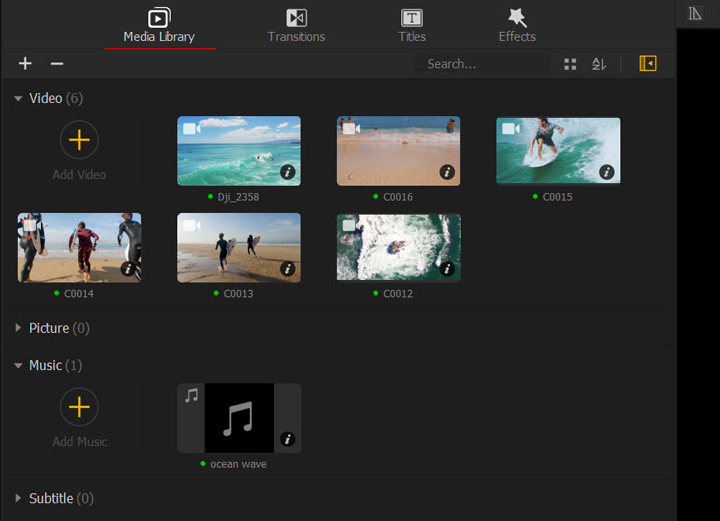
Step 3: Rough edit and arrange the video
It's time to let loose your creativity! Drag your source media files into the audio and video tracks. Use VideoProc Vlogger's editing tools to trim, cut, and rearrange your videos. Experiment with different sequences to find the one that best conveys the main point of your fan edit.
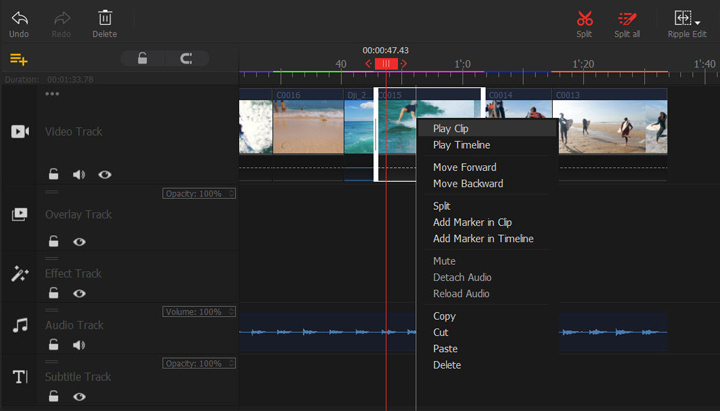
Step 4: Enhancing the video with effects and transitions
VideoProc Vlogger provides a variety of effects and transitions to improve your fan edit video. Experiment with various visual effects, such as filters or color grading, to create the proper tone. Use various transitions, such as fades or wipes, to keep a smooth flow throughout your video.
In the Media Library, choose the Transitions tab and pick a suitable transition. Then drag and drop into the space between the two video parts. Slide the arrows to change the duration of the transition.
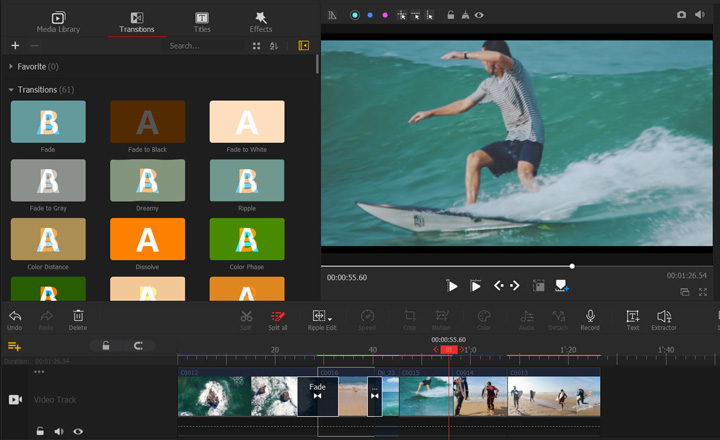
Step 5: Change video speed
Changing the speed of a video is a necessary step in editing. Perhaps you should speed up a video clip to represent time passing or skip less important/repeated parts of the video. VideoProc Vlogger supports both linear and nonlinear speed editing.
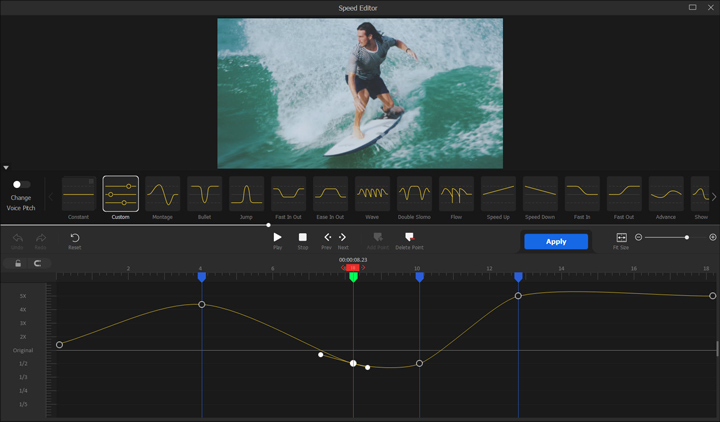
Step 6: Adding audio and music
Audio plays a crucial role in fan edit videos. You can also choose the appropriate background music for your fan edit. You can use this section to establish Fade-in or Fade-out for your music, as well as perform more advanced audio editing tasks like Audio Analyzer, Equalizer, audio mixing, and other intriguing audio effects.
Drag your music to the Audio Track, you can add mp3 to mp4 videos. Then you can you can spit, trim, and drag the music to the specific part of the video.
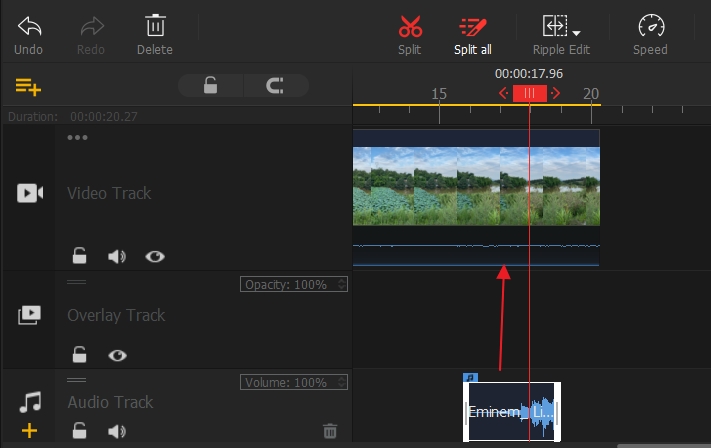
Step 7: Exporting the final fan edit
Take a moment to go over your fan edit video and make any final adjustments as necessary. When you're done with your fan edit video, it's time to export and share it with the world. VideoProc Vlogger offers a variety of export options, letting you select the format and quality that best meets your needs.
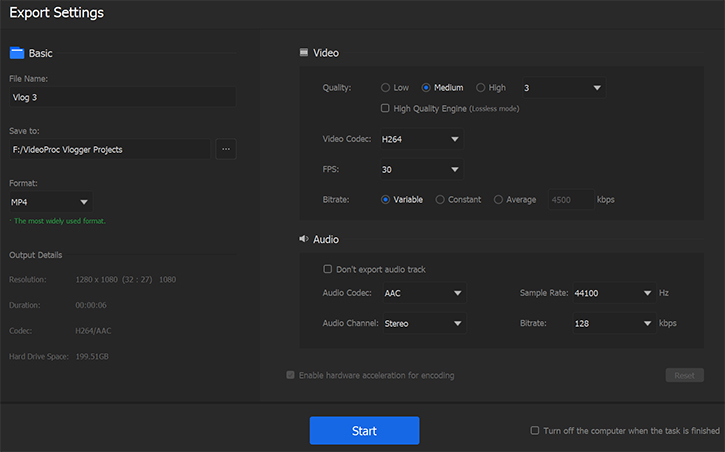
Conclusion
Are you ready to unleash your creativity to create your fan edit videos? VideoProc Vlogger's user-friendly interface and advanced editing features allow you to create an engaging fan edit video in 10 minutes. Download VideoProc Vlogger for free today and start making your ideas a reality.