Are you looking for solutions for converting MP4 to DVD? You've come to the right place. In this post, we will discuss the best two ways to convert MP4 to VOB.
If you come across a movie on YouTube or smartphone, you are likely looking at a video in MP4 format. This universal video format goes compatible with almost all prevalent portable devices and media platforms. It is also the default recording format of DSLR, digital cameras, and even your iPhone cameras.
There is one hitch though: MP4 can't play on DVD players. If you want to play the family recordings or favorite movies on DVD players, it's necessary to fit these MP4 videos onto DVDs. Luckily, you can easily do this trick by converting MP4 to VOB – a DVD video object file format. Keep reading, we are going to show you 2 hassle-free ways to convert MP4 to VOB.
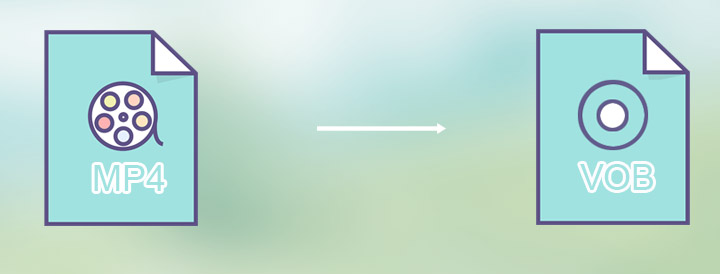
How to Convert MP4 to VOB on Windows and Mac
By making video conversion as easy as unlocking a door, VideoProc Converter AI is arguably your best option to convert MP4 to VOB on Windows and Mac computers. This all-in-one MP4 to VOB converter contains a robust video converter feature and a handy DVD ripper, allowing users to convert video from 370+ DVD and digital video formats to 420+ others. As a bonus, there are basic editing and optimization options, such as cut, trim, merge, crop, watermark to help you improve the MP4 videos before converting them to VOB files.
Killer Features of VideoProc Converter AI MP4 to VOB Converter
- Intuitive UI. One click to convert MP4 to VOB, DVD to MP4...
- Save the outcome with the quality and size of your choice.
- 1:1 Copy DRM-Protected DVD to VIDEO_TS, ISO, and MKV file.
- Polish the source MP4 video with the built-in video editor.
- Handle every video and audio format under the sun.
Step 1. Add MP4 File to MP4 to VOB Converter
Fire up VideoProc Converter AI on your computer installed with macOS or Windows operating system. Press Video. Hit +Video to import one or multiple MP4 files to this easy MP4 to VOB converter.
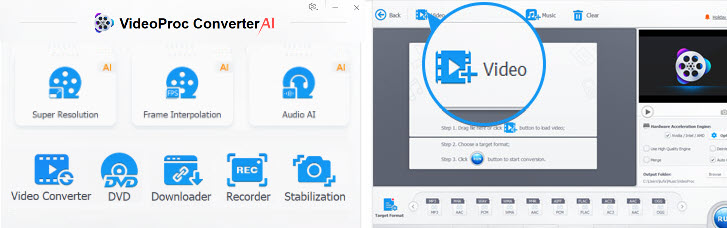
Step 2. Select VOB as the Output Format
Press Target Format. Scroll down your mouse on the pop-up Select Output Profile panel to locate DVD profile, and click on this. Select NTSC DVD Format (for watching DVDs in North America and most South American countries) or PAL DVD Format (for watching DVDs in most European and Asian countries). Next, press Done to proceed.
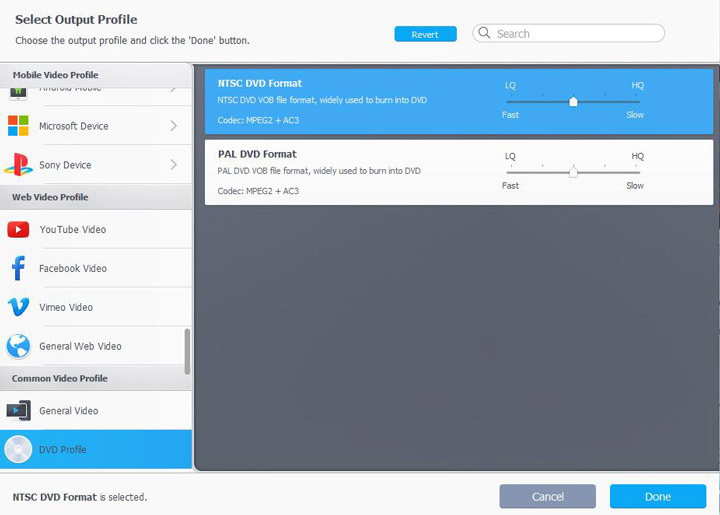
Tips:
Adjusting the output DVD file size with VideoProc Converter AI is easy like walking in the park. For instance, you can
- Drag the slider on the Format panel left to compress the video.
- Press codec option on the main panel. Select a different aspect ratio for changing the video size.
In most cases, you can leave these settings as the default, because this handy MP4 to VOB converter already strikes the right balance between picture quality, video size, and conversion speed.
Step 3. Export the VOB File
Suppose you need to merge multiple MP4 videos files into one VOB file, press Merge. Otherwise, directly press Run on the main interface. This awoseom MP4 to VOB converter starts to convert MP4 to VOB on your machine.
How to Free Convert MP4 to VOB Online
If you're looking for a free and online solution to convert MP4 to VOB, Aconvert is a good place to start. This lightweight yet feature-rich video converter runs in your browsers, allowing you to convert MP4 to DVD VOB format without installing plugins or paying a penny. Another major plus of this online MP4 to VOB converter is it supports batch conversion However, it's useless for converting large MP4 files as the largest video file you can handle with Aconvert is 200MB. The pop-up ads and slow conversion speed are also a little bit annoying. Nevertheless, let's take a closer look at the steps to convert MP4 to VOB online by using Aconvert.
Step 1. Open the homepage of Aconvert on your Chrome or Firefox browser.
Step 2. Press Choose File to pick one or many MP4 files from the computer for uploading to this online MP4 to MP4 converter.
Step 3. Do not change anything else if you just need to convert the video from MP4 to VOB without other changes.
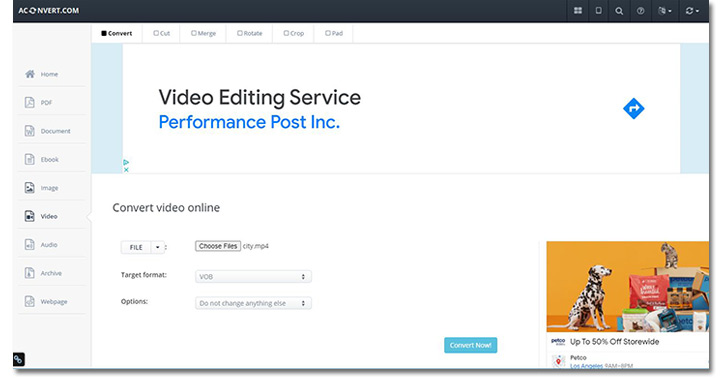
Let's assume you need to adjust the video properties, press the unfold button of Options. Choose Change size, bitrate, or frame rate. Now, you get the options to adjust the video size (resolution), bitrate, frame rate, and aspect ratio.
Step 4. Choose Convert Now to start to convert MP4 to VOB online.
Step 5. The VOB files that you successfully convert from MP4 files will be listed under Conversion Result. Press the download button to save them on the local disc.
Which MP4 to VOB Converter Is Right for You
Both VideoProc Converter AI and Aconvert offer excellent MP4 to VOB converting capability, but they are available for different platforms. The previous is for Windows and Mac computers, and the latter runs on your browser. Surely, there are more noteworthy differences between these two MP4 to VOB converters. Check the below comparison table to see which one is right for you.
| VideoProc Converter AI | Aconvert | |
|---|---|---|
Fast speed |
Yes | No (unless the network is superb) |
Ads-free |
No | Yes |
No file size limit |
Yes | Maximum file size: 200MB |
Easy edit videos |
Yes | No |
Fast shrink videos |
Yes | No |
1:1 Copy DVD |
Yes | No |
Supports lots of file formats |
Yes (support 420+ video and audio format) | Yes (support video, audio, and document format) |
FAQs
Can HandBrake convert MP4 to VOB?
Unfortunately, there is no way to convert MP4 to VOB with HandBrake. This open-source video converter only lets you convert videos, DVDs, ISO files and VOB files to MP4, MKV and WebM format.
Can VLC convert to VOB?
The answer is No. You can't convert videos in MP4 or other digital video formats to VOB using VLC media player. Just like HandBrake and many open-source and commercial video converters, VLC media player didn't add VOB to its output video formats list.









