Add and Edit Credit Titles
Adding credit titles to video is crucial while editing a video. It can well inform or entertain your audiences. VideoProc Vlogger offers several credit title styles for you. Just check this guide and learn how to add opening or end credits to your video without effort.
Download and install VideoProc Vlogger to your computer and follow the steps to add credit titles to videos.
Step 1 Add Credit Titles
The credit titles can be added to the video track or the overlay track according to your editing intents.
Option 1: Add Credit Titles to the Video Track.
You can drag and drop the credit title template to the video track, using it as the opening scene, the closing scene, or as an intertitle (also known as a title card in films).
- The credit tiles appear as a scene in the video, and the background color is black by default.
- You can change the background color by clicking this
 button on the toolbar.
button on the toolbar.
Option 2: Add Credit Titles to the Overlay Track.
You can also drag and drop the credit title template to the overlay track, in that way, it stays on top of the main video.
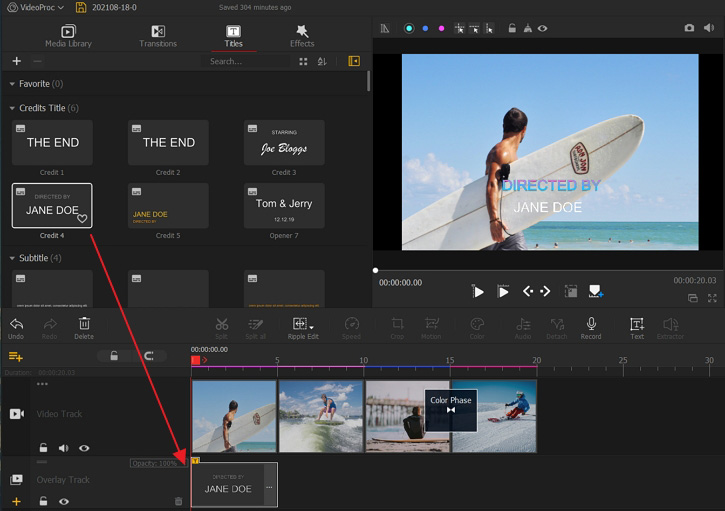
Step 2 Edit Credit Titles
Select the credit title on the track and then edit credit titles in the Text Editor Window. You can also set the time and duration, text font, text position and more on the right side.
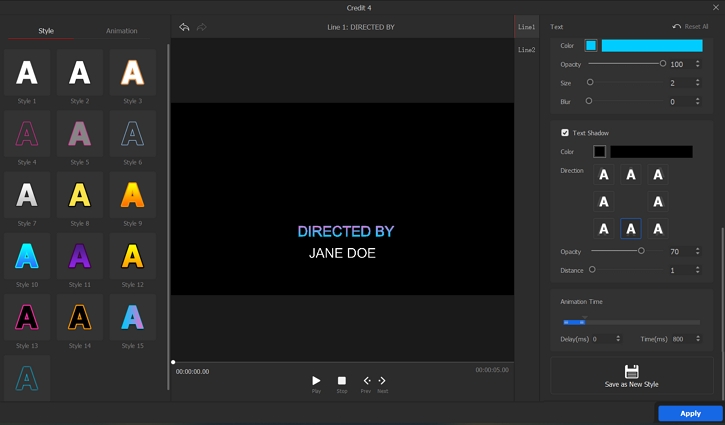
- > Add Text Overlay for Creative Effects Using Blend Mode
- > Add transition to Video
- > Add Video Effects
- > Add Background Music
- > Add Filters to Audio
- > Add Watermark to Video
- > Add Background Image to Video
Para más guías de VideoProc Vlogger, visite esta página >
Si tienes preguntas, envíenos un correo electrónico o visite

